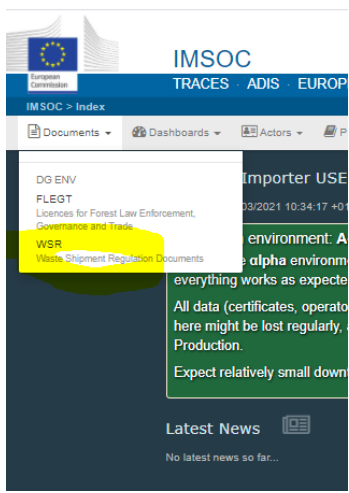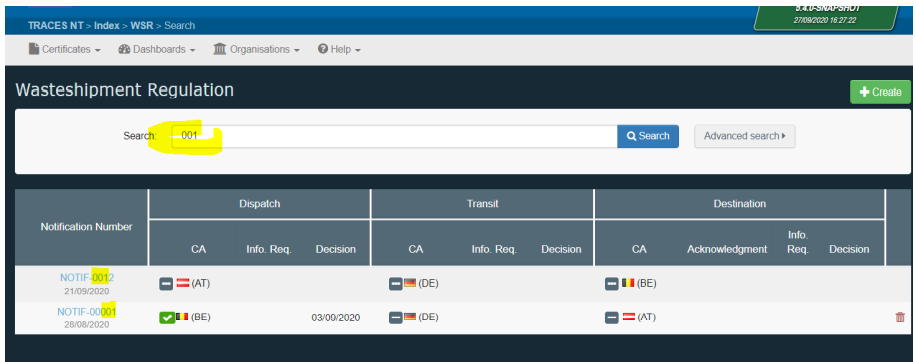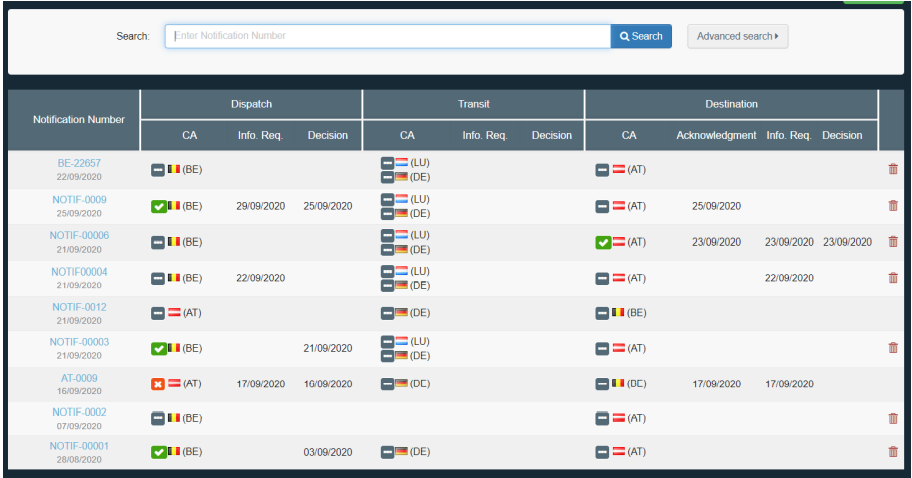Access the WSR Home page
When you are logged into IMSOC, select the item “WSR” in the menu “Documents”.
The system will then display the home page dedicated to the EU WSR system.
That home page contains a “search” field and a “result” table
The result table retrieves by default all notifications where your company is involved.
To retrieve one or some specific notifications, type the notification number (or part of it) in the Search field and click the Search button.
By clicking on the notification number in the left column, the system will open the notification page and its relevant content.
You can perform more detail searches by selecting the Advanced Search option where you can refine the search criteria.
Note
Presently, it allows to retrieve your notifications which involve specific countries (Dispatch, Transit or Destination).
Explanations about the dashboard
The EU WSR Home page can be considered as a dashboard for the Notifications where your company is involved.
Each row contains a summary of the important information concerning a Notification.
The three main columns describe the information provided by, respectively from left to right, the country of Dispatch, the country(ies) of Transit and the country of Destination. When there is more than one transit country, the cell contains several lines, one per country.
The icons in front of the country flag represents the Decision Status of the concerned CA.
There are four statuses: None, Objected, Consent, Tacit Consent.
The Date below the Notification number corresponds to the date of first submission. The other dates in the columns correspond to the last time when the information corresponding to the column has been updated in IMSOC.