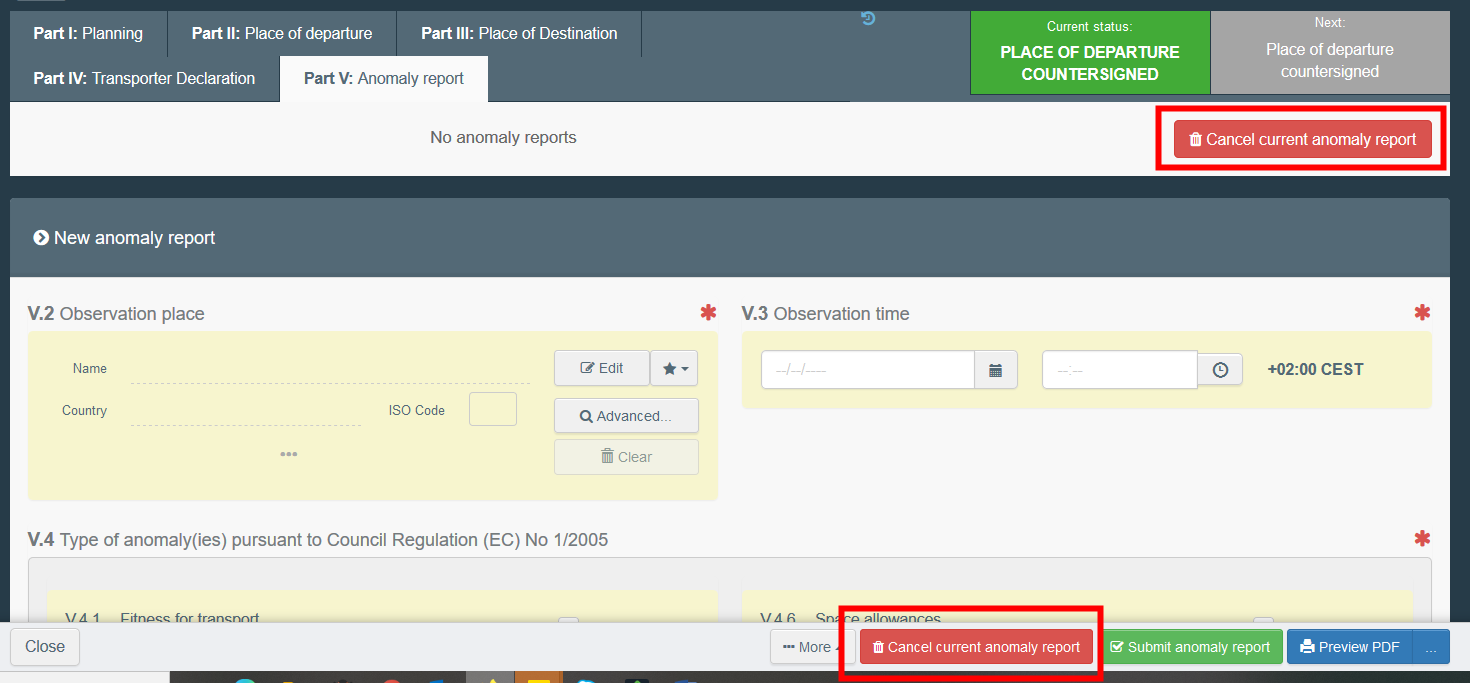PART V
as LAU
As LAU involved in the AJL, access the AJL and go to “Part V: Anomaly report”. Click on “+Add anomaly report”.

Box – V.2 Observation place
Select the observation place by following one of the options:
Start typing the name of the operator and select it the drop-down list that pops out
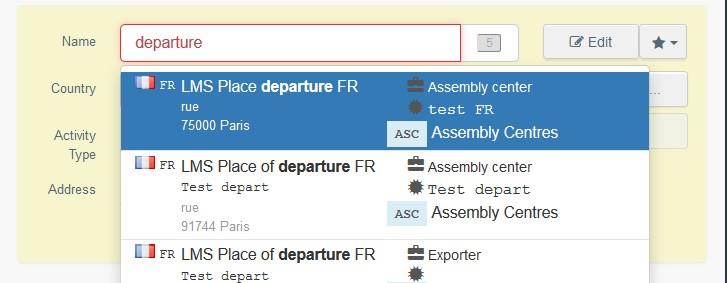
Run an advanced search by clicking on the “Advanced” button and add some filters by clicking on the small “+” button on the right.
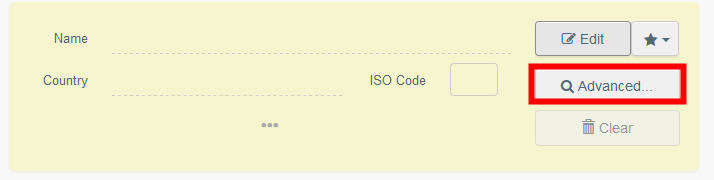
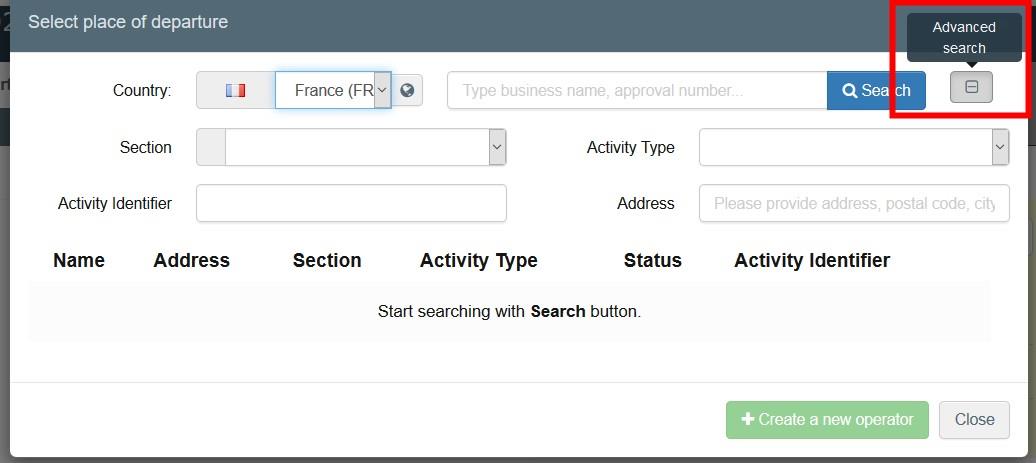
Select an operator from the “Favorites” list, by clicking on the grey star. To register an operator in your “Favorites”, run an advanced search, find the correct option and tick the star at the left side. This will register this operator as a favourite.
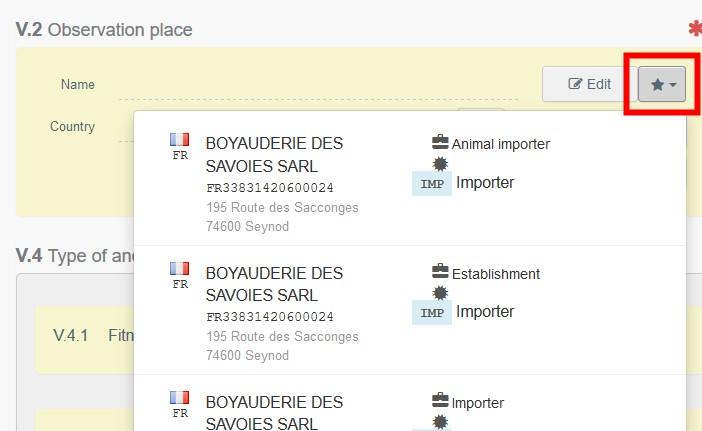
Box – V.3 Observation time
Indicate the date and time of the report. Click on the boxes to choose the date and time (in hours and minutes).
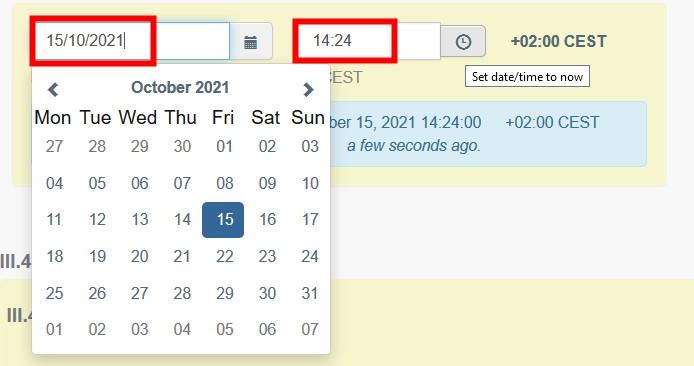
Tip
By clicking the small clock icon, you will set the time to the current date and time.

Box – V.4 Type of anomaly(ies) pursuant to Council Regulation (EC) No 1/2005
Tick the relevant type of anomalies observed.
Box – V.4.11 Remarks
If necessary, type a comment.
Submit anomaly report
When the report is complete, click on “Submit anomaly report”.

To cancel an anomaly report, click on the red button “Cancel anomaly report”.