Part I
to be filled in by the operator
AJL created from an EU-INTRA
When the estimated journey time of an EU-INTRA certificate is more than 8 hours, TRACES requires the submission of an animal journey log (AJL).
Once the EU-INTRA is submitted to the authorities in status “New”, the economic operator has the option to issue the AJL from inside the EU-INTRA.
Note
This option is only available to economic operators registered under certain sections of the veterinary chapter relevant to long journey movements.
In the EU-INTRA, at the bottom part of the page click on “More”, then on “Create related journey log”.
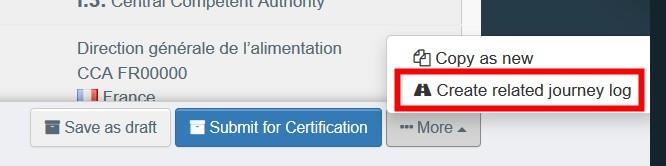
You will be redirected to the “Part I: Planning” of the AJL.

The link to the EU-INTRA will be generated automatically in the box “Links”, and the following boxes will be completed with the information copied from the EU-INTRA:
I.2. Total expected duration
I.3.1 Place of departure
I.4.1 Place of destination
I.3.2 Departure time
I.5.1 Species
I.5.4 Estimated total weight of the consignment (in kg)
Complete the remaining boxes and submit the AJL by following the instructions as described in pages 5 to 15.
AJL created from the menu
as EO or as an authorized transporter
On the homepage, click on “Documents” and then on “Journey Logs”:
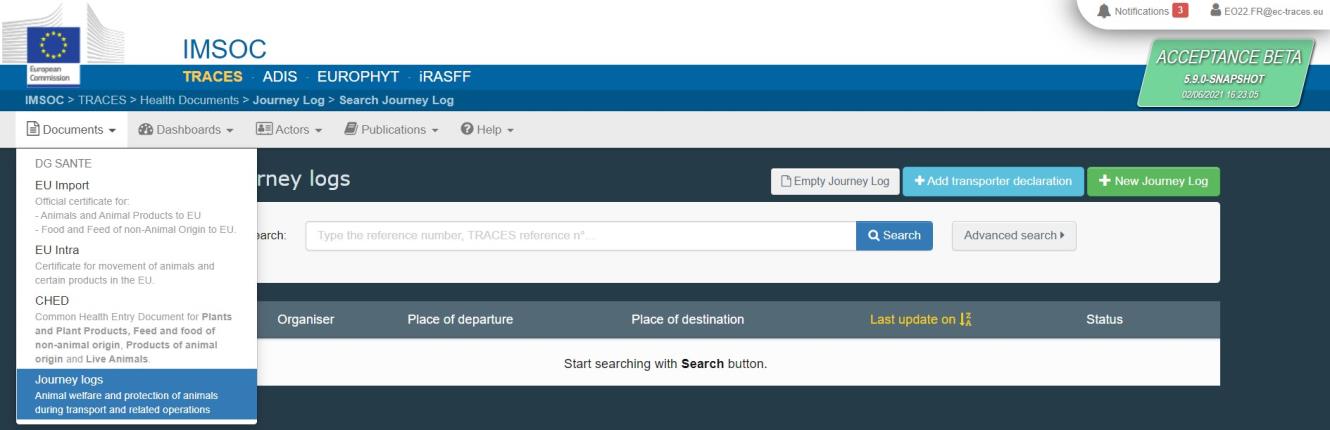
Click on the green button “+ New Journey Log”:

Note
This option is available for economic operator mentioned in the previous note box in page 4 and for authorized transporters.
Select one or multiple species, then click on “Done”.
Note
You can still delete, add or modify the commodity details in the document, box I.5.
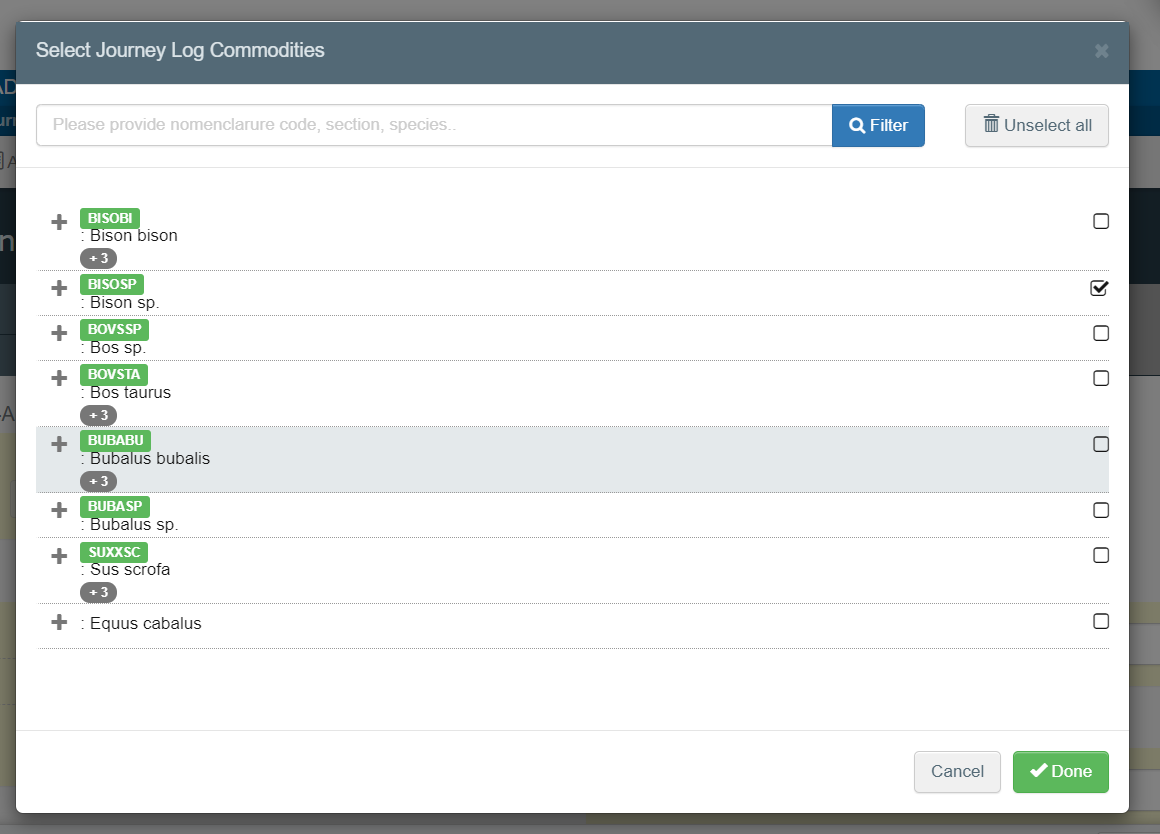
This opens the first part of the Journey Log (Part I – Planning).
Note
All of the boxes marked with a red asterisk * are mandatory with the exception of the one inside the yellow box (which is to be eliminated shortly)
Tip
Use the shortcut tool on the right-hand side of the certificate in order to navigate easily
between the boxes and the different sections.
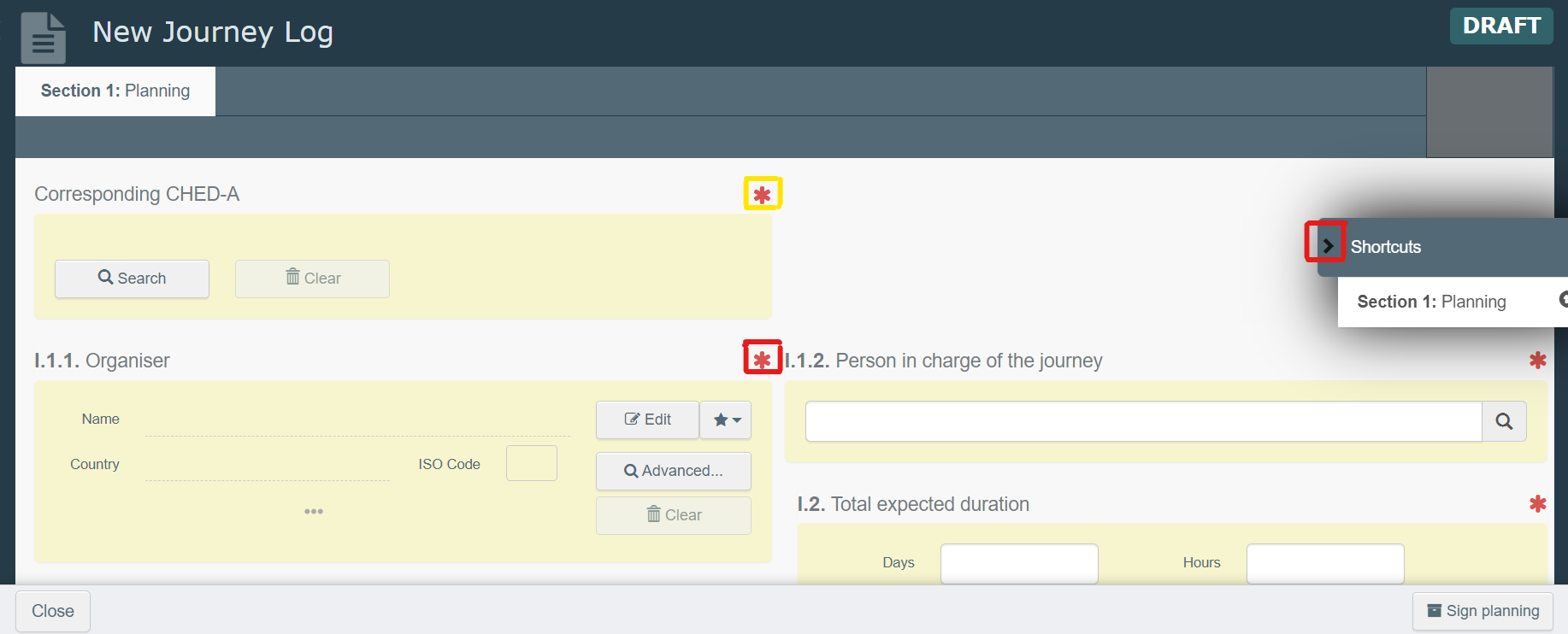
Box – I.1.1 Organiser
Fill in this box using one of these options:
Start typing the name of the operator and select it from the drop-down list that pops out.
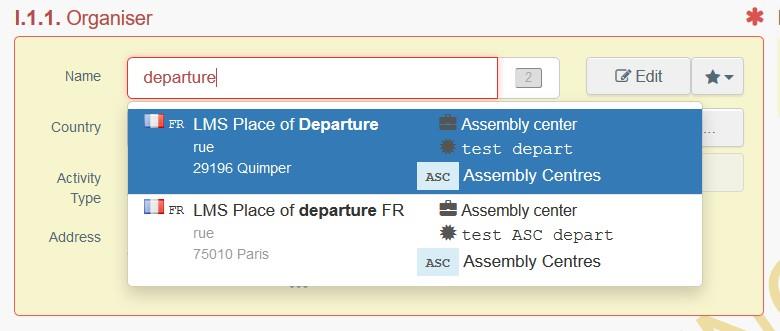
Select an operator from the “Favorites” list, by clicking on the grey star. To register an operator in your “Favorites”, run an advanced search, find the correct option and tick the star at the left side. This will register this operator as a favourite.
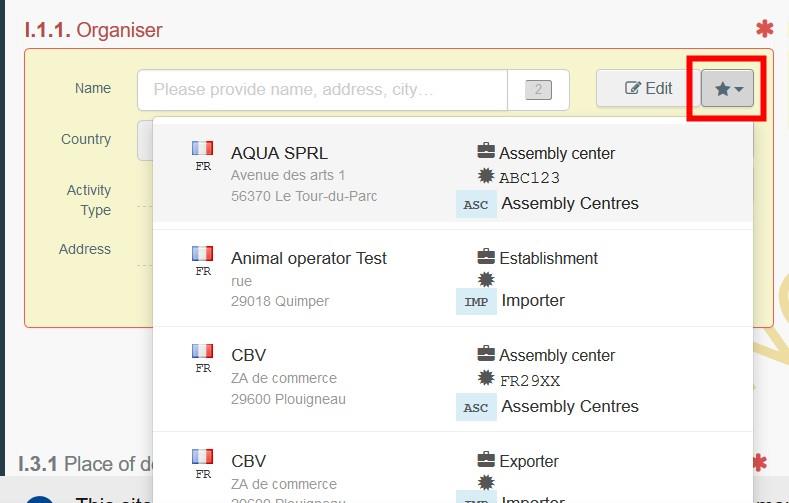
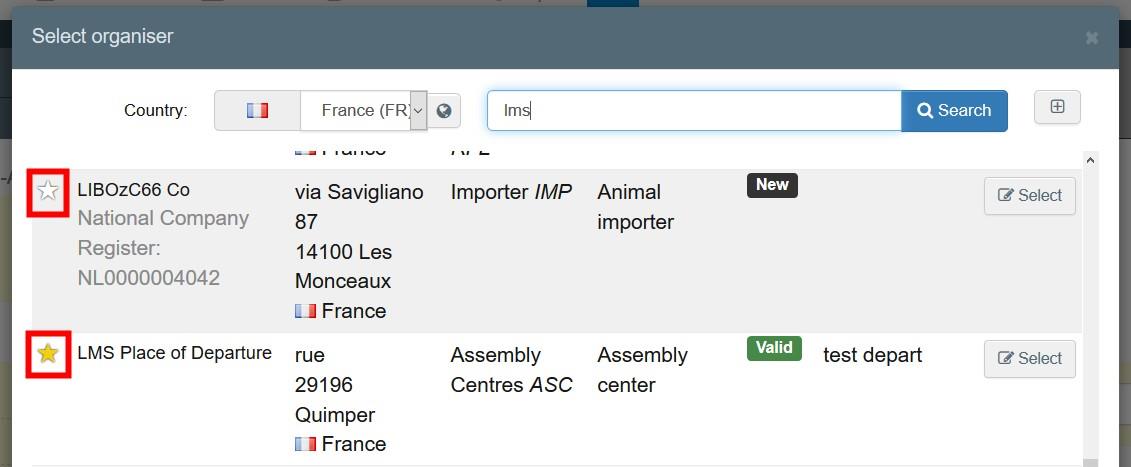
Run an advanced search by clicking on the “Advanced…” button and add some filters by clicking on the small “+” button on the right.
Note
If the operator is not present in the system, you can create a new one by clicking on“+ Create a new Operator”. This button will only appear once you did an advanced search to avoid the creation of duplicates.
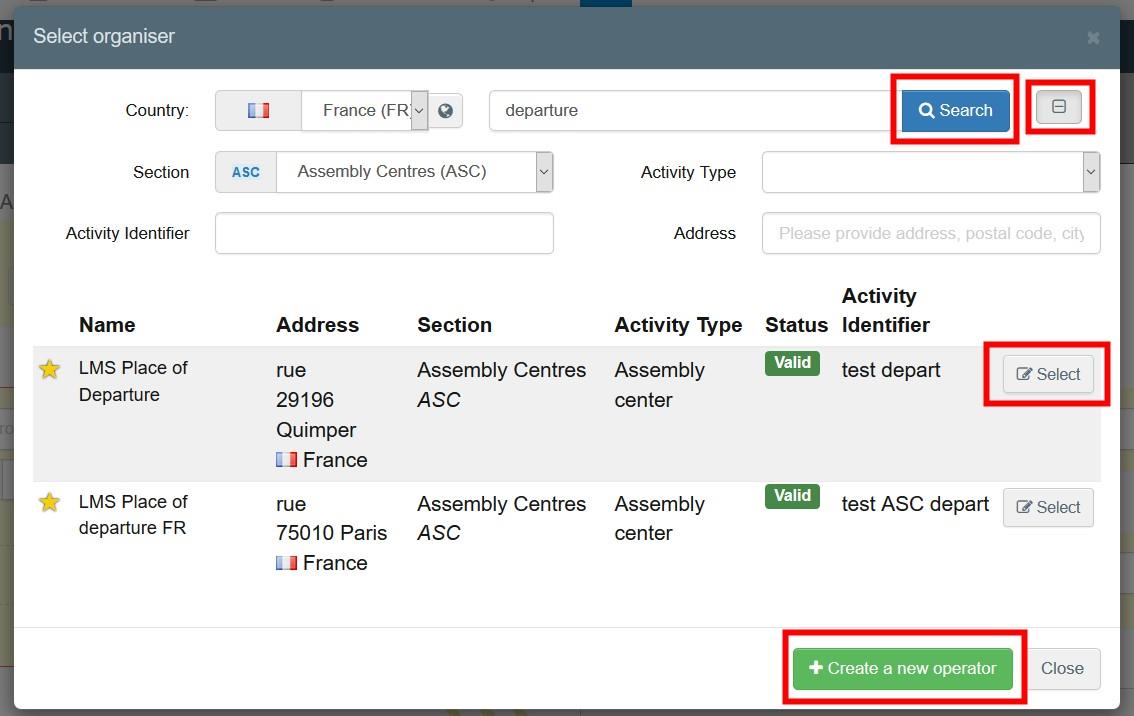
It is also possible to click on “Edit” to modify the content of the box or to clear it and select another consignor, clicking on the “Clear” button.
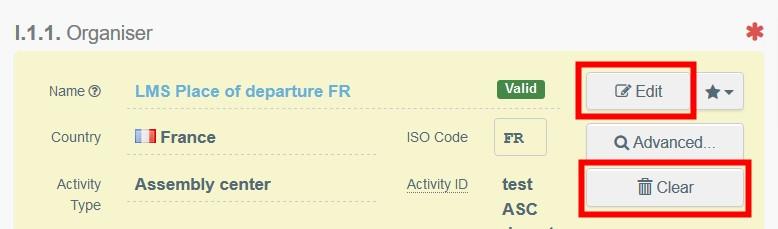
Once the correct operator is selected, the “Name”, “Country” and “ISO Code” of the company are automatically completed. You can see the details of the selected operator by clicking on the three dots.
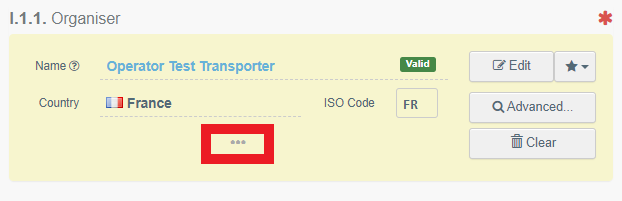
Box – I.1.2 Person in charge of the journey
Start by typing the name of the user and select it from the drop-down list that appears below the search bar. This drop-down list will only contain users listed within the organizer operator.

Box – I.2 Total expected duration
When the AJL is created from scratch, the expected duration of the intended journey has to be entered manually and shall be expressed in days and hours.
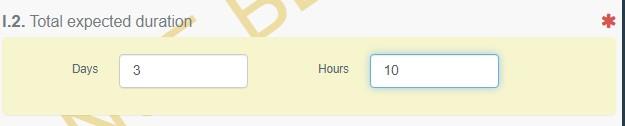
Links
This box will display a hyperlink to the relevant INTRA certificate.
Box – I.3.1 - Place of departure
To fill in this box, follow one of the procedures described for box – I.1.1. This box only allows operators under some sections of the veterinary chapter.
Box – I.3.2 Departure time
Indicate the date and time, when the animals are scheduled to leave the place of departure. Click on the boxes to choose the date and time (in hours and minutes).
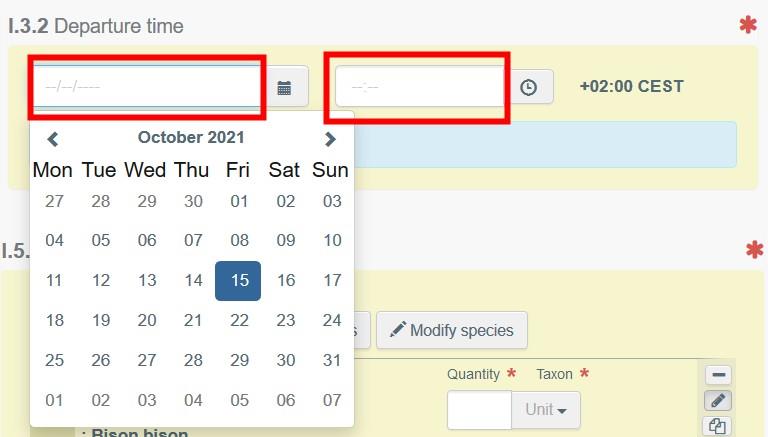
Tip
By clicking the small clock icon, you will set the time to the current date and time.
Box – I.4.1 - Place of destination
Indicate the place where the animals are sent for final unloading. To fill in this box, follow one of the procedures described for box – I.1.1.
Box – I.4.2 – Destination arrival time
To fill in this box, follow one the procedure described for box – I.3.2.
Box – I.5.1 Species
Add more species or modify the ones you selected in the beginning. Specify the number of animals.
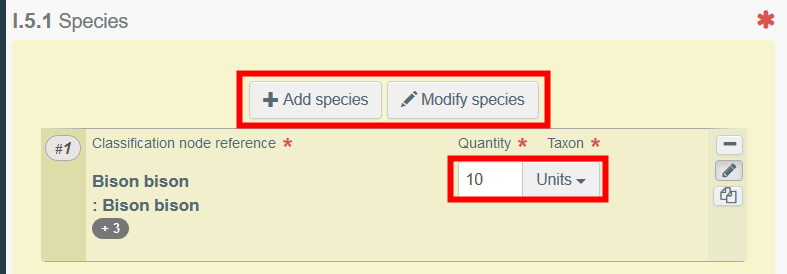
By clicking on the icons on the right, you can:
Remove the line.
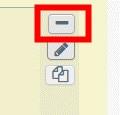
Edit the line
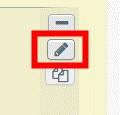
Copy the line
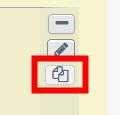
Box – I.5.2 – Number of Animals
Automatically filled in based on the total of animals of box – I.5.1.
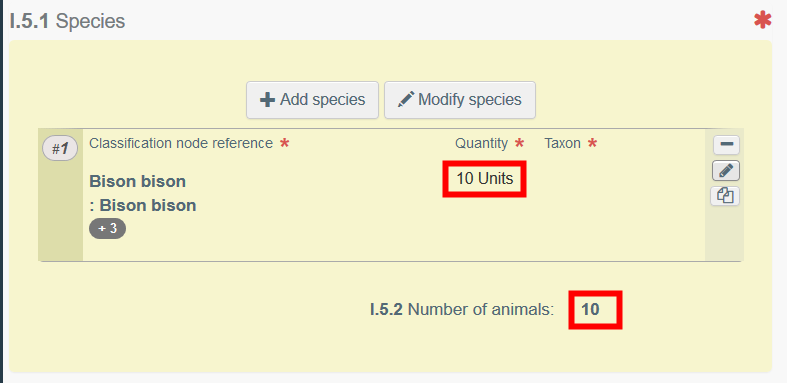
Box – I.5.3 Veterinary Certificates
The purpose of this box is to provide any other relevant documents.
“Add Accompanying Document”: to add a document that is not issued in TRACES. Choose the type of document from the corresponding drop-down list and enter all relevant information, such as “Number”, “Date” and “Country”.
If you wish to upload a file, then click on the “Select file(s)” button. Don’t forget to click on “✓ Apply”.
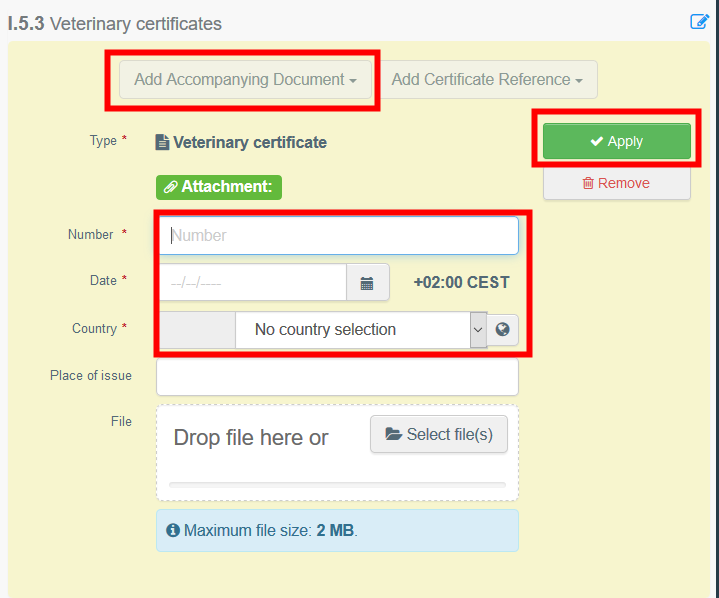
“Add Certificate Reference”: to add the reference of a certificate issued in TRACES. Choose the type of certificate in the drop-down list and type the reference number of the certificate to select it from the list. You can also use the advanced search.
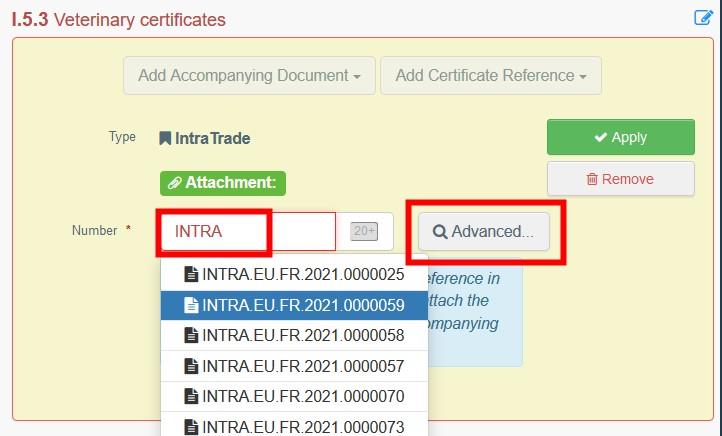
When adding multiple accompanying documents, you can order them by clicking on the double arrow and dragging them.
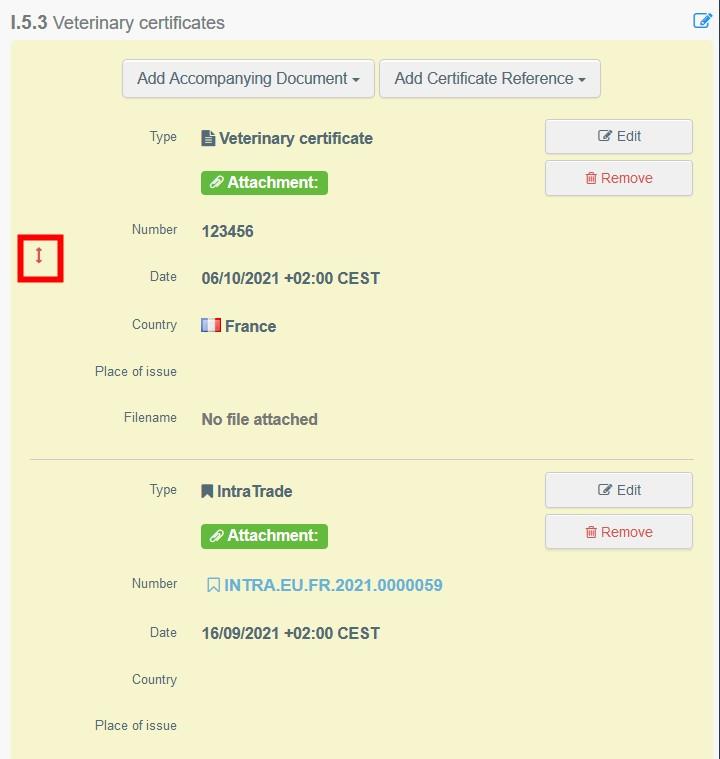
Box – I.5.4 Estimated total weight of the consignment (in kg)
Indicate the estimated weight of the consignment in kg.
Box – I.5.5 Total space provided for the consignment (in m²)
Indicate the total space provided to the animals in m².
Box – Exit authority
Where relevant, indicate the competent authority at the point where the animals leave the Union territory. The competent authority indicated in this box will have access to the AJL.
To fill in this box, follow one of the procedures described for box – I.1.1.
Box – I.6 List of scheduled resting, transfer or exit points
Indicate the planned resting places and control posts during the journey.
To select an operator, indicate at least the country and click on search. You can also use the advanced search by clicking on the square icon on the right. Click on “Select” to select the operator.
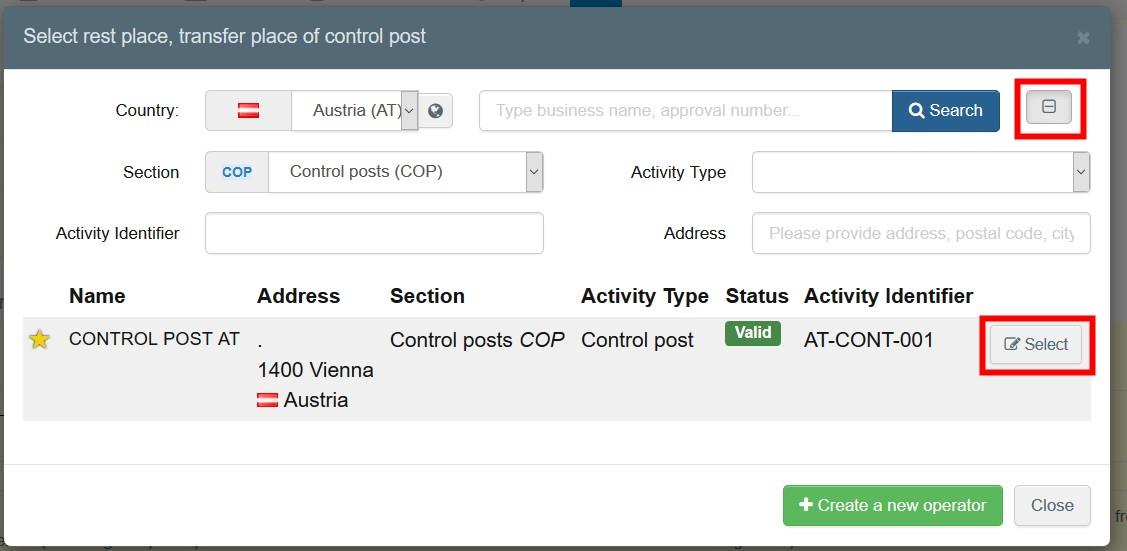
Click on the arrow to show the details of the operator.
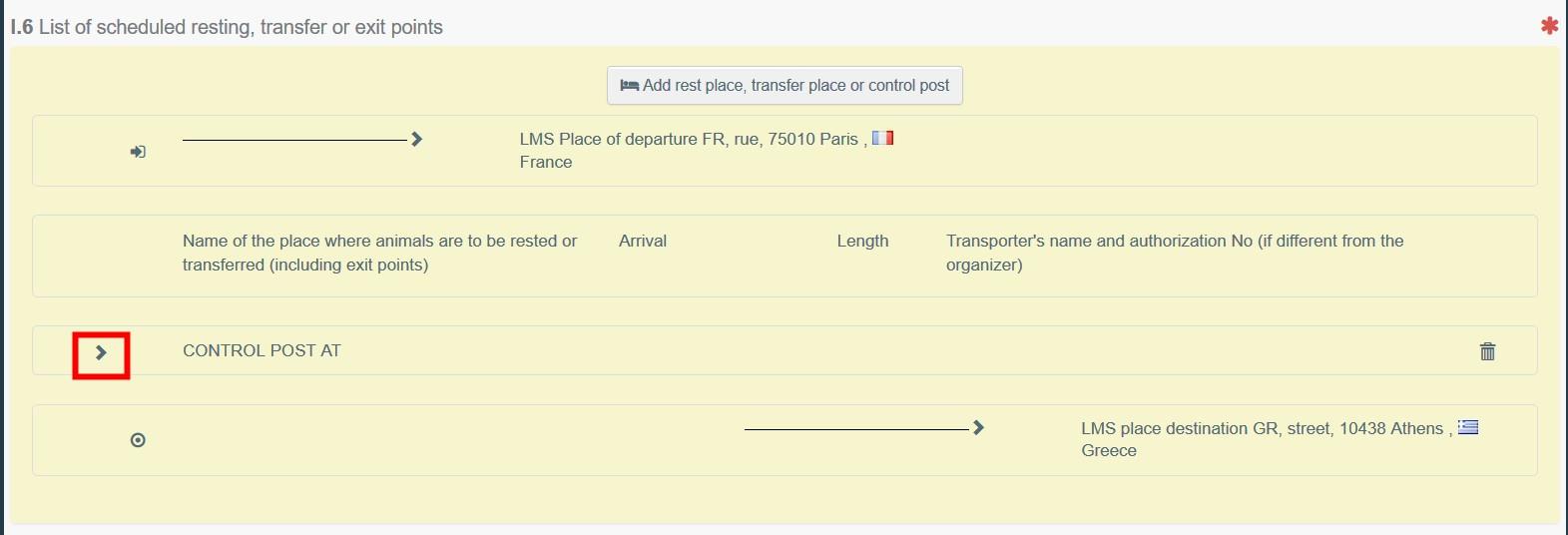
Don’t forget to indicate the date and time of arrival at the resting point, and the length of the stay, in hours. Finally, indicate the transporter following the methods explained in box – I.1.1.
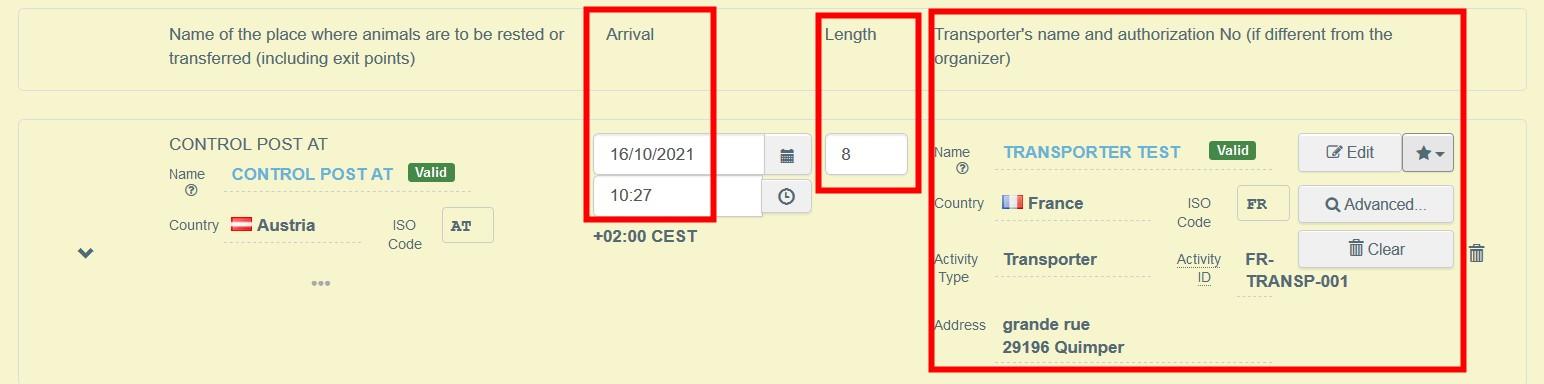
Sign Planning
Once the part I is filled-in, click on “Sign planning” at the bottom right of the page.

The system will allocate automatically a reference number and the AJL status will change to “Planning signed”.

Box – I.8 Certification
This box appears after the signing of the planning. It indicates the details of the organizer who submitted the AJL planning.
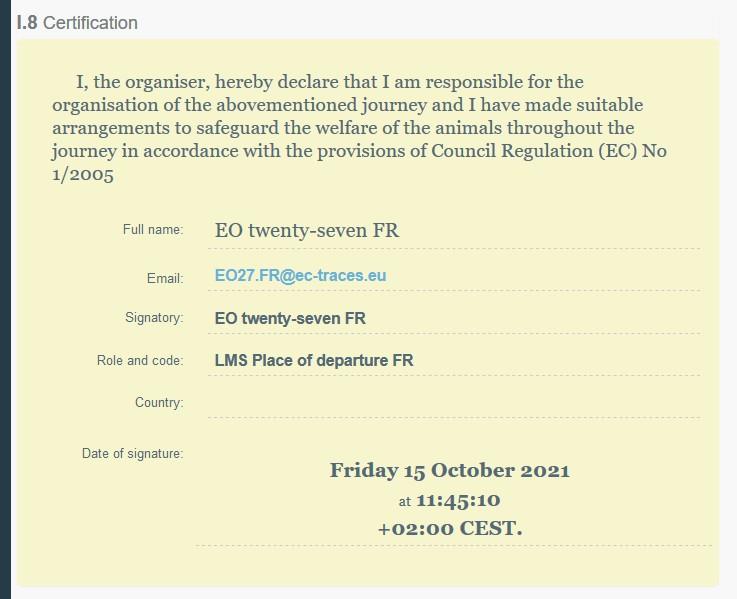
Error message
If you filled in any of the boxes incorrectly or missed a box, an “Error” message will appear. Click on the “expand” sign on the right-hand side of the error message to read the message in more detail.
Click on each of the messages to be redirected to the box that requires modification.

Do not forget to submit for certification once you have corrected the boxes.
Preview PDF
Click on “Preview PDF” to open the document as PDF in the language in which you are using TRACES.
Click on “…”, to choose the languages in which you would like to print the PDF.
