Country administrator role and cities management
To request access as a country administrator, see the Getting started section here.
Once connected as Country Administrator, the menu Geographics gives access to the Cities management:
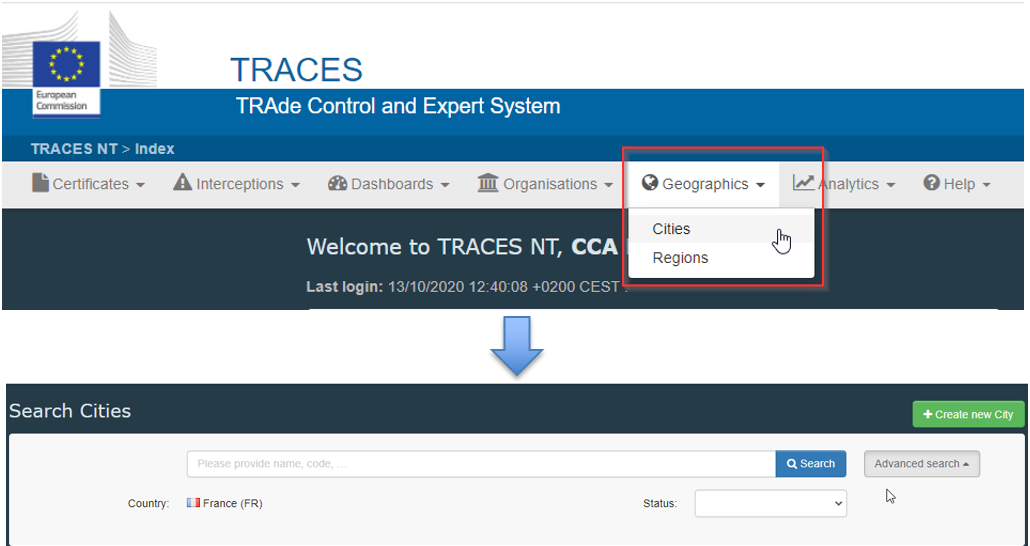
You can search by:
Name
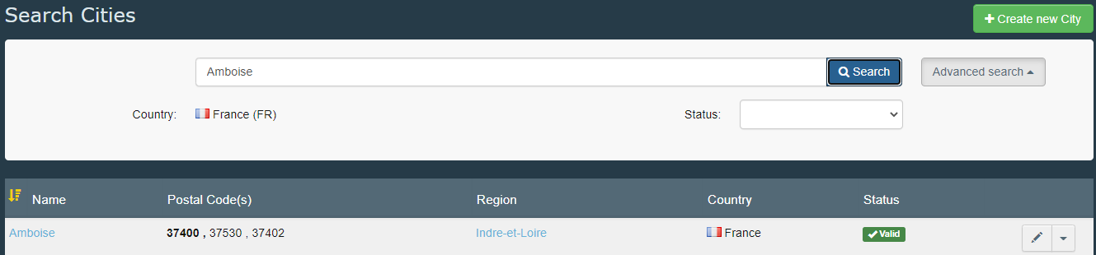
Postal code

Two options are available: editing an existing city or create a new city.
Editing a city
Look first for the city via the menu. Click on the city name or on the symbol presenting a pen on the right (1):
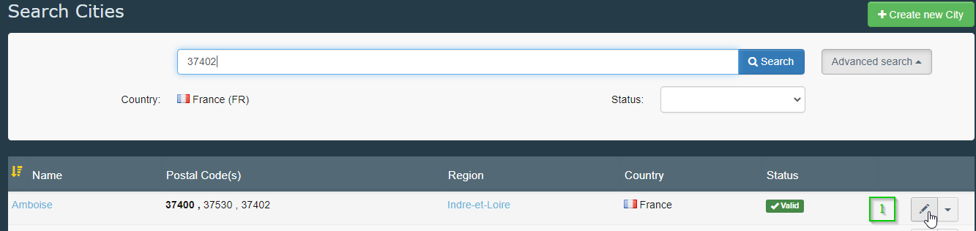
In the editing screen it is possible to modify the region and affect another region (1), the time zone (2) and the postal code and names (3):
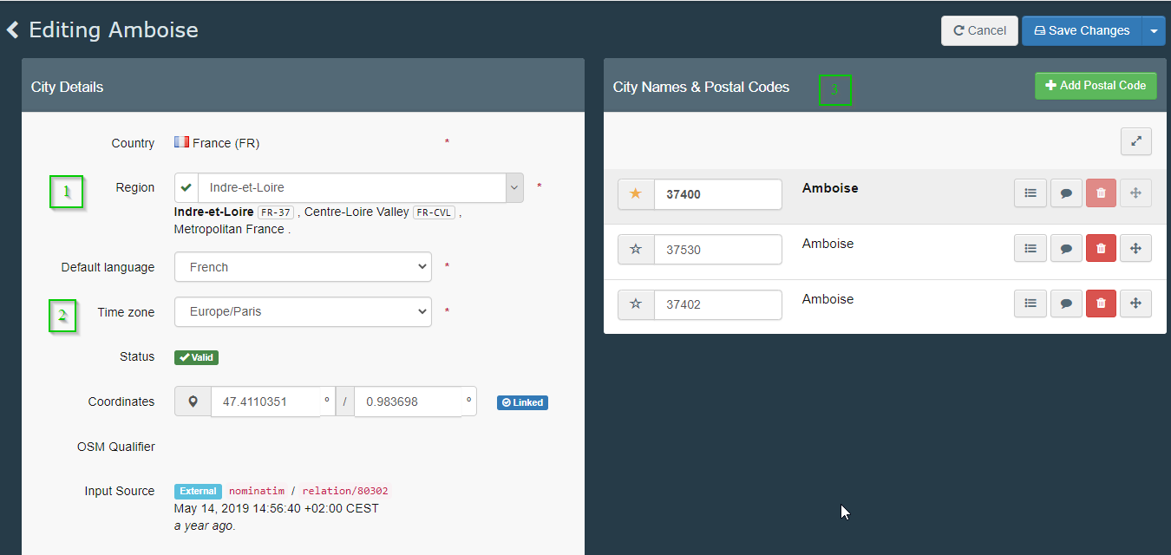
Click on Add postal code. It will open the boxes for inserting new postal code (1) and names (2). The prefered name/postal code is indicated by a gold star (3).
Don’t forget to save your modifications by clicking on the blue button Save changes (4):
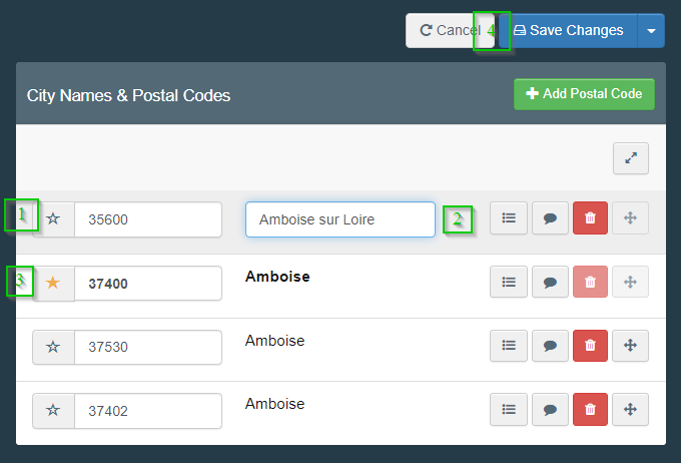
Clicking on the first square box (1) will allow to complete the linguistic versions, if needed (2):
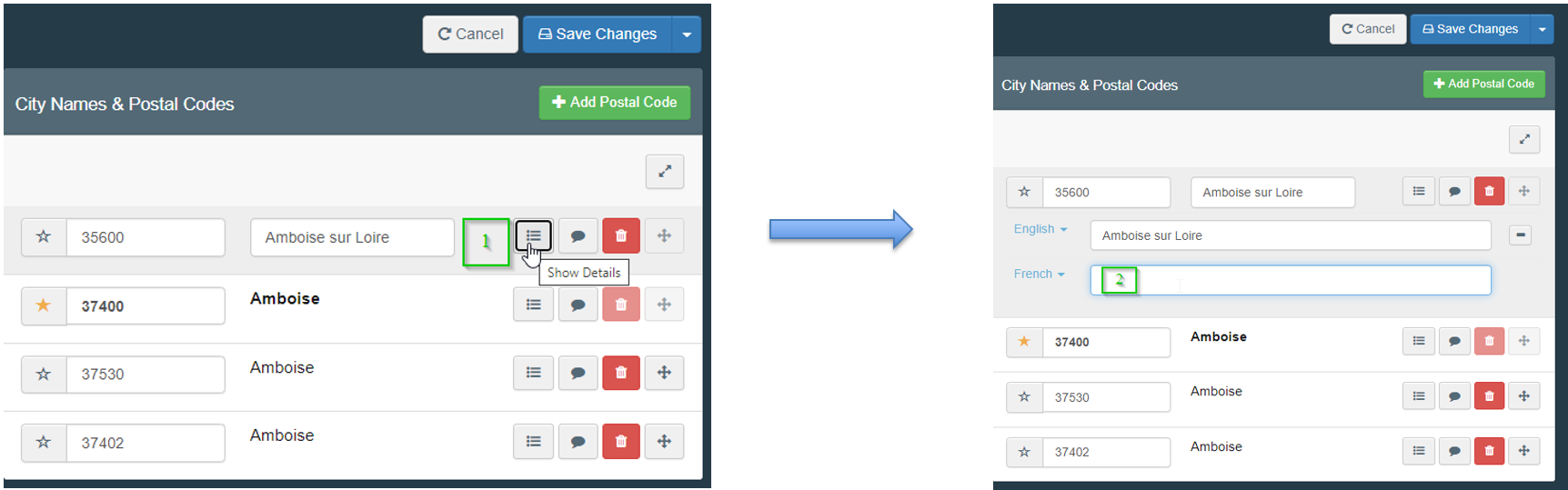
Creating a new city
Click on Create new city. Please fill the relevant boxes. The regions are already available in the drop-down list:
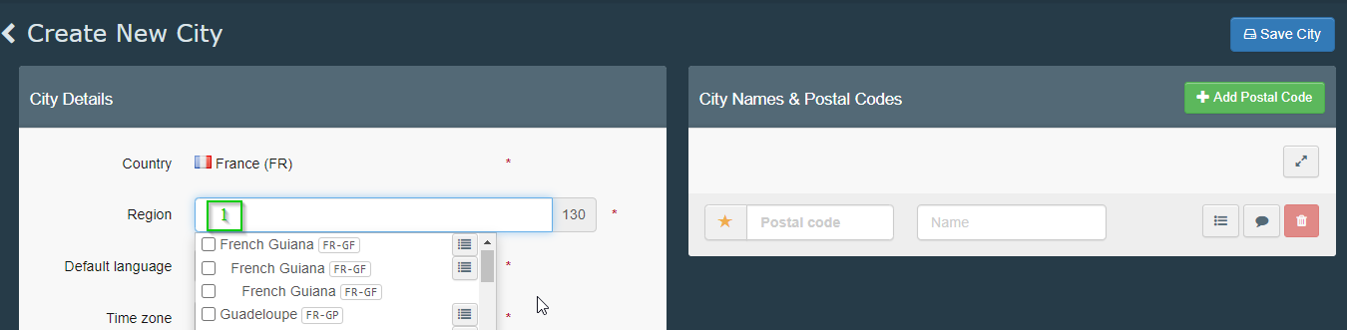
Do not forget to click on Save city.