Basic Workflows
The Basic Workflows chapter provides step-by-step guidance on creating, saving, submitting, registering, and tracking various types of ICG-related documents, including licence applications, importer statements, and general descriptions. It outlines the key actions and system functionalities for each document type, covering standard workflows as well as specific use cases such as commercial art fairs. Additionally, the chapter explains the handling of ICG licence application timers.
If you are unsure which type of Import of Cultural Goods (ICG) document to create, please follow the guidance below to determine whether an import licence, an importer statement, or a general description is required.
Import Licence Application
You need to apply for an import licence if:
The cultural goods are listed in Part B of the Annex of Regulation (EU) 2019/880,
The goods are archaeological products or dismembered monument elements,
They are more than 250 years old, regardless of their financial value,
The goods are being imported for the first time into the EU under customs procedures such as free circulation, storage, or temporary admission,
Supporting evidence of legal export from the country of origin or, in certain cases, the last long-term location (over 5 years) must be submitted.
Importer Statement
You need to submit an importer statement if:
The goods are listed in Part C of the Annex of Regulation (EU) 2019/880, including:
works of art, objects of ethnological or historical interest, old books, manuscripts,etc., that are more than 200 years old and of a value of at least EUR 18,000 per item,
For commercial art fairs, an import licence is not necessary where the cultural goods are under temporary admission and an importer statement can be provided instead if the goods leave the EU afterward; otherwise, an import licence is needed where the goods are to remain in the Union after the art fair.
General Description
You need to submit a general description if:
The goods are imported solely for safekeeping by a public authority, with the intent to return those cultural goods, when the situation so allows,
The import is temporary and for educational, scientific, conservation, restoration,exhibition, digitization, performing arts, research conducted by academic institutions, or museum cooperation purposes.
Jump to category
ICG Licence Application
Basic Information
This section provides detailed instructions on how to apply for a licence to import certain cultural goods into the EU. Importers must submit a completed application form and may include supporting20documents providing evidence that the relevant cultural goods have been exported from the country of their creation or discovery in accordance with that country's laws, or evidence of the absence of such laws when they were taken out of its territory. They must also provide any additional information required by the competent authorities. Failure to provide the required information within 40 days of the requested date will result in the automatic rejection of the licence application.
A licence application may have one of the following statuses: draft, deleted, submitted for decision, conditionally rejected, partially rejected, valid, rejected, revoked, or withdrawn.
Draft: The ICG licence application was saved as a draft using the ‘Save as draft’ function. It has not yet been made visible or submitted to a competent authority.

Deleted: The user has marked the ICG licence application as deleted, and it is no longer editable in the system. Only a Draft document can be deleted.

Submitted for decision: The ICG licence application has been submitted and is currently being reviewed by the competent authority. See the ‘Submitting an ICG licence application’ workflow.

Conditionally rejected: The ICG licence application is conditionally rejected because the competent authority has requested additional information; the applicant must provide the requested details for the review process to continue. If no reply is received within 40 days,the licence application is automatically rejected. Please refer to the 'Responding to a Request for Additional Information' section for more information.

Partially rejected: This status applies when an ICG licence application includes multiple cultural goods, but not all of them meet the requirements for approval by a competent authority. In such cases, the licence is issued only for the approved items and the others are formally rejected.

Valid: The ICG licence application was approved, and the import licence has been issued and is currently valid.
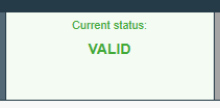
Rejected: The ICG licence application was fully rejected by the Competent Authority and cannot be used to import the cultural goods.

Revoked: A previously valid ICG licence has been officially revoked by the issuing competent authority. Only a Valid licence can be revoked.

Withdrawn: The ICG licence application was voluntarily withdrawn by the applicant before a decision was made. Please refer to the 'Withdrawing an ICG Licence Application' section for more information. Only a Submitted for decision application can be withdrawn.

Creation of an ICG Licence Application
In order to start drafting a new ICG licence application, you will need to log in to your TRACES account.

Click on Documents ➔ Import of Cultural Goods.

On the next page, select the Create button to create a new ICG document.

For the document type selection, select Import licence.
Note
All fields marked with a red asterisk (*) are required to submit the selected document type.

Next, use the Advanced button to select the country of import and the competent authority (I.6). In this section, you must select the Member State of import, i.e. the Member State where the cultural good is to be imported for the first time and select the appropriate competent authority in that Member State of import.

Then search for the competent authority using the name, address or city fields. You can also use the advanced search function. Once you have found the relevant CA, click Select.


Next, choose a category description (I.12) from Part B of the Annex to Regulation (EU) 2019/880 (in case of ICG licence application).

Next, indicate the appropriate 10-digit TARIC classification code (I.14) for the imported cultural good. It should be the same classification code that is indicated in your customs declaration.

You can filter by keyword, section or simply enter the TARIC code if you already know it. Only the TARIC codes relevant to cultural goods within the scope of Regulation 2019/880 are selectable. Make sure to select it using checkbox on the right as shown below. Then click on Done.


Next is the Supporting Documents (I.17) section, which allows you to attach documents to your ICG licence application. Such documents provide evidence that the cultural goods were exported legally from the country of origin and may include export permits, invoices, insurance or transport documents and anything else relevant to the good’s export from the country of interest. They must be uploaded to the ICG system when the application is submitted. If you have more than one document, you will need to add them individually. Click on Add Accompanying Document and then select one of the supporting document types listed below. If your document does not match any of the listed types, you can choose the 'Other' option and enter the document name in the document number field.

Fill in the mandatory fields according to the document you want to upload, then click Select file to browse for the document. Once the document has been uploaded, click Apply to add it to your licence application.

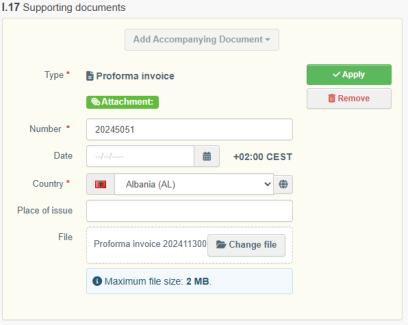
Next, the Holder of the good (I.18) is automatically filled in based on the account you’re logged into, but you can Edit it if necessary. You can only select a Holder of the good to whom you are linked to in the system.
Note
‘Holder of the goods’ means the person who is the owner of the goods or who has a similar right of disposal over them or who has physical control of them.

Next section is about the cultural good you plan to import.
Note
you can add more than one cultural good to your application using the add new cultural or duplicate cultural good buttons.

From the drop-down list, select the country of interest (I.11). Then, from the two options listed below, select the appropriate checkbox (a or b).

Please note that the unique ID of the cultural good remains empty. It will be assigned by the ICG system when the ICG licence application is submitted.

Continue describing the cultural good (I.15) and indicate the following information about the cultural good in this section:
Type of cultural good: indicate the type, e.g. sculpture, painting, book, etc.
Materials: indicate what materials have been used to make the cultural good.
Technique(s): indicate the technique(s) used to make the cultural good.
Title of the cultural good: indicate the title or name by which the cultural good is known (if known).
Subject: indicate the subject/genre/theme of the cultural good.
Dating: Where no precise date is known for the categories listed in Part B of the Annex to Regulation (EU) 2019/880, indicate the century and part of the century (first quarter, first half) or millennium.
In the case of sets (archives and libraries), indicate earliest and latest dates.
In the case of cultural goods of paleontological interest, indicate the geological era(if known).
Maker: indicate the maker of the cultural good. If the maker is not known indicate‘Unknown’.
Origin: indicate the historical origin of the cultural good, e.g. for a Mesopotamian statue one could mark ‘Babylon, Achaemenid Empire’.
Description: a description of the cultural good, including any additional information.
Customs value: for import licences and importer statements, indicate the value of the cultural good for customs purposes.
Click on Select material to choose at least one from the pop-up list then select done.

Note
You can select more than one material of your good.

If the material of the cultural good is not on the list, you can also select Other and type it in.

In the next step, you will need to enter the measurements of the cultural good and upload high quality photographs (I.16). To begin adding photographs, first select the shape of the cultural good

Depending on the chosen shape, you will need to provide the following photographs:
Front,
Back,
Three-quarter, where appropriate (3-dimensional objects only),
Left side, where appropriate (3-dimensional objects only),
Right side, where appropriate (3-dimensional objects only),
Top, where appropriate (3-dimensional objects only),
Bottom, where appropriate (3-dimensional objects only).
Once you have selected the shape and indicated the weight and measurements of the cultural good, click on Add photographs to upload the required photos.

Select the type of photo you want to upload from the list.

Then click Select file to browse for a photo on your device.


Note
For cultural goods presenting distinguishing features, provide a photograph of the distinguishing feature and a textual description.
For cultural goods presenting marks, provide a photograph and textual description of the mark.
For cultural goods presenting inscriptions, provide a photograph of the inscription, and the text of the inscription in its original language and, a translation, if possible.
Once you have uploaded the required photos, continue by selecting the owner of the goods (I.19). You can also modify it using the edit button. Tick the box “use a non-business entity” when the owner of the good is a private individual who is not registered in the ICG system. The data typed in the free text boxes will not be searchable and will not be visible outside of this specific document.

The last part of the ICG licence application contains the importer’s declaration (I.20). Make sure you select the correct option from the two options below.

Congratulations! Your ICG licence application document is now complete and ready for submission.
Saving an ICG Licence Application as a Draft
The ICG system allows each user to save a document as a draft and continue working on it later. Please note that blank documents cannot be saved; some fields must be populated. Any supporting documents attached are also saved in the draft.
To save a document as a draft, simply click on Save as Draft in the bottom right-hand corner.

The document should change its status to Draft and will be assigned a draft document number.
Note
Saving the draft document number makes it easier to find the draft in the ICG system in the future. Please also note that the Draft reference number will not be the same as the final reference number (obtained once submitted for decision).

In the future, use the document search function explained above to find the draft document.
Submitting an ICG Licence Application
To submit an ICG licence application, you must first ensure that you have completed all mandatory fields. If all of the requirements are met, click on Submit for decision in the lower-right corner.

A confirmation window will appear asking you to confirm that you want to digitally sign the ICG licence application using an electronic signature. Select proceed to continue.

The ICG licence application should change its status to submitted for decision and will be assigned a unique document number. This is the final reference number for your document (different from the Draft).

Congratulations! Your ICG licence application document is now submitted for approval.
Following an ICG Licence Application After Submission
To track an ICG licence application after submission, open your ICG licence application and check its current status at the top.

As stated in the introduction to this section, an ICG licence application may have one of the following current statuses: draft, deleted, submitted for decision, conditionally rejected, partially rejected, valid, rejected, revoked, or withdrawn.
ICG Licence Application Timers Explained
ICG licence application timers or ICG Timers regulate the approval process for the Import of Cultural Goods licence application under Regulation (EU) 2019/880. These timers define deadlines for both importers and competent authorities when processing applications.
Below you can find a quick guide on key timers and their duration:
T21 – 21 Days (Request for Additional Information)
Starts when an importer submits an ICG licence application.
The CA has 21 days to request extra information if needed.
If no request is made within this period, the CA must decide based on the information submitted with the application.
T40 – 40 Days (Providing Additional Information)
Starts when the CA requests additional information (if more than one request is submitted, T40 will begin from the most recent one).
The importer has 40 days to provide the requested information.
ICG licence application status automatically changes to ‘conditionally rejected’.
If the importer fails to respond within the deadline, the ICG licence application will automatically change its status to rejected.
T90 – 90 Days (Decision-Making Period)
Begins when a complete application is received.
If additional information was requested (T40), T90 starts after T40 ends.
If there has been no request for additional information, then the start date of the T90 is the date of the initial submission of the licence application.
Note
The term ‘days’ in this context refers to calendar days and not business days. Please also note that these deadlines are laid down in Regulation (EU) 2019/880 and Commission Implementing Regulation (EU) 2021/1079 and cannot be changed in any way.
Here are a few practical examples of how to use the timers:
Fast Approval: The importer submits a complete application, and the CA approves it on the same day.
Missing Documents: If the importer fails to upload a required export certificate, the CA requests it within 21 days. The importer has 40 days to respond, and if they do, the CA restarts its 90-day review period.
Rejected Application: If the importer does not provide the requested information within 40days, the application is automatically rejected.
Last-Minute Submissions: If CA requests for additional information at the last possible moment (day 21), and subsequently an importer submits the missing documents/information at the last moment (day 40), the CA gets a full 90 days from that point to decide. The longest possible time to process an import licence application would then be 21 + 40 + 90 = 151 days.
Physical Inspection: If the CA requests an inspection using the ‘request additional information’ functionality, they must do so within the first 21 days. The importer would then have 40 days to present the item for inspection. However, a physical inspection can be requested also outside the ICG system - by directly contacting the applicant – even after the first 21 days, but within the 90 days period.
ICG Importer Statement
Basic Information
This section provides detailed instructions on how to accurately draw up an importer statement in the ICG system to import certain cultural goods into the European Union. The import of the cultural goods referred to in Part C of the Annex of Regulation (EU) 880/2019 is subject to the submission of an importer statement. An ICG importer statement may have one of the following current statuses: draft, deleted, valid or replaced.
Draft: The ICGS was saved as a draft using the ‘Save as draft’ function. It has not yet been made visible to customs or to a competent authority.

Deleted: The user has marked the ICGS as deleted, and it is no longer editable in the system. Only a Draft document can be deleted.

Valid: The ICGS has been successfully registered and is now available for reference in the system during customs procedures under temporary admission. See the ‘Registering an ICGS’ workflow.
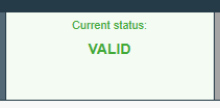
Replaced (only in the case of an ICGS for a commercial art fair derogation): The ICGS has been replaced by a related import licence and can no longer be used. See the 'Replacing ICGS' workflow in the next subchapter.

Creating an ICG Importer Statement
To begin drafting a new ICG importer statement, you will need to log in to your account on the TRACES platform.

Click on Documents ➔ Import of Cultural Goods.

On the next page, select the Create button to create a new ICG document.

For the document type selection, select Importer statement.
Note
All fields marked with a red asterisk (*) are required to submit the selected document type.

Next, use the Advanced button to select the country of import and the competent authority (I.6).

Then search for the competent customs office by name, address or city. You can also use the advanced search function. In this section, you must select the Member State of import, i.e. the Member State where the cultural good is to be imported for the first time and select the appropriate Customs Office in that Member State of import. Once found, click Select.


Next, you will find a derogation selection, however, this section of the manual is dedicated to the regular ICG importer statement, i.e. not in the context of a derogation for a commercial art fair, therefore we will skip this part and leave this box empty. If you want to learn how to complete an ICG importer statement in the context of a derogation for a commercial art fair, go to Section III Part C of this manual.

Select one of the category descriptions (I.12) from Part C of the Annex to Regulation (EU) 2019/880

Next, indicate the appropriate 10-digit TARIC classification code (I.14) for the imported cultural good. It should be the same classification code as the one indicated in your customs declaration.

You can filter by keyword, section or simply enter the TARIC code if you already know it. Make sure to select it using checkbox on the right as shown below. Then click on Done.


Next is the Supporting Documents (I.17) section, which allows you to attach documents to your ICG importer statement. The importer must have any necessary supporting documents as evidence of legal export at their disposal, but they do not need to upload them to the system. These documents should instead be made available to customs, if they request to see them. Nevertheless, we will explain how to upload documents to your ICG importer statement in case you need to use this function in the future. If you need to upload more than one document, you will need to add them individually. Click on Add Accompanying Document and then select one of the supporting document types listed below. If your document does not match any of the listed types, you can choose the 'Other' option and enter the document name in the document number field.

Fill in the mandatory fields according to the document you want to upload, then click Select file to browse for the document. Once the document has been uploaded, click Apply to add it to your importer statement.


Next, the Holder of the good (I.18) is automatically filled in based on the account you’re logged into, but you can Edit it if necessary.
Note
‘Holder of the goods’ means the person who is the owner of the goods or who has a similar right of disposal over them or who has physical control of them.

Next section is about the cultural good you plan to import. From the drop-down list, select the country of interest (I.11). Then, from the two options listed below, select the appropriate checkbox (a or b).

Please note that the unique ID of the cultural good remains empty. It will be assigned by the ICG system when the ICG importer statement is submitted.

Continue describing the cultural good (I.15) and indicate the following information about the cultural good in this section:
Type of cultural good: indicate the type, e.g. sculpture, painting, book, etc.
Materials: indicate what materials have been used to make the cultural good.
Technique(s): indicate the technique(s) used to make the cultural good.
Title of the cultural good: indicate the title or name by which the cultural good is known (if known).
Subject: indicate the subject/genre/theme of the cultural good.
Dating: Where no precise date is known for the categories listed in Part B of the Annex to Regulation (EU) 2019/880, indicate the century and part of the century (first quarter, first half) or millennium.
In the case of sets (archives and libraries), indicate earliest and latest dates.
In the case of cultural goods of paleontological interest, indicate the geological era(if known).
Maker: indicate the maker of the cultural good. If the maker is not known indicate‘Unknown’.
Origin: indicate the historical origin of the cultural good, e.g. for a Mesopotamian statue one could mark ‘Babylon, Achaemenid Empire’.
Description: a description of the cultural good, including any additional information.
Customs value: for import licences and importer statements, indicate the value of the cultural good for customs purposes.
Click on Select material to choose at least one from the pop-up list then select done.

Note
You can select more than one material of your good.

If the material of the cultural good is not on the list, you can also select Other and type it in.

In the next step, you will need to enter the measurements of the cultural good, specify the quantity and upload good quality photographs (I.16). For all cultural goods – except coins listed under Part C, point (e) of the Annex (“Antiquities more than one hundred years old, such as inscriptions, coins and engraved seals”) – the quantity should always be entered as ‘1’. To begin adding photographs, first select the shape of the cultural good.

Depending on the chosen shape, you will need to provide the following photographs:
Front,
Back,
Three-quarter, where appropriate (3-dimensional objects only),
Left side, where appropriate (3-dimensional objects only),
Right side, where appropriate (3-dimensional objects only),
Top, where appropriate (3-dimensional objects only),
Bottom, where appropriate (3-dimensional objects only).
Once you have selected the shape and indicated the weight and measurements of the cultural good, click on Add photographs to upload the required photos.

Select the type of photo you want to upload from the list.

Then click Select file to browse for a photo on your device.


Note
For cultural goods presenting distinguishing features, provide a photograph of the distinguishing feature and a textual description.
For cultural goods presenting marks, provide a photograph and textual description of the mark.
For cultural goods presenting inscriptions, provide a photograph of the inscription, and the text of the inscription in its original language and, a translation, if possible.
Once you have uploaded the required photos, continue by selecting the owner of the goods (I.19). You can also modify it using the edit button. Tick the box “use a non-business entity” when the owner of the good is a private individual who is not registered in the ICG system. The data typed in the free text boxes will not be searchable and will not be visible outside of this specific document.

The last part of the ICG importer statement contains the importer’s declaration (I.20). Make sure you select the correct option from the two options below.

Congratulations! Your ICG importer statement is now complete.
Saving an ICG Importer Statement as a Draft
To save an ICG importer statement as a draft, simply click on Save as Draft in the bottom right-hand corner.

The document should change its status to Draft and will be assigned a draft document number.
Note
Saving the draft document number makes it easier to find the draft in the ICG system in the future.

In the future, use the document search function explained above to find the draft document.
Registering an ICG Importer Statement
To register an ICG importer statement, you must first ensure that you have completed all mandatory fields. Then, click on register in the lower-right corner.
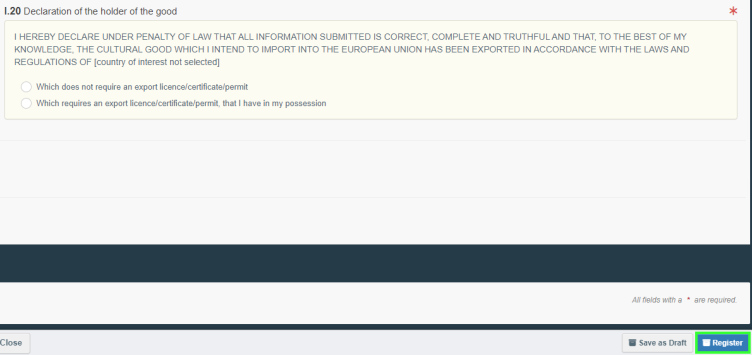
A confirmation window will appear asking you to confirm that you want to digitally sign the ICGS using an electronic signature. Select proceed to continue.

The ICGS should change its status to valid and will be assigned a new document number.

Congratulations! Your ICG licence application document is now submitted for approval.
Following an ICG Importer Statement After Registration
To track an ICGS after submission, open it and check its current status at the top.

As stated in the introduction to this section, an ICG importer statement may have one of the following current statuses: draft, deleted, valid or replaced.
ICG Importer Statement for a Commercial Art Fair
Basic Information
Cultural goods imported for sale at a commercial art fair and belonging to the categories in Part B of the Annex of Regulation (EU) 880/2019 do not immediately require an import licence. Instead, an importer statement with an art fair derogation can be drawn up and submitted in the ICG system. This section provides detailed instructions on how to accurately draw up such an importer statement for the temporary admission of cultural goods. However, if the cultural goods are to remain in the European Union after the end of the commercial art fair an import licence will then be required. An ICGS for a commercial art fair may have one of the following current statuses: draft, deleted, valid or replaced.
Draft: The ICGS was saved as a draft using the ‘Save as draft’ function. It has not yet been made visible to customs or to a competent authority.

Deleted: The user has marked the ICGS as deleted, and it is no longer editable in the system. Only a Draft document can be deleted.

Valid: The ICGS has been successfully registered and is now available for reference in the system during customs procedures under temporary admission. See the ‘Registering an ICGS’ workflow.
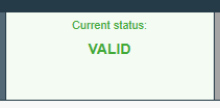
Replaced: The ICGS has been replaced by a related import licence and can no longer be used. See the 'Replacing ICGS' workflow section.

Creating an ICG Importer Statement for a Commercial Art Fair
To begin drafting a new ICG importer statement for a commercial art fair, you will need to log in to your account on the TRACES platform

Click on Documents ➔ Import of Cultural Goods.

On the next page, select the Create button to create a new ICG document.

For the document type selection, select Importer statement and for the derogation selection, select commercial art fair.
Note
All fields marked with a red asterisk (*) are required to submit the selected document type.

Next, use the Advanced button to select the country of import and the competent authority (I.6).

Then search for the competent customs office by name, address or city. You can also use the advanced search function. In this section, you must select the Member State of import, i.e. the Member State where the cultural good is to be imported for the first time and select the appropriate Customs Office in that Member State of import. Once found, click Select.


Next, you will find a derogation selection (I.7) which must be selected, otherwise the ICG system will not allow the current document to be registered.

Continuing, you will find a section for the destination (I.8), where you will have to fill in the full address of the import destination. Select the Member State where the cultural goods are to be temporarily admitted when the derogation is applied. Indicate the name of the art fair and the address of the art fair venue.

Next, select one of the category descriptions (I.12) from Part B.

If you accidentally choose a category description from Part C, a pop-up warning message will appear, informing you that the ICG importer statement may be converted without a derogation for a commercial art fair, as shown below. Clicking Proceed will convert this draft ICG importer statement with a commercial art fair derogation into a regular ICG importer statement. ICGS without the derogation was explained in the previous section. In this scenario we are going to proceed with a commercial art fair derogation, so select Return to document.

Next, indicate the appropriate 10-digit TARIC classification code (I.14) for the imported cultural good. It should be the same classification tariff/commodity code that is indicated in your customs declaration

You can filter by keyword, section or simply enter the TARIC code if you already know it. Make sure to select it using checkbox on the right as shown below. Then click on Done.


Next is the Supporting Documents (I.17) section, which allows you to attach documents to your ICG importer statement. The importer must have any necessary supporting documents as evidence of legal export at their disposal, but they do not need to upload them to the system. These documents should instead be made available to customs, if they request to see them. Nevertheless, we will explain how to upload documents to your ICG importer statement in case you need to use this function in the future. If you need to upload more than one document, you will need to add them individually. Click on Add Accompanying Document and then select one of the supporting document types listed below. If your document does not match any of the listed types, you can choose the 'Other' option and enter the document name in the document number field.

Fill in the mandatory fields according to the document you want to upload, then click Select file to browse for the document. Once the document has been uploaded, click Apply to add it to your importer statement.


Next, the Holder of the good (I.18) is automatically filled in based on the account you’re logged into, but you can Edit it if necessary.
Note
‘Holder of the goods’ means the person who is the owner of the goods or who has a similar right of disposal over them or who has physical control of them.

Next section is about the cultural good you plan to import. From the drop-down list, select the country of interest (I.11). Then, from the two options listed below, select the appropriate checkbox (a or b).

Please note that the unique ID of the cultural good remains empty. It will be assigned by the ICG system when the ICG importer statement is submitted.

Continue describing the cultural good (I.15) and indicate the following information about the cultural good in this section:
Type of cultural good: indicate the type, e.g. sculpture, painting, book, etc.
Materials: indicate what materials have been used to make the cultural good.
Technique(s): indicate the technique(s) used to make the cultural good.
Title of the cultural good: indicate the title or name by which the cultural good is known (if known).
Subject: indicate the subject/genre/theme of the cultural good.
Dating: Where no precise date is known for the categories listed in Part B of the Annex to Regulation (EU) 2019/880, indicate the century and part of the century (first quarter, first half) or millennium.
In the case of sets (archives and libraries), indicate earliest and latest dates.
In the case of cultural goods of paleontological interest, indicate the geological era(if known).
Maker: indicate the maker of the cultural good. If the maker is not known indicate‘Unknown’.
Origin: indicate the historical origin of the cultural good, e.g. for a Mesopotamian statue one could mark ‘Babylon, Achaemenid Empire’.
Description: a description of the cultural good, including any additional information.
Customs value: for import licences and importer statements, indicate the value of the cultural good for customs purposes.
Click on Select material to choose at least one from the pop-up list then select done.

Note
You can select more than one material of your good.

If the material of the cultural good is not on the list, you can also select Other and type it in.

In the next step, you will need to enter the measurements of the cultural good and upload good quality photographs (I.16). To begin adding photographs, first select the shape of the cultural good.

Depending on the chosen shape, you will need to provide the following photographs:
Front,
Back,
Three-quarter, where appropriate (3-dimensional objects only),
Left side, where appropriate (3-dimensional objects only),
Right side, where appropriate (3-dimensional objects only),
Top, where appropriate (3-dimensional objects only),
Bottom, where appropriate (3-dimensional objects only).
Once you have selected the shape and indicated the weight and measurements of the cultural good, click on Add photographs to upload the required photos.

Select the type of photo you want to upload from the list.

Then click Select file to browse for a photo on your device.


Note
For cultural goods presenting distinguishing features, provide a photograph of the distinguishing feature and a textual description.
For cultural goods presenting marks, provide a photograph and textual description of the mark.
For cultural goods presenting inscriptions, provide a photograph of the inscription, and the text of the inscription in its original language and, a translation, if possible.
Once you have uploaded the required photos, continue by selecting the owner of the goods (I.19). You can also modify it using the edit button.

The last part of the ICG importer statement contains the importer’s declaration (I.20). Make sure you select the correct option from the two options below.

Congratulations! Your ICG importer statement with a derogation for a commercial art fair is now complete.
Registering an ICG Importer Statement for a Commercial Art Fair
To register an ICGS with a derogation for a commercial art fair, you must first ensure that you have completed all mandatory fields. If all of the requirements are met, click on register in the lower right corner.

A confirmation window will appear asking you to confirm that you want to digitally sign the ICGS digitally. Select proceed to continue.

The ICGS should change its status to valid and will be assigned a new document number.

Congratulations! Your ICG licence application document is now submitted for approval.
Following an ICG Importer Statement for a Commercial Art Fair After Registration
To track an ICGS after submission, open it and check its current status at the top.

As stated in the introduction to this section, an ICG importer statement may have one of the following current statuses: draft, deleted, valid or replaced.
Expiration of an ICG Importer Statement for a Commercial Art Fair
Importer statements issued for cultural goods under temporary admission (e.g. for exhibition at a commercial art fair) have a time limit. The ICG system automatically starts a validity timer of two years (the maximum allowed) from the date the when the Goods Clearance Information/Intervention (Force Write-off) for the importer statement is received through EU CSWCERTEX. If this period expires without the importer statement being replaced by an application for an import licence, the system flags the statement for follow-up.
If the competent authority, then registers an 'Unsatisfactory Control' — meaning that there is no proof that the cultural good has left EU territory or that no valid import licence exists — the ICG system automatically generates an alert. This ensures timely follow-up and compliance with Regulation (EU) 2019/880 and customs legislation.
Replacing an ICG Importer Statement for a Commercial Art Fair
The ICG system allows you to easily replace an ICG importer statement for a commercial art fair with an ICG licence application in case the item has been sold during the art fair and is going to remain in the Union. To begin such a conversion, open your valid ICG importer statement document and in the bottom right-hand corner select more and then replace by licence.

The ICG system is designed to clone ICG importer statement for a commercial art fair into a new ICG licence application without a possibility to edit these cloned fields. An importer will only be able to modify the country of import and competent authority (I.6), add supporting documents (I.17) (optionally) and the declaration of the holder of the good (I.20).
Note
If you want to make more changes to your ICG licence application than listed above, you should not use the replacement function, and you will have to draft a new ICG licence application.
You will notice that all fields copied from the previous ICG importer statement are greyed out and cannot be changed in a replaced ICG licence application. Select advanced to select a country of import and competent authority (I.6) in your new ICG licence application.



Continue adding supporting documents (not mandatory but highly recommended for an import licence application) as shown below. If you have more than one document, you will need to add them individually.

Fill in the mandatory fields according to the document you want to upload, then click Select file to browse for the document. Once the document has been uploaded, click Apply to add it to your licence application.


Finally, complete the declaration of the holder of the good that it was, to the best of your knowledge, exported legally from the country of interest and select sign replacement in the bottom right-hand corner to proceed.


If you have completed all the mandatory fields the page should refresh and take you back to your initial ICG importer statement for a commercial art fair. A link to your new ICG licence application can be found in the link to other documents section.

Your new ICG licence application will also show a reference to your previous ICG importer statement for a commercial art fair.
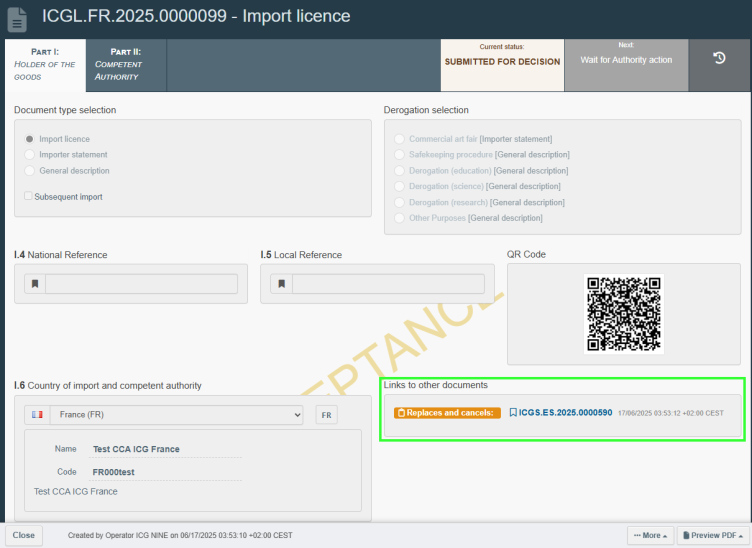
Congratulations! You have successfully replaced your ICG importer statement with a derogation for a commercial art fair into an ICG licence application.
ICG General Description
Basic Information
An Import General Description is required for certain temporary imports of cultural goods as defined in Implementing Regulation (EU) 2021/1079. It provides a standardised summary description of the goods and must be submitted electronically before the customs declaration. An ICG general description may have one of the following current statuses: draft, deleted or valid.
Draft: The ICGD was saved as a draft using the ‘Save as draft’ function. It has not yet beenmade visible or submitted to a competent authority.

Deleted: The user has marked the ICGD as deleted, and it is no longer editable in the system. Only a Draft document can be deleted.

Valid: The ICGD has been successfully registered and is now available for reference in thesystem during customs procedures under temporary admission. See the ‘Registering anICGD’ workflow.
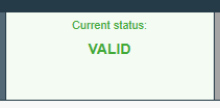
Creating an ICG General Description
To begin drafting a new ICG general description, you will need to log in to your account on the TRACES platform. The role of “Exemption Beneficiary” is required in order to create an ICGD.

Click on Documents ➔ Import of Cultural Goods.

On the next page, select the Create button to create a new ICG document.

For the document type selection, select General description. Next, choose only one type of derogation from the available options (except for “Commercial art fair”, which is not applicable for the ICGD).
Note
All fields marked with a red asterisk (*) are required to submit the selected document type.

Next, select the country of import and competent authority (I.6) using the drop-down list.

Next, select one of the category descriptions (I.12) from Part B or Part C of the Annex to Regulation (EU) 2019/880.

Next, indicate the appropriate 10-digit TARIC classification code (I.14) for the imported cultural good. It should be the same classification tariff/commodity code as indicated in the customs declaration

You can filter by keyword, section or simply enter the TARIC code if you already know it. Make sure to select it using checkbox on the right as shown below. Then click on Done.


Next is the Supporting Documents (I.17) section, which allows you to attach documents to your ICG General Description. However, according to the Commission Implementing Regulation (EU) 2021/1079, supporting documents are not required when submitting an ICG General Description. This document serves solely as a standardised reference and does not require proof of lawful export or any other supporting evidence.For completeness, this section is included in the system, but you are not expected to upload any documents at this stage. You may leave it empty. Nevertheless, we will explain how to upload documents in case you decide to use this function. If you want to upload more than one document, you will need to add them individually. Click on Add Accompanying Document and then select one of the supporting document types listed below. If your document does not match any of the listed types, you can choose the 'Other' option and enter the document name in the document number field.

Fill in the mandatory fields according to the document you want to upload, then click Select file to browse for the document. Once the document has been uploaded, click Apply to add it to your importer statement.


Next section is about the cultural good you plan to import.
Note
Only one cultural good (item) is allowed per this type of document.

Select the appropriate country of interest (I.11) from the drop-down list. Then select the appropriate checkbox from the two options listed below (a or b).

Please note that the unique ID of the cultural good remains empty. It will be assigned by the ICG system when the ICG importer statement is submitted.

Continue describing the cultural good (I.15) and indicate the following information about the cultural good in this section:
Type of cultural good: indicate the type, e.g. sculpture, painting, book, etc.
Materials: indicate what materials have been used to make the cultural good.
Technique(s): indicate the technique(s) used to make the cultural good.
Title of the cultural good: indicate the title or name by which the cultural good is known (if known).
Subject: indicate the subject/genre/theme of the cultural good.
Dating: Where no precise date is known for the categories listed in Part B of the Annex to Regulation (EU) 2019/880, indicate the century and part of the century (first quarter, first half) or millennium.
In the case of sets (archives and libraries), indicate earliest and latest dates.
In the case of cultural goods of paleontological interest, indicate the geological era(if known).
Maker: indicate the maker of the cultural good. If the maker is not known indicate‘Unknown’.
Origin: indicate the historical origin of the cultural good, e.g. for a Mesopotamian statue one could mark ‘Babylon, Achaemenid Empire’.
Description: a description of the cultural good, including any additional information.
Customs value: for import licences and importer statements, indicate the value of the cultural good for customs purposes.
Click on Select material to choose at least one from the pop-up list then select done.

Note
You can select more than one material of your good.

If the material of the cultural good is not on the list, you can also select Other and type it in.

In the next step, you will need to enter the measurements of the cultural good, specify the quantity and upload good quality photographs (I.16). For all cultural goods – except coins listed under Part C, point (e) of the Annex (“Antiquities more than one hundred years old, such as inscriptions, coins and engraved seals”) – the quantity should always be entered as ‘1’. To begin adding photographs, first select the shape of the cultural good.

Depending on the chosen shape, you will need to provide the following photographs:
Front,
Back,
Three-quarter, where appropriate (3-dimensional objects only),
Left side, where appropriate (3-dimensional objects only),
Right side, where appropriate (3-dimensional objects only),
Top, where appropriate (3-dimensional objects only),
Bottom, where appropriate (3-dimensional objects only).
Once you have selected the shape and indicated the weight and measurements of the cultural good, click on Add photographs to upload the required photos.

Select the type of photo you want to upload from the list.

Then click Select file to browse for a photo on your device.


Note
For cultural goods presenting distinguishing features, provide a photograph of the distinguishing feature and a textual description.
For cultural goods presenting marks, provide a photograph and textual description of the mark.
For cultural goods presenting inscriptions, provide a photograph of the inscription, and the text of the inscription in its original language and, a translation, if possible.
Once you have uploaded the required photos, in the next section you may optionally select the owner of the goods (I.19), or skip this section. You can modify the owner using the Edit button.

Congratulations! Your ICG general description document is now complete.
Saving an ICG General Description as a Draft
To save an ICGD as a draft, simply click on Save as Draft in the bottom right-hand corner.

The document should change its status to Draft and will be assigned a draft document number.
Note
Saving the design document number makes it easier to find the design in the ICG system in the future.

In the future, use the document search function explained above to find the draft document.
Registering an ICG General Description
To register an ICGD, you must first ensure that you have completed all mandatory fields. If all of the requirements are met, click on register in the lower-right corner.

The ICGD should change its status to valid and will be assigned a new document number.

Congratulations! Your ICG general description is now registered.
Following an ICG General Description After Registration
To track an ICGD after submission, open it and check its current status at the top.

As stated in the introduction to this section, an ICG general description may have one of the following current statuses: draft, deleted, valid.