How to...
How to read small icons next to the reference number?
When you run an “Advanced search” in the search menu ("Documents" → "Catch Certificate → Search), you scroll down to see the list and you will find small icons next to the reference of the certificates.
Icon | Meaning |
|---|---|
| Related to (facing left) |
| Related to (right-side up) |
| Replaced by |
| Replaces |
Examples
The catch certificate with the reference number CATCH.CC.TH.2022.0000055 is related to one importer declaration with the reference number CATCH.IM.BE.BE.2022.0000016.

The Importer declaration with the reference number CATCH.IM.BE.BE.2021.0000019 is related to one catch certificate with the reference number CATCH.CC.TH.2021.0000042.

The Importer declaration with the reference number CATCH.IM.BE.BE.2021.0000010 is related to two different catch certificate with the reference numbers CATCH.CC.MY.2021.0000010 and CATCH.CC MY.2021.0000009.

The processing statement with the reference number CATCH.PS.CN.2022.0000021 is related to only one catch certificate with the reference number CATCH.CC.TH.2022.0000051.

The catch certificate with the reference number CATCH.CC.MY.2022.0000002 was replaced by the VALID catch certificate with the reference number CATCH.CC.MY.2022.0000005.

The VALID catch certificate with the reference number CATCH.CC.MY.2022.0000005 replaces the catch certificate with the reference number CATCH.CC.MY.2022.0000002.

How to create and select a Favourite operator?
You can create an operator as favourite through:
In the operator box, click on the Advanced button.
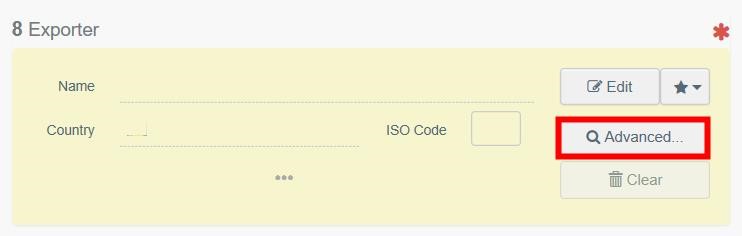
Select the Country where the operator´s address is located and in the Name field, start typing the name of the operator. Click Search.
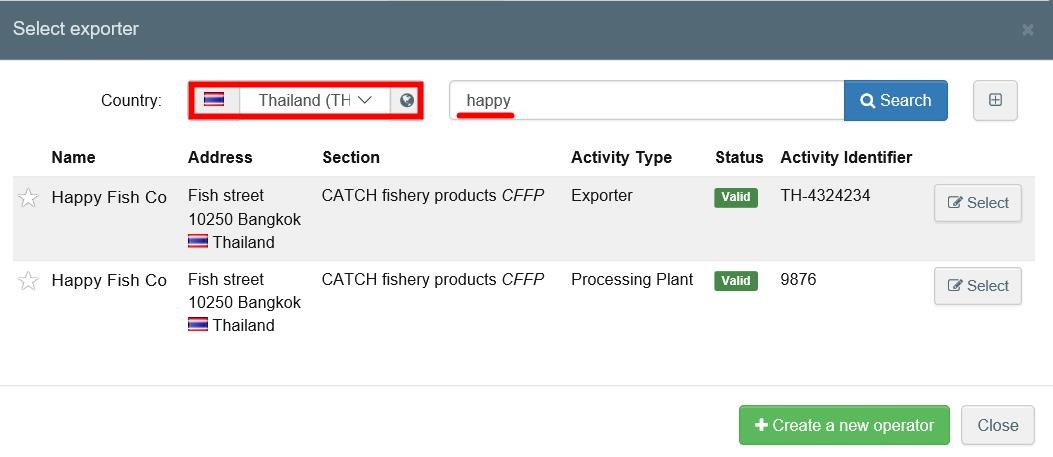
Tick the star on the left of the operator’s name. The star will turn yellow.
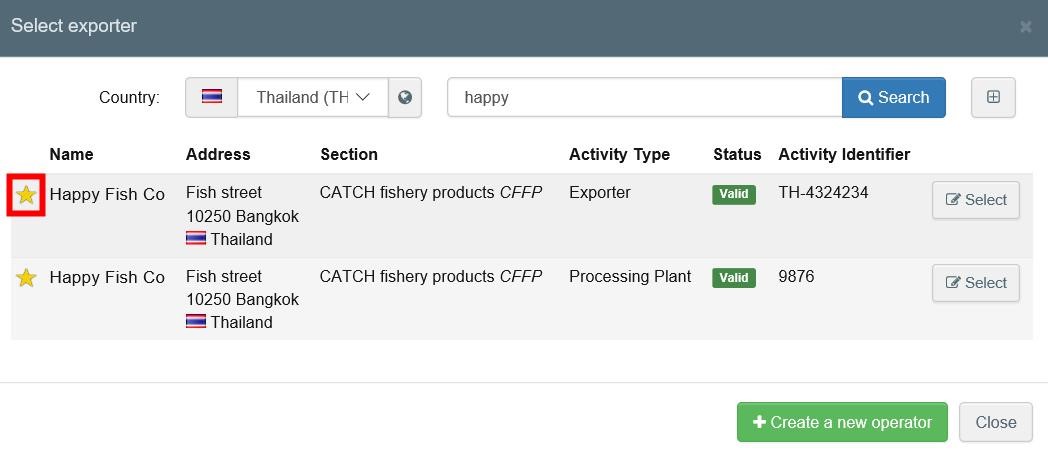
You can start selecting it as a “Favourite” by clicking on the star in the operator´s box.
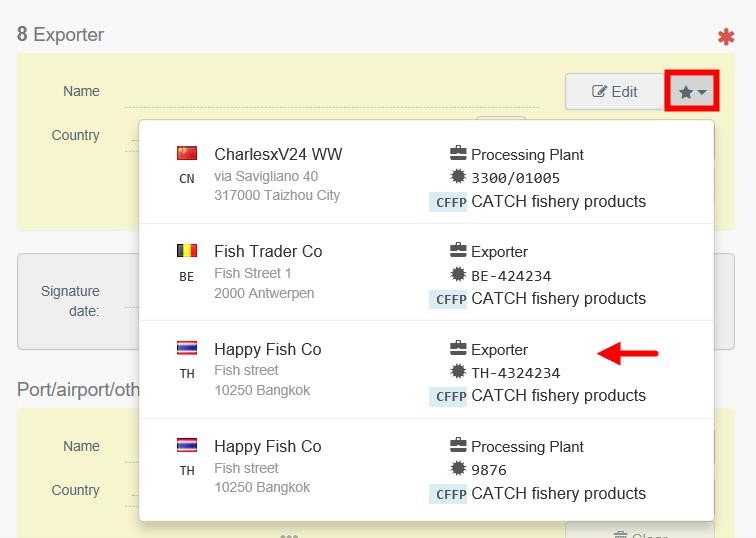
How to create a Fishing Vessel?
You can create a new fishing vessel while filing a certificate:

Select “Fishing Vessel”.
Run an advanced search.
Click on + Create a new Fishing Vessel.
The Fishing vessel creation page is displayed. Some fields need to be completed before the fishing vessel can be saved.
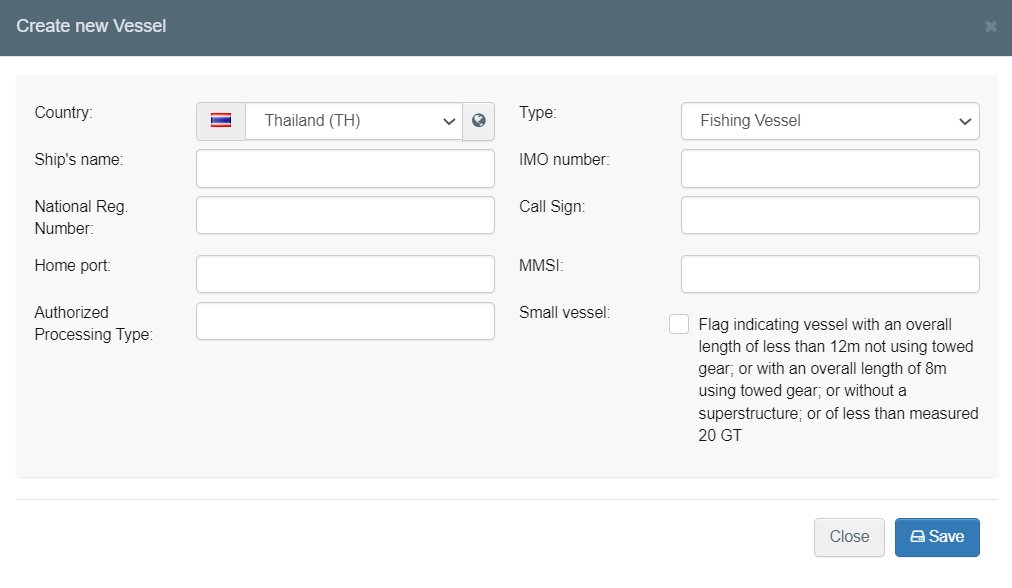
Select “Country” (i.e. flag State).
Enter “Ship´s name”.
Enter “National Regional Number”.
Enter "Home port".
Enter type of vessel (Fishing vessel, factory vessel or reefer vessel).
Enter “IMO number”, if applicable.
Enter “Call Sign” or MMSI.
In the bottom right of the page, click the button Save.
In case modifications of the details are needed, select the vessel, click on its name and modify details in the creation page. Save again.
Note
For the small boats you need to select the “small vessel” attribute
SUCCESS: your vessel is created and you can use it on your certificate.
Tip
You can search for all types of vessels and access their data through the TRACES NT homepage → “Actors” tab → “Means of transport” option.
How to create a new operator?
You can create a new operator through:
The menu tab “Actors”.
Click the option “Operators” from the list.
Click + New Operator.
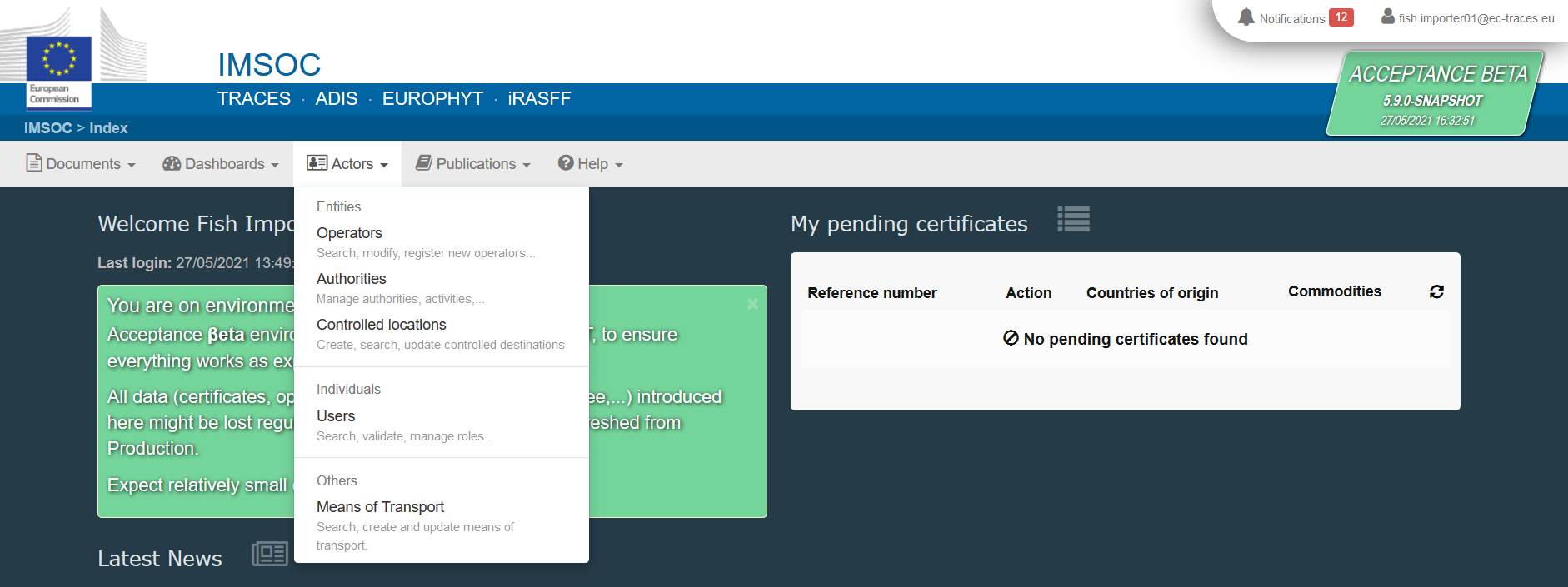
While filing a certificate:
Click on + Create a new operator, e.g. Exporter.
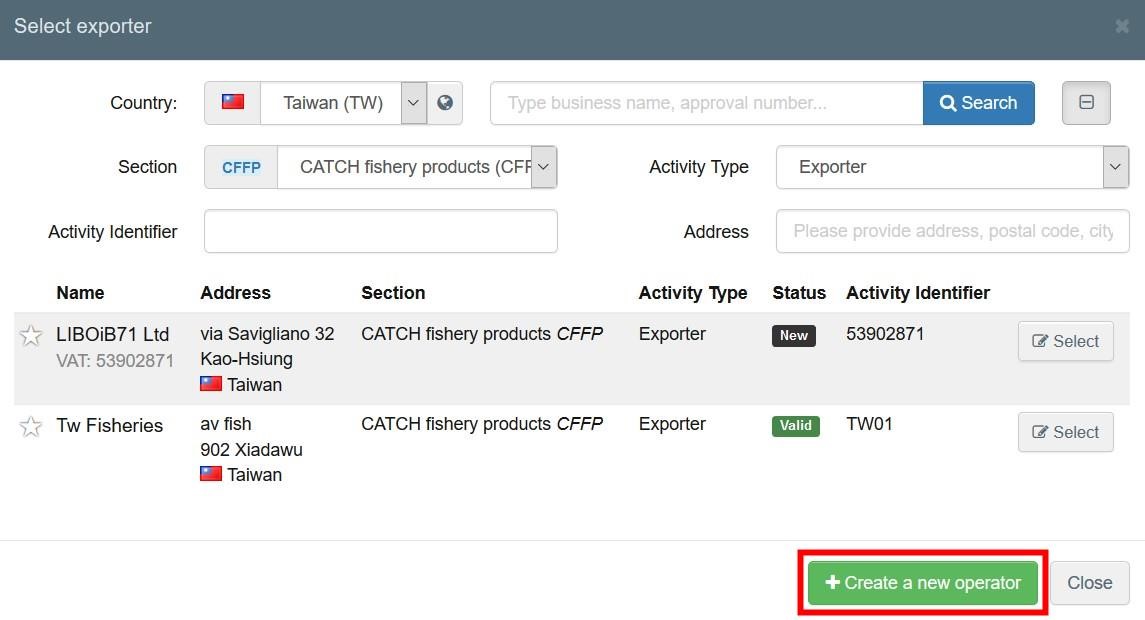
The operator creation page is displayed, with slightly differences between both options. All mandatory fields are marked with a red asterisk and need to be completed before the operator can be saved.
Enter the “Operator Details” information.
Enter the “Addresses” information.
Click on Add activity section.
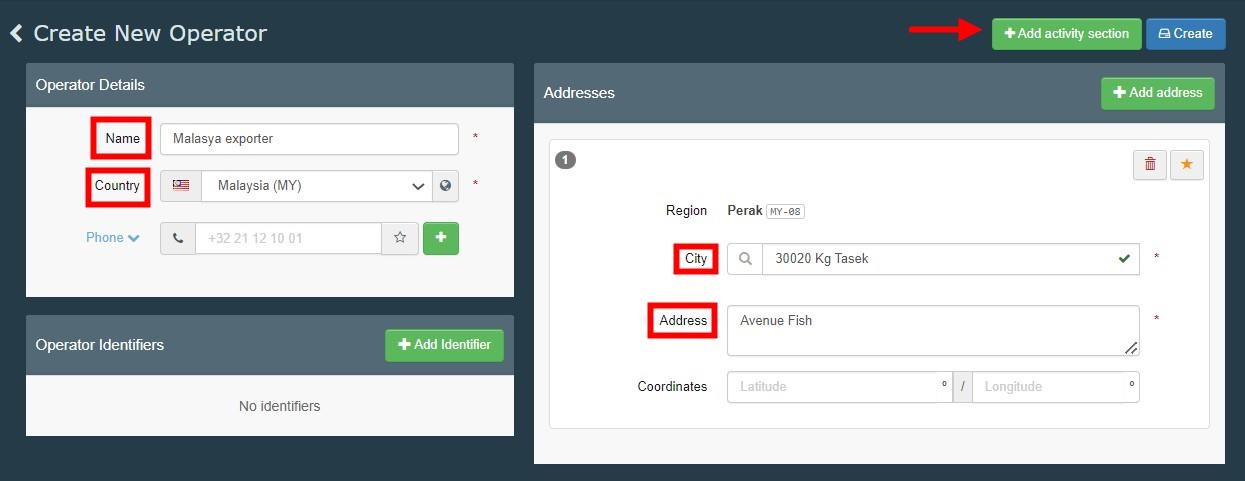
Select the section: Section Fishing (All countries) - CATCH fishery products (CFFP).
Select activity: Exporter.
Enter the national “Identifier” number.
Confirm “Address”.
Enter the appropriate “Assigned responsible authorities”.
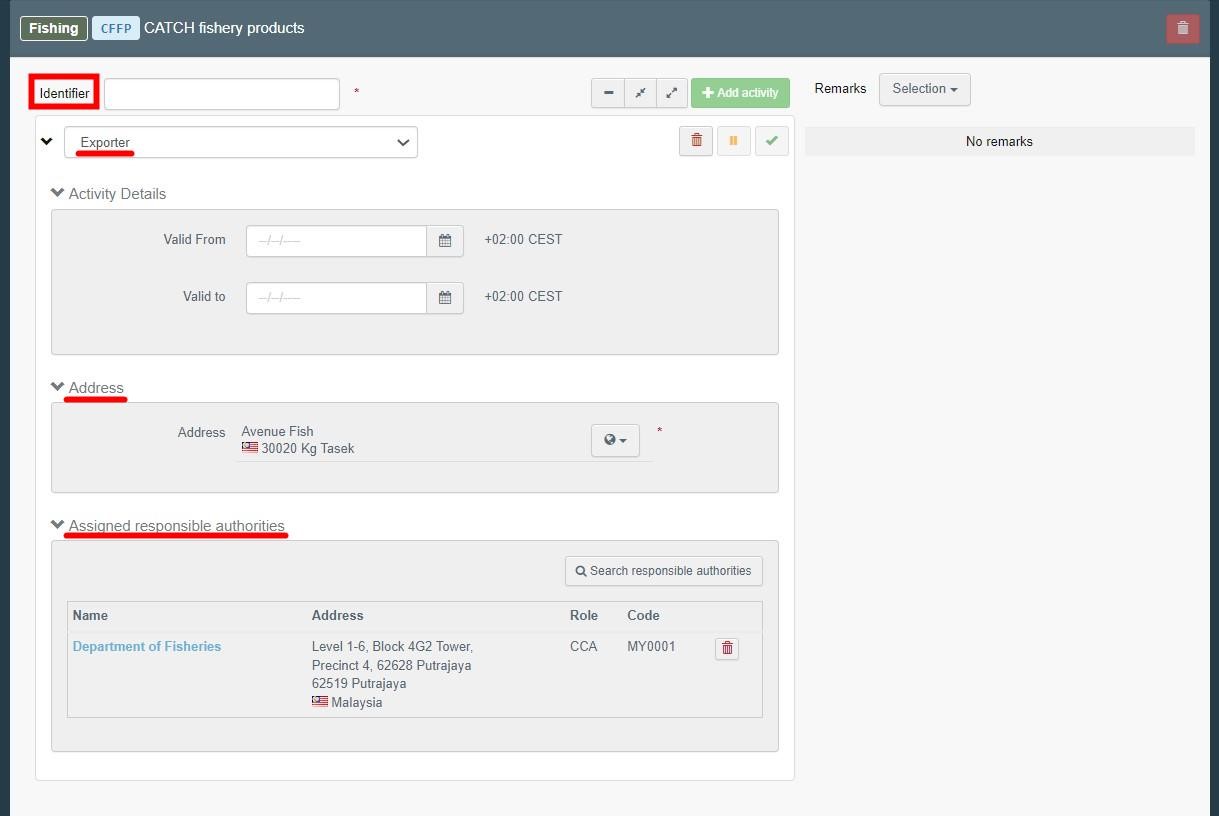
Click on the blue button Create located on the top-right of the window.
SUCCESS: your Operator is created and you can use it on your certificate.
To create other types of operators in the system, please follow the steps explained above, with the specific variations:
Importer – Activity details: section Fishing (European Union) - CATCH fishery products EU (CFFP), Activity Importer.
EU Exporter – Activity details: section Fishing (European Union) - CATCH fishery products EU (CFFP), Activity Exporter.
Master – Activity details: section Fishing (All countries) – Fishing (CATCH), Activity Master.
Non-EU Exporter - Activity details: section Fishing (All countries) - CATCH fishery products (CFFP), Activity Exporter.
Responsible for the load - Activity details: section Other (EFTA, European Union) – Responsible For the Load (Freight Forwarder RFL), Activity Responsible for the load.



