First consignee
A COI that has been signed by the relevant competent authority as “To be released as organic” or “To be released as in-conversion” and the option “to be released in batches” was not selected needs to be signed by the first consignee mentioned in box – 24.
Box – 31 – Declaration of the first consignee
Before applying the signature, the first consignee needs to select one of the two options:
in accordance with point 6 of Annex III to Regulation (EU) 2018/848: This option should be selected by the consignee, if the consignment has been received in a condition according to the mentioned regulation
not in accordance with point 6 of Annex III to Regulation (EU) 2018/848: This option should be selected by the consignee, if the condition of the consignment is not satisfactory according to the regulation
If this second option has been selected, this allows the competent authority to change the status of the COI to “OFIS irregularity” and therefore block the consignment.
Note
Updating the boxes is only possible, when the COI is in status “Description completed” or “Issuing Body Declaration Signed”. Once the COI is in the process of the verification of the goods or endorsed, changes are no longer possible.
Is a COI marked as “to be released in batches” in box – 24, box – 31 for the first consignee is not editable in the main COI. The consignee will need to sign the Extract COI – see further below.
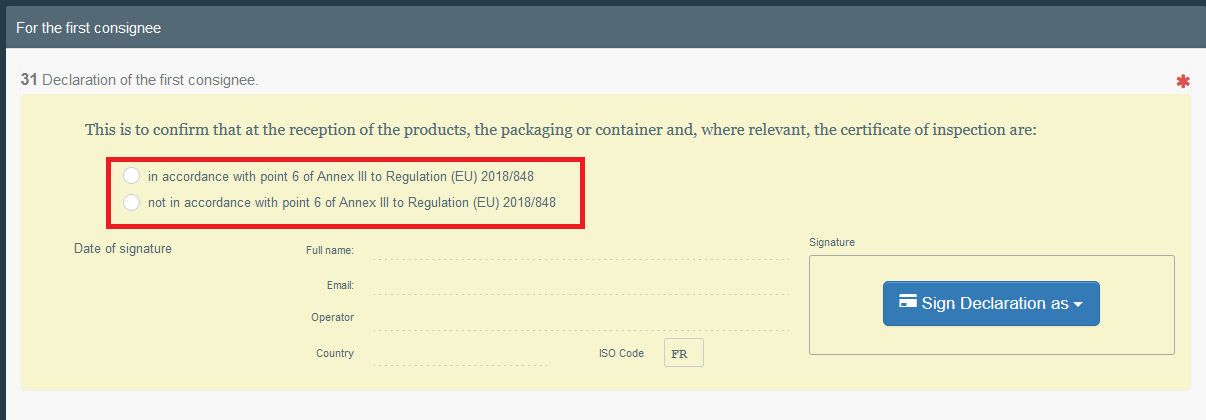
First consignee signing the COI with a digital seal
If the COI has been signed digitally by the endorsing authority in box – 30:
The operator user needs to select the option to sign the declaration digitally:
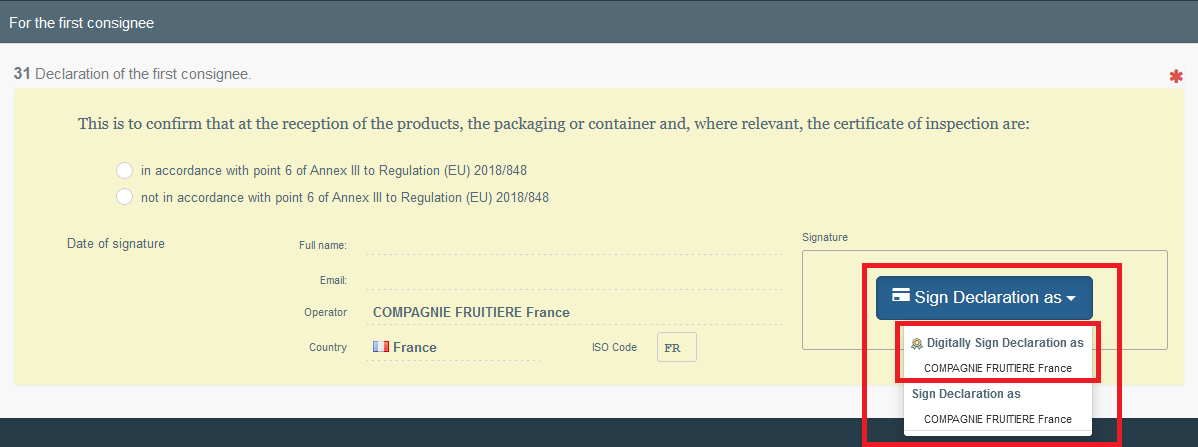
This will open the PDF version of the COI where the digital seal needs to be confirmed:
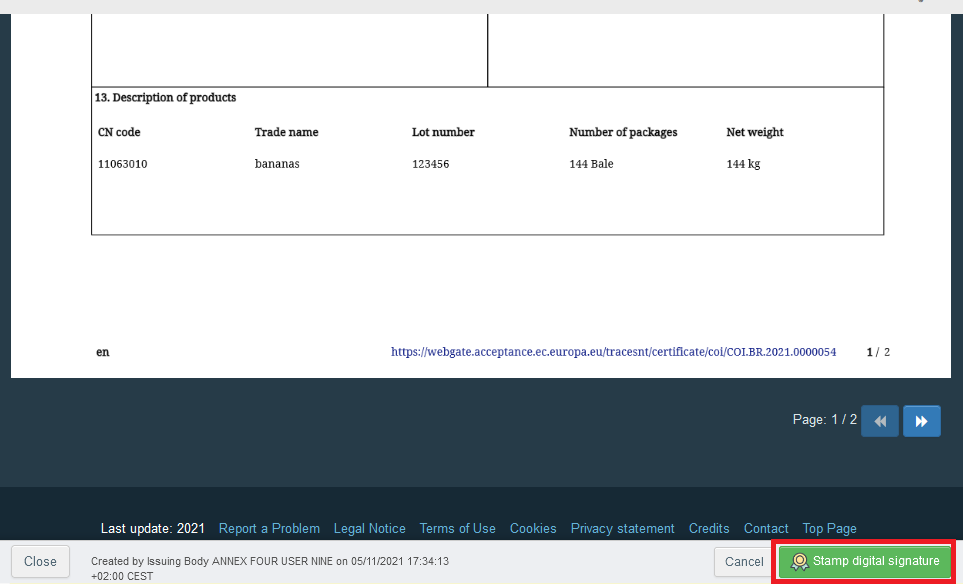
After the confirmation above, the user is again redirected to the entry form of the document. The document reference is followed by an icon, signaling that the certificate has been signed digitally:

The digitally signed PDF is added to the options on the “Preview PDF” button:
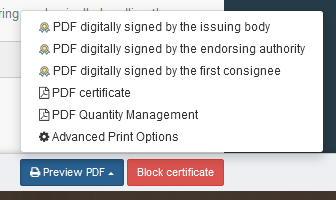
Note
The Lock icon next to the COI reference number is added for each step where a digital signature has been applied. The same goes for the PDF version.