Endorsement
Before the COI is endorsed, there are a few boxes that the endorsing authority can or should complete.
Box – 23 – Special Customs Procedures
This needs to be indicated in case the consignments are destined for customs warehousing or inward processing to undergo one or more of the following preparations:
Packaging or change of packaging;
Affixing, removal and altering of labels concerning the presentation of the organic production method.
If one of the options has been chosen, make sure that the name of the operator and their control body are indicated in the box.
The importer shall complete in TRACES all the information, except the information on the verification carried out by the relevant competent authority.
Afterwards, the information on the verification needs to be completed by the relevant competent authority. The competent authority needs to digitally sign this box in TRACES.

Box –24 – First consignee in the Union
As the relevant competent authority, you have the possibility to modify box – 24. But please note that indication of a fist consignee is mandatory – even if the option to be released in batches is selected.
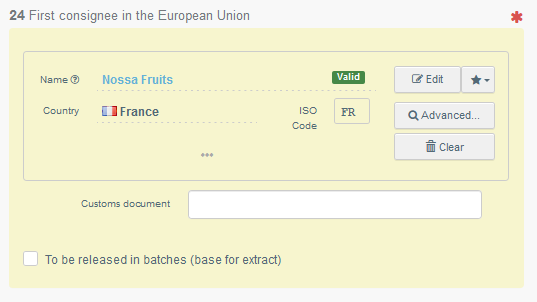
Boxes – 25 – 30: Controls and checks by the relevant competent authority
Note
Some of the following boxes described below are only visible and accessible for Commodities that are subject to checks at the border control posts (that is to say, that are not exempt from SPS checks).
When a commodity is marked as “exempt from SPS checks” (when a point of release for free circulation is in box 10), boxes 26-28 do not show in the online form for the COI.
Box – 25 – Control by the relevant competent authority
In box – 25 the relevant competent authority needs to indicate, if the documentary check is satisfactory or not. It also needs to be indicated, if the consignment is selected for identity and physical checks.
If the selection is “no” (consignment not selected for identity and physical checks), box – 26 (if applicable) and box – 29 stay grey and cannot be modified.
If the selection is “yes” (consignment is selected for identity and physical checks), box – 26 and box – 29 become mandatory, if a border control post has been selected in box – 10:
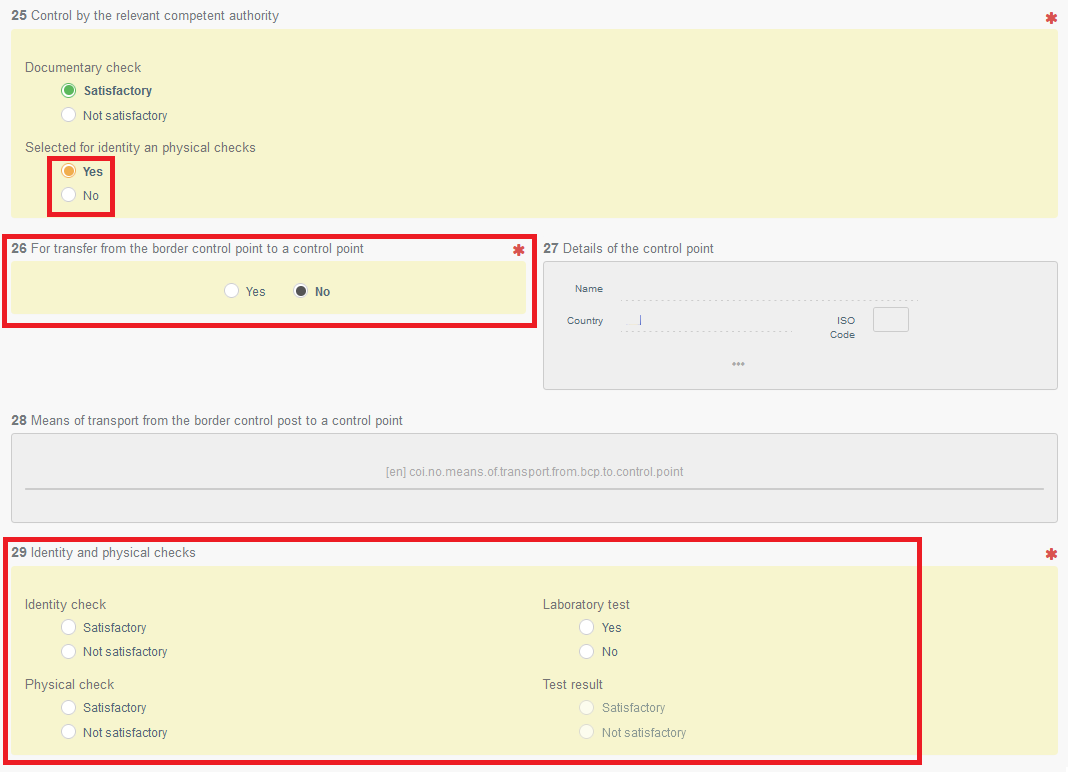
Important
If a control point in box – 27 (see below) is selected, a signature button appears in box – 25 and the relevant competent authority needs to confirm the checks in box – 25 by clicking on it, so that the consignment can be transferred to the control point (in this case box – 29 is greyed out as it will have to be completed by the relevant competent authority at the control point indicated in box – 27):
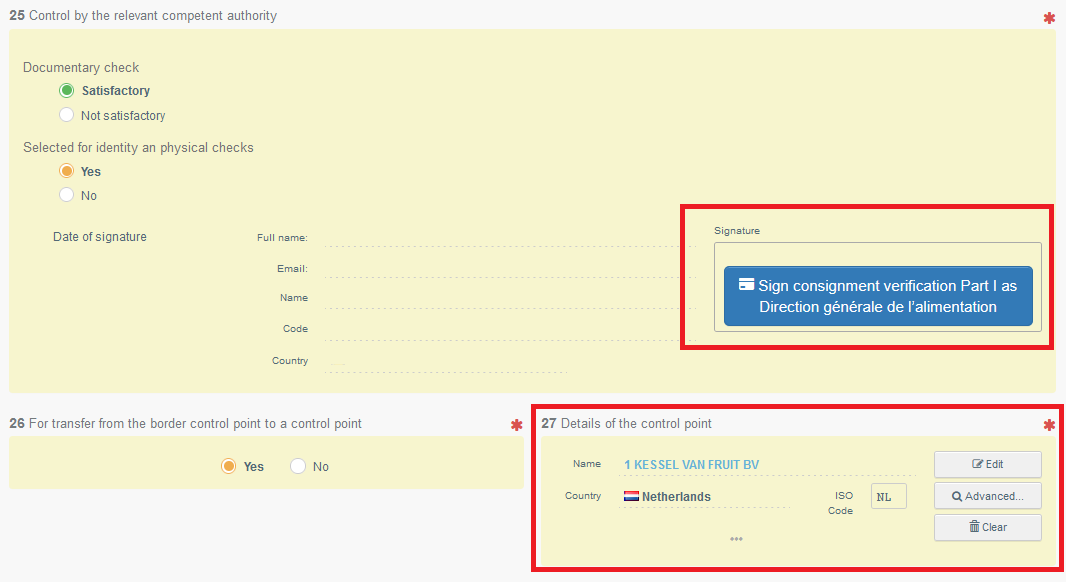
Box – 26 – For transfer from the border control point to a control point
If the option “no” is selected, boxes – 27 and 28 stay grey and cannot be edited (see above). If the option “yes” is selected, boxes – 27 and 28 become mandatory:
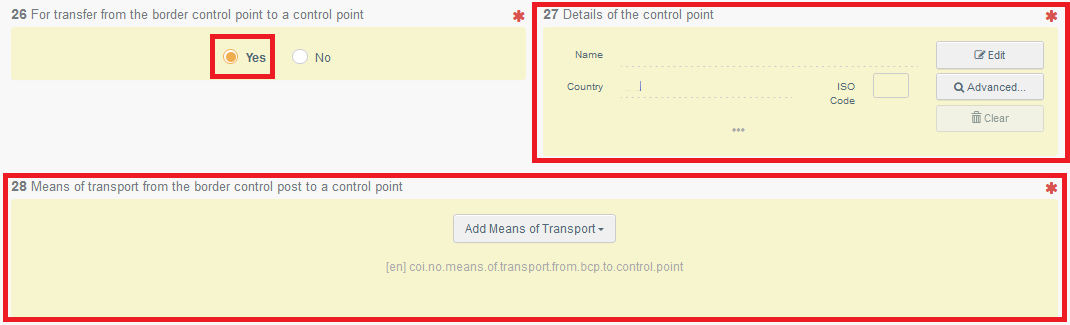
Note
The organic competent authority at the border control post must consult the CHED-D or CHED-PP linked to the COI and must authorise the transfer to control point in box – 26, if such transfer is authorised in box – II.9 of the CHED-D or CHED-PP by the SPS authority at the BCP, for SPS identity and physical checks.
The organic competent authority at the BCP must not authorise the transfer to control point in box – 26, if no such transfer has been authorised for SPS identity and physical checks in boxes – II.9 and II.18 of the CHED-D or CHED-PP (‘full parallelism”).
Box – 27 – Details of the control point
In case of transfer to a control point, the relevant competent authority indicates the name of the control point in the Member State to which goods are requested to be transferred for organic identity and physical checks:
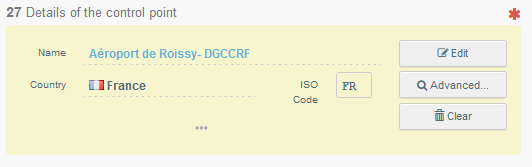
Note
This control point can be in the same country as the border control post in box 10 or in another EU Member State.
However, the responsible authority needs to make sure to select the same control point as the one indicated in box II.18 of the related CHED-D or CHED-PP.
Box – 28 – Means of transport from the border control post to a control point
Click on the button “Add means of transport”.
Select the means of transport that arrives at the control point and complete the mandatory fields.

Choose the type of transport from the list: “Railway”, “Road vehicle”, “Airplane” or “Vessel”.
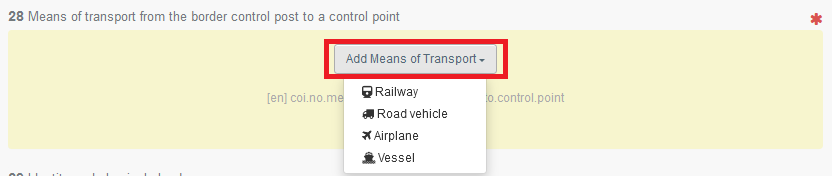
Depending on the type of vehicle, you may need to enter the specific identifiers.
If the means of transport already exists in the system, select it from the drop down list that pops out (Airplane: Flight number; Vessel: Ship’s name; Road vehicle: Vehicle registration; Railway: Identifier).
If it does not exist in the system, click on the green button “+ Create” after completing the mandatory fields.

Note
It is possible to add several means of transport and to change their order by dragging the items with the double sense arrows on the left.

In case you selected too many boxes for means of transport, click the “remove” button next to the box that isn’t needed. An empty or not completely filled box will cause an error message, when you try to sign or submit the certificate.
Box – 29 – Identity and physical checks
This box must be completed by the competent authority in case the products are selected for identity and physical checks.
This is the competent authority at the border control post (if a BCP is indicated in box – 10 of the COI), the competent authority of the point of free circulation (if such point is indicated in box – 10 of the COI) or the competent authority of the control point (if this is indicated in box – 27).
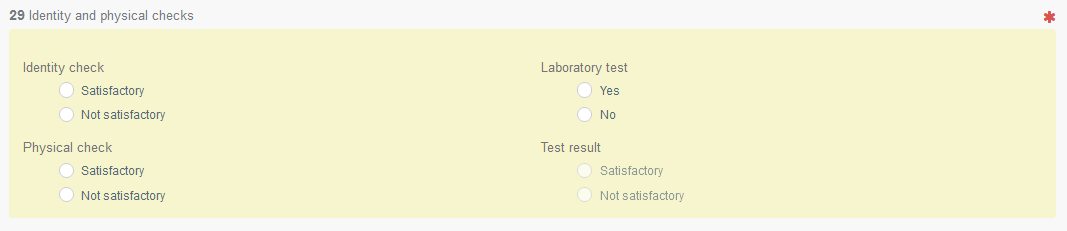
Note
You can only select the test result, if the selection for the laboratory test is “yes”.
Endorsing the COI: Box – 30 – Decision by the relevant competent authority
When all checks have been completed, the relevant competent authority (at the border control post, at the control point or at the point of release for free circulation, as appropriate) needs to indicate a conclusion and sign the COI in box – 30.
The competent authority must select the appropriate option adding, if necessary, any additional information considered relevant.
In particular, if the option “The consignment cannot be released for free circulation” or “Part of the consignment can be released for free circulation” has been selected, the relevant information must be provided under “additional information”:
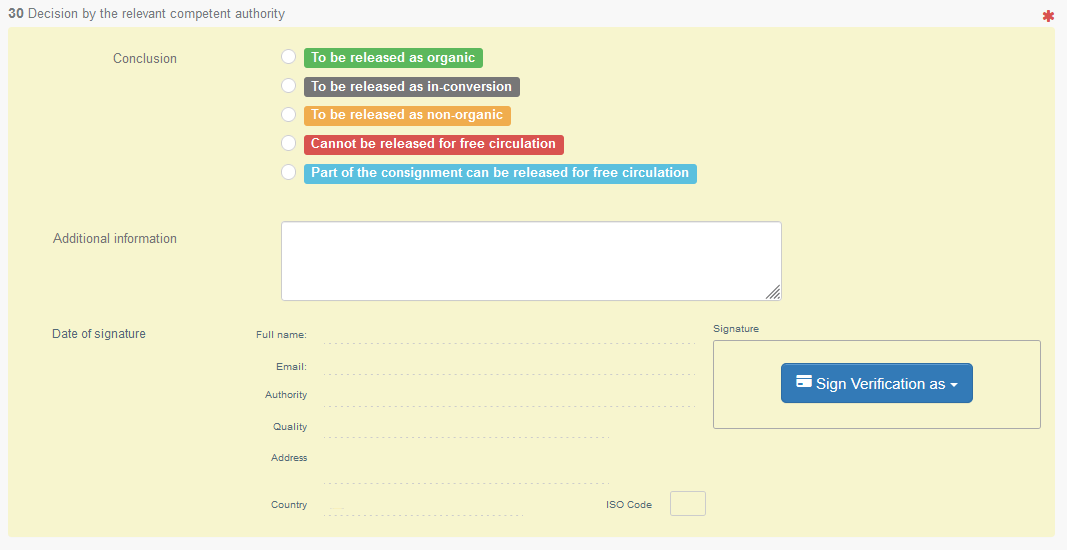
Conclusion – To be released as organic: The consignment is considered organic and can be released.
If the option “to be released in batches is selected in box – 24, the COI becomes a base for extract and box – 31 is not accessible to the first consignee.
Conclusion – To be released as in-conversion: The consignment is considered as “in conversion” and can be released.
If the option “to be released in batches is selected in box – 24, the COI becomes a base for extract and box – 31 is not accessible to the first consignee.
Conclusion – To be released as non-organic: The consignment is considered as not organic but can be released.
The COI has reached its final state and no further options are available.
Conclusion – Cannot be released for free circulation: The consignment cannot be released into the EU market.
It either needs to be re-dispatch to the third country or be destroyed.
Conclusion – Part of the consignment can be released for free circulation: This means that part of the consignment can either be released as non-organic and/or cannot be released at all and another part can be released as organic or in-conversion.
When selecting this, the COI becomes a base for extract and the individual conclusions need to be indicated on the relevant Extract COI.
Note
When choosing this option, the box “Additional Information” needs to be completed.
Note
When one of the first two conclusions is selected, an information appears in box – 30, when the option “to be released in batches (base for extract)” has been selected in box – 24:

Endorsing the COI with a digital seal
If the user is entitled to use a digital seal:
The user can select the option to sign the declaration digitally:

This will open the PDF version of the COI where the digital seal needs to be confirmed.

After the confirmation above, the user is again redirected to the entry form of the document. The document reference is followed by an icon, signaling that the certificate has been signed digitally:

The digitally signed PDF is added to the options on the “Preview PDF” button:
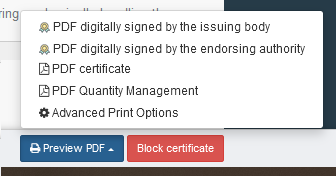
Note
The Lock icon next to the COI reference number is added for each step where a digital signature has been applied. The same goes for the PDF version.
Removing a wrong conclusion in box – 30
In case the responsible authority has signed a COI with the wrong conclusion, the same endorsing authority or their superior authority can contact the SANTE-TRACES Helpdesk and ask them to undo the signature in box – 30.
The responsible authority can then select the correct decision and sign the COI again.
Note
Box – 30 will only be cleared by the SANTE-TRACES Helpdesk, if this is requested by the endorsing authority or their superior authority.
This action cannot be requested by the issuing body or by any of the operators mentioned in the COI.