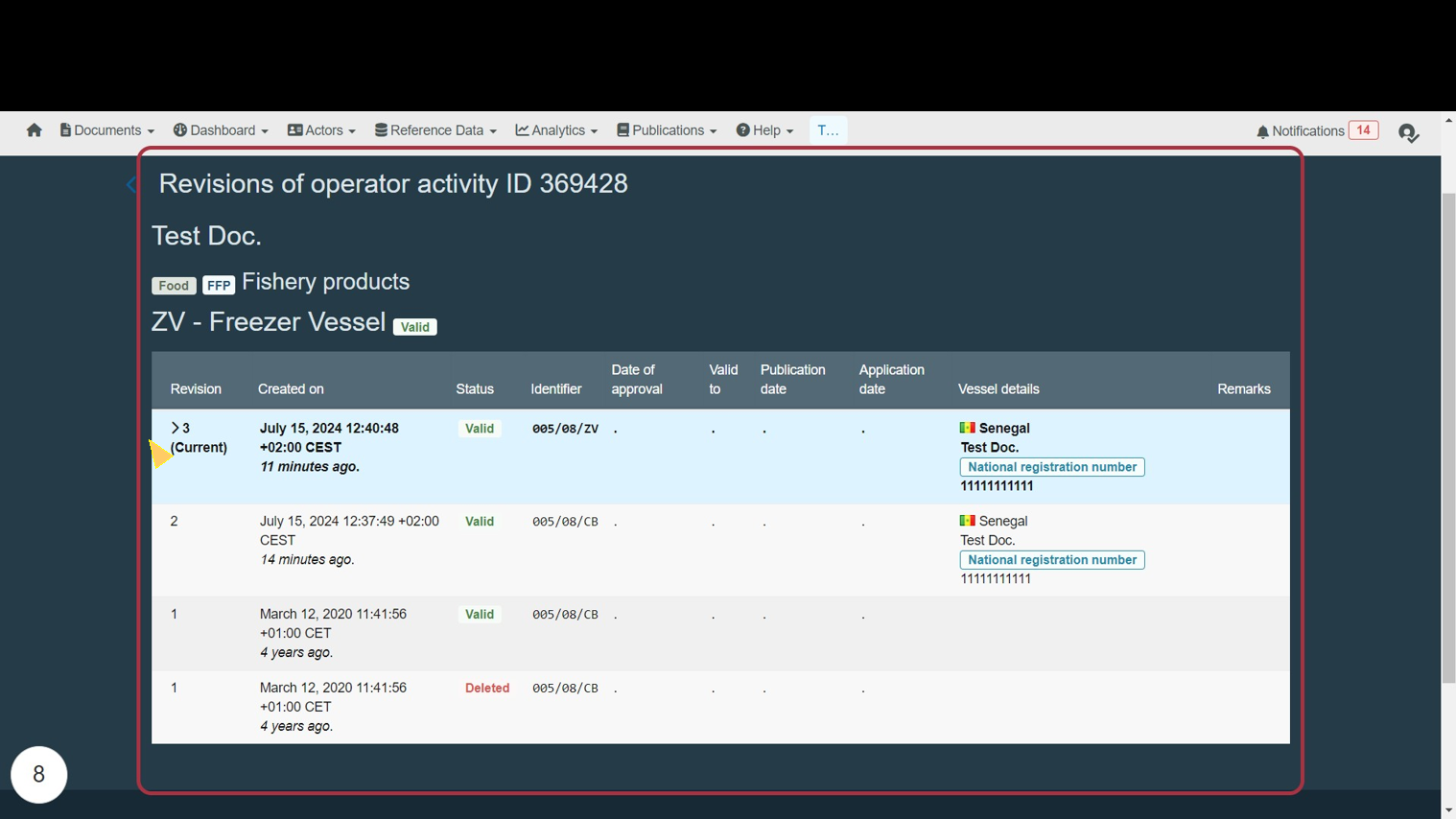Listing of EU approved establishments
Resources
How to request you role as LCP/NCP
Go to https://webgate.ec.europa.eu/tracesnt/login then click on "Log in"
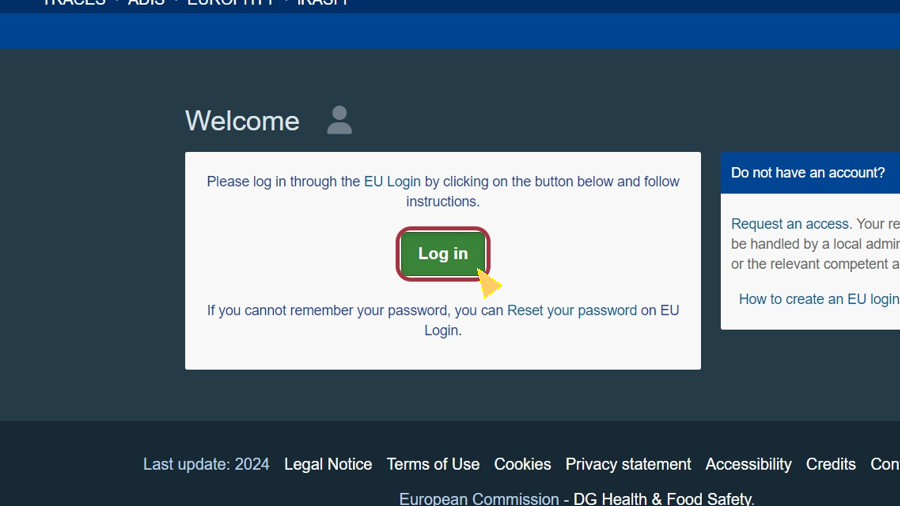
As your profile is new, you will not have any role assigned to your profile.
The first step is to request a new role as "Authority":
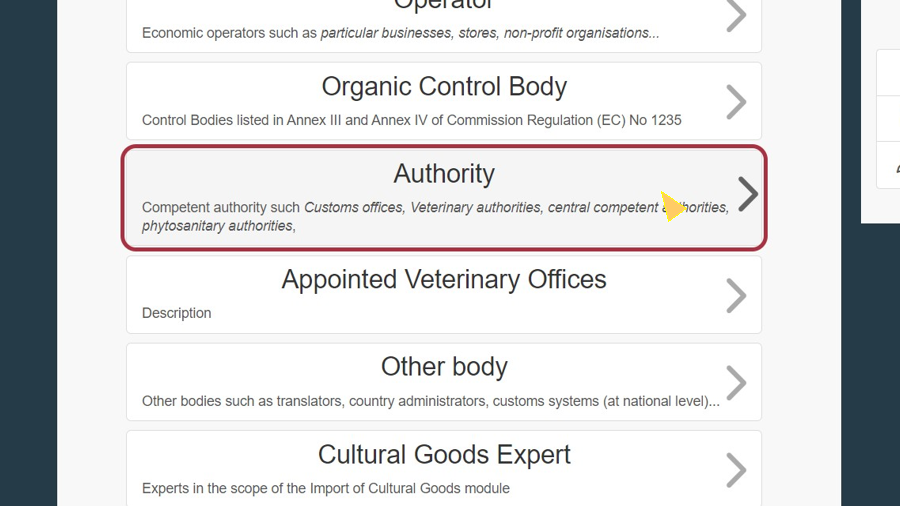
You will then be able to search for the competent LMS Authority of your country on the next page.
Input all the desired search parameters then click on 'Search'.
Tip
You can greatly facilitate the search by selecting the role (Local Contact Point - LCP or National Contact Point - NCP).
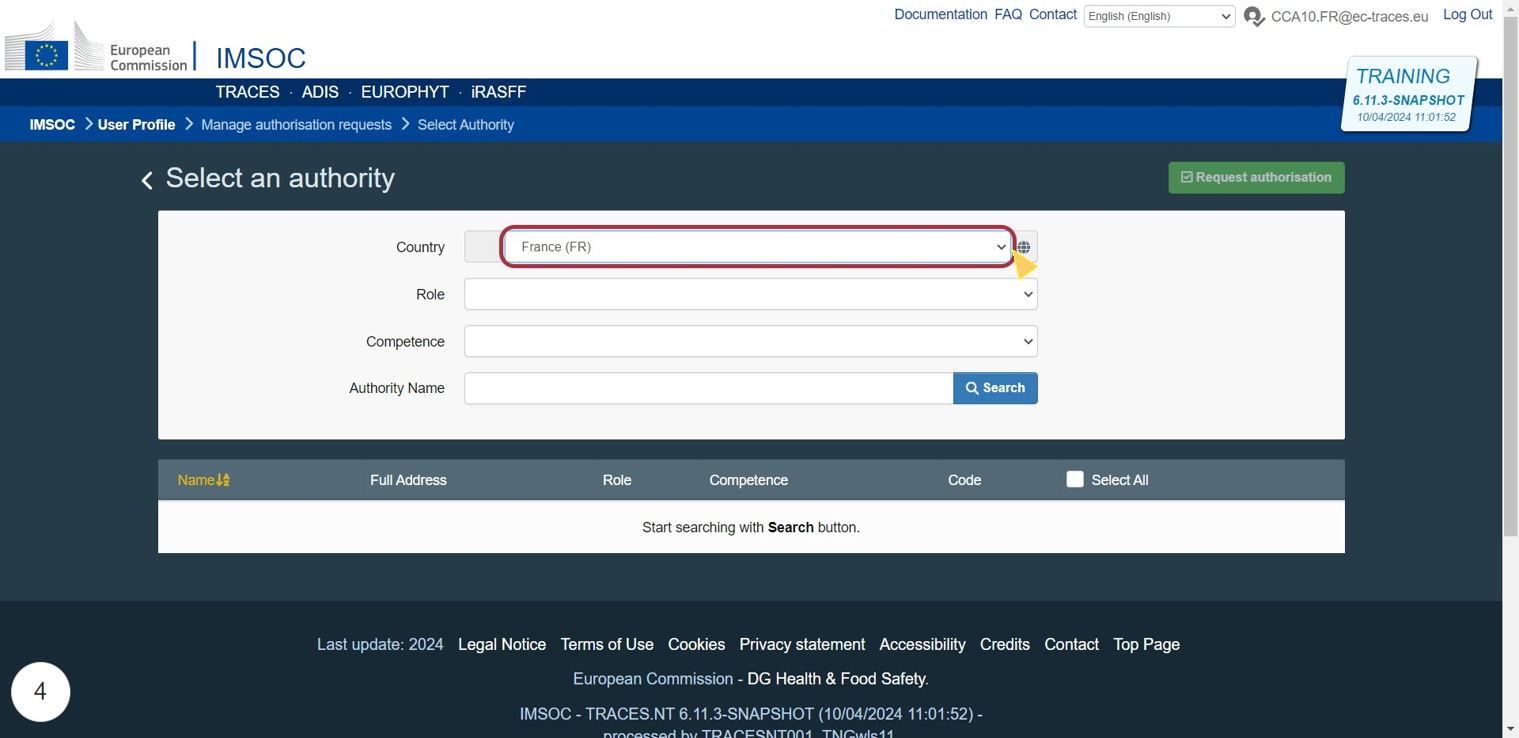
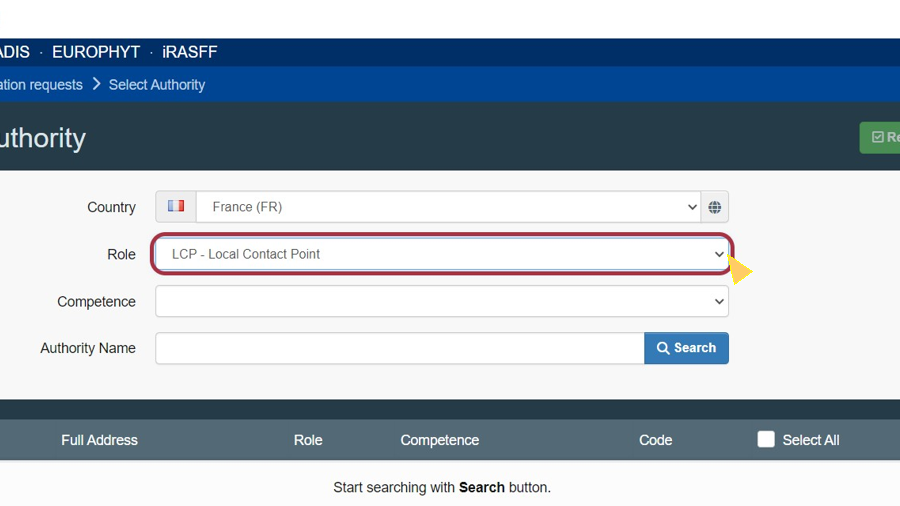
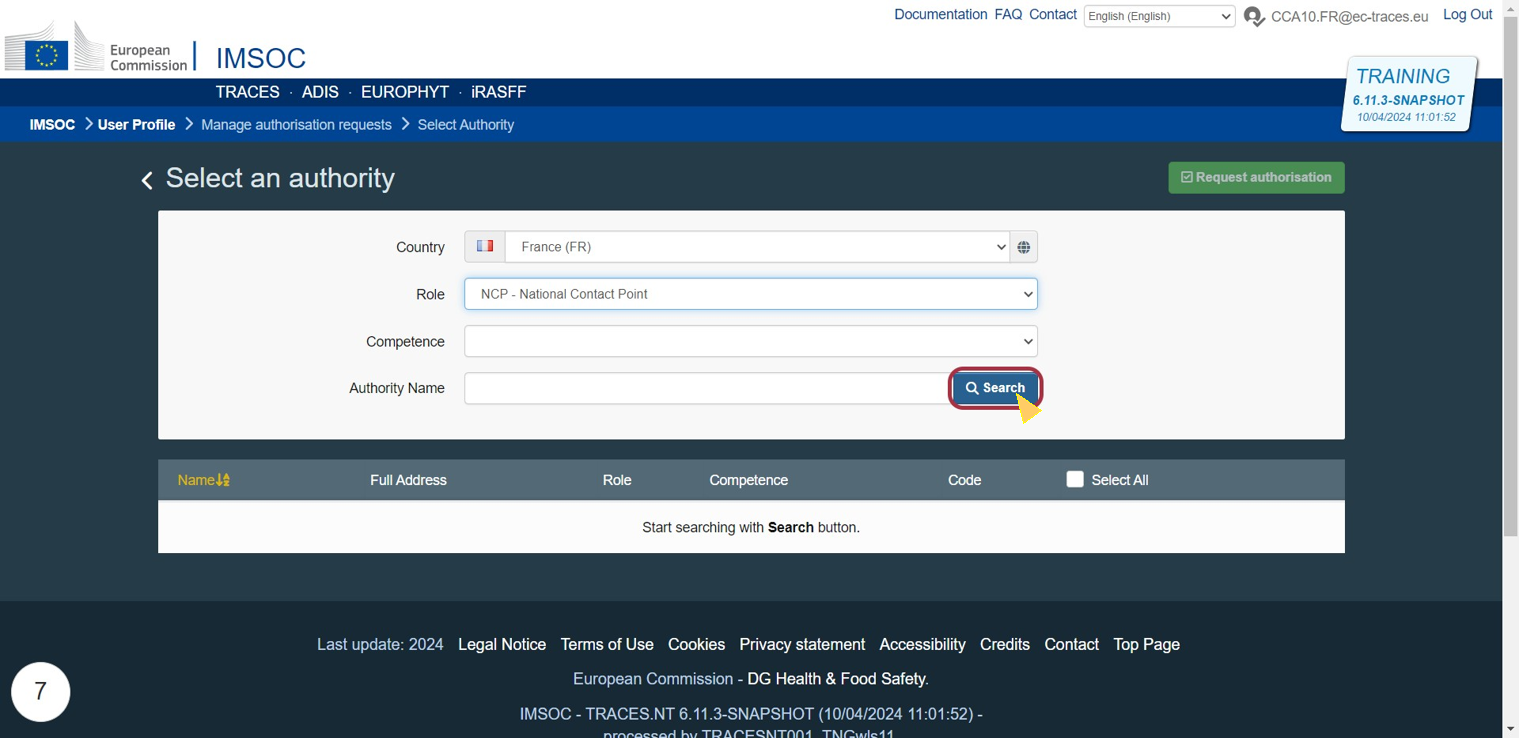
Once you found your Competent LMS NCP/LCP authority click on "Select" then on "Request authorisation" in the upper right corner.
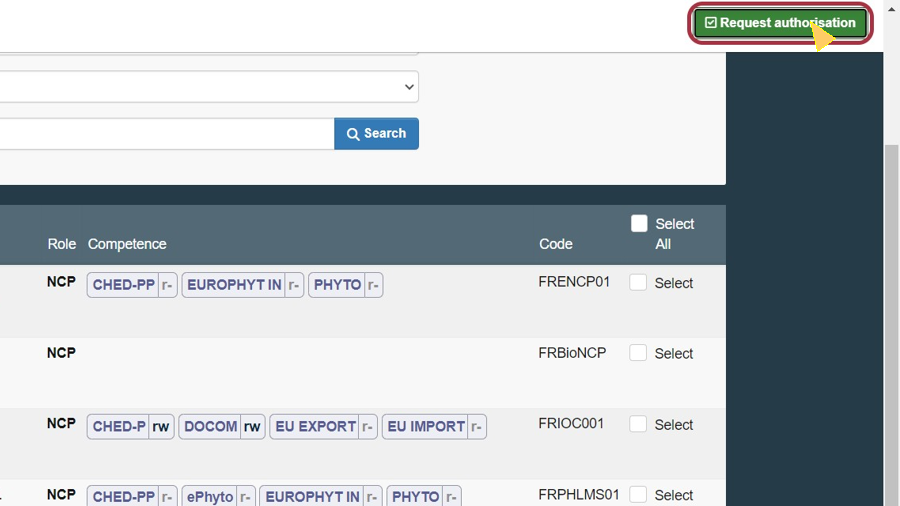
After requesting a new role, the relevant Authority will receive a notification to validate your request:
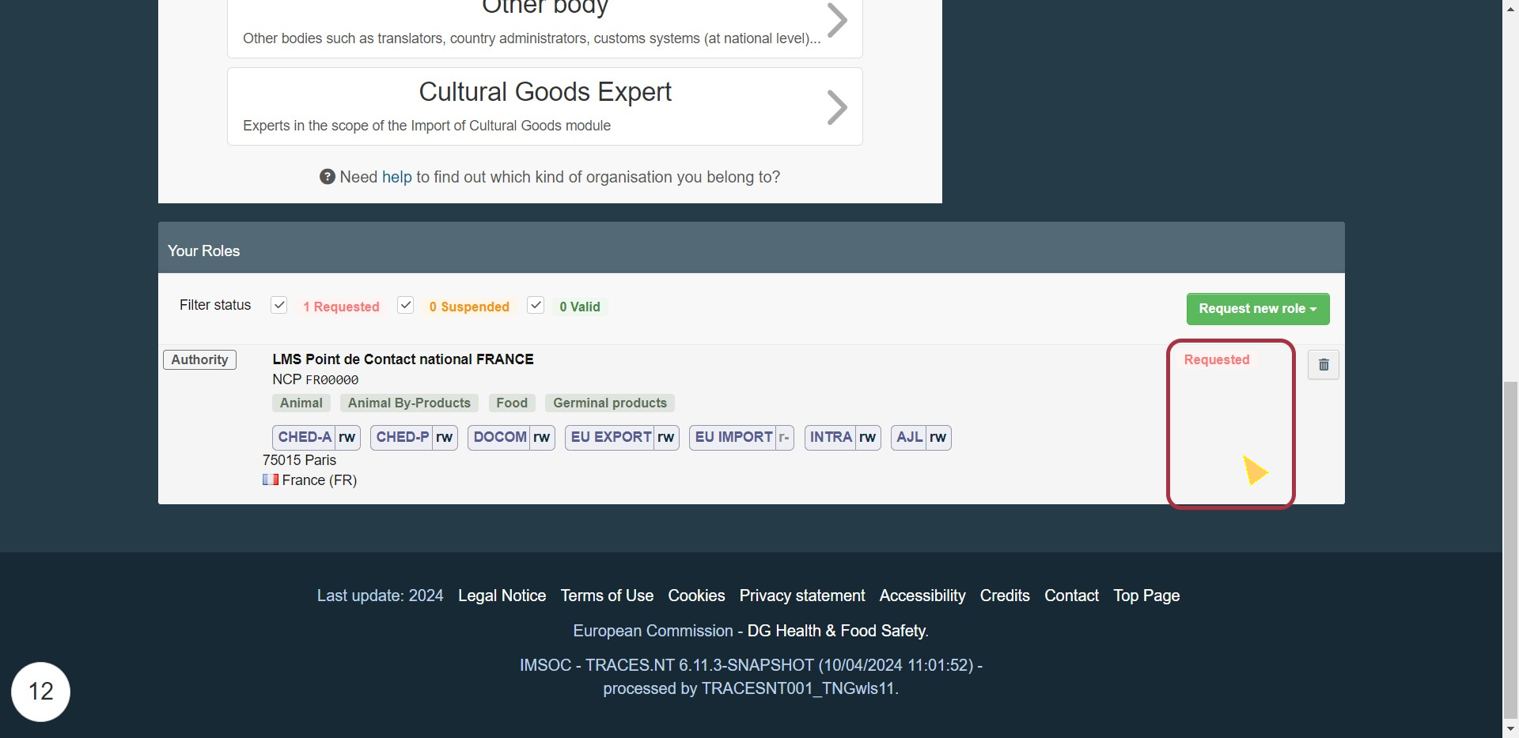
Once your role have been validated, please proceed to a complete logoff and login again to see the changes.
Consulting the lists
To consult the already existing lists of approved establishments (LMS lists), click on "Publications" and then "Establishment Listings":
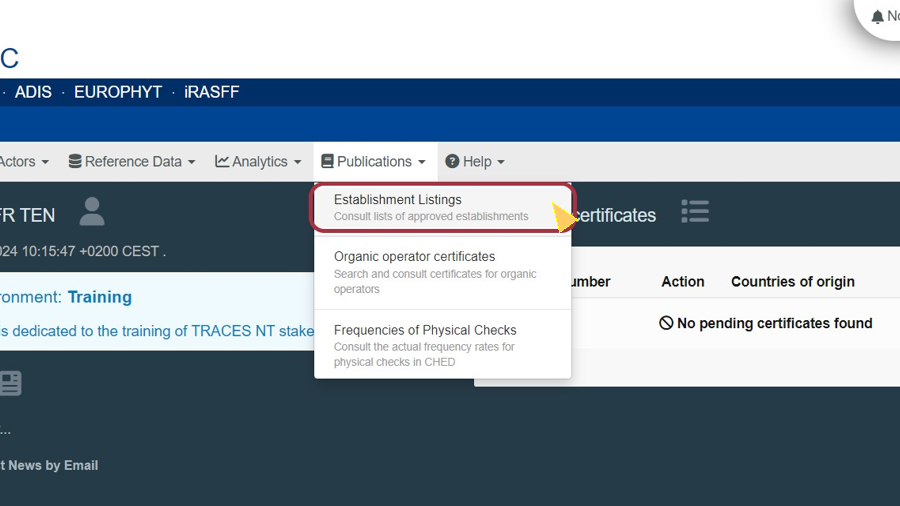
To run the search you will have to select a country then click on "Search".
Tip
You can also use the search fields "Chapter", "Section" and "Establishment" to speed up the search.
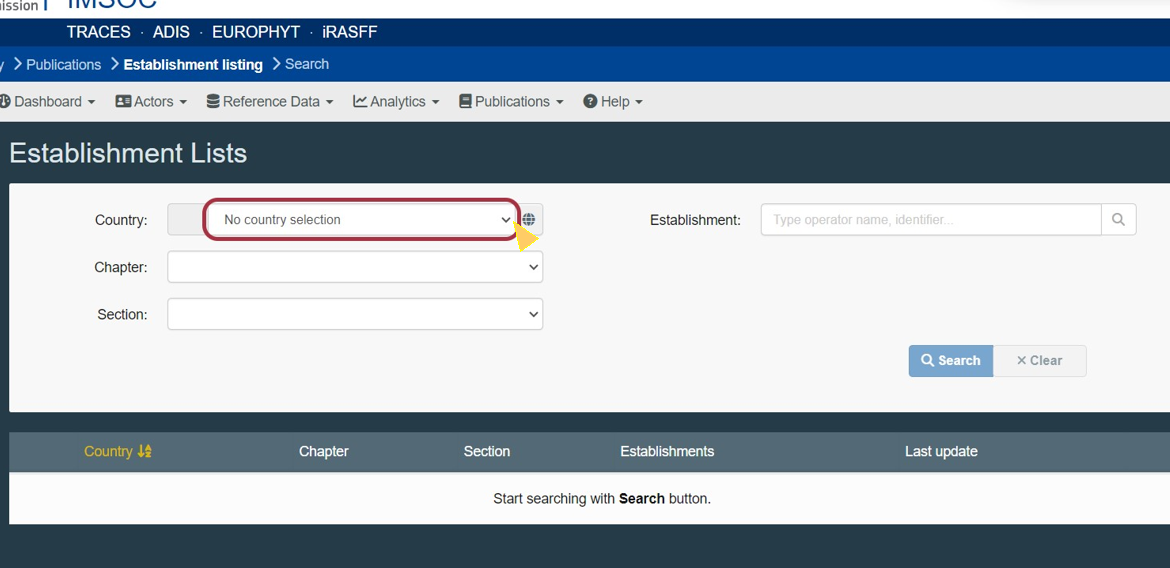
Once you have found the list you are looking for, click on the eye icon next to it to consult it.
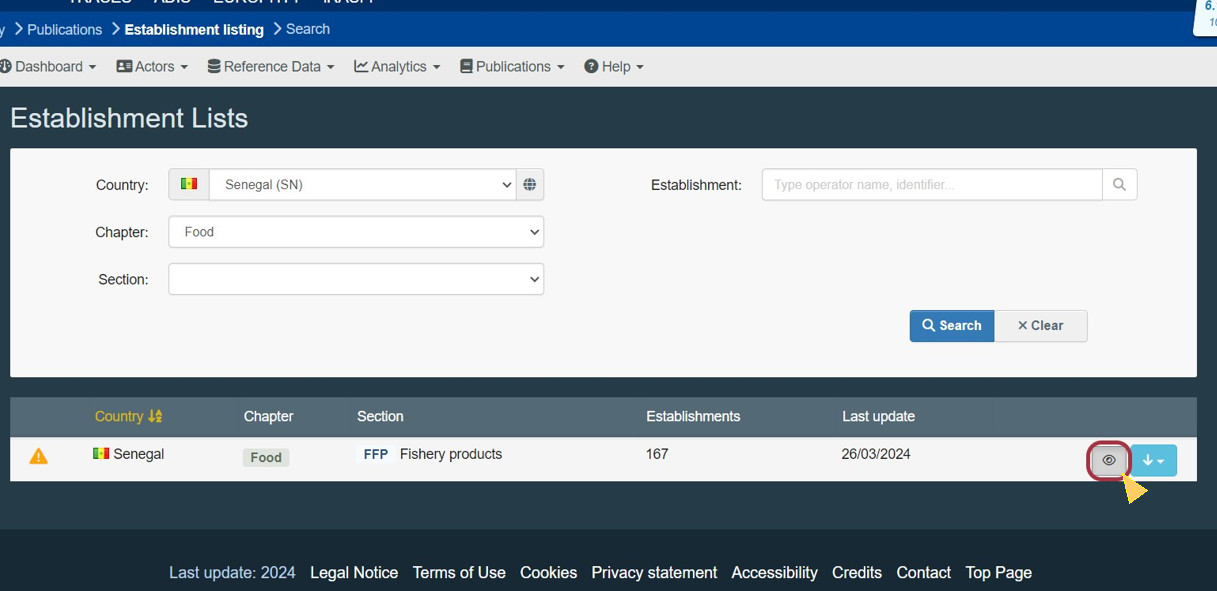
Creating a new approved establishment
To create a new approved establishment click on "Actors" and then "Operators":
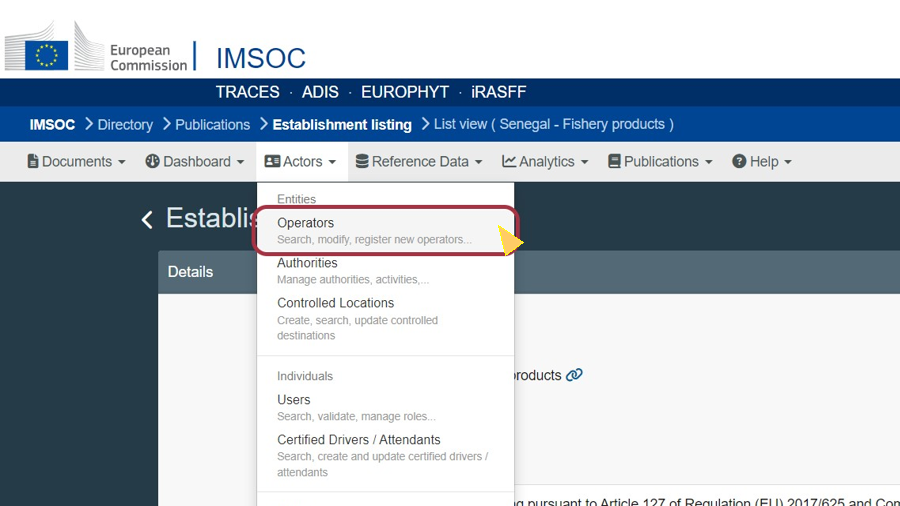
Click on "New Operator", then complete the operator details and adresses:
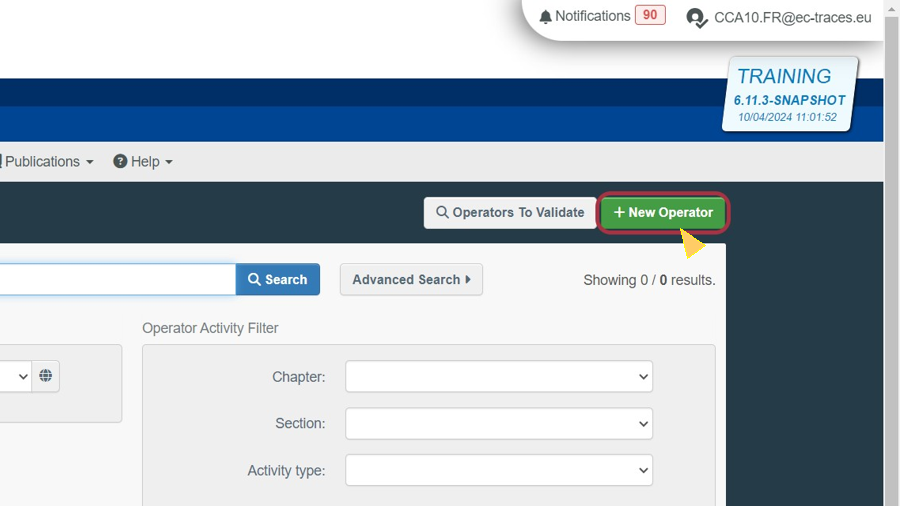
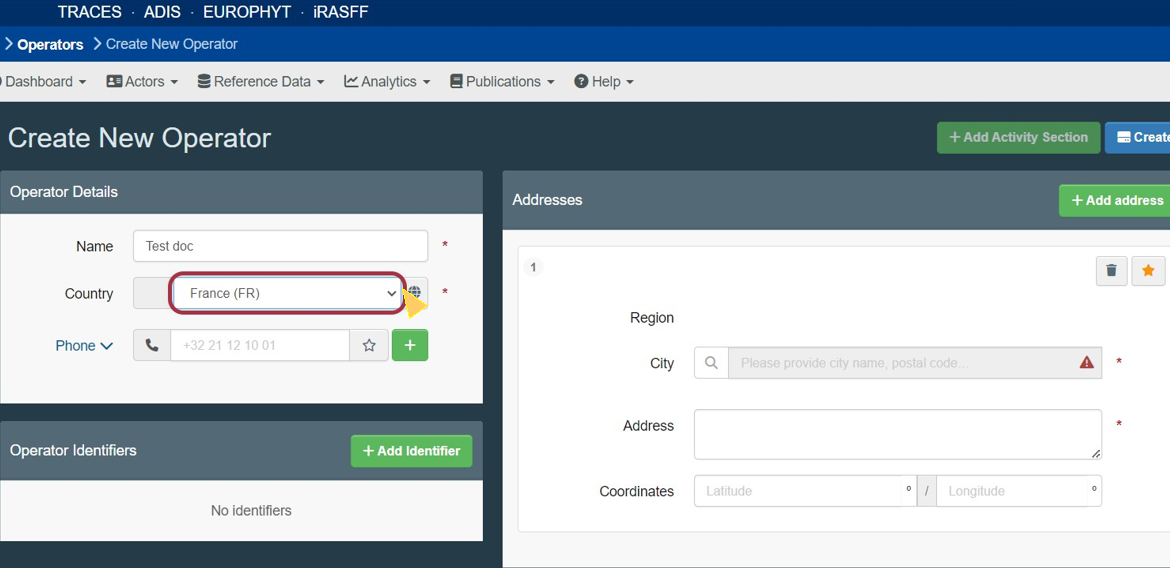
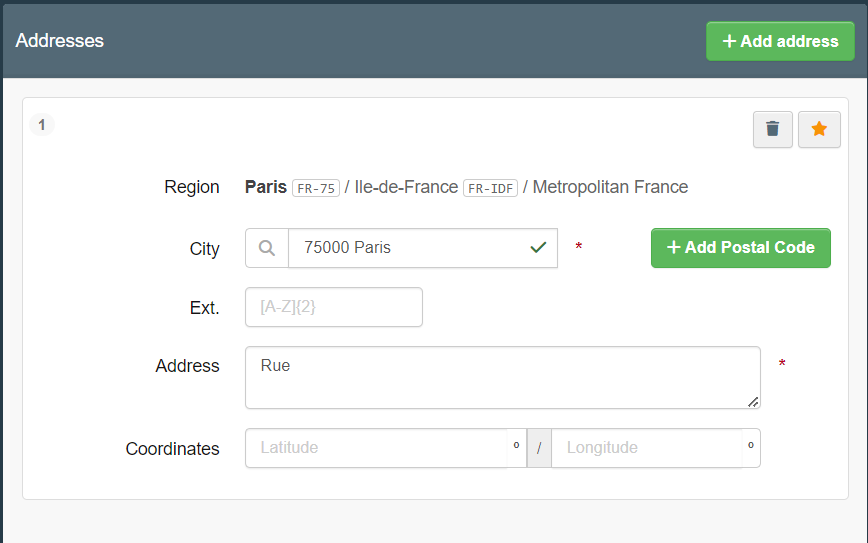
Once it's complete, click on "Add Activity Section" then select the appropriate section:
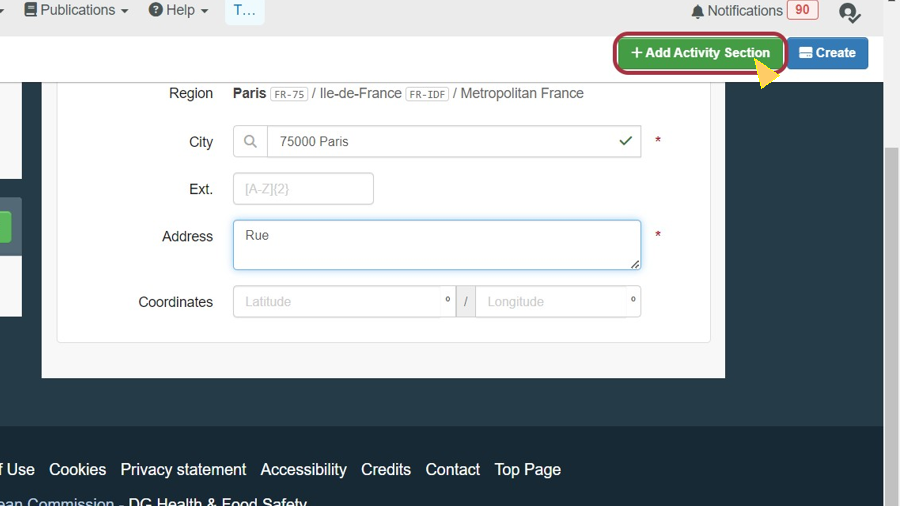
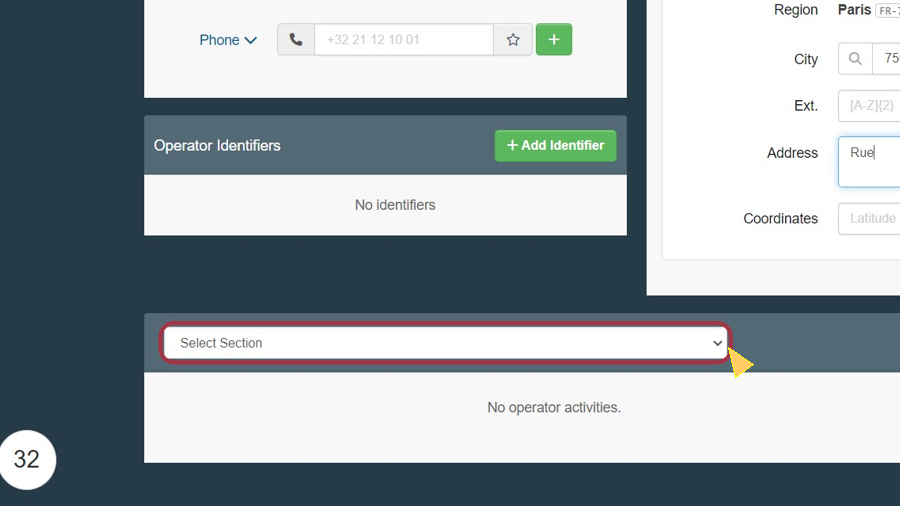
A new empty section will now appear at the bottom of the operator's page, which needs to be filled by clicking on "+ Add Activity".
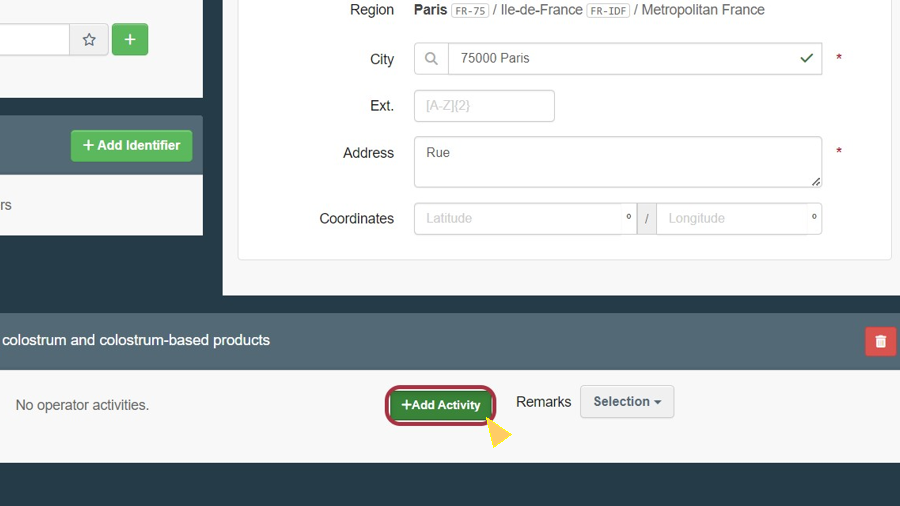
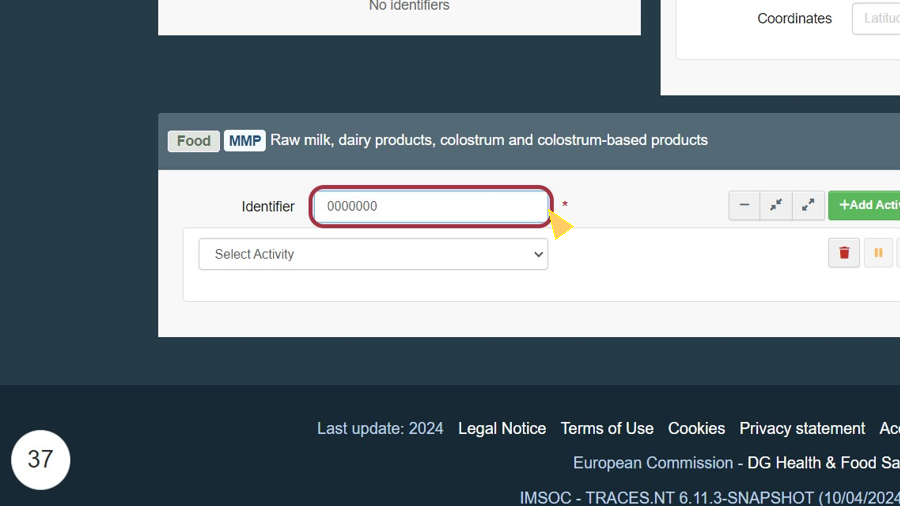
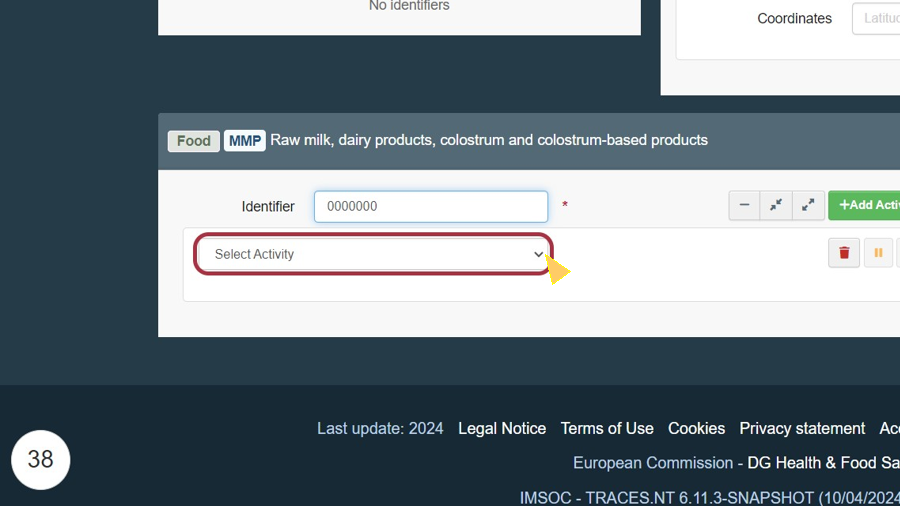
Note
You can add "Remarks" by clicking on "Selection":
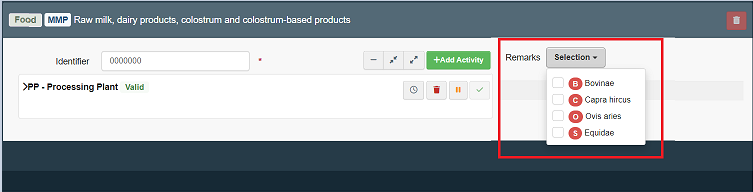
Once everything is completed, the last step is to click on "Create" in the upper right corner and the operator creation process will be done.
How to consult activity modifications
EU BCPs authorities have access to non-EU LMS historical data. They will be able to consult when the modifications have been submitted.
Log in to TRACES and click on "Actors"

Click on "Operators"
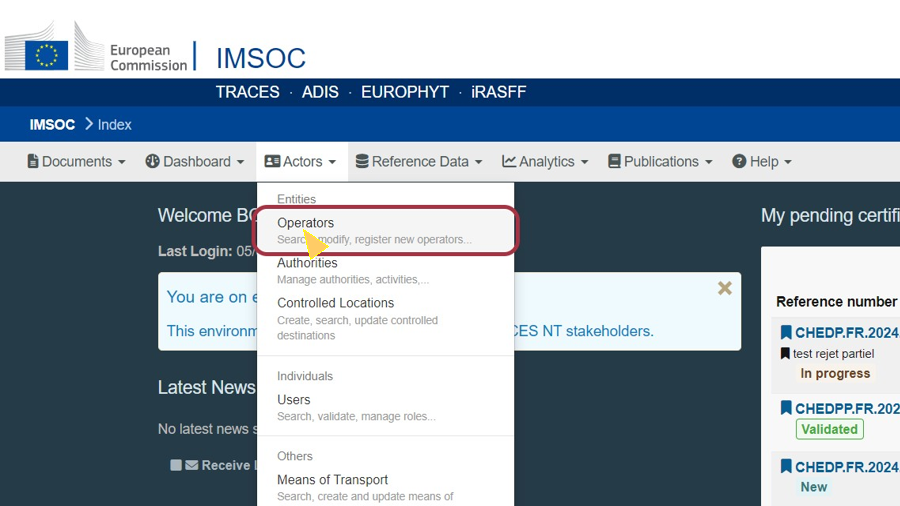
Enter the name and country of the relevant establishment:
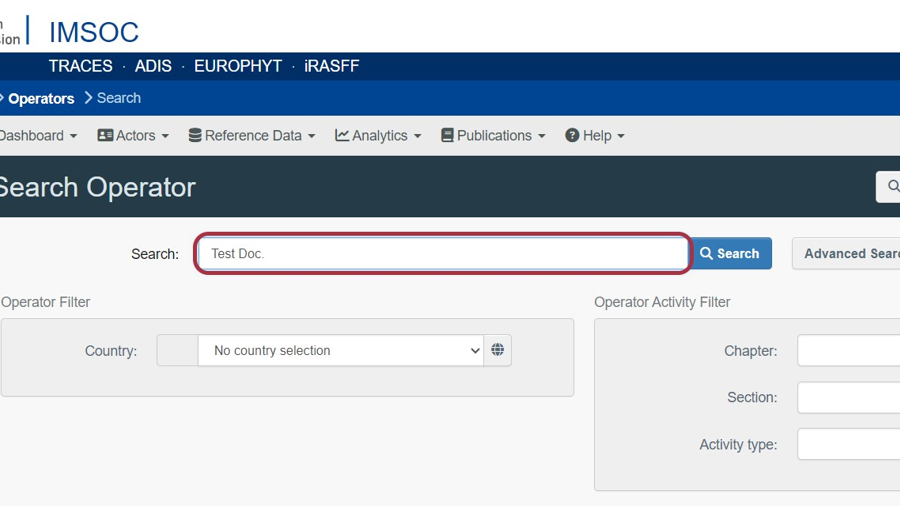
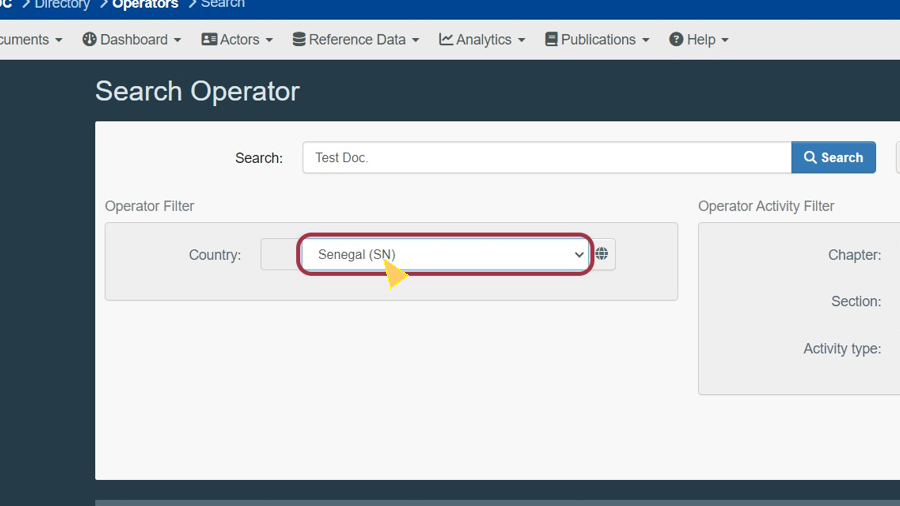
Click on "Search"
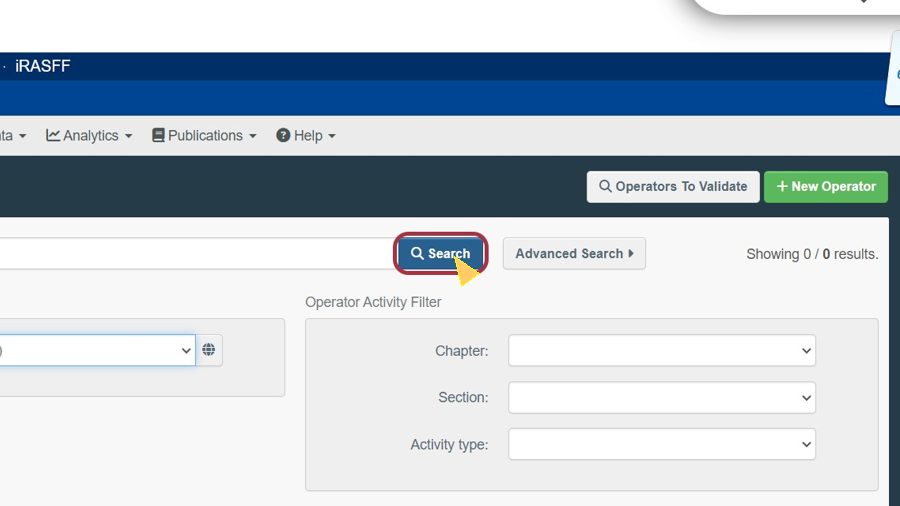
Click on the name of the relevant establishment
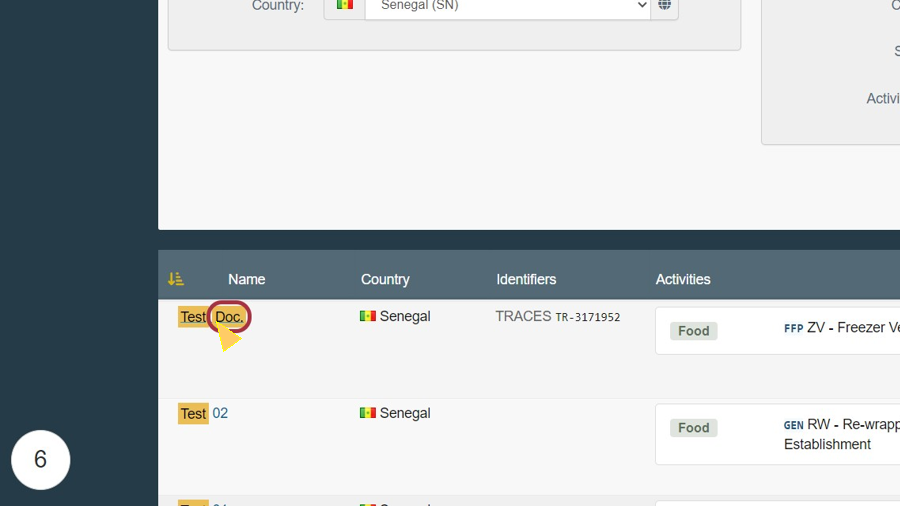
Click on the "Clock" icon next to the activity
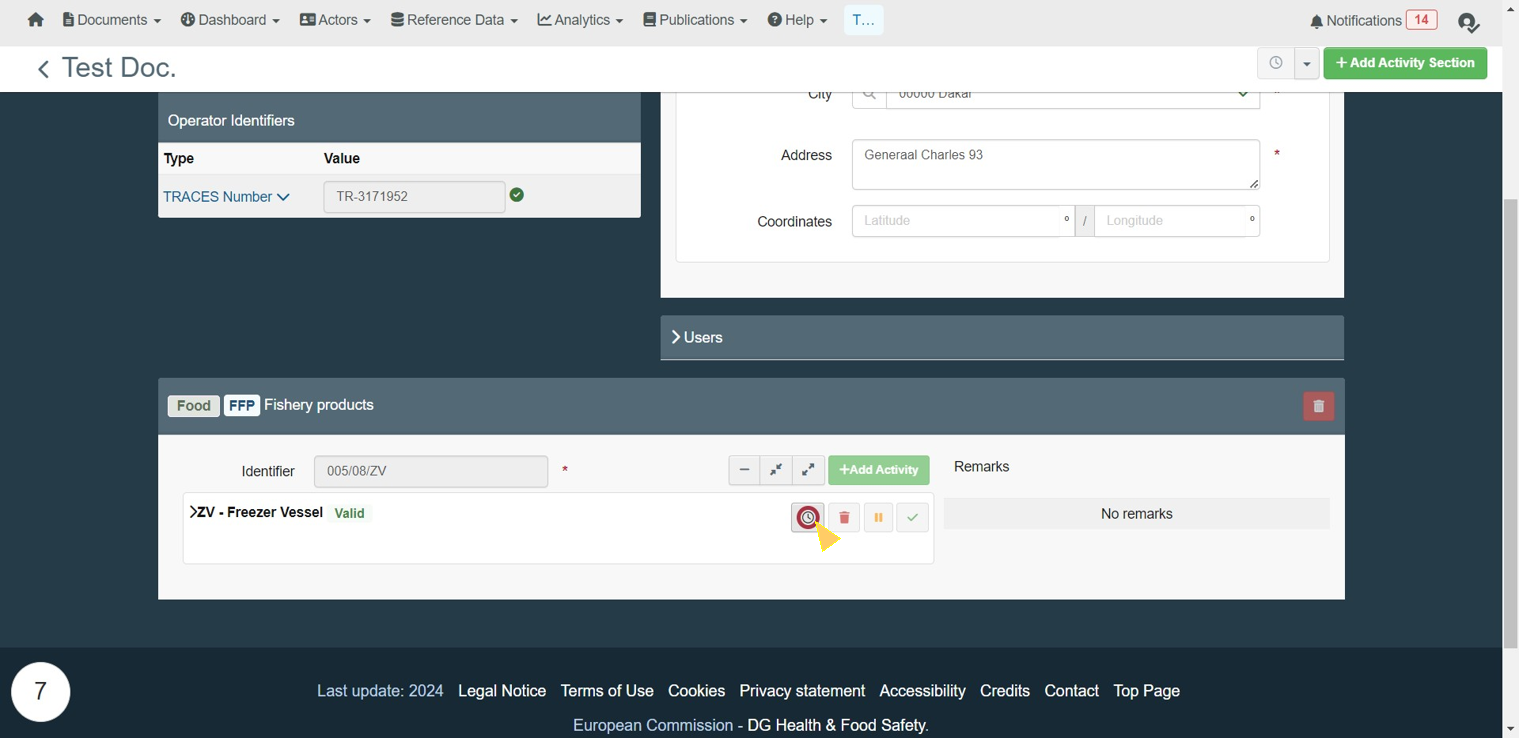
You will be redirected to the "Revisions of operator activity"