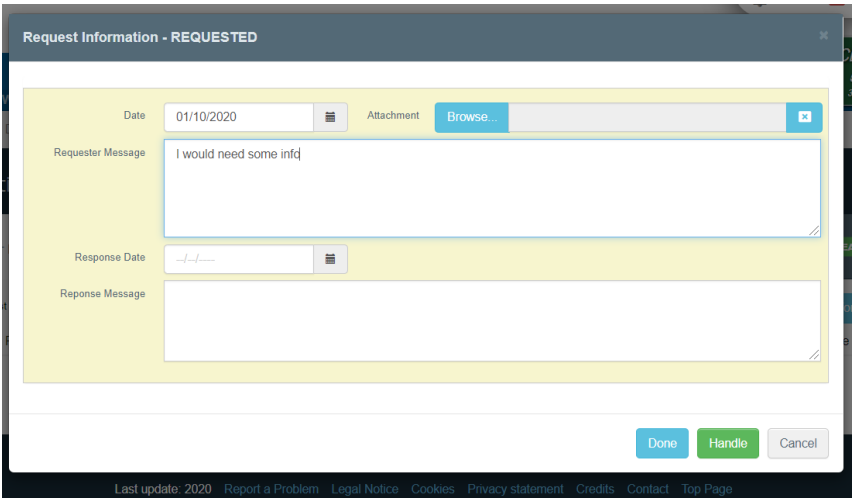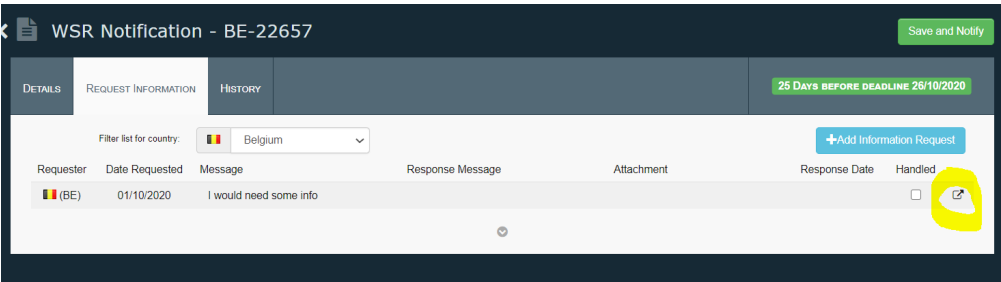Request Additional Information
The tab “Request Information” is a communication tool that allows to request documents and also store them once received.
If you would like to request some new information (for ex, to the Notifier):
Click the button “Add Information Request”.
Fill the message field in the popup window and click “Done”.
Click "Save".
When you receive a response from the Notifier (presently this must happen outside TRACES), you come back to the Request Info and click on the Edit icon to open the popup again and complete the information by:
attaching the attachment file (if any),
inserting the effective Response Date and the Response Message (if any).
Note
If the provided file is of use for the Notification, also attach it to the “Attachment” list in the “Notification” iself.
If the request has been properly answered, you can also close it by clicking the “handled” check box (or the “Handle” button in the popup window).
This will make disappear the request from the list (but you can retrieve it by clicking the button “show” at the bottom of the tab). Marking a request as “Handled” will also make disappear the “Info Req. date” corresponding to the notification in the Dashboard.
The list of requested information events is by default filtered by the requests issued by your country. If you want to see the request of other countries, change the filter criteria in the fields “Filter list for Country”.