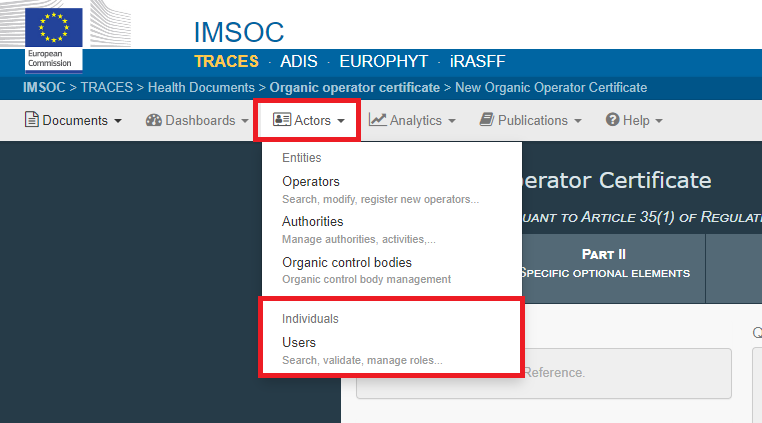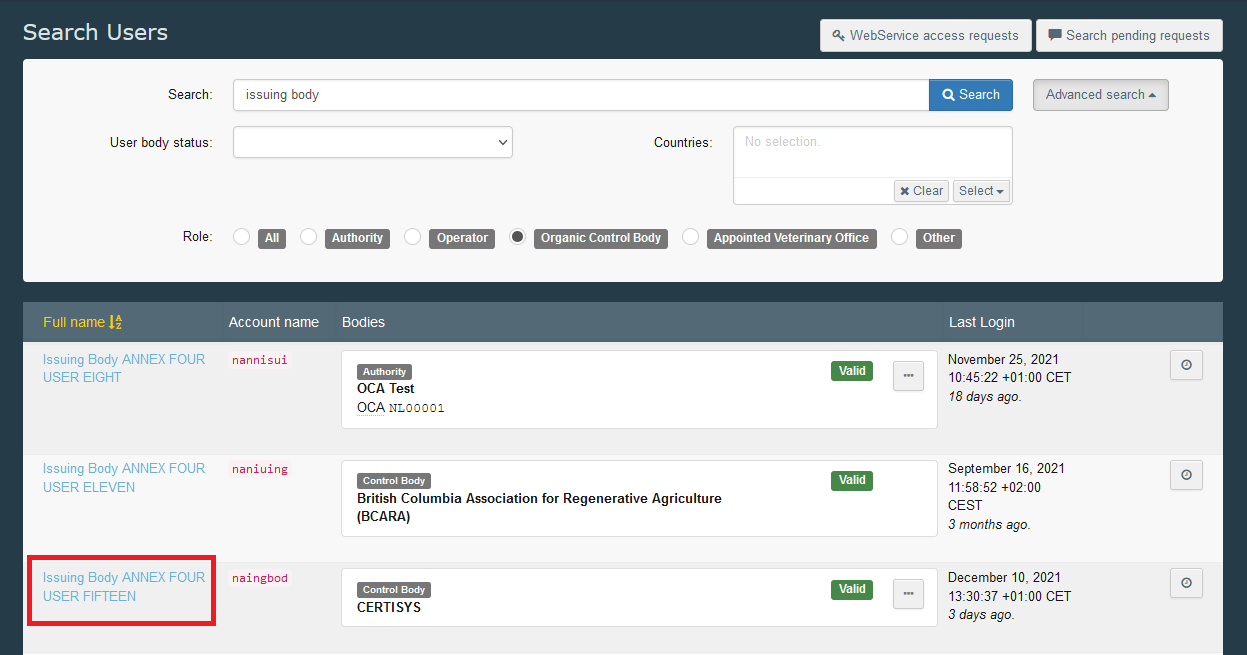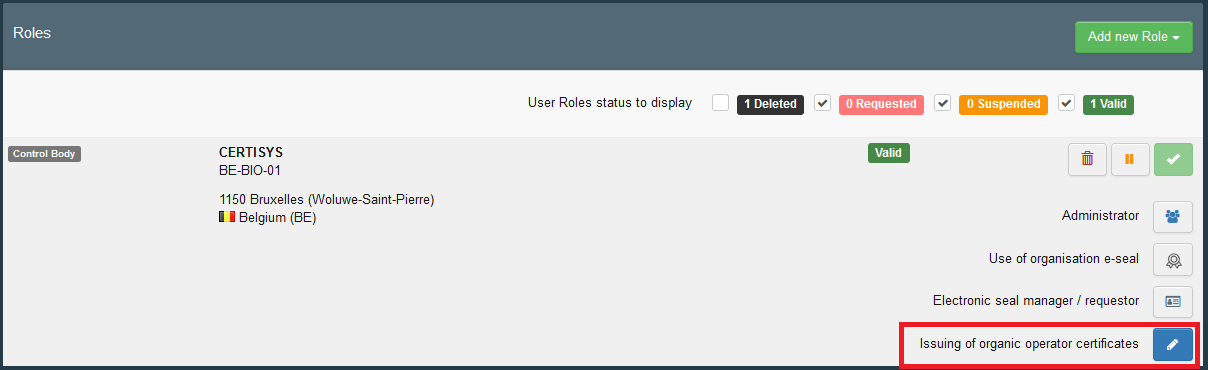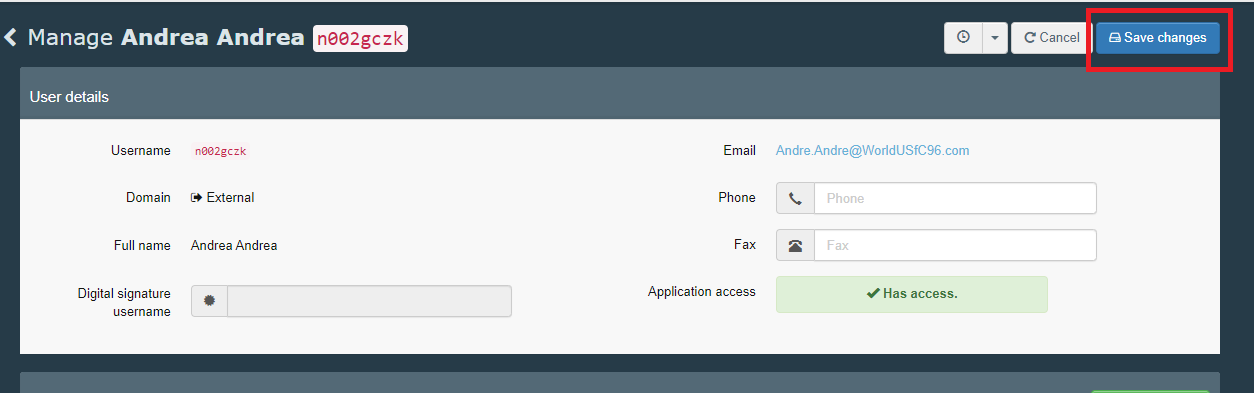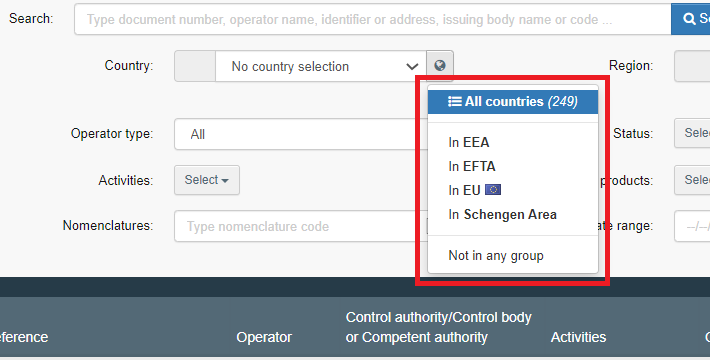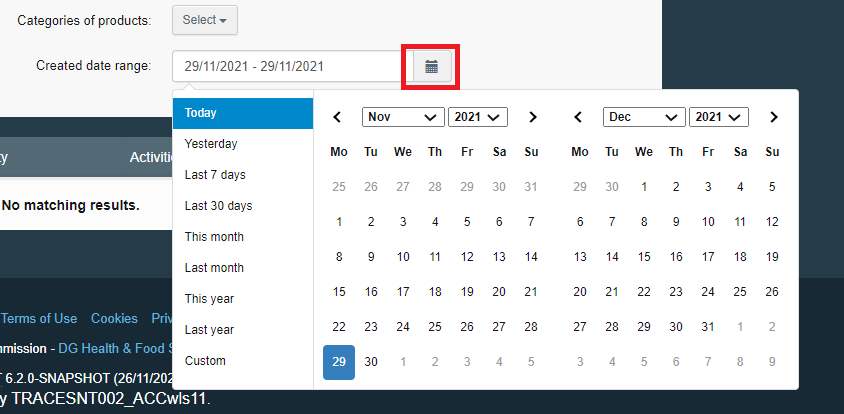Before starting
To enable users with the role as control body to create and issue certificates, the control body’s administrator user needs to give them the permission to do that.
Please follow these steps:
Go to Actors, at the top of the page, and select Users.
A window will appear for you to search for the name of the user. Insert the username and click Search.
The system will display the relevant results. Select the right user by clicking on the name.
Warning
The permission to create and issue certificates should not be given to operator users.
Once you click on the name, a new window will appear where you can manage the user’s permissions and roles.
To give the user permission to create and issue an organic operator certificate, activate the functionality Issuing of organic operator certificates by clicking on the pencil. Once activated, the pencil will become blue.
Click Save changes at the top of the page.
Getting started
When you have the permission from the control body’s administrator to manage Organic operator certificate, log into Traces.
Go to Documents at the top of the page and click Organic operator certificate:
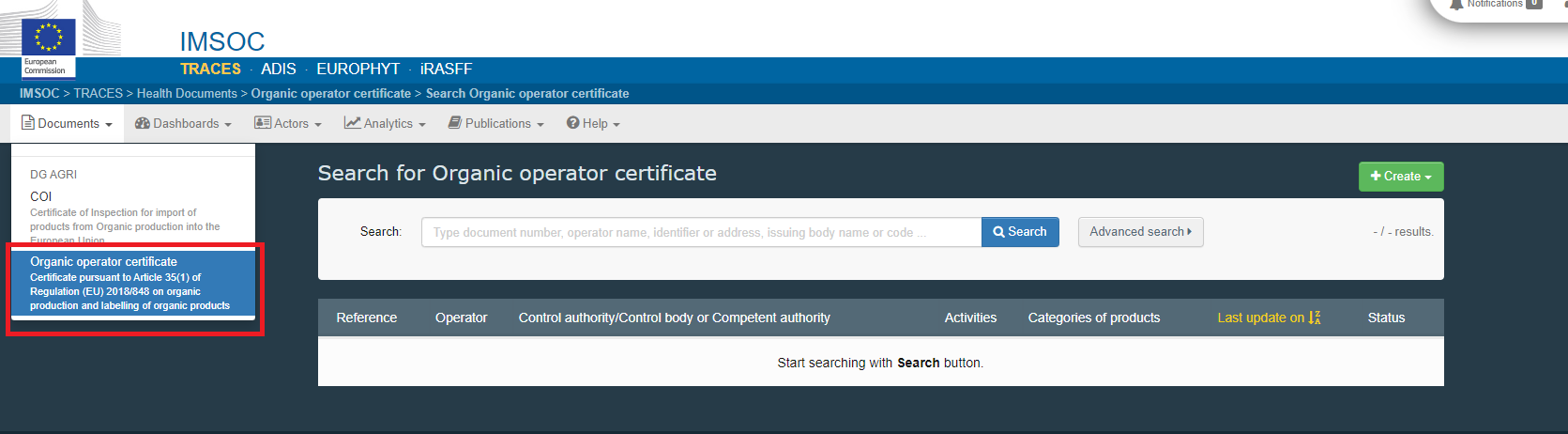
Search OOCs
To search for Organic operator certificates, click Search. You can search by document number, operator name, identifier or address, issuing body name or code.
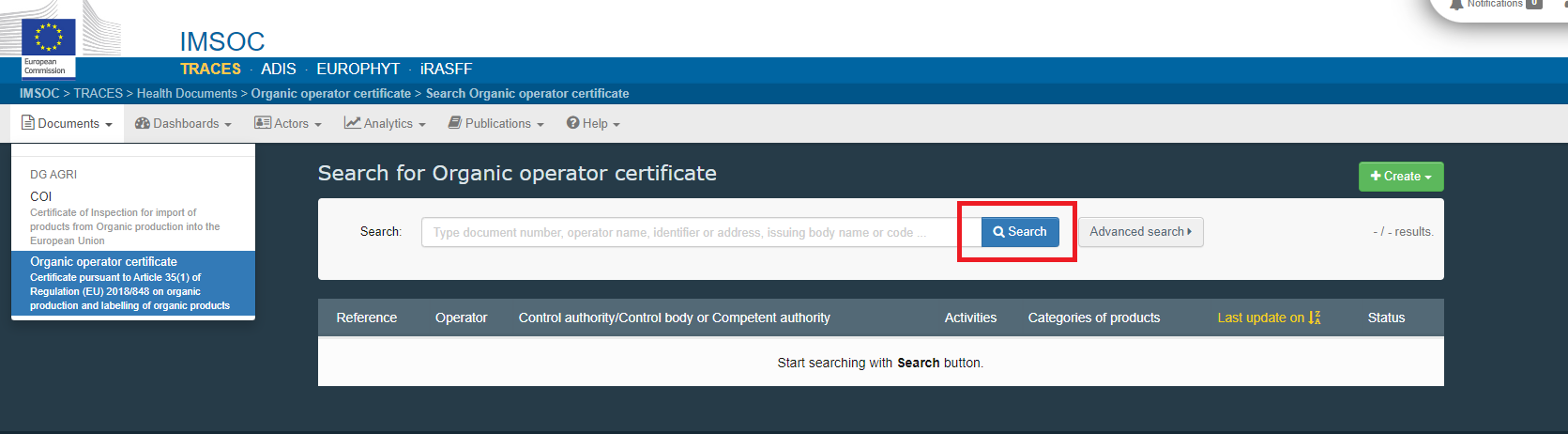
Advanced search
Refine your search by using the Advanced search tool.
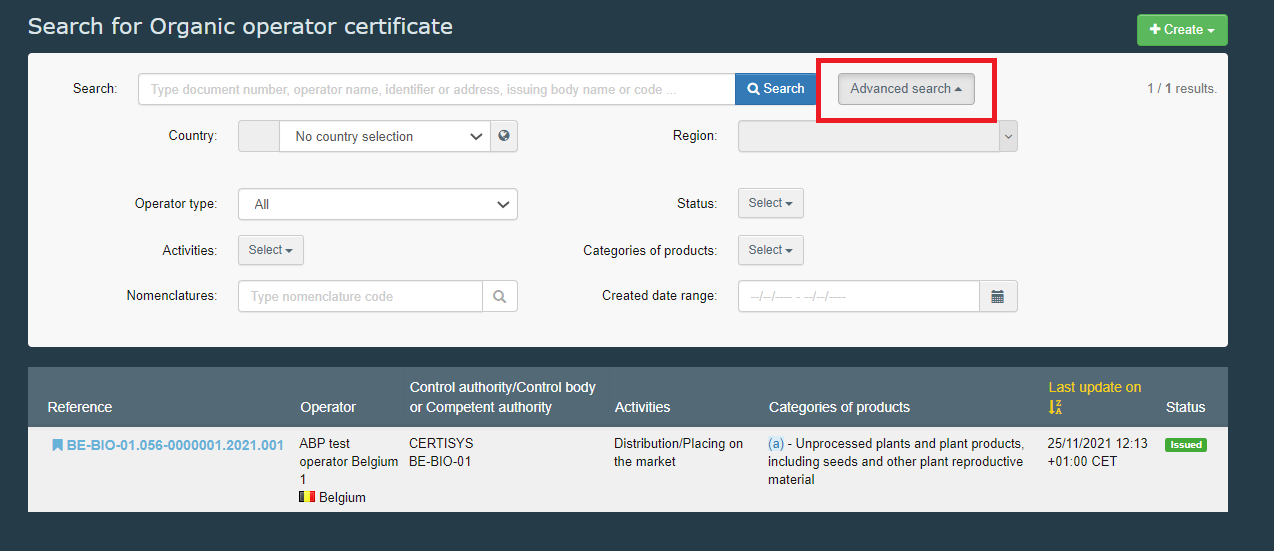
Refine your results with the Advanced search tool by:
Country - Search for all countries from the drop down list. Alternatively, click on the globe icon to filter them by membership, i.e., in EEA, in EFTA, in EU or in Schengen Area.
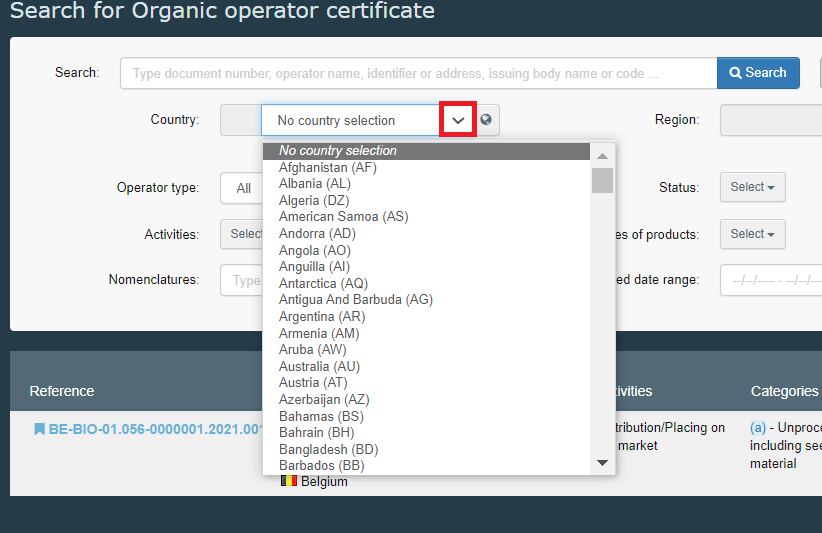
Region – This field will become available once you select the country.
Operator Type - All; Operator; Group of operators; Exporter.
Status - Draft; Issued; Suspended; Withdrawn; Reissued.
Activities - Distribution; Distribution/Placing on the market; Export; Import; Preparation; Production; Storing.
Category of products
(a) Unprocessed plants and plant products, including seeds and other plant reproductive material
(b) - Livestock and unprocessed livestock products
(c) - Algae and unprocessed aquaculture products
(d) - Processed agricultural products, including aquaculture products, for use as food
(e) – Feed
(f) – Wine
(g) - Other products listed in Annex I to Regulation (EU) 2018/848 or not covered by the previous categories
Nomenclatures - Type de code if you know it. Otherwise, you can type the name of the product and the system will present you with the correspondences for the set of letters typed.
Created date range – Use the calendar icon to select the date range or enter it yourself. You must use the format DD/MM/YYYY.
Note
For the fields Region, Status, Category of products and Nomenclatures you can select more than one option.
After filling in the filters, click Search and the system will display the relevant results.
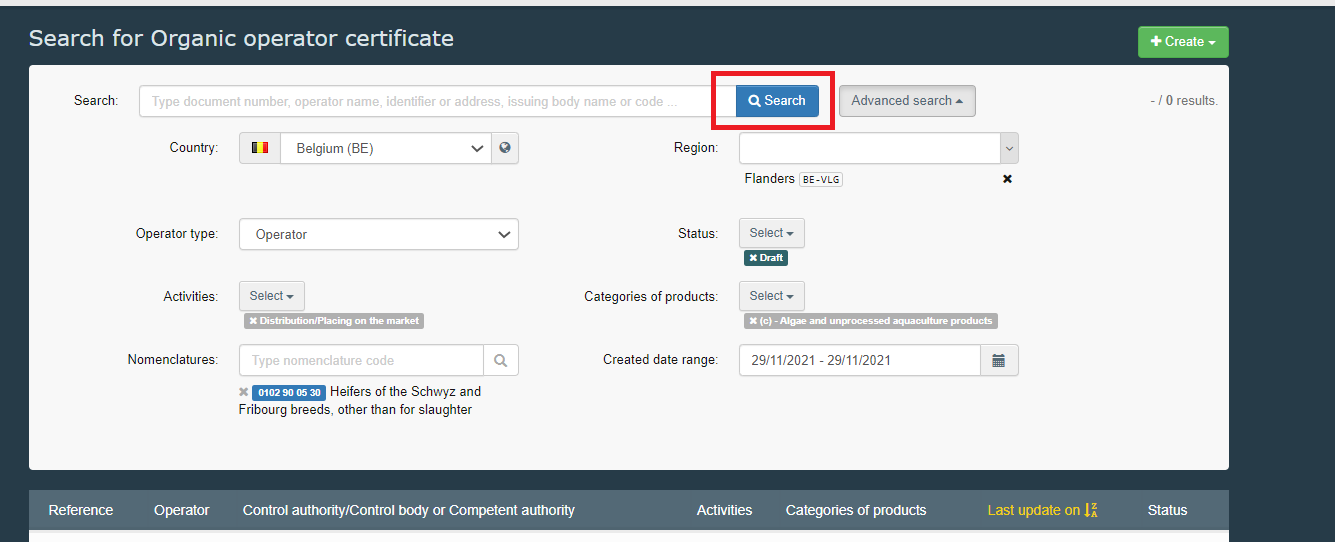
Creating OOCs
To create a new Organic operator certificate, click Create and then EU organic operator certificate at the top of the page:
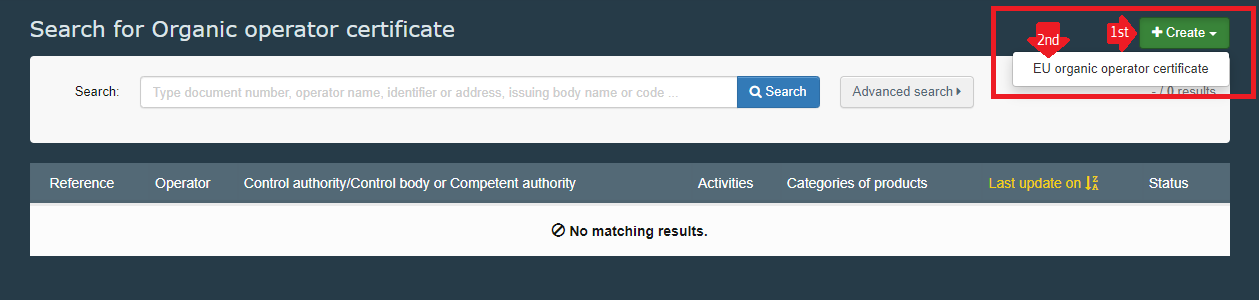
You will get a form with two different parts: