PART III
as Keeper or LAU of destination
Click on “+Add new place of destination report”.

Box – III.1 Keeper at the place of destination or III.1 Official veterinarian
Tick the relevant option and complete the box using one of the methods explained below:
Start typing the name of the operator and select it the drop-down list that pops out.
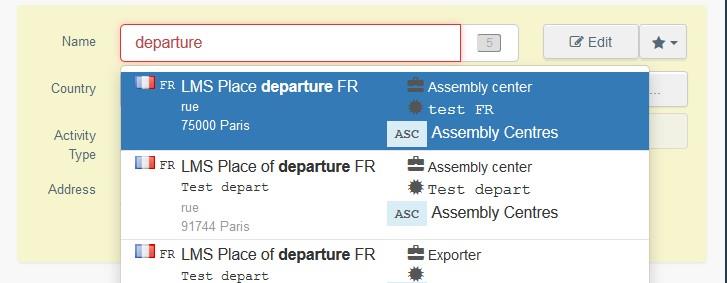
Run an advanced search by clicking on the “Advanced” button and add some filters by clicking on the small “+” button on the right
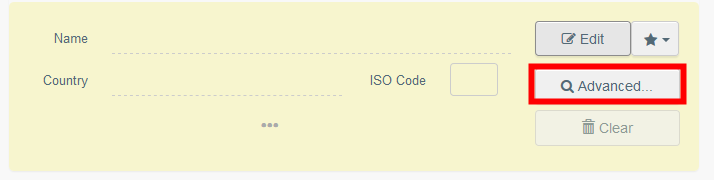
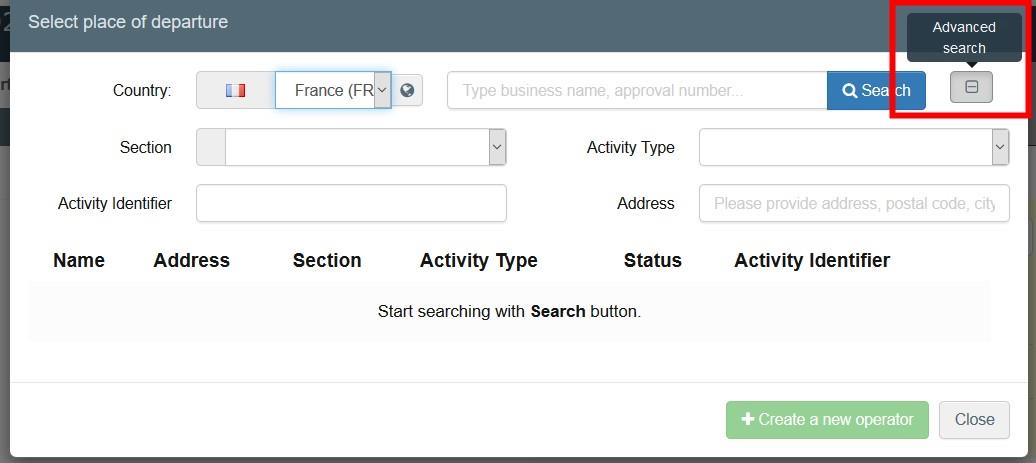
Select an operator from the “Favorites” list, by clicking on the grey star. To register an operator in your “Favorites”, run an advanced search, find the correct option and tick the star at the left side. This will register this operator as a favourite.
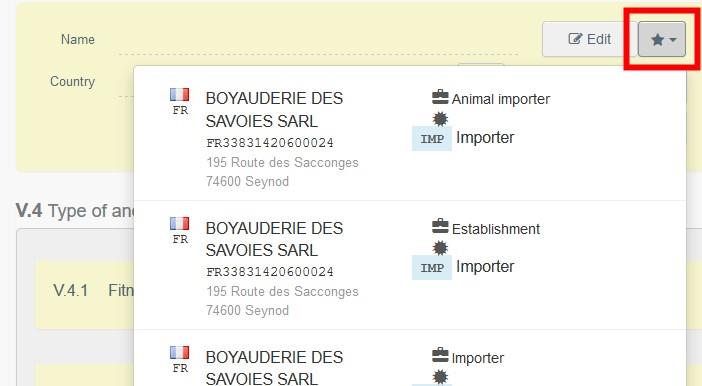
To cancel the Place of destination report, click on “Cancel current place of destination report”.
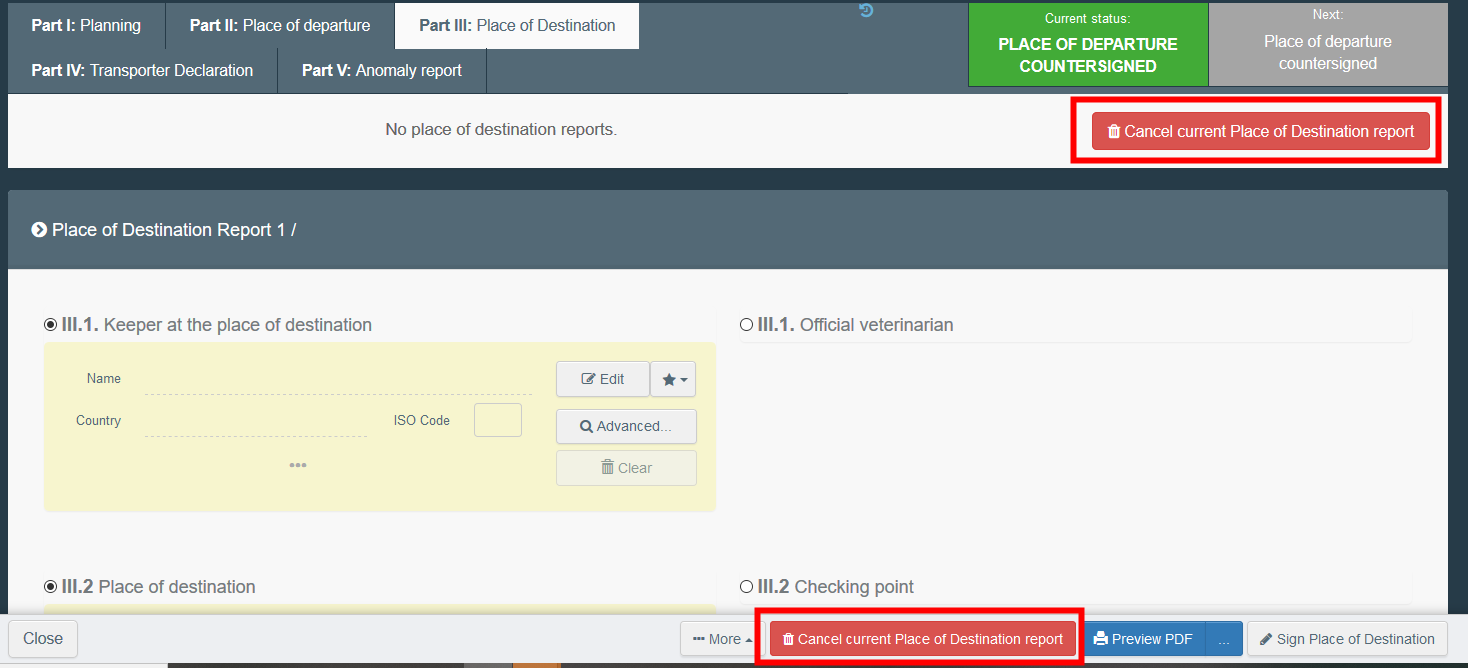
Box – III.2 Place of destination or III.2 Checking point
Follow the instructions of box – III.1.
Box – III.3 Date and time of check
Indicate the date and time when the animals have been checked. Click on the boxes to choose the date and time (in hours and minutes).
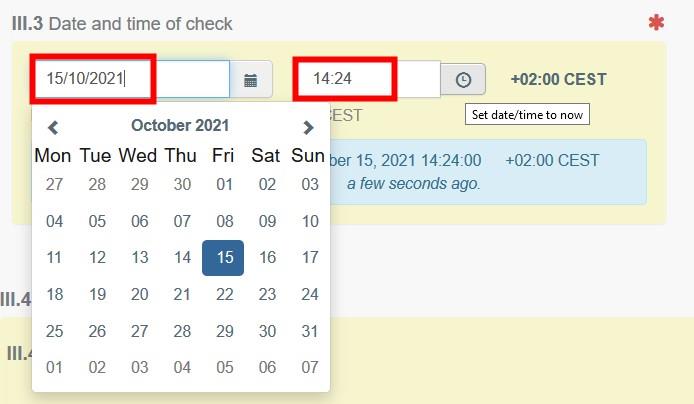
Tip
By clicking the small clock icon, you will set the time to the current date and time.

Box – III.4.1 Transporter
Select the transporter by using one of the options described in box – III.1.
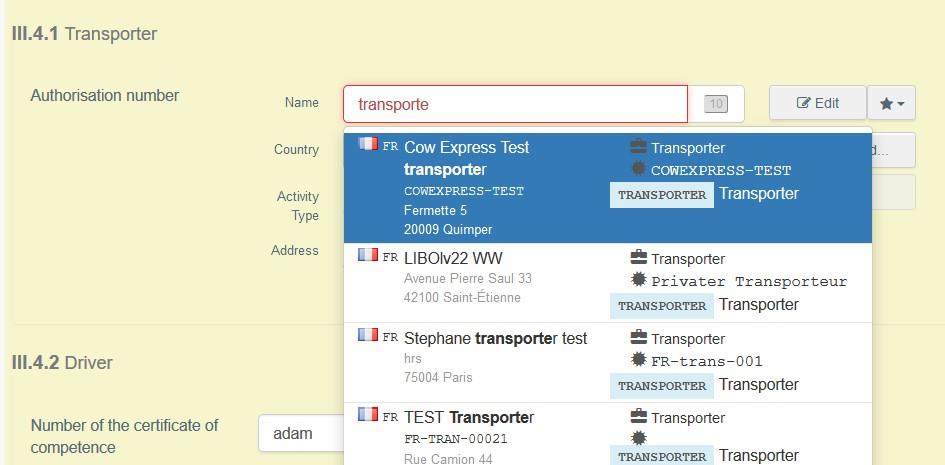
Box – III.4.2 Driver
Type the name of the driver and select it from the drop-down menu.
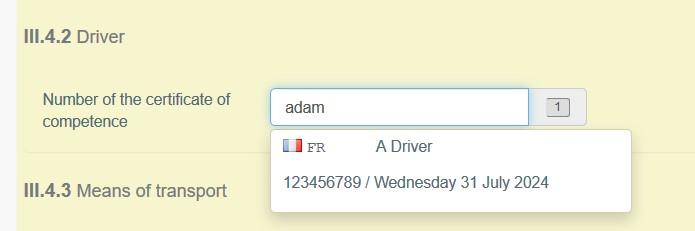
Box – III.4.3 Means of transport
Click on “Add means of transport” to select the means of transport by which the animals have arrived at the place of destination. You have the choice between “Railway”, “Road vehicle”, “Airplane” or “Vessel”.
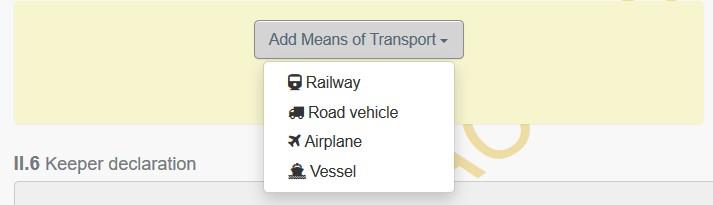
Click on “Identification” to add the identification of the means of transport.
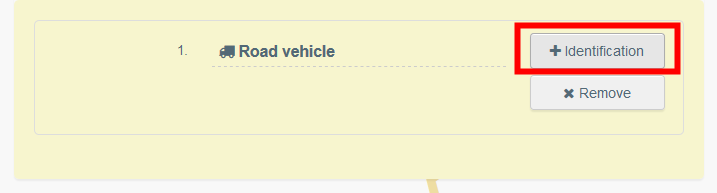
Complete the requested fields:
If the means of transport already exists in the system, it will appear in the drop-down list while typing. Select it.
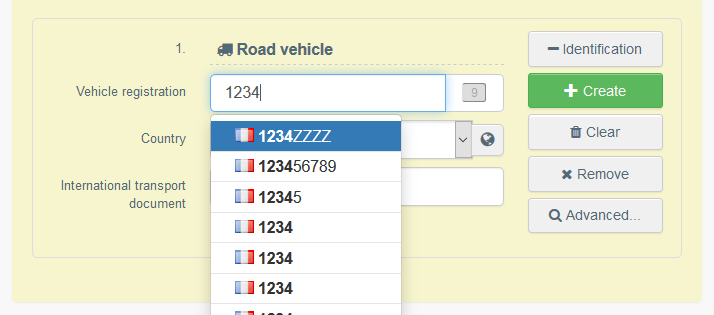
If it does not exist, complete the fields, and click on the green button “+ Create”.
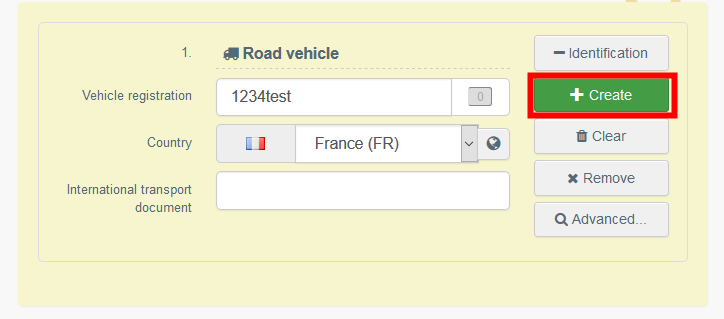
Box – III.4.4 Space allowances
Indicate the space per animal in m².
Box – III.4.5 Journey Log records and journey time limits
Indicate the compliance as appropriate.
Box – III.4.6 Animals
Select a category and then complete the relevant fields. To remove the line, click on the bin icon.
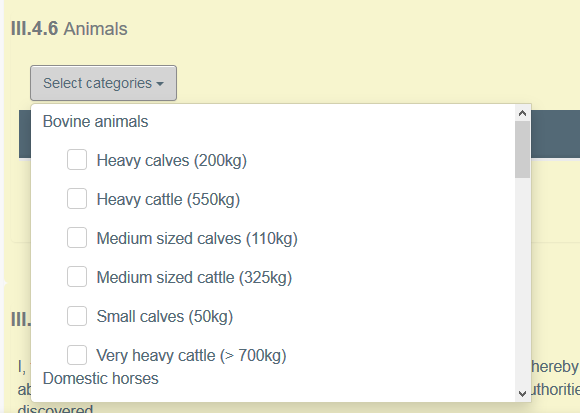

Box – III.5 Outcome of the checks
For each relevant line, tick the correct option: compliance or reservations.
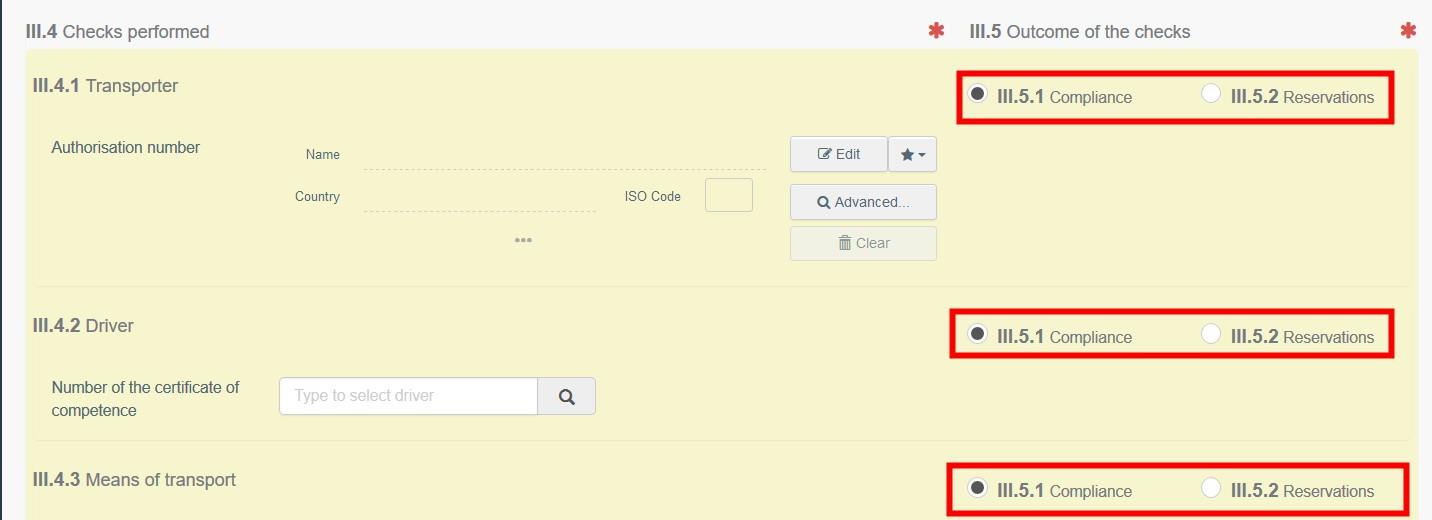
Sign place of destination report
Once the report is completed, click on “Sign place of destination”.

The status of the AJL will then be updated to “Place of destination signed”. This is the final status of the AJL.