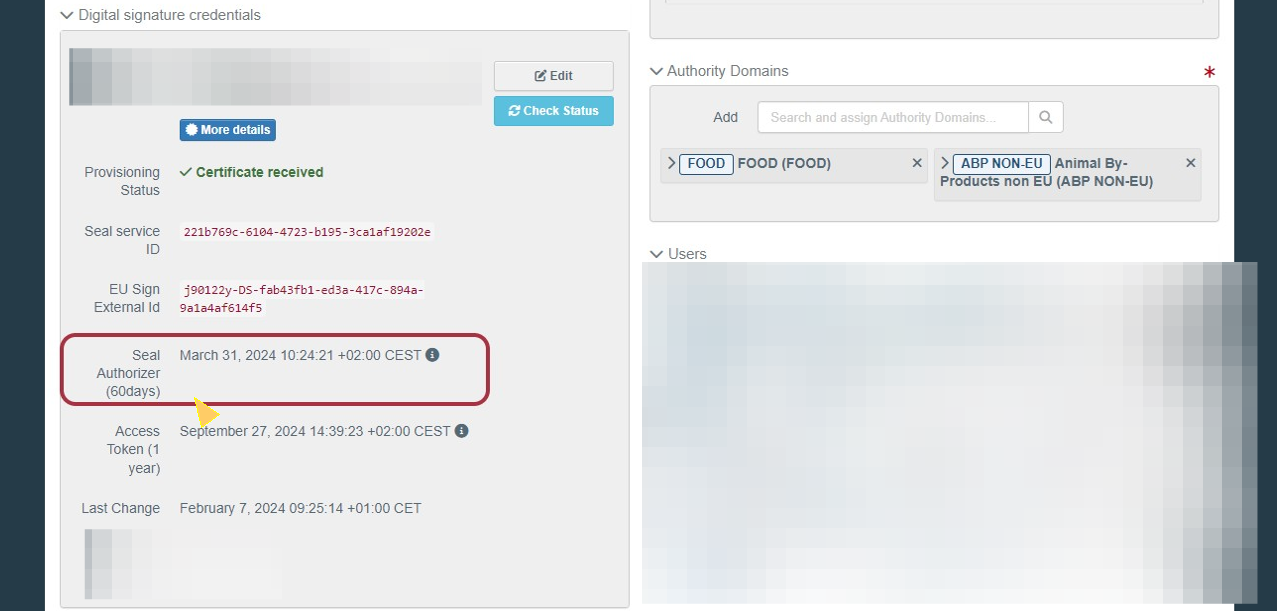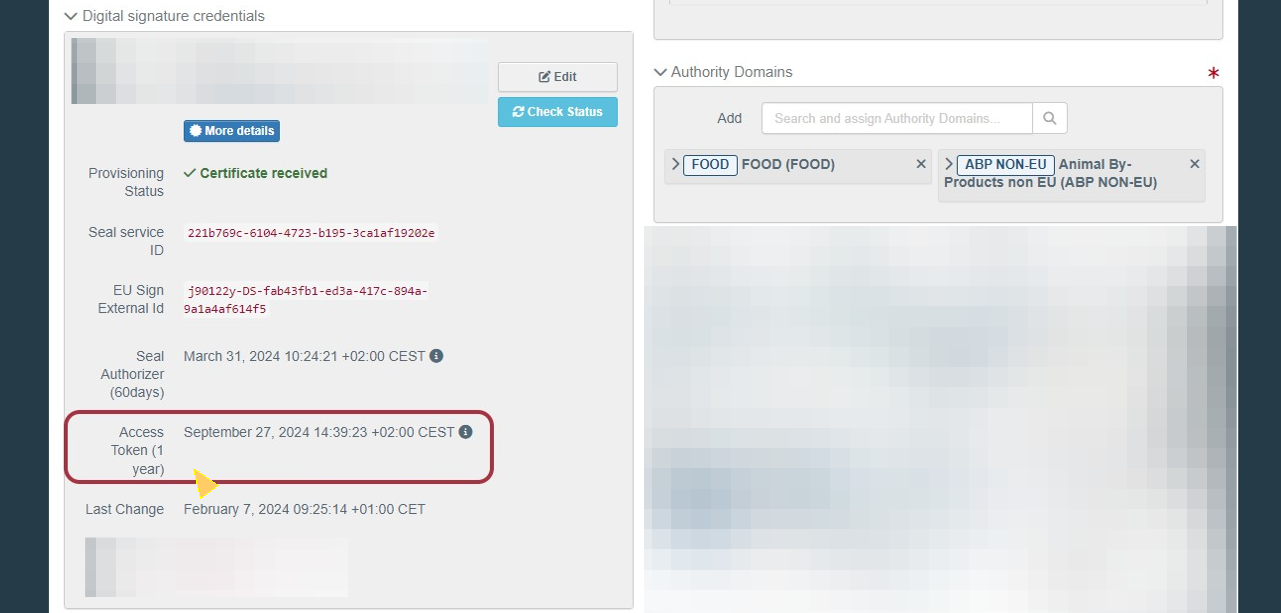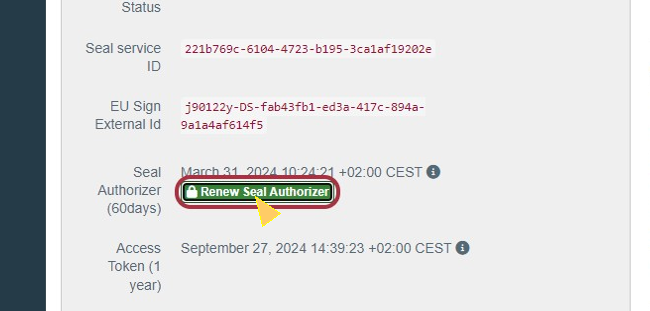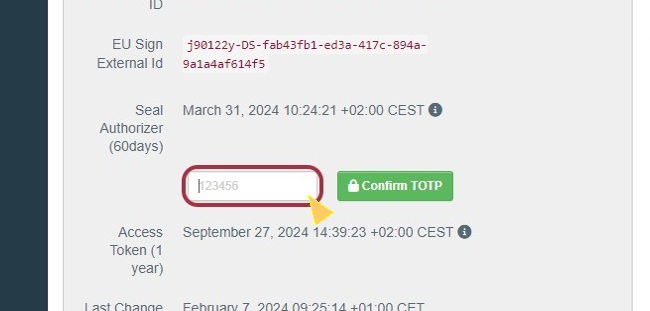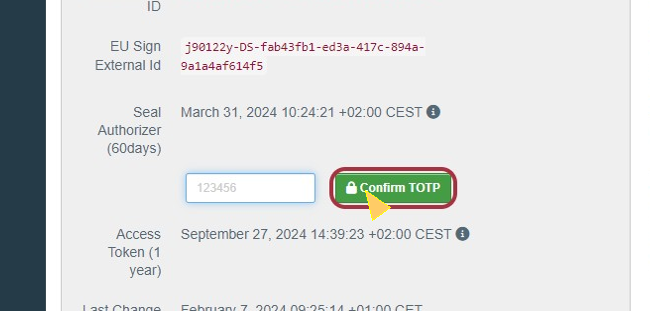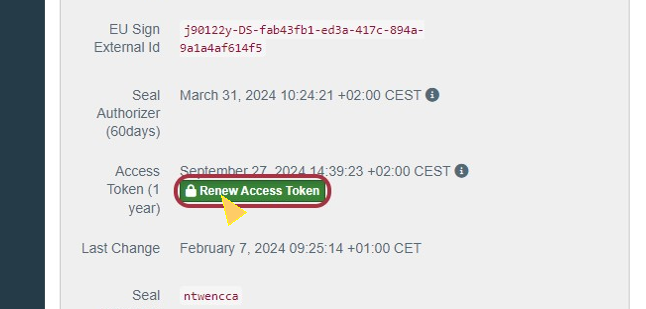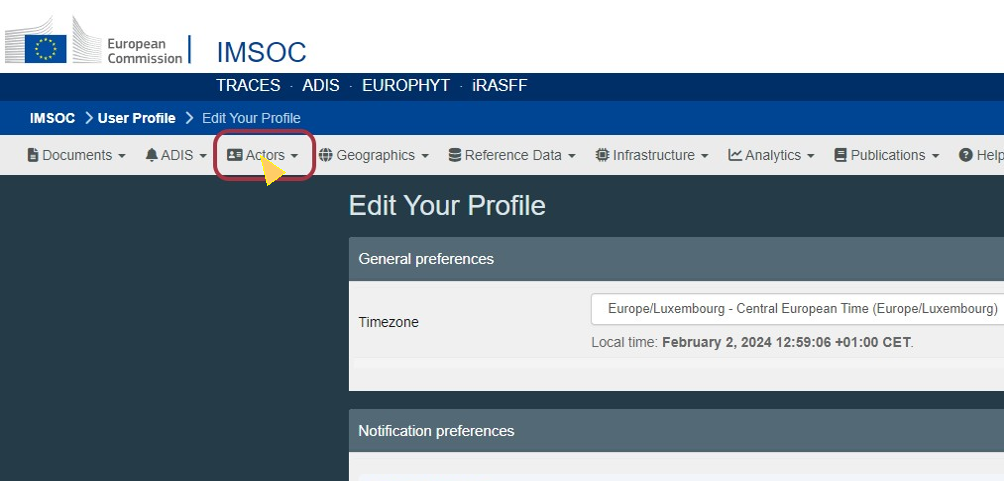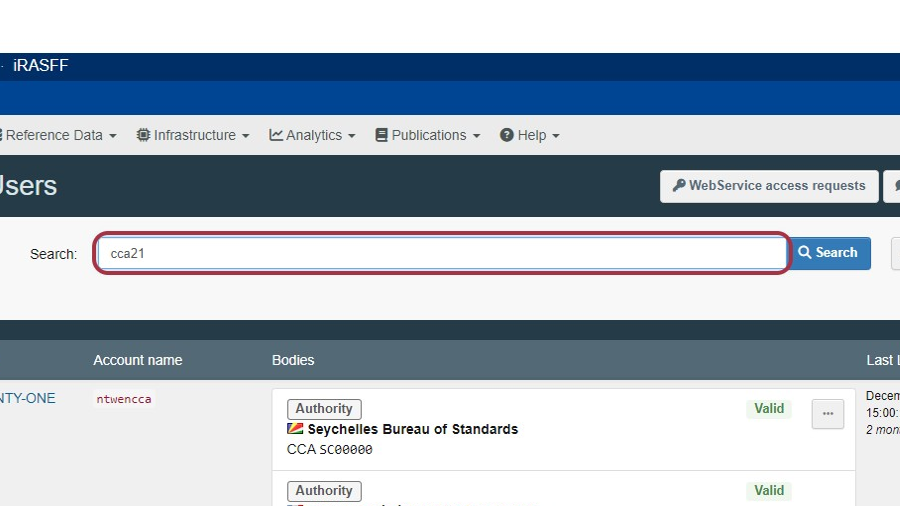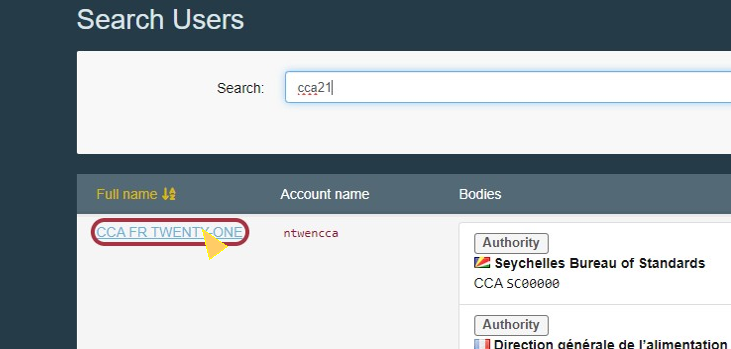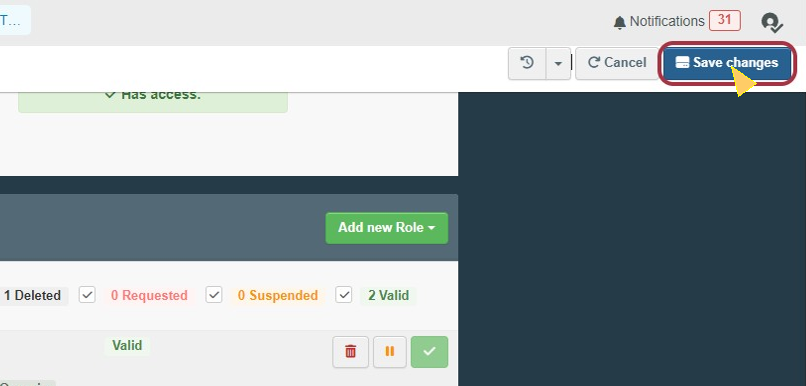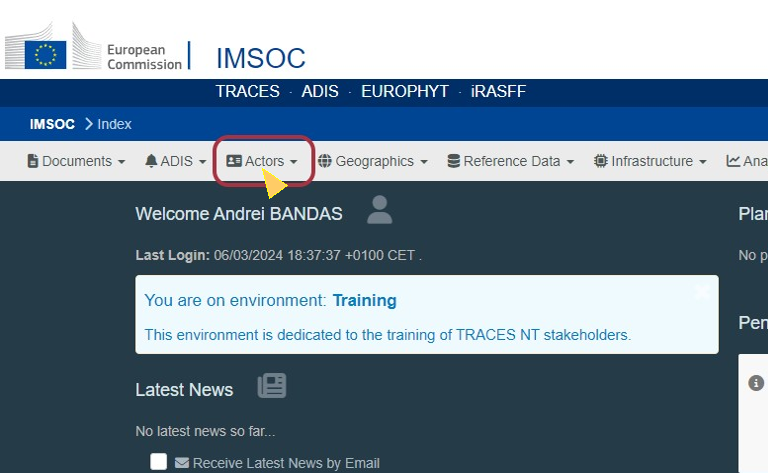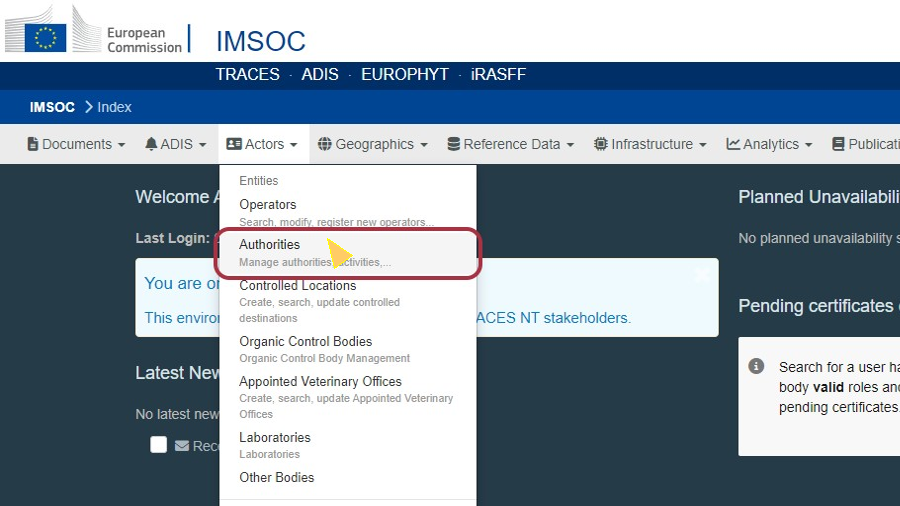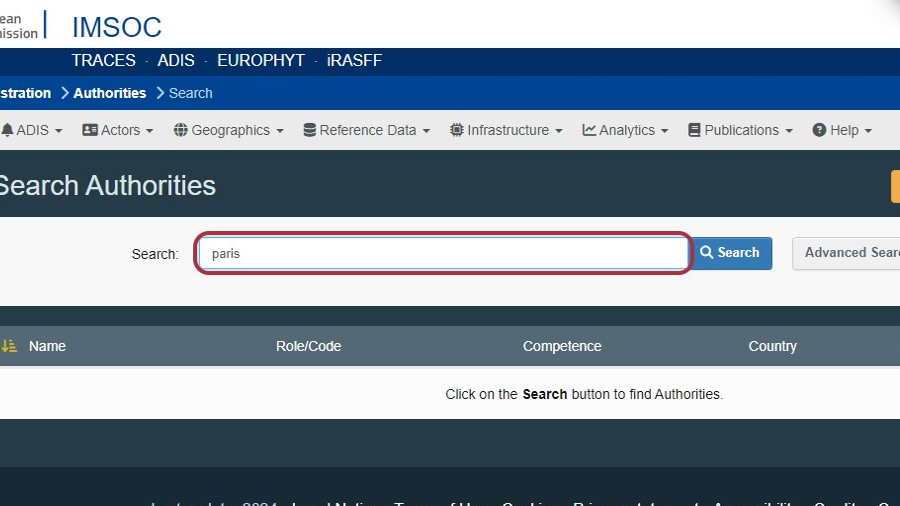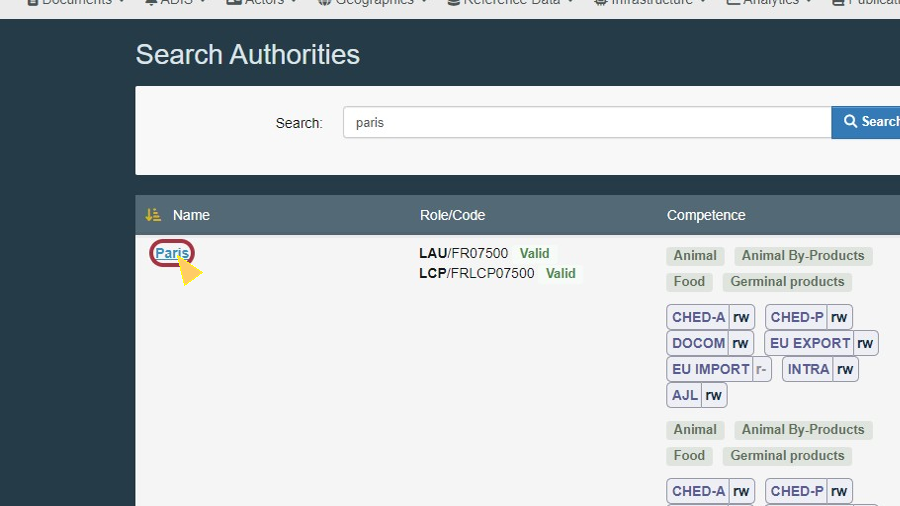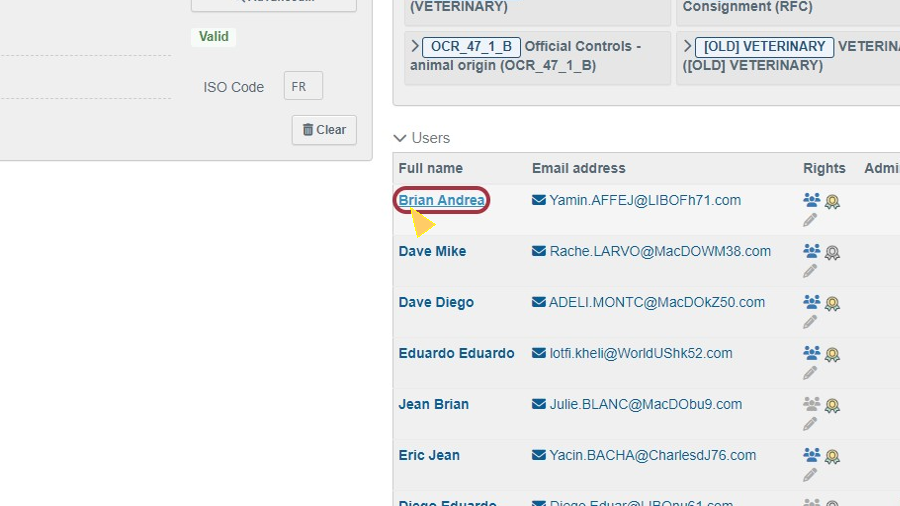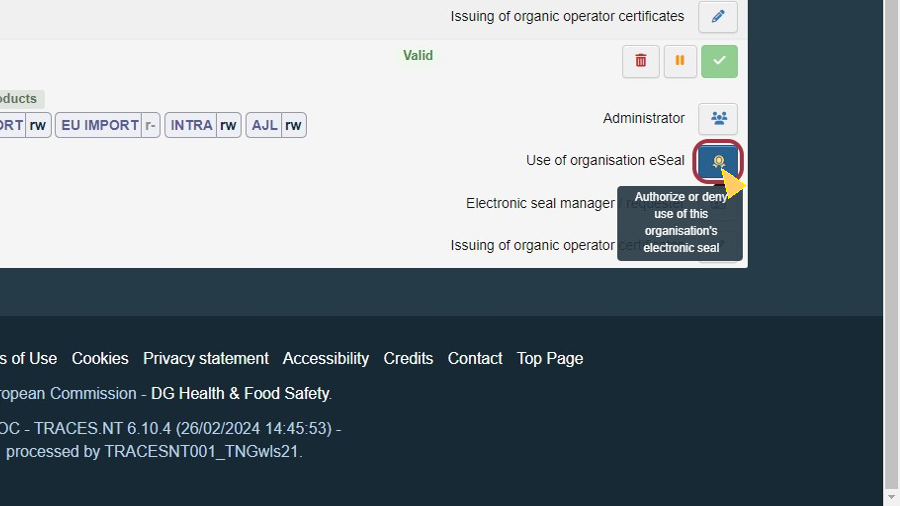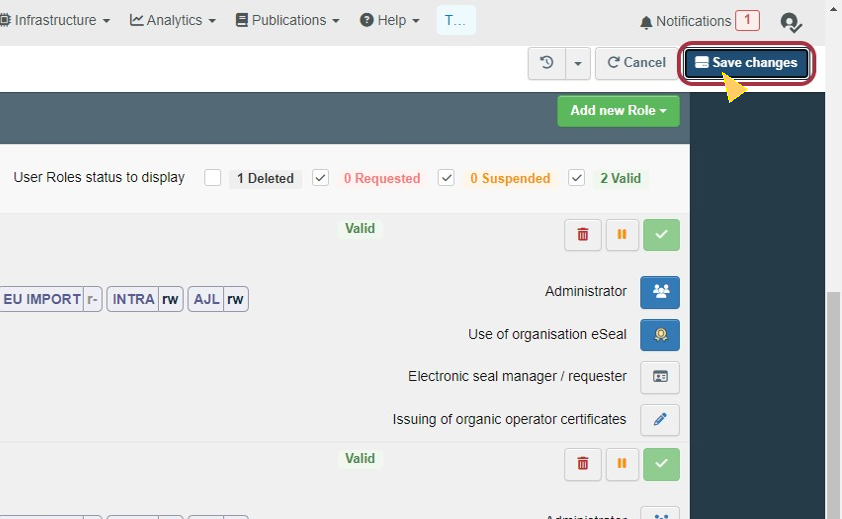1. | As an authorized seal requester, I just completed the enrolment for a digital signature (eSeal). What's next? |
| After completing the enrolment procedure for an eSeal, as an authorized seal requester you need to make sure about the following: The eSeal is delegated from your authority to all subordinate authorities that need to use it. This can be verified by ensuring that the relevant authorities are linked in TRACES as subordinate to the authority profile where the eSeal certificate is enabled (i.e. usually an authority at the central level).In case of doubts, please contact the TRACES Helpdesk team at sante-traces@ec.europa.eu specifying the relevant authority profiles and the adaptations that need to be performed. Please maintain the active status of the eSeal by making sure that the relevant renewal procedures are performed in time (i.e. the “Authorizer renewal” (every 60 days) and the “Access Token renewal” (once per year). Failure to perform the relevant renewal procedures in time will result in the eSeal not being operational until the relevant renewal steps are completed.
|
2. | How do I renew the eSeal Authorizer as an authorized seal requester? |
| Only the authorized seal requester has the possibility to perform the renewal of eSeal Authorizer (60-day renewal). To perform this renewal, please follow the following steps: Navigate in TRACES to the page of the authority profile where the eSeal certificate is enabled and the digital signature box found therein. Click on the green button labelled "Renew Seal Authorizer". This will make a new filled appear in TRACES, as seen in the second screenshot below, and an SMS with a TOTP (Timed One Time Password) will be sent to the phone number mentioned in the Digital Sign platform. NoteIf no SMS with the TOTP is sent to your current mobile phone number, please make sure that the correct phone number is mentioned in the Digital Sign platform and get in contact with Digital Sign Support at ecsupport@digitalsign.pt Introduce the TOTP received by SMS in the newly appeared field and click on confirm. 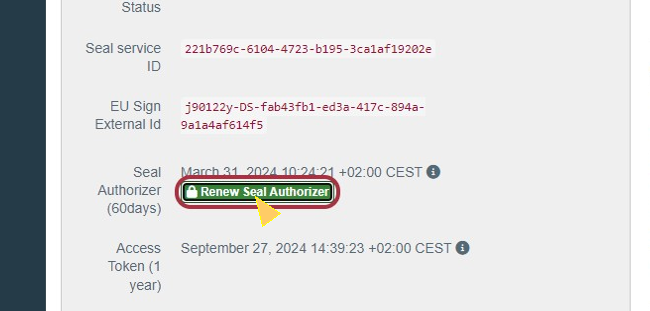 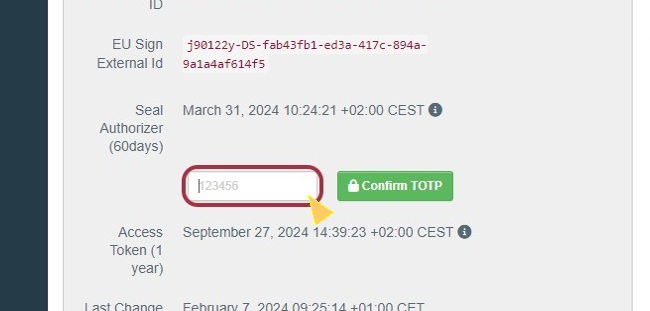 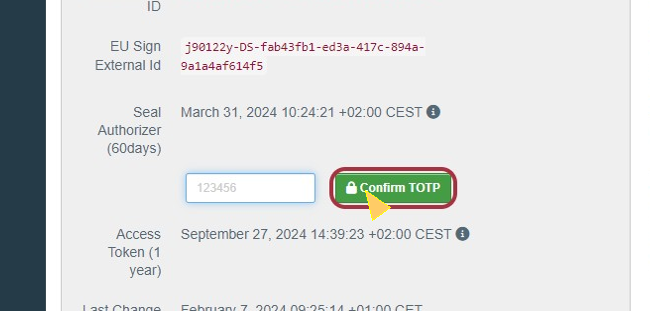
|
3. | How do I renew the eSeal Access Token as an authorized seal requester? |
| Only the authorized seal requester can perform the renewal of the eSeal Access Token. Navigate in TRACES to the authority profile where the eSeal certificate is enabled and the digital signature box found therein. Click on the green button labeled "Renew Access Token". This will open a new page where you will need to authenticate using your EU Login credentials. After connecting with EU Login, please follow the instructions in the manuals linked below. The manuals are available in 4 languages. English, French, Spanish , and Portuguese.
|
4. | How do I delegate the use of Seal to users inside my authority/subordinate authority? |
| Only Administrator users can delegate the possibility to sign electronically to their colleagues and to users who are part of subordinate authorities. To check if you are an Administrator or who has this role in your Organization please click here. The delegation can be done in 2 ways, the first is based on searching for each colleague one by one, and the second, is based on navigating to the list of all of your colleagues, on the profile page of your authority. First way: Go to TRACES NT Platform. Click on "Actors" Click on "Users" Search for the colleague who needs to use the eSeal by email or username. Click on the appropriate result Click on the button labelled "Use of organization eSeal" until the background turns blue Click on "Save changes"
Second way: Go to TRACES NT Platform. Click on "Actors" Click on "Authorities" Search for your authority Click on "Search" Click on the name of your authority from the result list On the profile page of the Authority, click on the arrow to reveal the list of users linked to that activity Click on the name of your colleague who needs to use the eSeal Click on the button labelled "Use of organization eSeal Click on "Save changes" in the top right corner
|