Basic Workflows
The Basic Workflows chapter outlines the core procedures for processing ICG licence applications and importer statements related to Temporary Admission. Key actions covered include approving, rejecting, or partially rejecting applications, handling cases with multiple cultural goods, requesting additional information or expertise, and understanding system timers. The chapter also includes the control operation workflow for importer statements.
ICG licence application basic workflows
Before making any decision on any ICG licence application, please make sure to check its content by exploring in depth Part I: Holder of the Goods and any supporting documents attached.
Approve an ICG licence application
To approve an ICG licence application, first open the relevant ICG document.

Then, click on tab, labelled Part II: Competent Authority.

Tick the Licence Granted box.

You will notice that an option to upload a file will appear. Although it is not mandatory, you can upload an official document with your decision to issue the licence. Once you are ready, click on Ready for eSeal or Issue licence (depending on your role) in the bottom right-hand corner to continue.
Important
If you don’t have an elevated ICG system competent authority role allowing you to use your organisation’s eSeal, you will only be able to mark the ICG import licence application as “Ready for eSeal”, and you will not be able to issue the licence officially. Only a competent authority user with the “Use of organisation eSeal” role can directly issue a licence (skipping the “Ready for eSeal” step). Marking a licence application as “Ready for eSeal” does not change its overall status, which remains “Submitted for decision”. The importer will not see the status change until an eSealed licence has been issued.
Bottom of the ICG licence application screen for a user who does not have the role that allows them to use the organisation’s eSeal:

Bottom of the ICG licence application screen for a user who has the role that allows them to use the organisation’s eSeal:


Once you have selected Ready for eSeal, you will see this information displayed with a timestamp at the top of the ICG document as shown below. If you would like to skip this step and directly issue a licence, then continue with the steps on the next page.
Note
This information is not visible to applicants.

The ICG licence application is now ready for a user with the elevated eSeal role to issue a licence. As you can see in the screenshot above, the current status has not changed and the application is still Submitted for decision. If you do not have this role, the workflow is over.
If you have the elevated role and want to issue this licence directly, select Issue licence (you can skip the “Ready for eSeal” step). You can also search for ICG licence applications that are ready for eSeal but have not yet been issued using the ICG document search menu (using advanced search).

On the next screen, you can select multiple additional languages if you wish to generate the PDF document in more than one language. Please note that only the names of the fields and the general licence template will be translated and not the content of the boxes/fields. Once ready, choose Continue.

A preview of the document will open. Select Sign digitally to continue.

The ICG import licence application should change its status from Submitted for decision to Valid.

Congratulations! You have successfully eSealed and issued an ICG licence.
Reject an ICG licence application
To reject an ICG licence application, first open the relevant ICG document.

Then, click on tab, labelled Part II: Competent Authority.

Tick the Application Rejected box.

You will then need to select one or more reason(s) for the rejection. You will also see an option to upload a file. Although this is not mandatory, you can upload an official document detailing your decision to reject the licence application.

Once you are ready, click on the Ready for eSeal or Reject licence (depending on your role) in the bottom right-hand corner to continue.
Important
If you don’t have an elevated ICG system competent authority role allowing you to use your organisation’s eSeal, you will only be able to mark the ICG import licence application as “Ready for eSeal”, and you will not be able to issue the licence officially. Only a competent authority user with the “Use of organisation eSeal” role can directly issue a licence (skipping the “Ready for eSeal” step). Marking a licence application as “Ready for eSeal” does not change its overall status, which remains “Submitted for decision”. The importer will not see the status change until an eSealed licence has been issued.
Bottom of the ICG licence application screen for a user who does not have the role that allows them to use the organisation’s eSeal:

Bottom of the ICG licence application screen for a user who has the role that allows them to use the organisation’s eSeal:

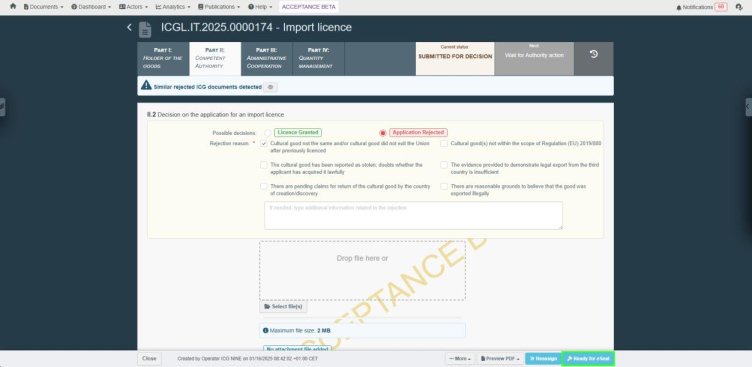
Once you have selected Ready for eSeal, you will see this information displayed with a timestamp at the top of the ICG document as shown below. If you would like to skip this step and directly issue a licence, then continue with the steps on the next page.
Note
This information is not visible to applicants.

The ICG licence application is now ready for a user with the elevated eSeal role to reject this application. As you can see in the screenshot above, the current status has not changed and the application is still Submitted for decision. If you do not have this role, the workflow is over.
If you have the elevated role and want to directly reject this licence application, select Reject licence. You can also search for ICG licence applications that are ready for eSeal but have not yet been rejected using the ICG document search menu (using advanced search).

On the next screen, you can select multiple additional languages if you wish to generate the PDF document in more than one language. Please note that only the names of the fields and the general licence template will be translated and not the content of the boxes/fields. Once ready, choose Continue.

A preview of the document will open. Select Sign digitally to continue.

The ICG import licence application should change its status from Submitted for decision to Rejected.

Congratulations! You have successfully eSealed and rejected an ICG licence application.
Partial rejection of an ICG licence application
The ICG system allows you to partially reject an ICG licence application, i.e. to approve selected cultural objects and reject others. It is important to provide a reason for rejecting each cultural good.
To partially reject an ICG licence application, first open an ICG document containing two or more cultural goods.

Then, click on tab, labelled Part II: Competent Authority.

Tick the Partially Reject box and then select Submit for Partial Rejection.
Note
By submitting the licence for partial rejection, you will be redirected to a new screen where you can select which cultural goods are accepted or rejected in this licence application. Once the entire workflow is complete, two new ICG documents will be generated: one for the acceptable part of the consignment and one for the unacceptable part.

You will be taken to the Partial Rejection dedicated screen where you will need to select which cultural good you would like to grant a licence for and which to refuse. Select either Licence Granted or Application Rejected for each cultural good in the application.


Once you have decided which cultural good to grant a licence for and which to refuse, you must give a reason for your refusal. Click on Decision on accepted part of the consignment to review accepted cultural goods and then click on Decision on rejected part of the consignment to select a reason for rejection of the rejected cultural goods.

Note
If you try to submit your decision without giving a reason for refusal, you will receive the error: reason(s) for refusal must not be empty.
Scroll down and select one or more of the applicable rejection reasons.

Once you have decided for all the cultural objects in this licence application and provided a reason for rejection, click on Ready for eSeal or Sign digitally (depending on your role) in the bottom righthand corner to continue.
Important
If you don’t have an elevated ICG system competent authority role allowing you to use your organisation’s eSeal, you will only be able to mark the ICG import licence application as “Ready for eSeal”, and you will not be able to issue the licence officially. Only a competent authority user with the “Use of organisation eSeal” role can directly issue a licence (skipping the “Ready for eSeal” step). Marking a licence application as “Ready for eSeal” does not change its overall status, which remains “Submitted for decision”. The importer will not see the status change until an eSealed licence has been issued.
Bottom of the ICG licence application screen for a user who does not have the role that allows them to use the organisation’s eSeal:

Bottom of the ICG licence application screen for a user who has the role that allows them to use the organisation’s eSeal:

If you have the elevated role and would like to directly partially reject this licence application, continue to the steps on the next of the page.
If you don’t have the elevated role, you will only have an option to select Ready for eSeal. Once selected, you will be redirected to the original licence application. You will see that the application now has a new status, Partially rejected, and there is no further action to take (it cannot be eSealed). You will also be able to view new links to other documents. Based on your previous decision on the ICG licence application, two new ICG documents have been created: one ICG document ending with a “V” has been initially validated and contains the validated cultural goods, and the other ICG document ending with a “R” has been initially rejected and contains the rejected cultural goods. These two documents are still marked as Submitted for decision (as shown below) and require further action from you, but now you should follow the general approving a licence application workflow (Section 1 of this chapter) for the partially validated ICG document and the general rejecting a licence application workflow (Section 2 of this chapter) for the partially rejected ICG document.



If you have the elevated role and would like to directly reject this licence application, select Sign digitally. You can also search for ICG licence applications that are ready for eSeal but have not yet been rejected using the ICG document search menu (using advanced search).

On the next screen, you can select multiple additional languages if you wish to generate the PDF document in more than one language. Please note that only the names of the fields and the general licence template will be translated and not the content of the boxes/fields. Once ready, choose Continue.

A preview of the document will open. Select Sign digitally to continue.

The ICG import licence application should change its status from Submitted for decision to Partially rejected. You will also be able to view new links to other documents. Based on your previous decision on the ICG licence application, two new ICG documents have been created: one ICG document ending with a “V” has been initially validated and contains the validated cultural goods, and the other ICG document ending with a “R” has been initially rejected and contains the rejected cultural goods. These two new ICG documents are automatically eSealed when the original ICG licence application is partially rejected.



Congratulations! You have successfully eSealed and partially rejected an ICG licence application.
Reject an application because multiple cultural goods cannot be submitted in the same ICG licence application
The ICG system allows competent authorities to reject an import licence application if multiple cultural goods are submitted under a single application, which may not be acceptable due to administrative or procedural requirements. Although the system technically permits applicants to group multiple items, the competent authority must assess whether such grouping is appropriate. If deemed unacceptable, the application should be rejected with the reason clearly stated as: “Multiple cultural goods not accepted in one licence application.” This indicates that the rejection is based on the formal structure of the application, not on the substance of the case (e.g. the legality of the export). The rejection workflow in this scenario closely follows the standard rejection process. However, the importer is given the opportunity to split and resubmit the application appropriately. Notably, the original application’s processing timers are transferred to the resubmitted applications, and system links are maintained between the original and the new submissions for traceability purposes.
To reject an ICG licence application due to multiple cultural goods being submitted in the same application, open an ICG licence application and click on tab, labelled Part II: Competent Authority.
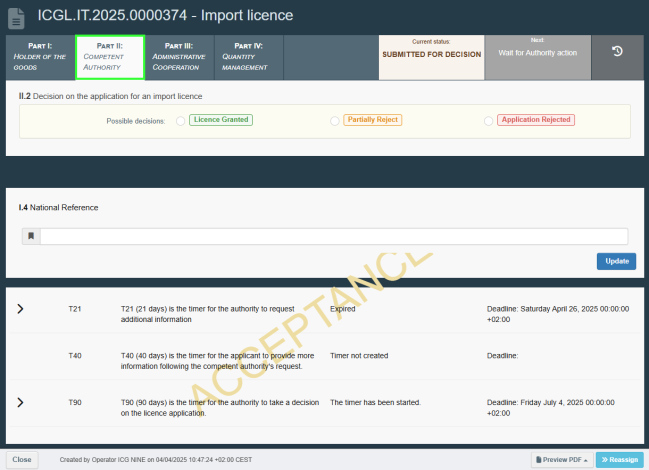
Next, select Application Rejected and you will automatically see a list of possible rejection reasons.

In the Rejection reason, select multiple cultural goods not accepted in one licence application. If needed, type additional information related to the rejection and add an attachment.

Next, click on Ready for eSeal or Sign digitally to continue (depending on your role) in the bottom right-hand corner to continue.
Important
If you don’t have an elevated ICG system competent authority role allowing you to use your organisation’s eSeal, you will only be able to mark the ICG import licence application as “Ready for eSeal”, and you will not be able to issue the licence officially. Only a competent authority user with the “Use of organisation eSeal” role can directly issue a licence (skipping the “Ready for eSeal” step). Marking a licence application as “Ready for eSeal” does not change its overall status, which remains “Submitted for decision”. The importer will not see the status change until an eSealed licence has been issued.
Bottom of the ICG licence application screen for a user who does not have the role that allows them to use the organisation’s eSeal:

Bottom of the ICG licence application screen for a user who has the role that allows them to use the organisation’s eSeal:

If you have the elevated role and want to directly partially reject this licence application, continue to the steps on the next of the page.
Once you have selected Ready for eSeal, you will see this information displayed with a timestamp at the top of the ICG document as shown below.
Note
This information is not visible to applicants.

The ICG licence application is now ready for a user with the elevated eSeal role to reject this application. As you can see in the screenshot above, the current status has not changed and the application is still Submitted for decision. If you do not have this role, the workflow is over.
If you have the elevated role and want to reject this licence application, you can do so by skipping the option to mark the application as “Ready for eSeal” and selecting Reject licence directly. You can also search for ICG licence applications that are ready for eSeal but have not yet been rejected using the ICG document search menu (using advanced search).

On the next screen, you can select multiple additional languages if you wish to generate the PDF document in more than one language. Please note that only the names of the fields and the general licence template will be translated and not the content of the boxes/fields. Once ready, choose Continue.

A preview of the document will open. Select Sign digitally to continue.

The licence application should change its status to Rejected and you should see the rejection confirmation at the bottom of the window.


Congratulations! You have successfully eSealed and rejected an ICG licence application.
Request for additional information
The ICG system allows a competent authority to request for additional information or document from the importer, if necessary, in accordance with Article 4(6) of Regulation (EU) 2019/880 within the 21-day time-limit of receipt of the application laid down in that provision.
To do so, open a relevant ICG licence application and click on tab, labelled Part II: Competent Authority.

You should then find a Request for additional information section, where you will be able to view previous requests or create a new one. Click on Add new request to request for additional information.

Enter more details about your request. You have the option to attach a file if necessary. Make sure to click Confirm request for additional information to submit your request.

You can submit multiple requests for information, and you can also cancel a request if needed.


Note
If the importer does not provide additional information within 40 days of the most recent request for information, the application will be automatically rejected.
Request for expertise
The ICG system allows a competent authority to request an expertise from a previously registered expert. You may request more than one expertise at a time. Each expertise request can only be assigned to one expert.
Each request for expertise follows a simple workflow, as illustrated below. The different statuses are also visible at the top right of the request.

Note
You can also search for ICG documents by expertise status using the advanced search option.
To create a new request for expertise, open a licence application and click on tab, labelled Part II: Competent Authority.

Scroll down to the Request for expertise section and select Add expertise request.

Next, select cultural goods expert and search for the expert you want to send the request to.

You can filter experts by country or search for them by name. Next click on Select.


Continue creating the request by typing the type of expertise, expertise description and limit date for expertise (date by which you would like the completed expertise). Expertise request date is set to today’s date by default. You also have the option of attaching a file if necessary.

Once completed, make sure to select Confirm expertise request to submit your request.

The selected expert will now have access to this ICG document and will be asked to accept or decline the request for their expertise. If the request is accepted, the status will change to Accepted, as shown below

Once the expertise has been provided, the status will change to Provided and the expertise will appear at the bottom of the request. The expert will no longer have access to this ICG document.

However, an expert may also decline a request for expertise. In this case, the status of the request for expertise will change to Declined. The expert will no longer have access to this ICG document.

If an expertise is no longer needed, you can cancel the request at any time until the expertise is provided by the expert. The expert will no longer have access to this ICG document.

Note
Please note that once a request for expertise has been provided, declined or cancelled (by the competent authority), the expert will lose access to it, as well as to the entire relevant ICG document.
ICG licence application timers explained
ICG licence application timers or ICG Timers regulate the approval process for the Import of Cultural Goods licence application under Regulation (EU) 2019/880. These timers define deadlines for both importers and competent authorities when processing applications.
Below you can find a quick guide on key timers and their durations:
T21 – 21 Days (Request for Additional Information)
Starts when an importer submits an ICG licence application.
The CA has 21 days to request extra information if needed.
If no request is made within this period, the CA must decide based on available information.
T40 – 40 Days (Providing Additional Information)
Starts when the CA requests additional details (if more than one request is submitted,T40 will begin with the most recent one).
The importer has 40 days to provide the requested information.
ICG licence application status automatically changes to conditionally rejected.
If the importer fails to respond within the deadline, the ICG licence application will automatically change its status to rejected.
T90 – 90 Days (Decision-Making Period)
Begins when a complete application is received.
If additional information was requested (T40), T90 starts after T40 ends.
If there has been no request for additional information, then the start date of the T90 isthe date of the initial submission of the licence application.
Note
The term days in this context refers to calendar days and not business days. Please also note that these deadlines are laid down in Regulation (EU) 2019/880 and Commission Implementing Regulation (EU) 2021/1079 and cannot be changed in any way.
A few practical examples of how to use the timers:
Fast Approval: The importer submits a complete application, and the CA approves it on the same day.
Missing Documents: If the importer fails to upload a required export certificate, the CA requests it within 21 days. The importer has 40 days to respond, and if they do, the CA restarts its 90-day review period.
Rejected Application: If the importer does not provide the requested information within 40days, the application is automatically rejected.
Last-Minute Submissions: If CA requests for additional information at the last possible moment (day 21), and subsequently an importer submits the missing documents/information at the last moment (day 40), the CA gets a full 90 days from that point to decide. The maximum time to process a licence application would then be 21 + 40 +90 = 151 days.
Physical Inspection: If the CA requests an inspection, they must do so within the first 21days. The importer then has 40 days to present the item for inspection.
ICG importer statement for Temporary Admission basic workflow
The ICG system allows to save information about performed customs controls of the ICG importer statements. This control applies when the 24-month Temporary Admission period has expired and there is no linked ICG licence application for the cultural goods to which this ICG importer statement relates.
To perform a control operation, open the relevant ICG document. Next, select tab, labelled Part V: Control Operation at the top.

You will be able to view past control operation (if it has been created) or create a new control operation (if one has not yet been created).

To create a new control operation, click the New button.

Select whether the inspection was satisfactory or not, select the date of the inspection and add any additional information in the lower text box (up to 500 characters). Don’t forget to click Save.

Your control operation should be saved. You can edit it at any time using the Edit Control button.
