I work for an Economic Operator and my Operator is not yet part of TRACES NT
My Operator is in a EU Member State and I want to access CHED-A and/or CHED-P or create IMPORT, EXPORT, INTRA or DOCOM - Veterinary Documents or certificates
I want to access CHED-A and/or CHED-P or create IMPORT, EXPORT, INTRA or DOCOM - Veterinary Documents or certificates
Important
Initially, only one activity can be added when creating a new Operator. Additional activities can be added as needed only once the operator has been validated by the responsible authorities.
To know how to add a new activity to a valid operator see: I want to add a new activity
Caution
Some sections available under the chapters Animal or Food are managed via the approved establishments lists that are under the responsibility of the national competent authorities only.
If it is the case for the section selected, you will see the error message “OPER-029 Data input source in TNT user registration not allowed for classification section XXX”. In this case, see the documentation in the LMS section or contact your national competent authorities.
In the box “Chapter” select “Animal” or “Food”.
In the “Activity” block fill in the Activity details including the Section and activity.
Select the Activity address by clicking on the globe next to Address (you will only be able to select one even if more were added in the Address section).
Select the responsible authority - If you skip that step, your role will not be validated. Click on Search responsible authorities.
If you know the name or address of your responsible authority, type it in the search field. Otherwise, you can use the advanced search criteria to search by country and/or role.
Select the Central Competent Authority with the relevant domain in your country.
Once you have selected the Authority, click on “Create new operator”.
When you click on: “Create new operator”, a confirmation pop-up window will appear. Here you have the option to provide some additional useful information, however, you can continue by simply clicking on “Send authorization request”.
Once your request has been submitted, the system will automatically assign your responsible authority based on geographical data. The responsible authority will then be notified, as they are responsible for the validation of new operators and user access.
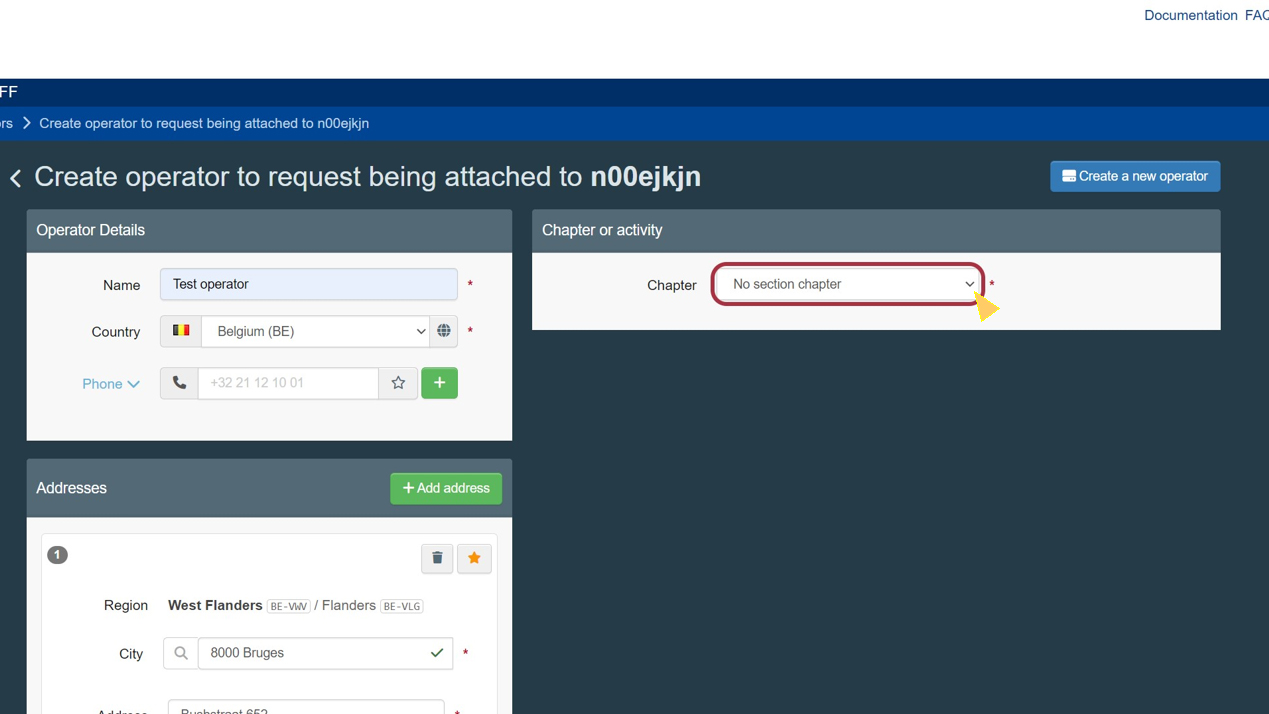
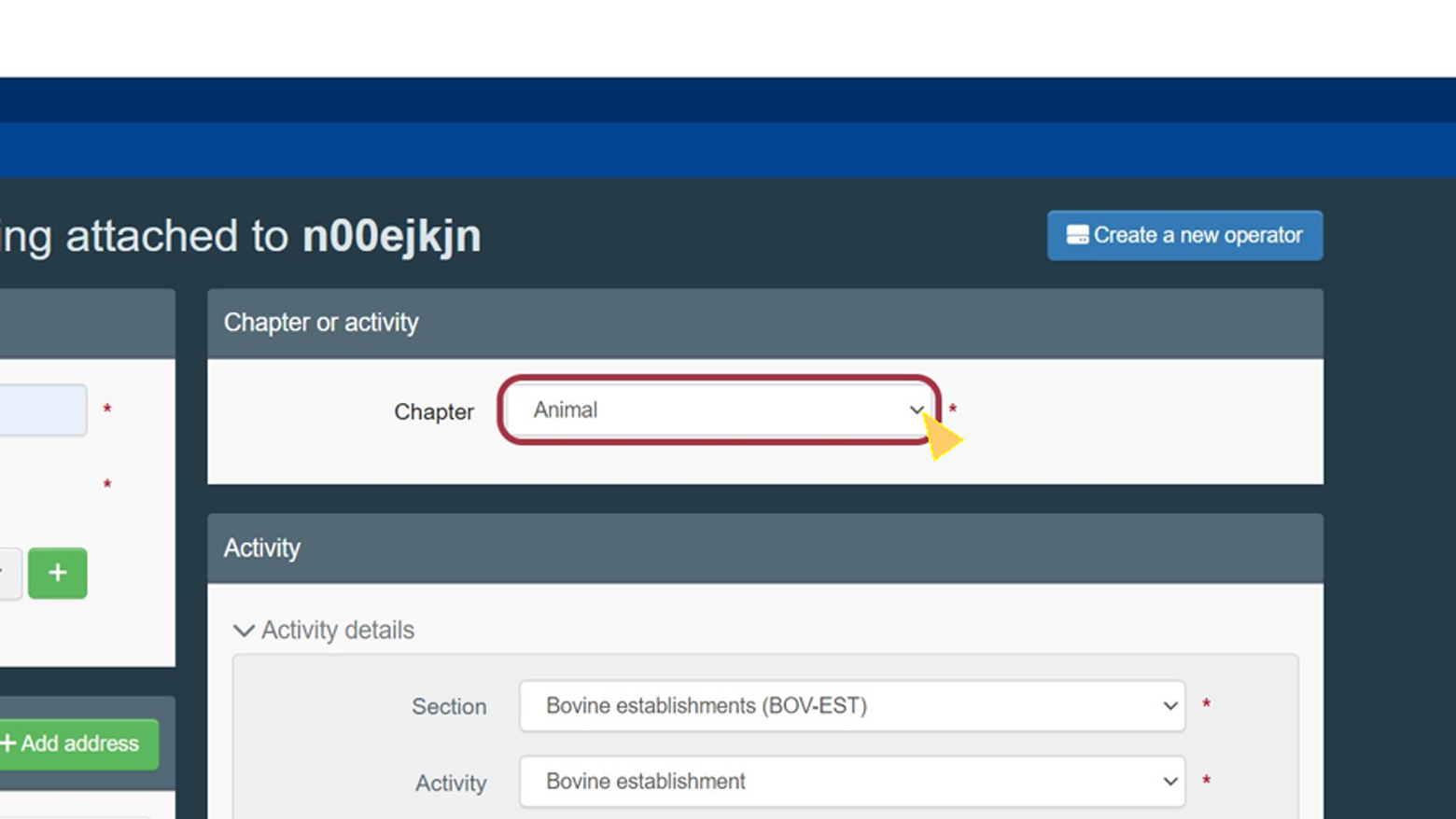
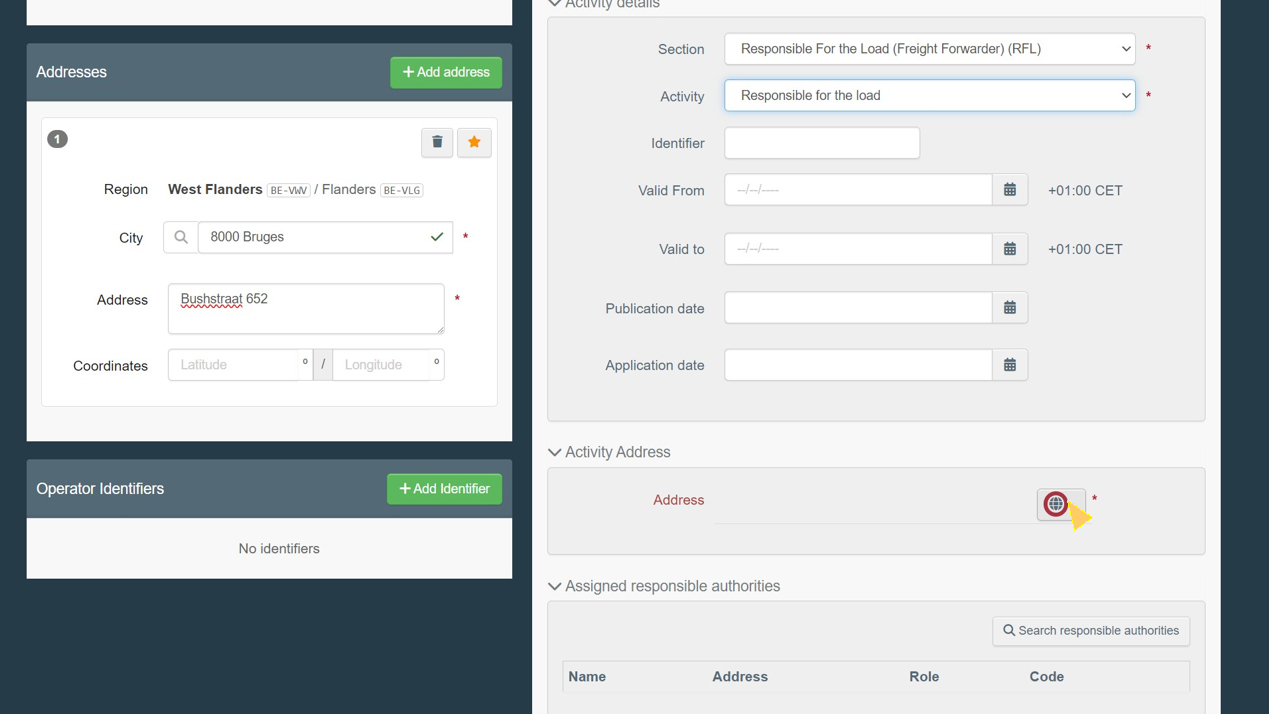
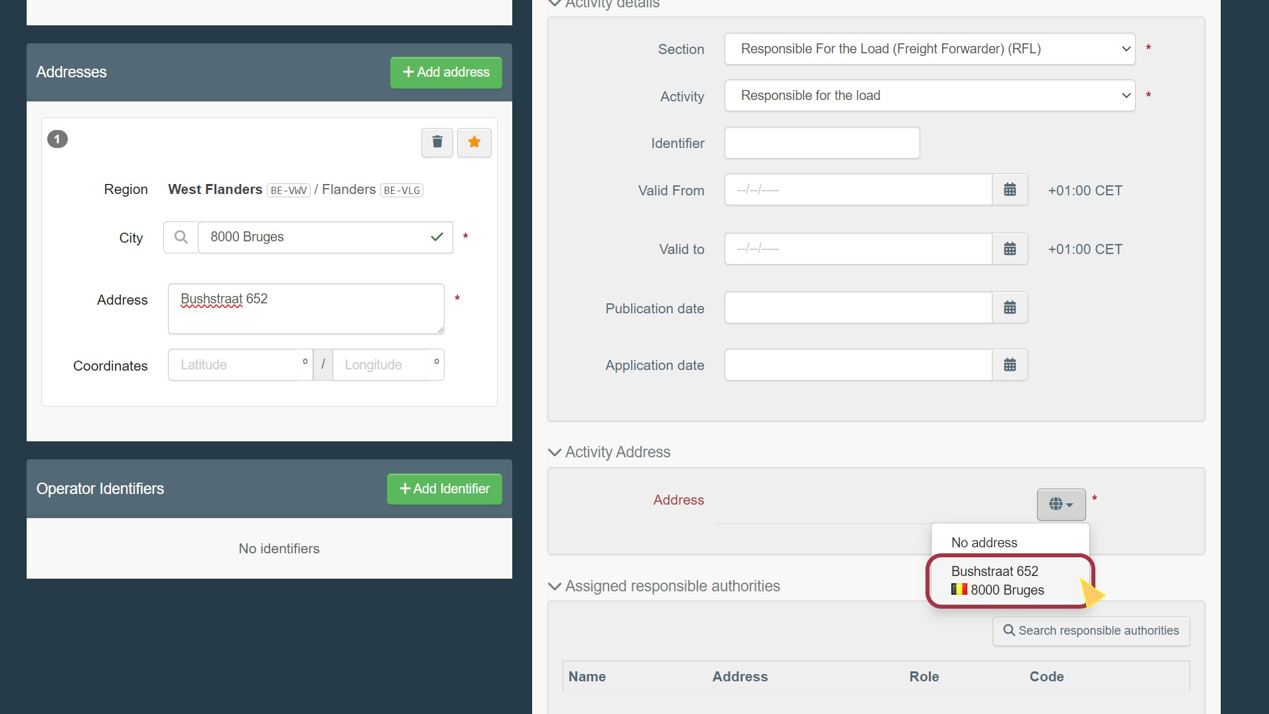
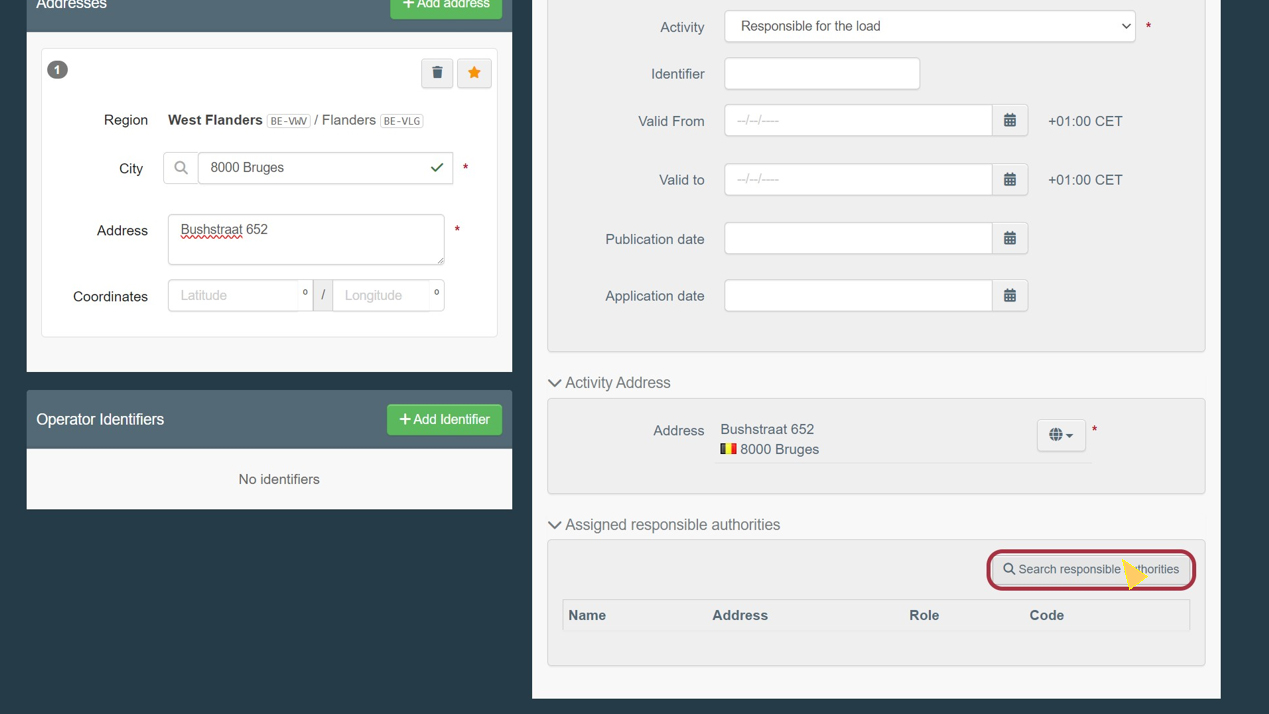
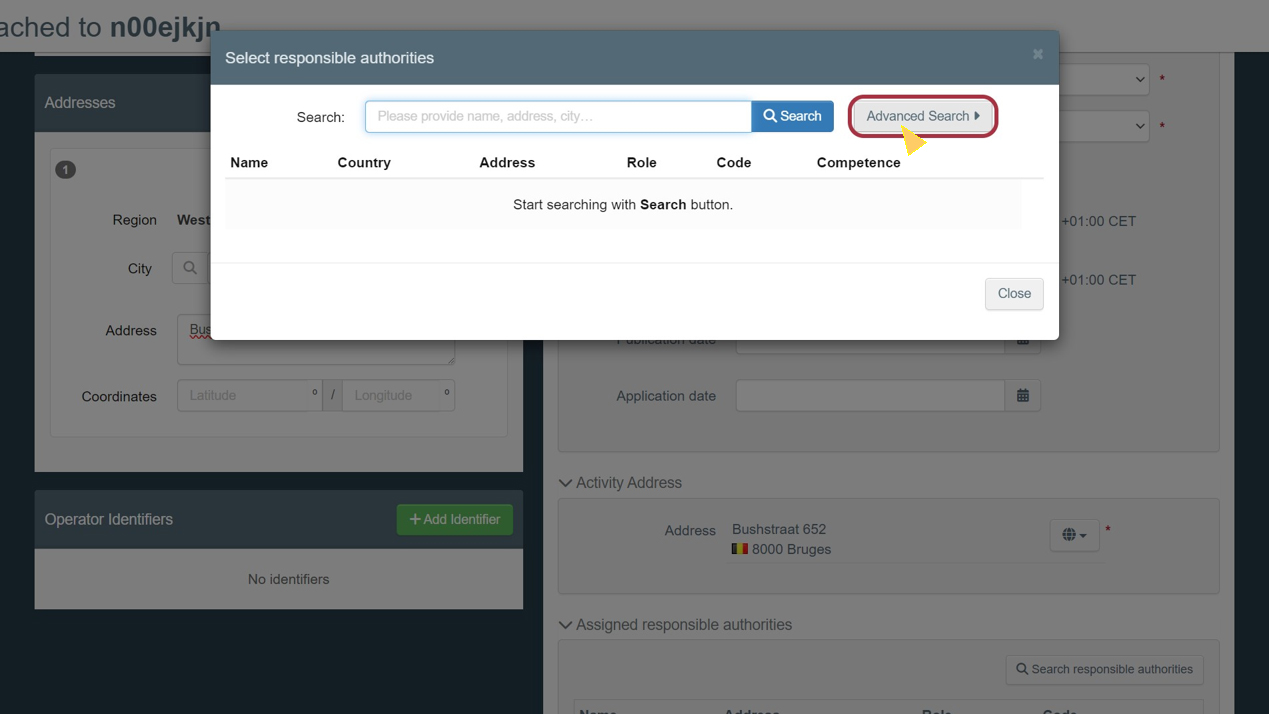
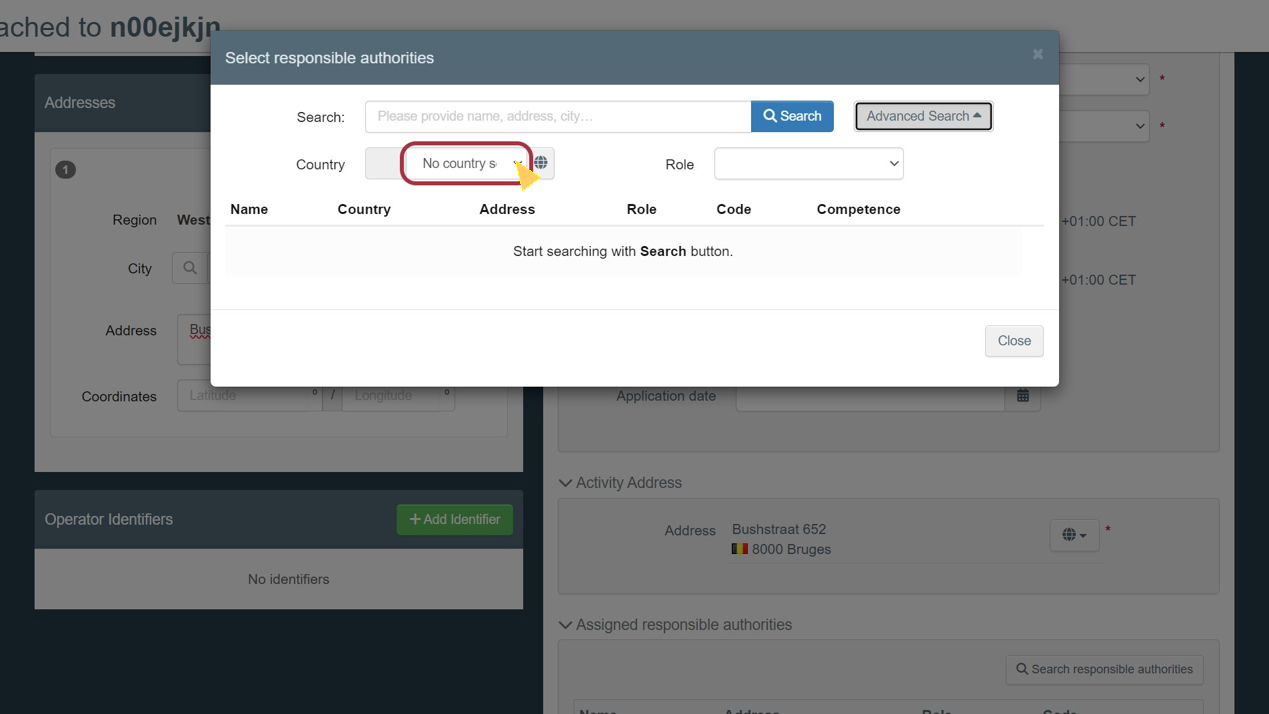
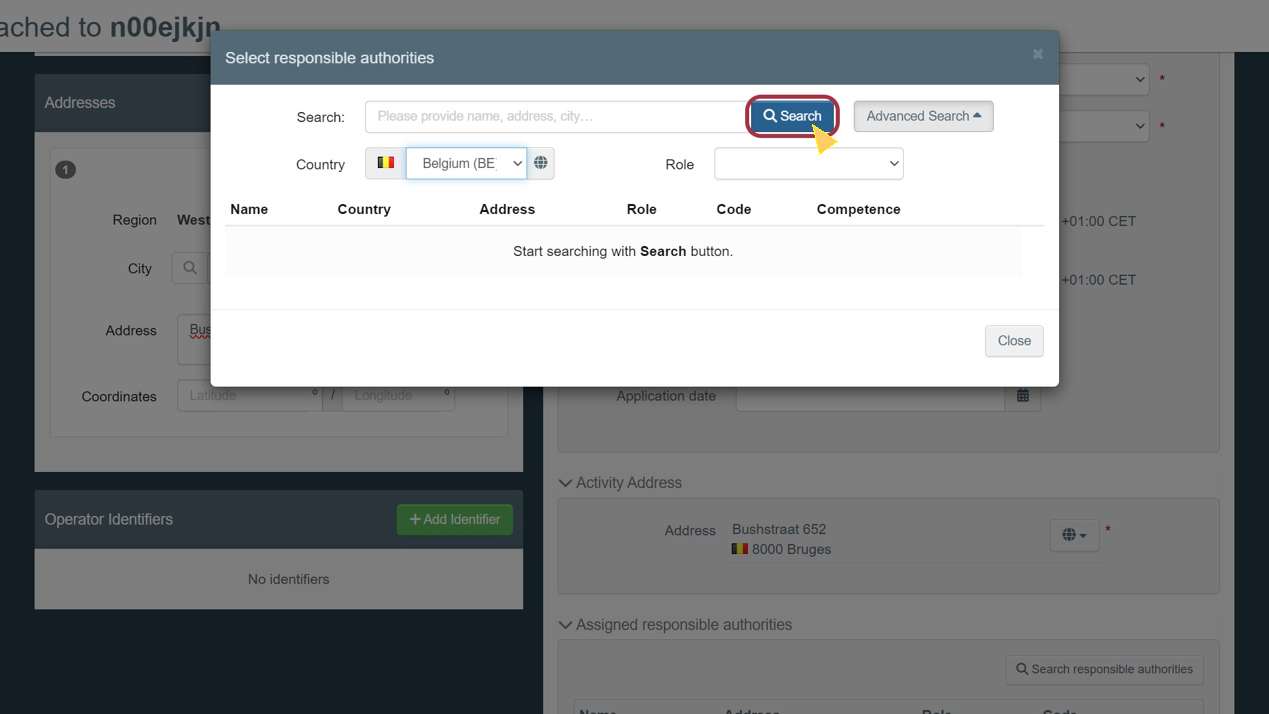
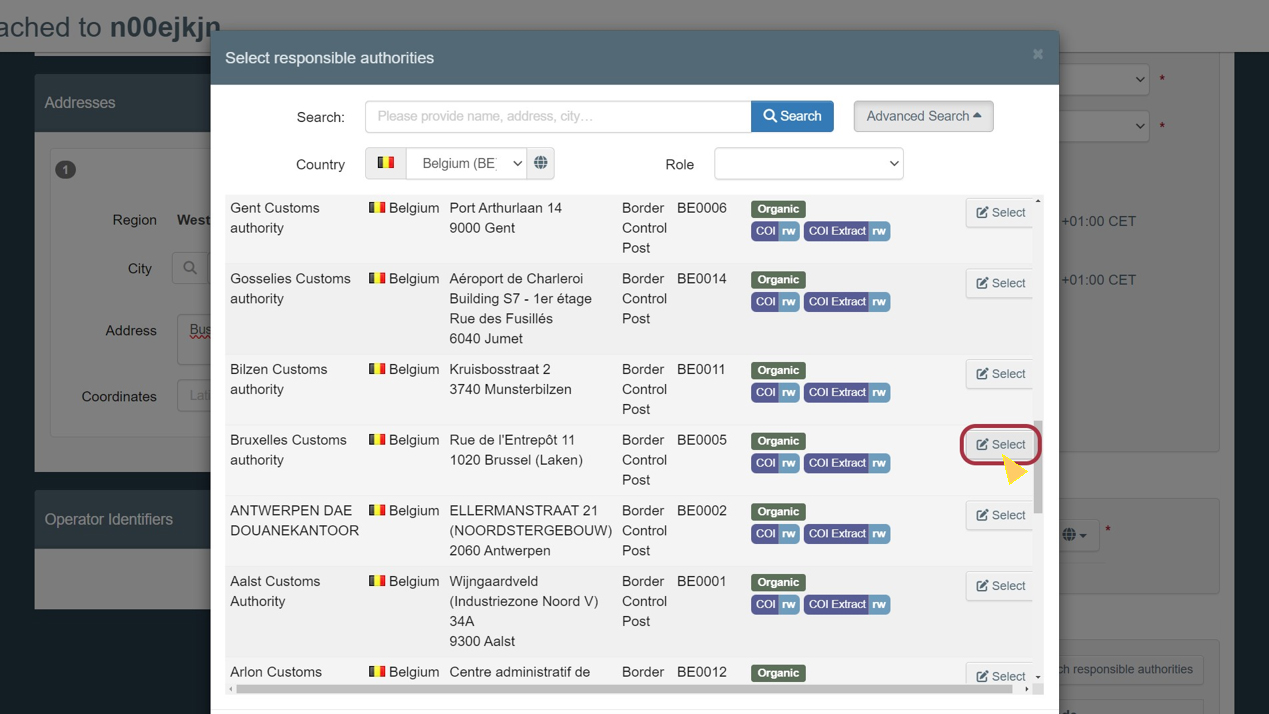
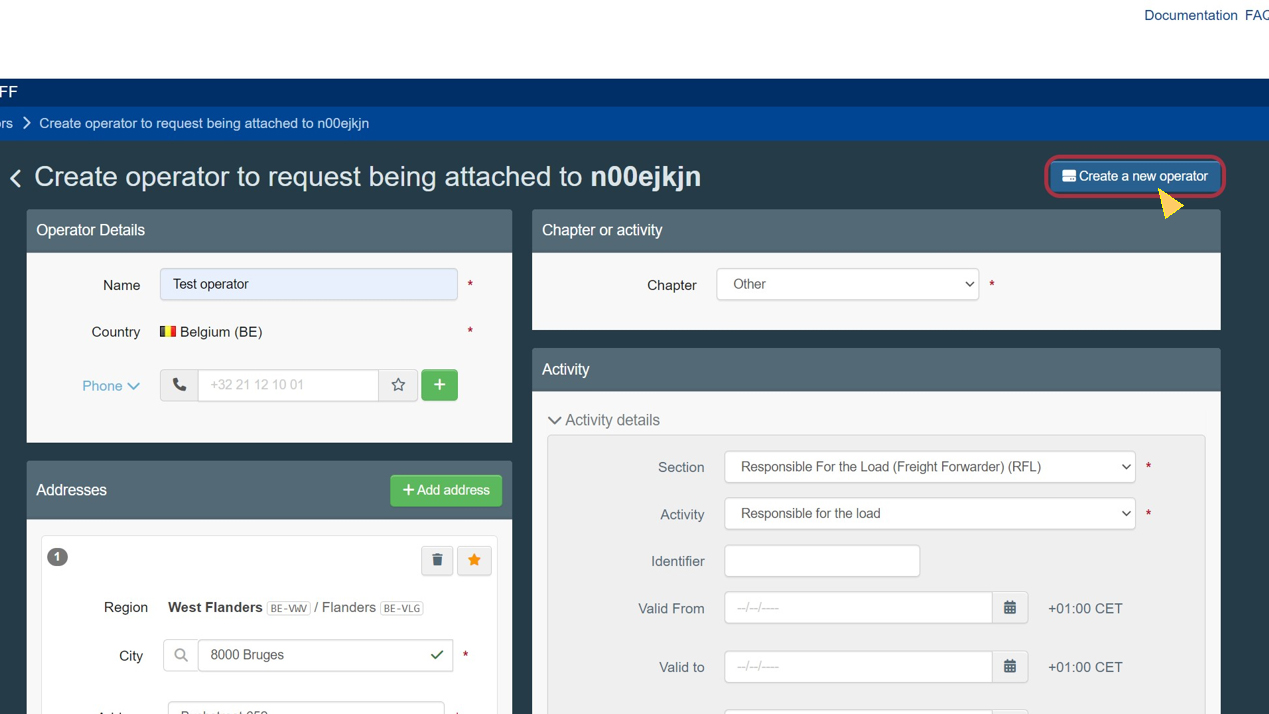
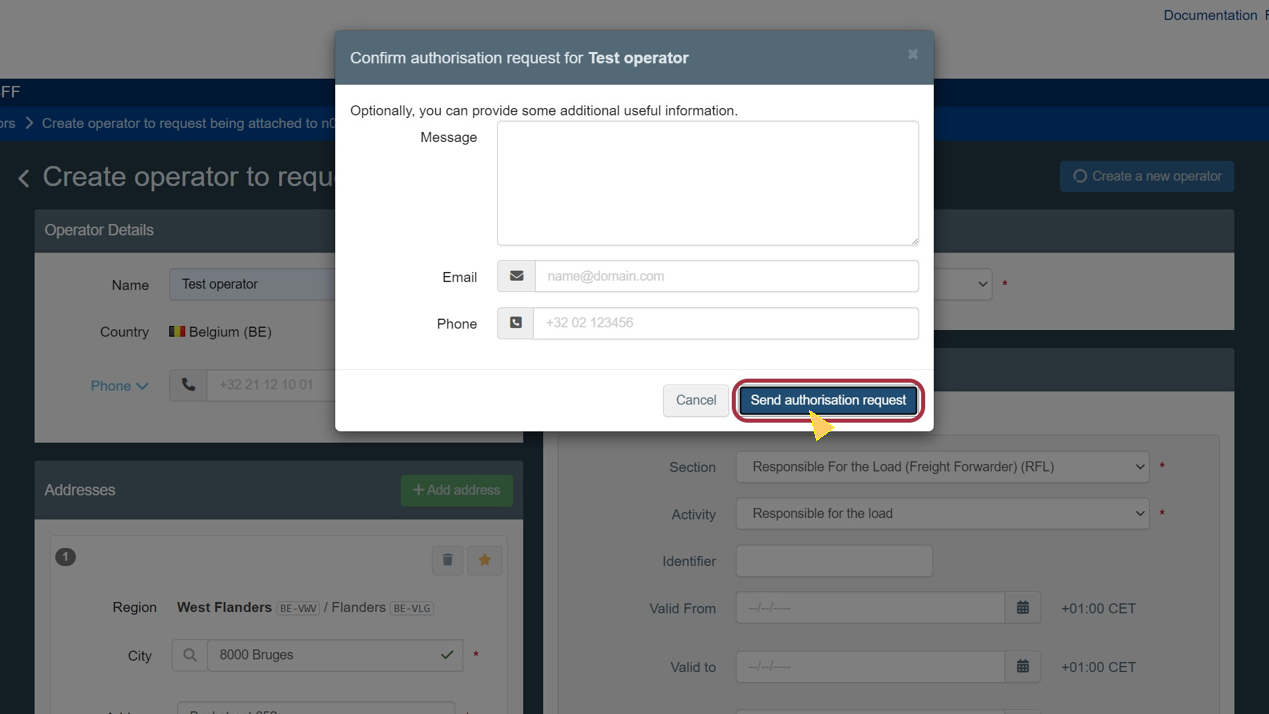
Once your request is sent, you will be redirected to the TRACES homepage where you can see the status of your request.
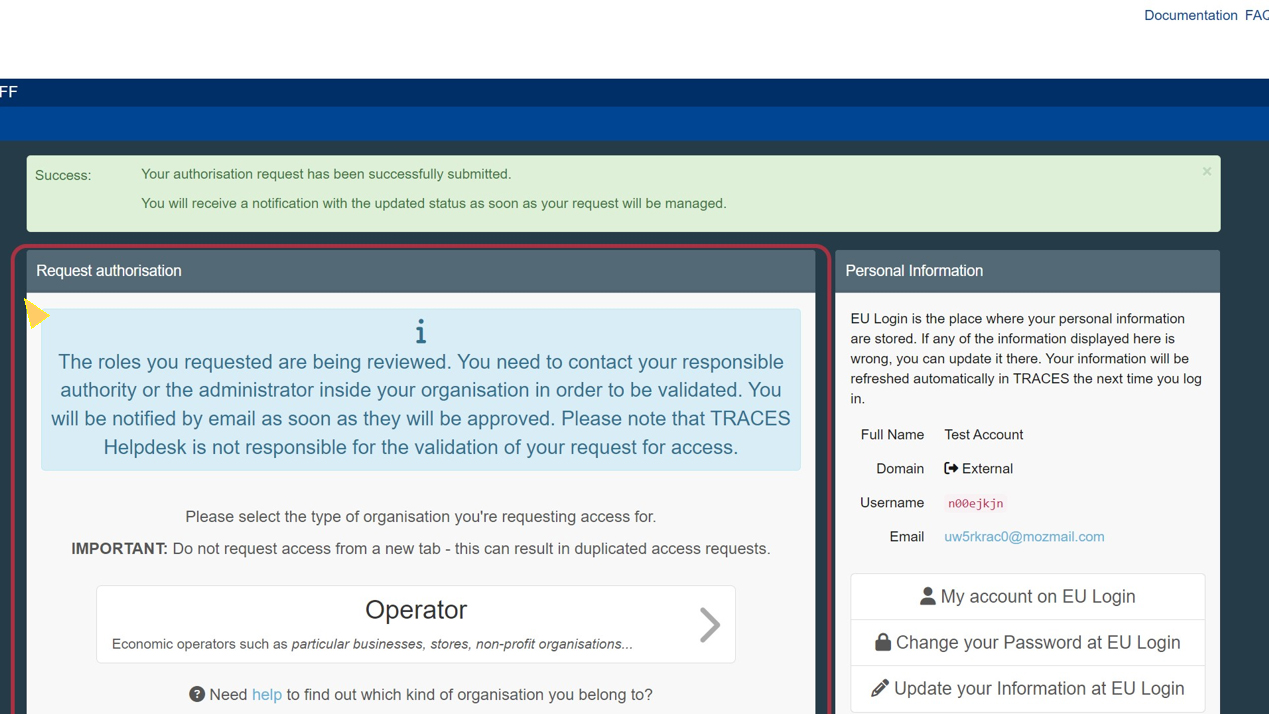
Once your access and Operator have been validated, you will be appointed as the Administrator User of your Operator and, thereafter responsible for the validation of any future user access requests.
Operator validation
Warning
TRACES Support is not responsible for, nor capable of, validating Operator requests.
Access to the TRACES NT platform will be restricted until your request has been validated.
Once your request has been submitted, please get in contact with the Central Competent Authorities that you chose.