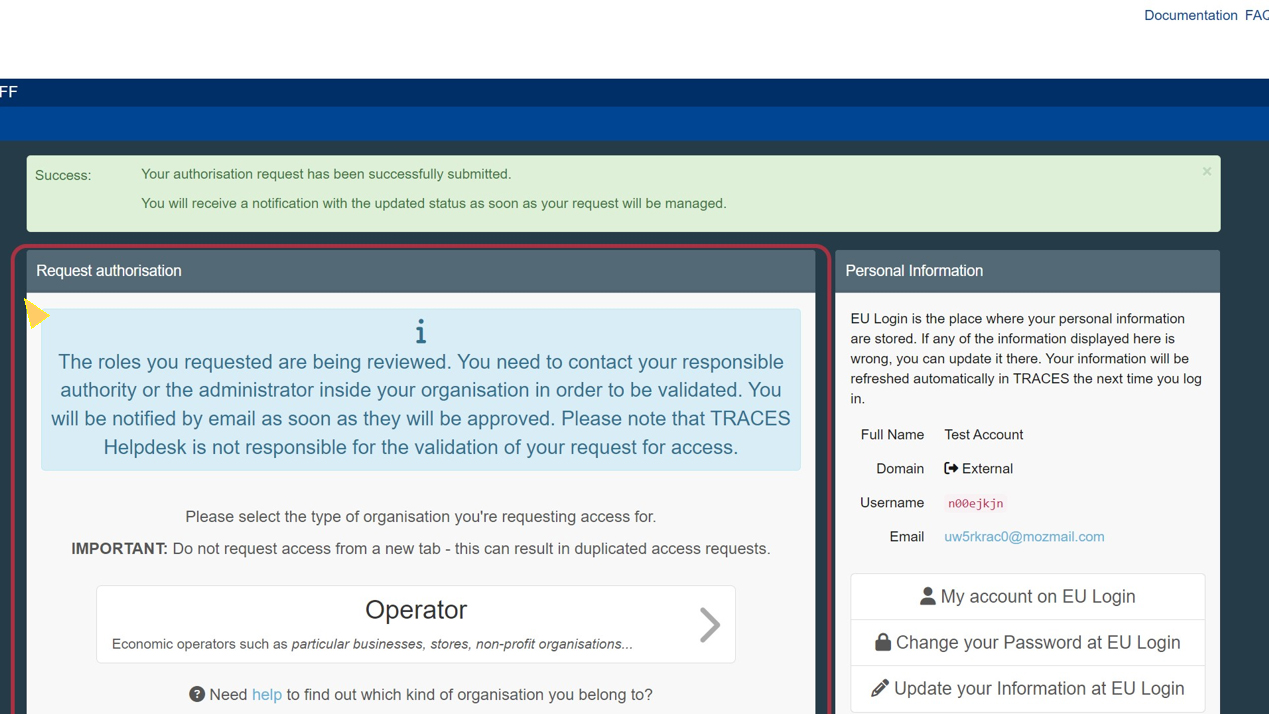I work for an Economic Operator and my Operator is not yet part of TRACES NT
My Operator is in a non-EU Member State and I want to access CHED-A and/or CHED-P or create IMPORT, EXPORT or DOCOM - Veterinary Documents or certificates
I want to access CHED-A and/or CHED-P or create IMPORT, EXPORT or DOCOM - Veterinary Documents or certificates
Important
Only one activity can be added when creating a new operator and it will be possible to add other activities, if needed, only once the operator has been validated by the responsible authorities. To know how to add a new activity to a valid operator see: I want to add a new activity
Caution
Some sections are available under the chapters Plant Health are managed via the approved establishments lists that are under the responsibility of the national competent authorities only.
If it is the case for the section selected, you will see the error message “OPER-029 Data input source in TNT user registration not allowed for classification section XXX”. In this case, see the documentation in the LMS section or contact your national competent authorities.
In the box “Chapter” select “Animal” or “Food”.
In the “Activity” block fill in the Activity details including the Section, Activity, and Identifier (not mandatory for all sections/activities).
Select the Activity address by clicking on the globe next to Address (you will only be able to select one even if more were added in the Address section).
Select the responsible authority - If you skip that step, your role will not be validated. Click on Search responsible authorities.
If you know the name or address of your responsible authority, type it in the search field. Otherwise, you can use the advance search criteria to search by country and/or role.
Select the Central Competent Authority with the relevant domain in your country.
Once you have selected the Authority, click on “Create new operator”.
When you click on “Create new operator”, a pop-up window will appear. You have the option to provide more information, otherwise, click on “Send authorization request”.
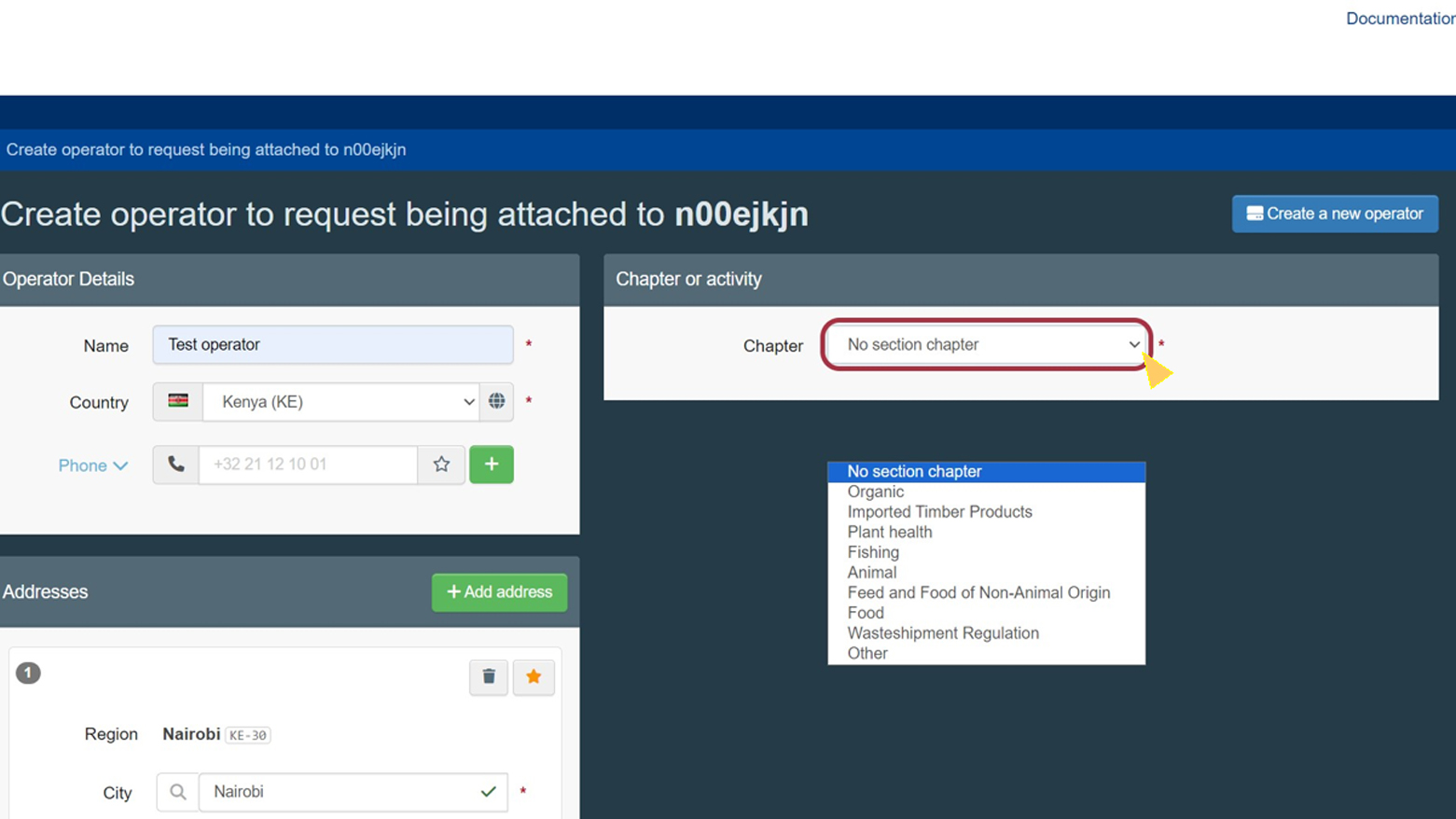
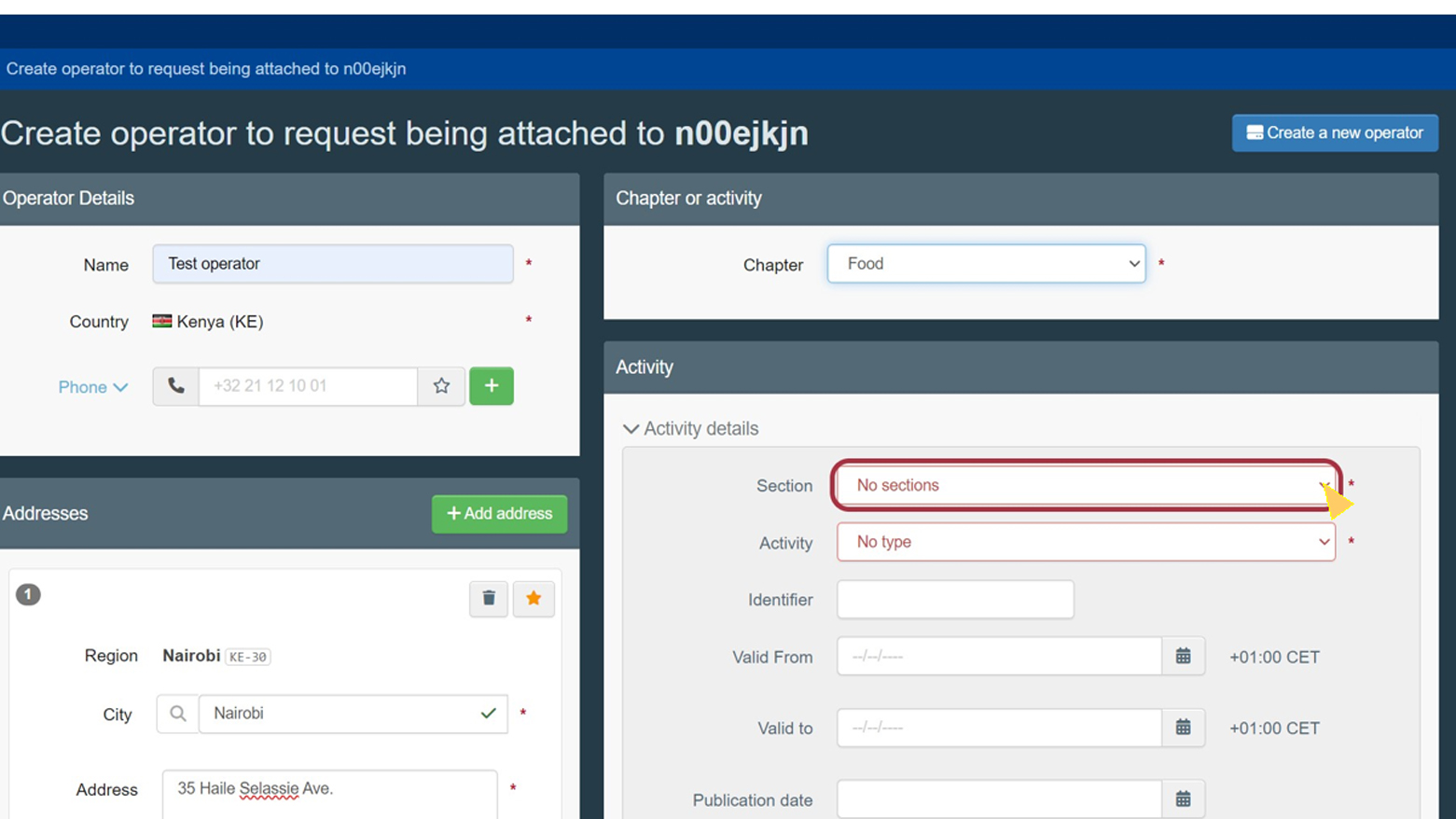
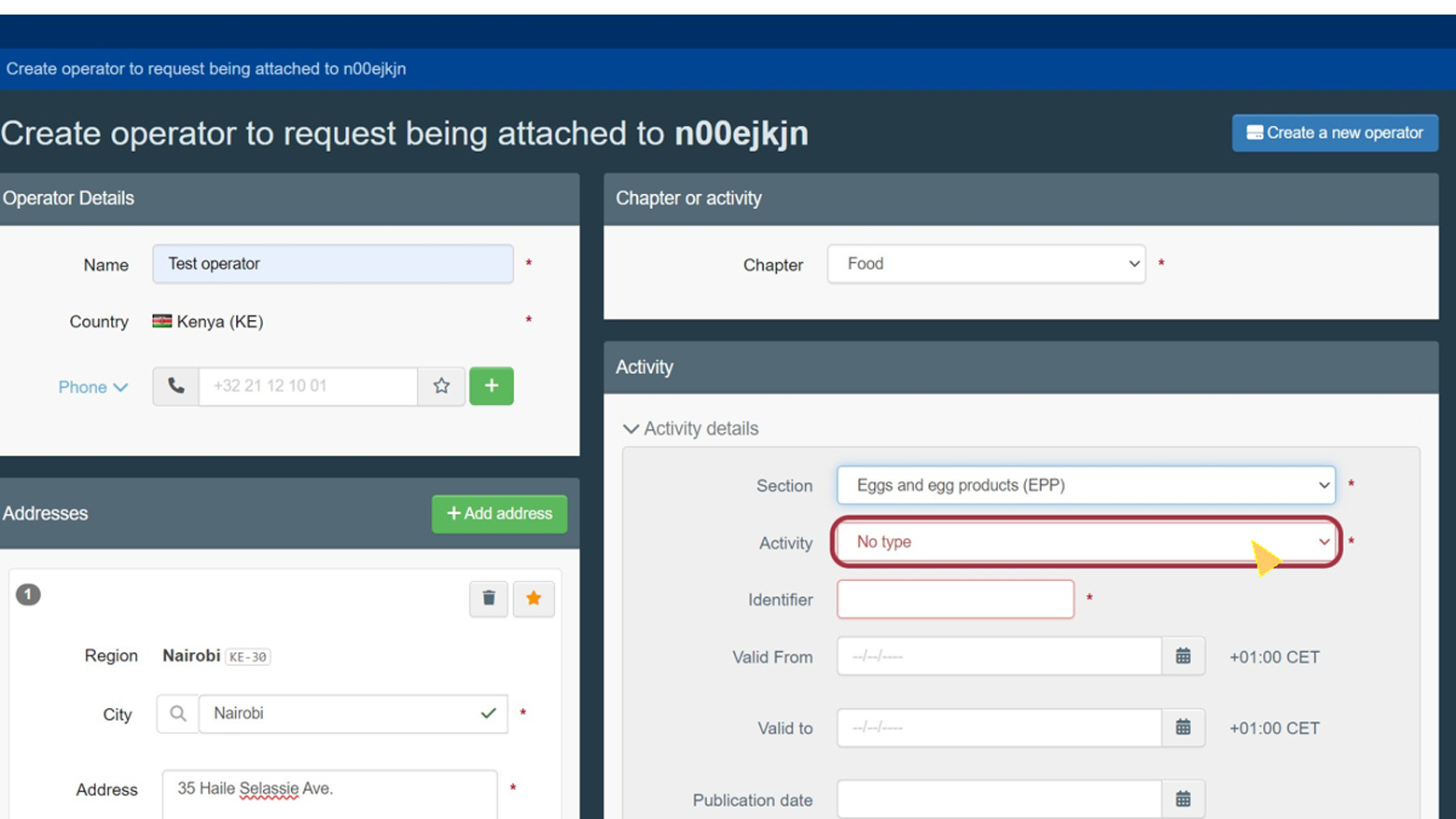
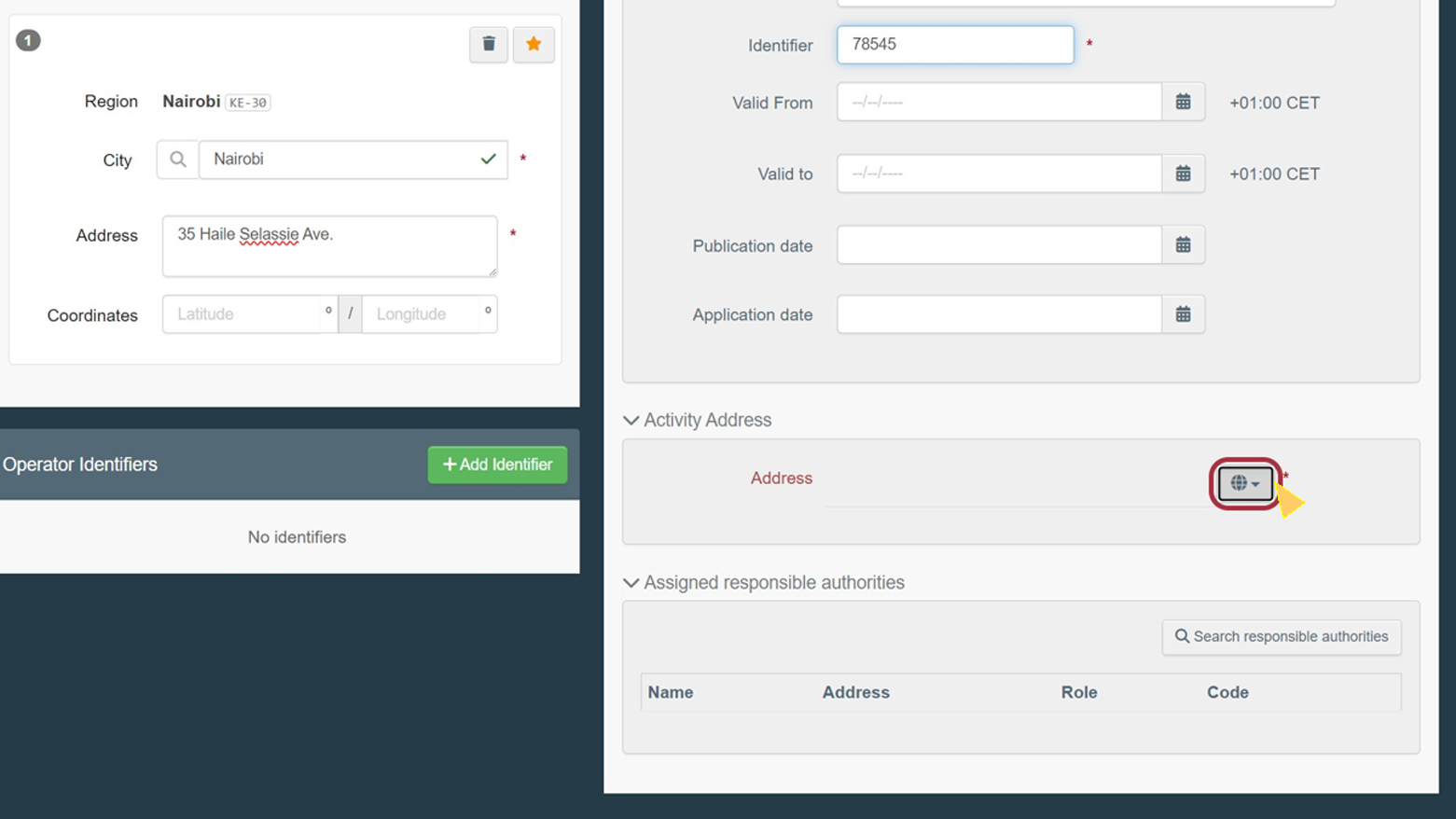
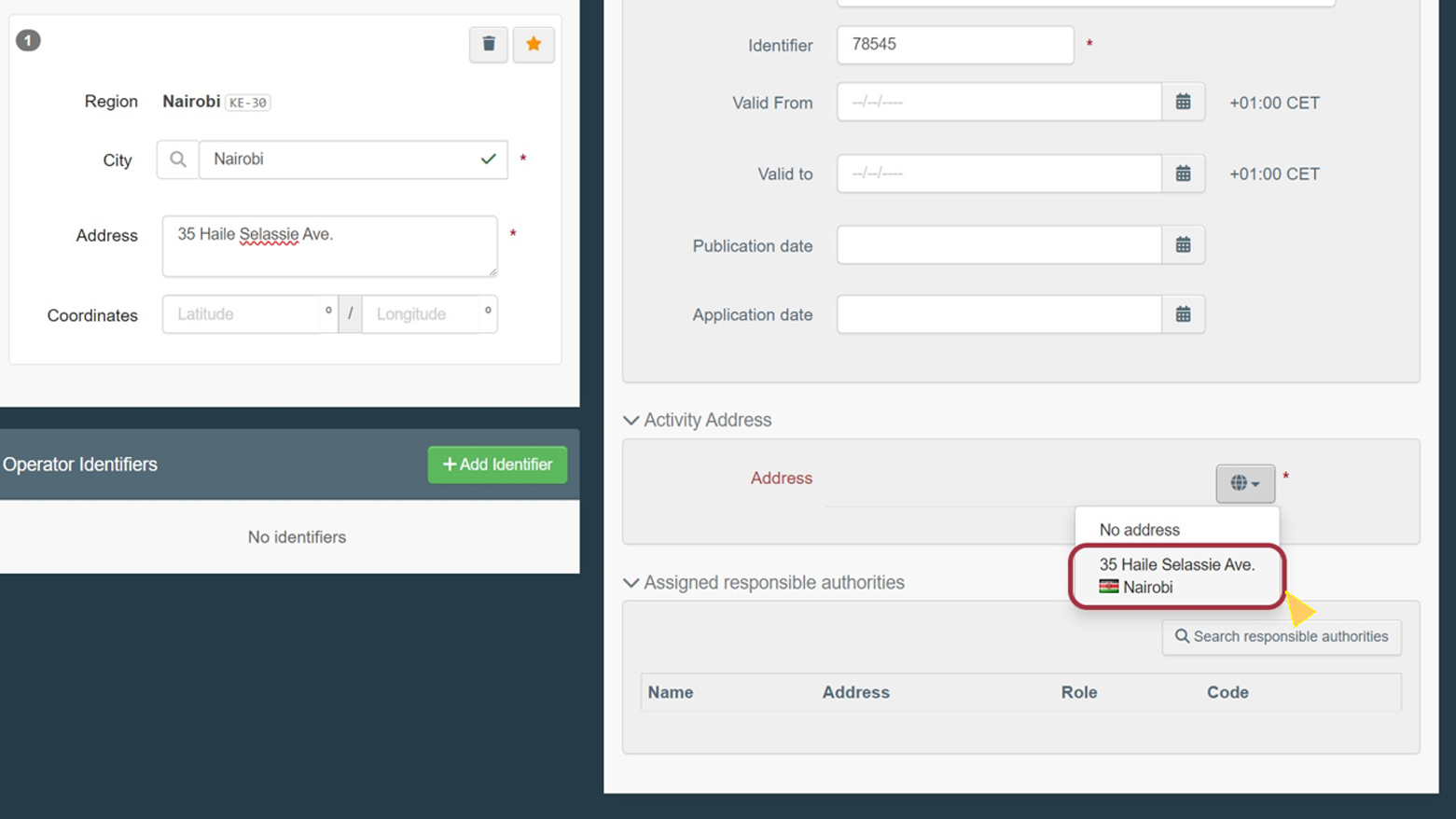
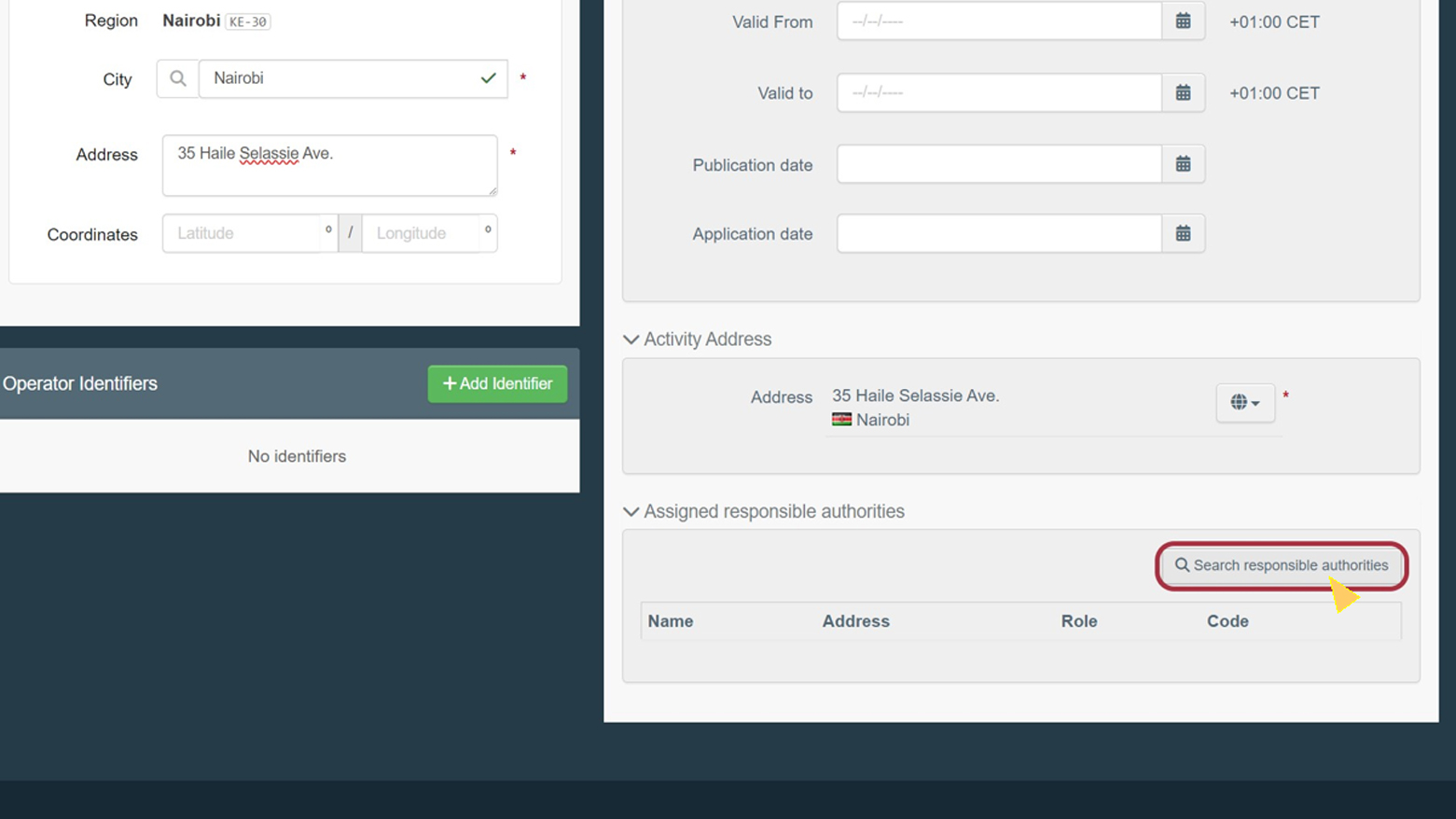
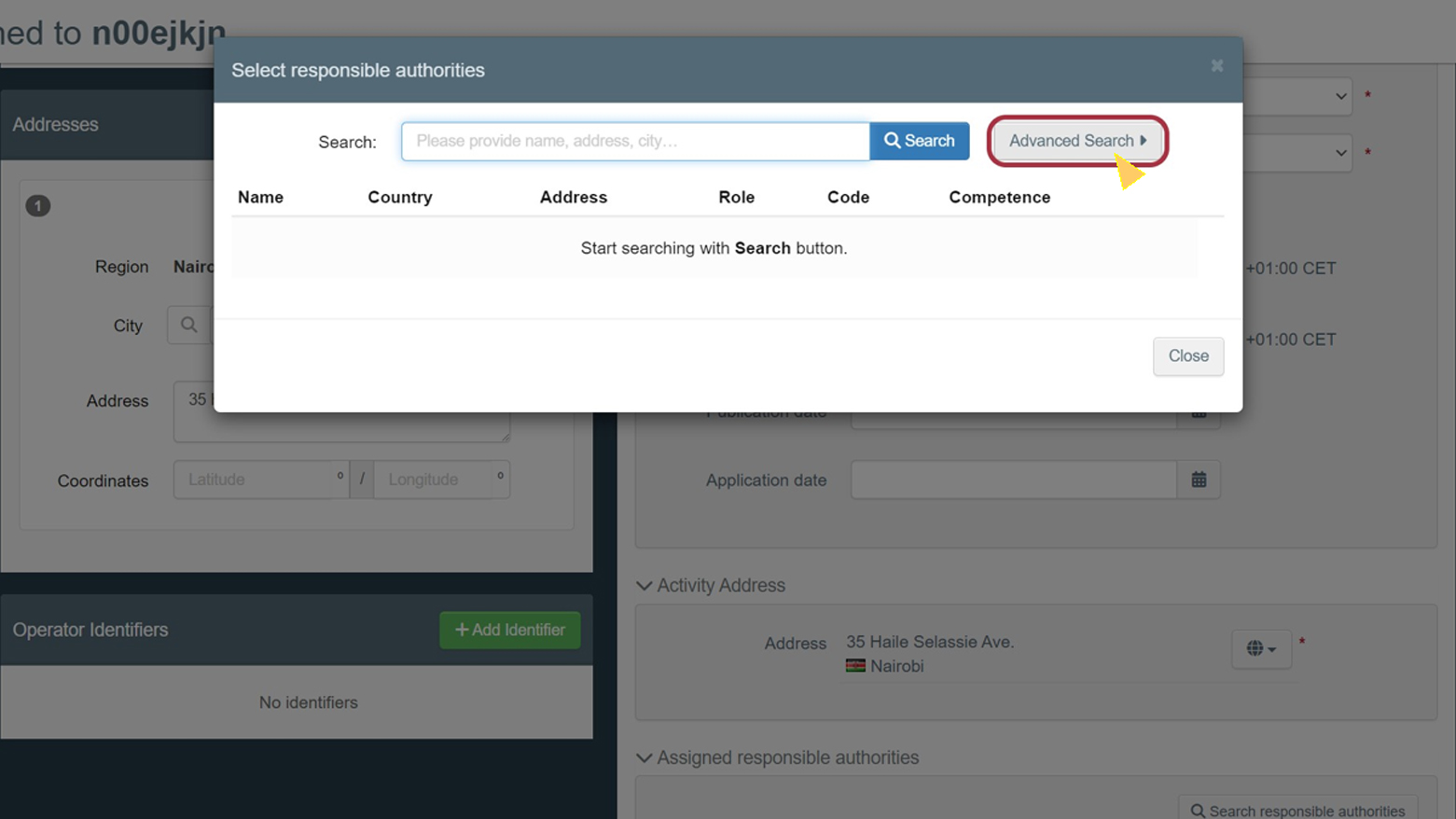
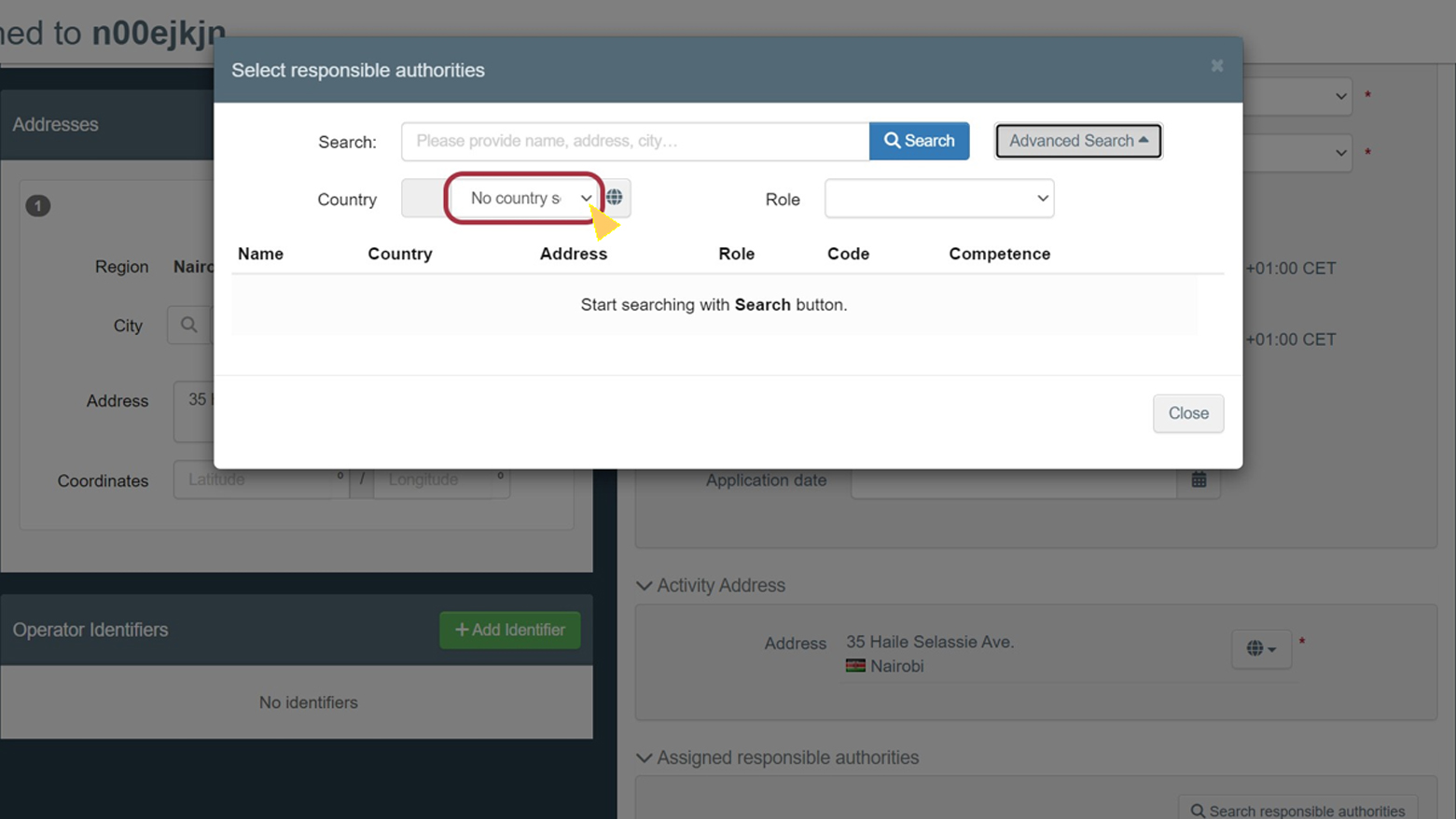
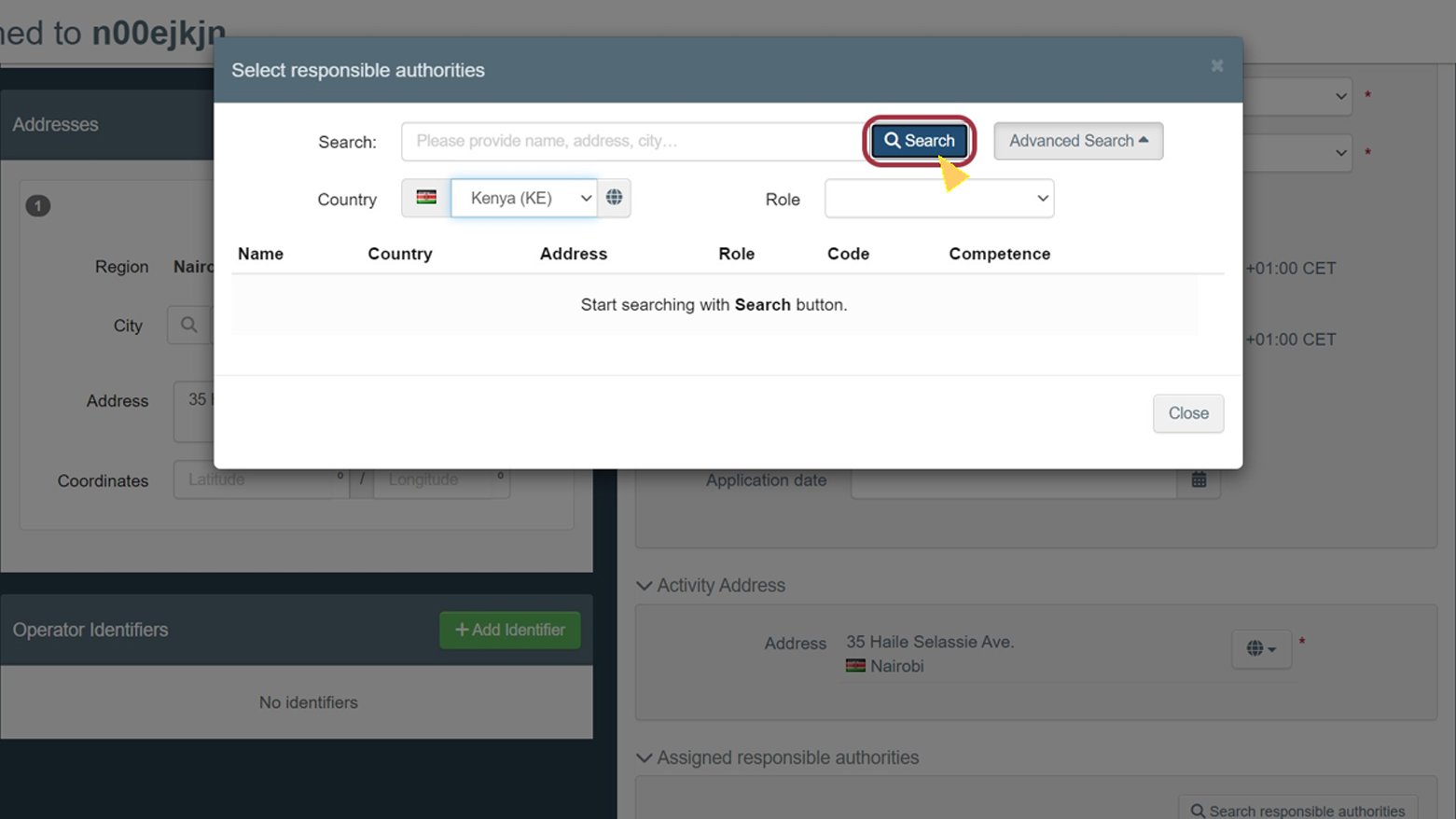
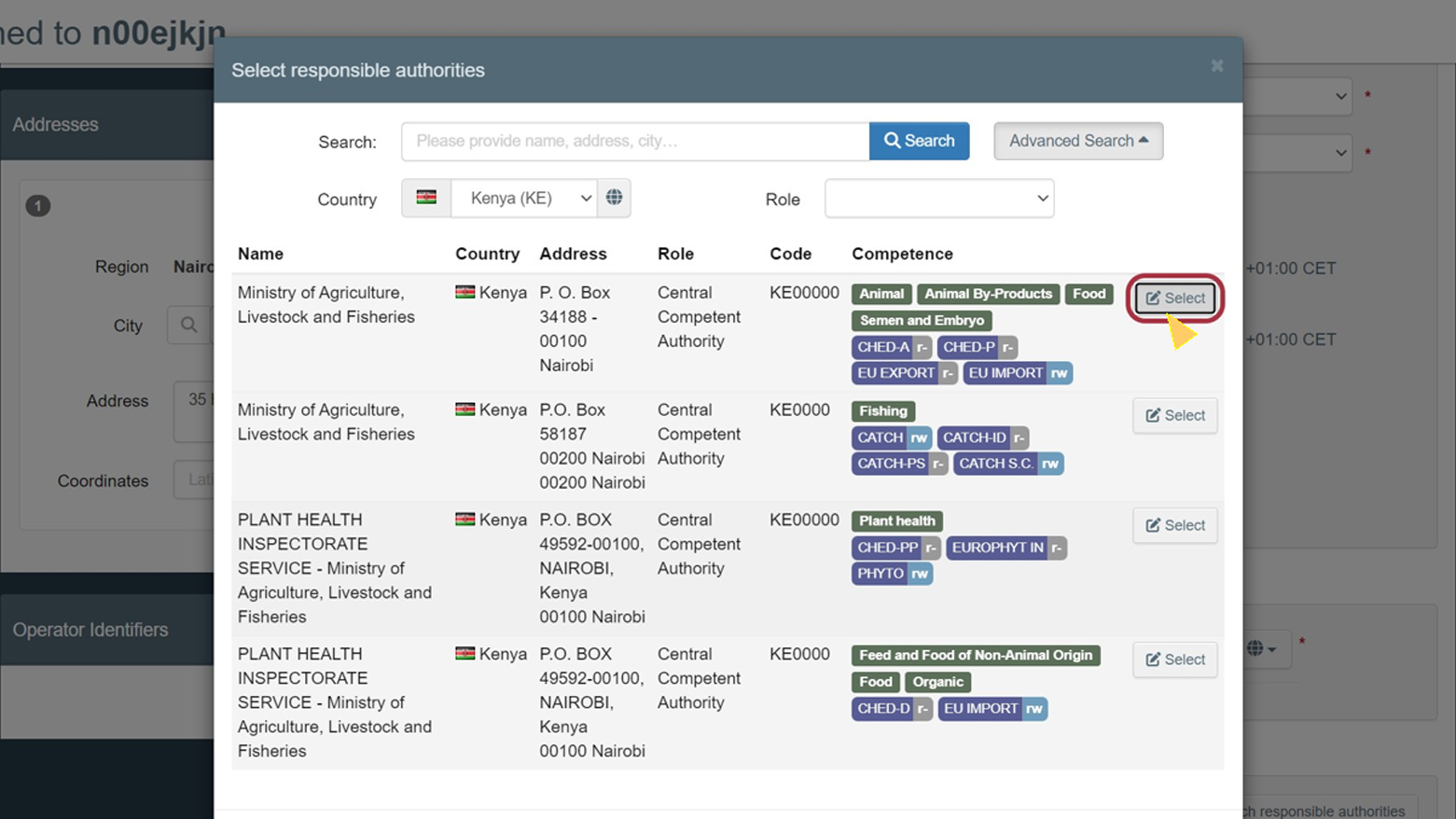
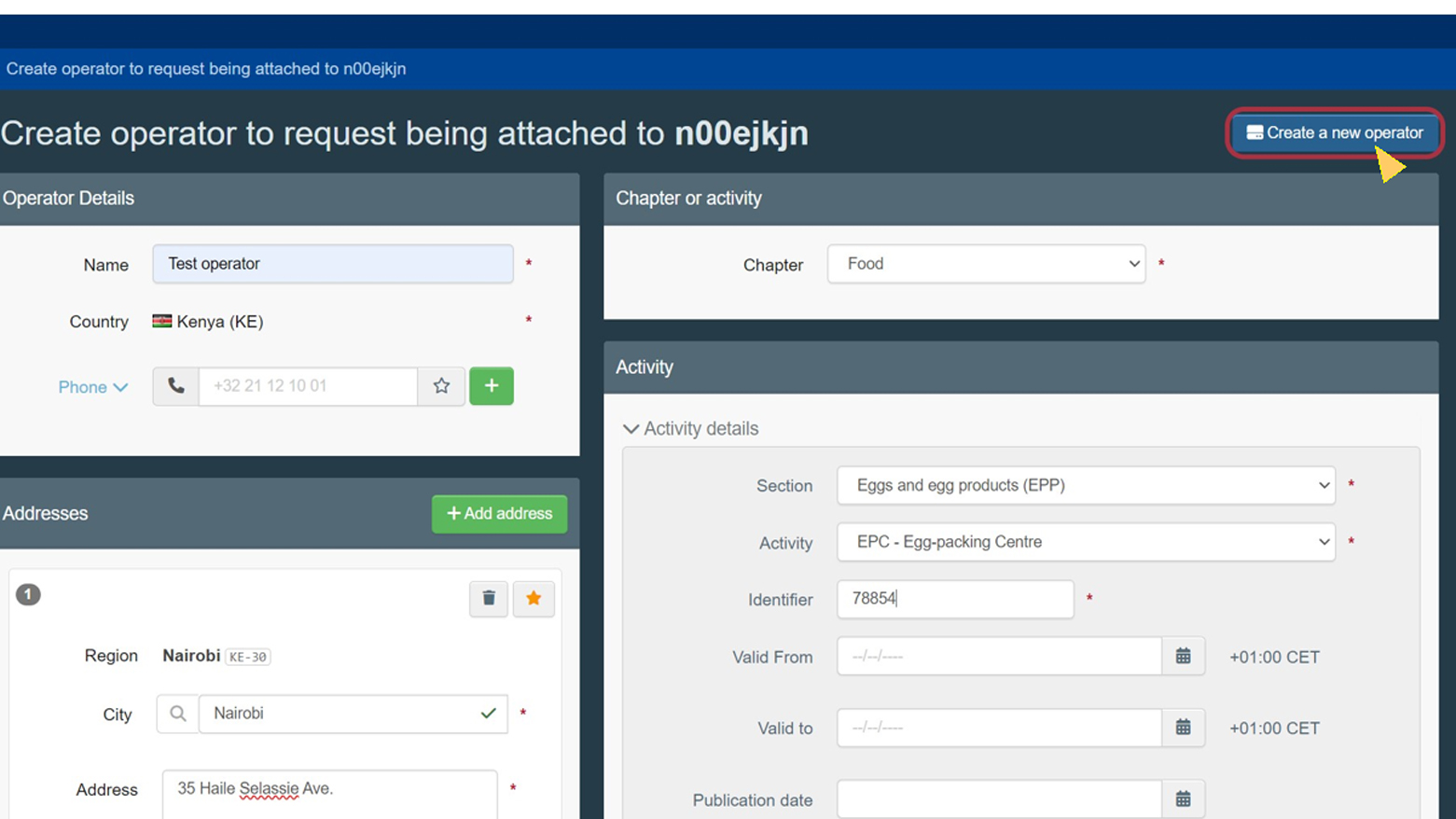
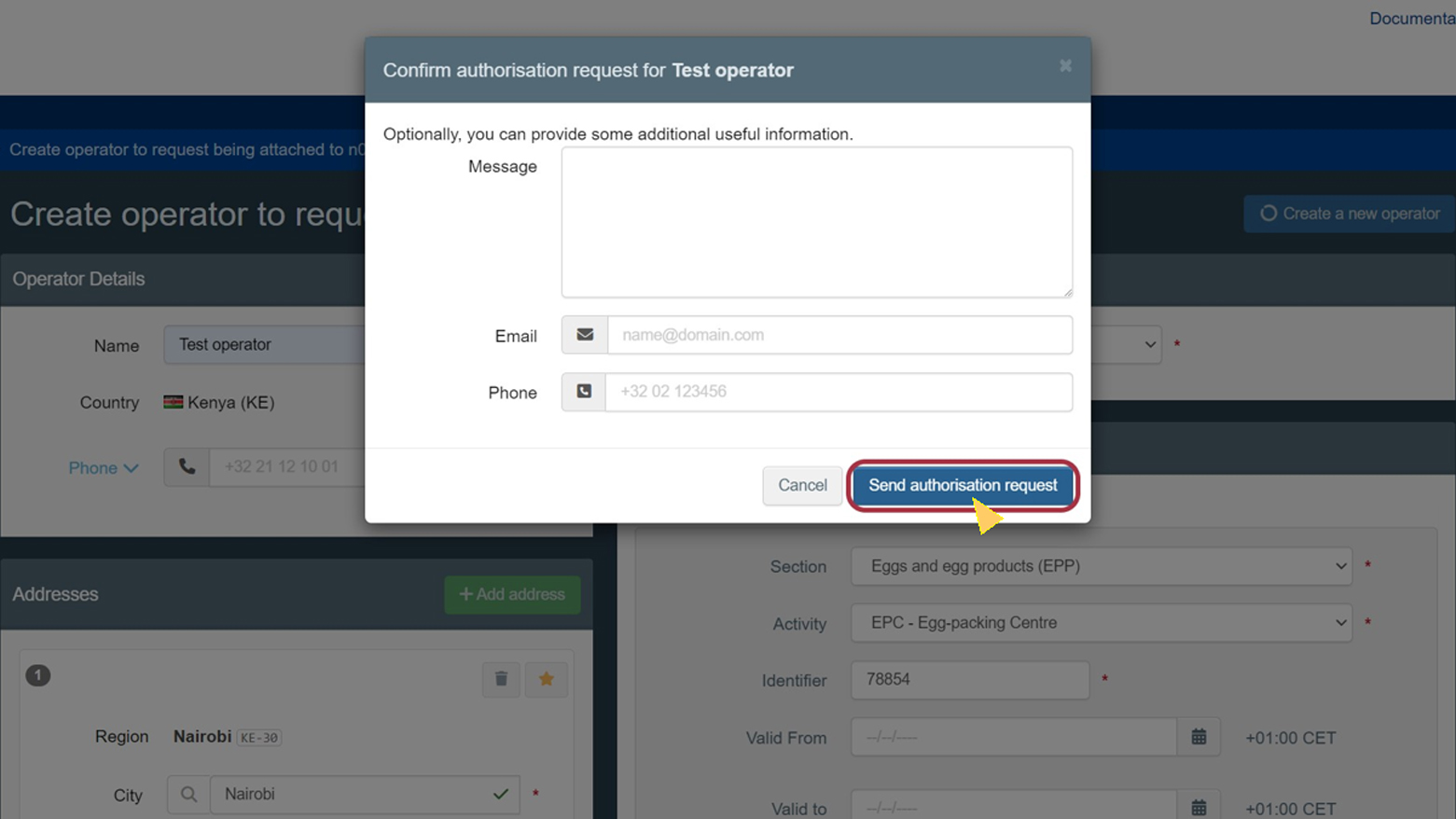
After clicking on “Send authorisation request” the authority that you have assigned as responsible authority will be notified of your validation request. You are also requesting to be linked to that operator.
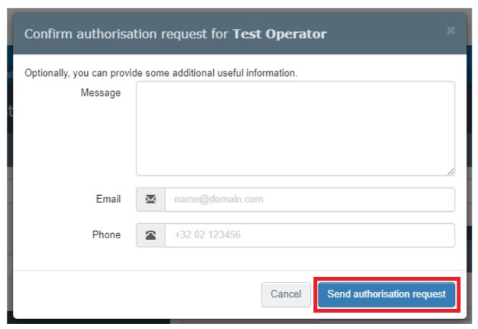
Once your request is sent, you will be redirected to the TRACES homepage where you can see the status of your request.