Special Workflows and Operations
This chapter covers a set of less common but important actions that importers may need to perform when using the ICG system. These include copying an ICD document as new, managing applications88that require splitting, deleting draft documents, withdrawing a submitted application, responding to requests for additional information, and applying for a subsequent import of a cultural good. Each workflow ensures that users can adapt to specific administrative or procedural requirements while maintaining compliance with EU regulations.
Using the “Copy as New” Function
The ‘Copy as New’ function allows users to quickly duplicate an existing ICG document when they need to create multiple documents with similar information. This function saves time by pre-filling the new document with data from the original one, which can then be edited and submitted as a new application to the competent authority. This function is available for all three types of ICG documents and is particularly useful for managing the import of similar cultural goods.
Please note that while most fields are copied over, photographs and supporting documents are not, and must therefore be uploaded again manually to the new document.
There are two ways to create a new copy of a document:
Open the ICG document that you want to duplicate. Then, in the bottom right corner, select 'More' and click 'Copy as new'.

A new duplicate version of your previous ICG document will open in a new tab.

Once you have uploaded the mandatory photographs and selected the correct option in the importer's declaration (and uploaded any supporting documents, if applicable), you are ready to submit a new ICG document.
You can also copy as new ICG documents directly from the document search window. Search for the document you want to duplicate. Then click on 'Actions' and select 'Copy as new'.

A new duplicate version of your previous ICG document will open.

Once again, if you upload the mandatory photographs and select the correct option in the importer's declaration (and upload any supporting documents, if applicable), you will be ready to submit a new ICG document promptly.
Splitting an ICG Licence Application
Importers should be aware that while the ICG system allows the submission of multiple cultural goods under a single licence application, the competent authority may require these to be submitted separately. If the grouping is deemed inappropriate, the application will be rejected, and the reason given will be “Multiple cultural goods not accepted in one licence application”. In such cases, importers can easily resubmit individual applications for each item. The original processing timers are preserved and linked to the new submissions to ensure continuity and traceability.To find out if your ICG licence application has been rejected due to “Multiple cultural goods not accepted in one licence application”, first log in to your account on the TRACES platform and open the relevant ICG document. Then, go to Part II: Competent Authority to see the reason for rejection.


To split this ICG licence application into two or more separate documents, each containing one cultural good only, click on more in the bottom right-hand corner and select split licence application.

On the next screen, you’ll be asked to select at least one cultural good to split from your original application. For example, if your application includes ten items, you can choose to submit each one separately or group them as you were asked by a competent authority — such as two groups of five, etc. Click on select commodity to include a cultural good item in your new split ICG licence application. You can also select the supporting documents relevant for the selected items from part I.17.
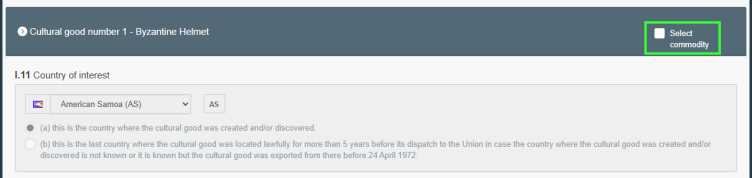
Once you have selected all the cultural goods to split from the original ICG licence application, click sign split.

You will see that a new ICG licence application containing your previously selected cultural goods items has been created and submitted for approval. You will also see a link to the original ICG licence application in the links to other documents section.

If you would like to submit a separate ICG licence application for each cultural good, return to the original application and resubmit each item one by one, following the above workflow. Each resubmitted document will automatically be submitted to the relevant competent authority for decision. Therefore, if you want to make changes to your ICG document, you should submit a new ICG licence application.
Deleting a Draft Document
To delete any ICG draft document, first open it. Then, in the bottom right corner, select More and choose Delete.

A confirmation window will appear asking you to confirm that you want to delete the ICG document. Select proceed to continue.

The ICG document should change its current status to deleted.

Withdrawing an ICG Licence Application
To withdraw an ICG licence application that has been submitted for approval, you must first open it and provide a reason for withdrawal. Open the ICG licence application that you want to withdraw and navigate to Part II: Competent Authority. Then enter a reason for withdrawal

Note
A reason for withdrawal of the ICG licence application is mandatory.
Next, select more in the bottom right corner and choose withdrawn.

A confirmation window will appear asking you to confirm that you want to withdraw the ICG licence application. Select proceed to continue.

The ICG licence application should change its current status to withdrawn.
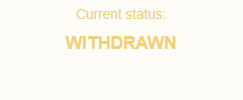
Responding to a Request for Additional Information
The competent authority may send one or more requests for additional information within 21 calendar days of the date of submission of the licence application and this time period cannot be extended. The importer then has 40 calendar days to respond to such a request. If no reply is received within this period, the licence application is automatically rejected as incomplete. This section provides detailed instructions on how to reply for a request for more information from a competent authority.
The easiest way to check if you have received a request for additional information for your ICG licence application is to check your notifications in the top right-hand corner. An example notification is shown below. Click on the notification to open it and then click on the ICG licence application number as shown below. Your licence application, which requires additional information, will open in a new window.


You can also search for the licence application using the standard search document function. Once you have the document open, navigate to Part II: Competent Authority. At the bottom of the page, you will find section II.1. Request for additional information.
Note
You ICG licence application will change its status to “conditionally rejected” if a request for more information has been initiated. You can filter ICG documents by their status in the ICG document search page, using the advanced search option.


When you start typing your response to the competent authority, an option to attach another supporting document will appear. Select a file to upload and complete your response.

Note
You can add more than one supporting document.
Once you have completed the form, select respond to request for additional information to submit your response.

A confirmation window should appear. Select OK to continue.

You should now see your response below the request from the competent authority.

Creating an ICG Licence Application for a Subsequent Import
In cases where a cultural object is being re-imported into the EU, applicants may benefit from a simplified procedure by referencing a previously issued import licence. To qualify, they must demonstrate that the object is the same as in the earlier licence (usually done by the CA comparing the photographs) and that it was subsequently exported from the Union (usually by transport or customs documents or any other means). If both conditions are verified, the competent authority may issue a new import licence without requiring full proof of legal export from the country of origin.
To create such an ICG licence application for a subsequent import, please follow the original ICG licence application workflow. The only difference is that you need to check the Subsequent import box and provide the number of the original ICG licence document that you want to base it on (as shown below).
