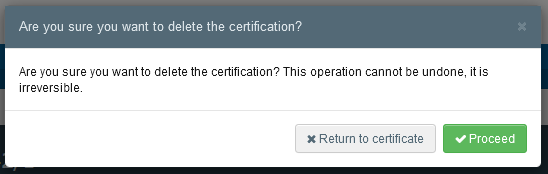Base for Extract
Has a COI been signed as a base for extract, it has reached its final status – with the exception of being marked as “Depleted”. In order to release the consignments, the importer needs to initiate the extracts and submit them to the endorsing authority for decision.
Important
The COI can be marked as “Depleted” when all the available consignments have been extracted. The extracts that have been created before the Base for Extract was marked as “Depleted” can still be updated and signed by the endorsing authority, but no further Extracts can be created.
In some cases, a part of the consignment in a Base for Extract will not be imported into the EU 100%. For example: a part of the consignment has been lost during transport (fruit perishing, wine bottles broken...) or parts of the shipment will never enter the EU. To ensure that the remaining amount in the COI cannot be misused, an authority user at the border can “lock” the COI so that no further extract can be created.
Submitting an Extract COI
In order to submit an Extract COI the importer or responsible for the consignment needs to log in to TRACES NT and open the COI with status “Base for Extract”. At the bottom of the page the user will see the button “Initiate Extract”. Clicking on this will open the entry form of the extract COI.
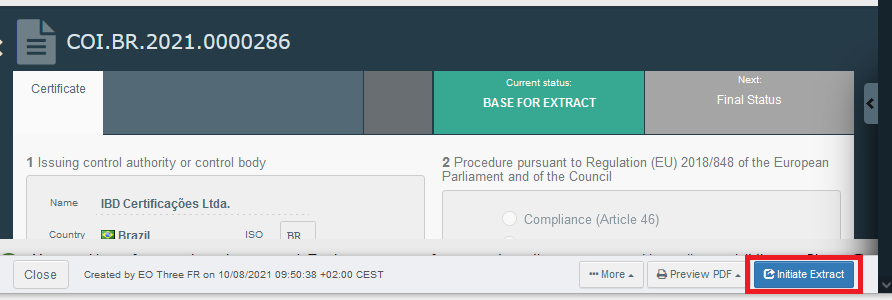
Completing the Extract COI follows the same principle as the main COI. Boxes in grey are automatically completed with information from the Base for Extract. The yellow boxes need to be completed. As before, boxes with an asterisk are mandatory.
Note
The consignee information in box – 10 is automatically completed with the information of the first consignee in box – 24 of the main COI. But this information can be changed before the Extract COI is submitted.
Completing Box – 11 – Description of products
Parts of the information in box – 11 are taken over from the Base for Extract. The user needs however to indicate the packaging and the net weight.
The packaging can be selected freely. However, there is a check on the net weight. The total of consignments in all Extracts created from one Base for Extract cannot be more than 100 % of the consignment in the Base.
When you point the mouse into the net weight box, an information bubble appears informing the user, how much of the original consignment is still available.
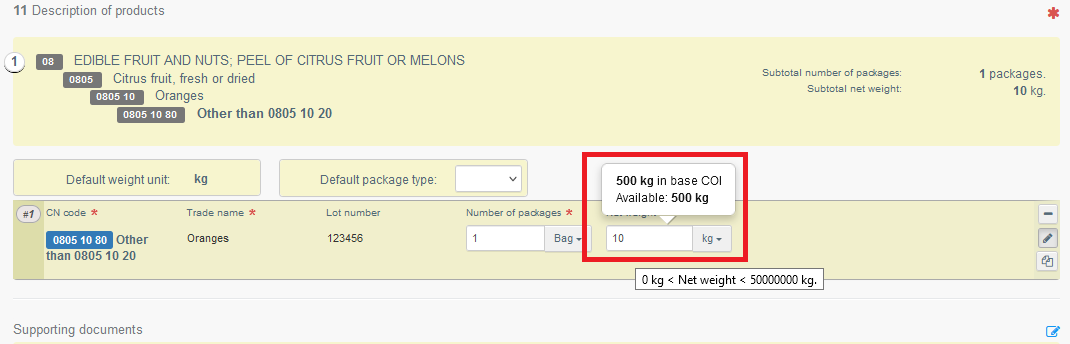
Note
You cannot create an Extract with 100% of the consignment from the main COI. When you try, an error message appears when submitting the COI, informing you that you have selected an amount in box – 11 that is too high. The same happens, if you select an amount higher than the amount that is still available.
However, if the Base for Extract is for several rows of consignment, the total taken into account is the gross weight in box – 16. In these cases you are able to extract 100 % of one row in box – 11, which is then deducted from the total gross weight for the security cross-check when you submit the Extract.
Updating an Extract COI
The importer or RFC user who submitted an Extract COI are able to update “Box – 8 - Border control post / control point / point of release for free circulation” of this extract as long as it is in the status “submitted”. Updating a box works in the same way as described further above for the main COI.
The users are also able to delete this extract as long as it is in the status ‘’submitted’’.
To delete an extract:
Click on the “delete” button in the right corner at the bottom of the Extract COI:
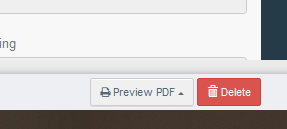
A window appears where the user needs to confirm the deletion: