Claim a licence
Log in to TRACES NT system and proceed to the “Certificates” – “FLEGT” section:
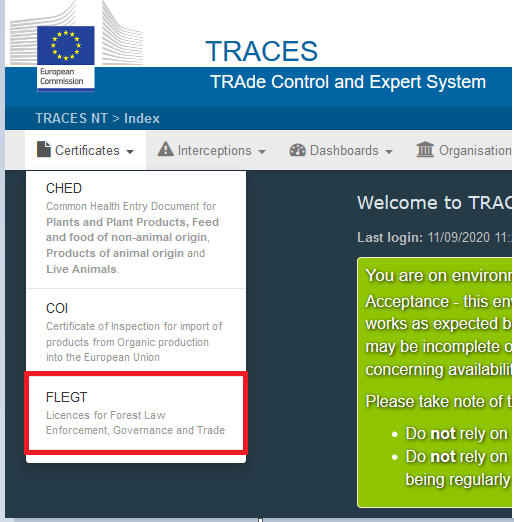
A new tab will open, where the importer user can see all FLEGT licences inserted in the system.
In the same tab, the importer will notice the “Claim Licence” button in blue:

In order to claim a FLEGT licence, the importer user needs to click on the “Claim Licence” button.
A new pop-up window will appear:
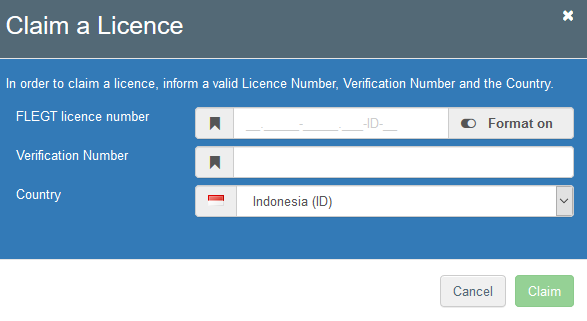
The importer needs to insert the information that has been provided by the Indonesian authorities inside the pop-up box and proceed by clicking on the “Claim” button.
There are two ways to fill-in the “FLEGT licence number” field:
Manually – type the FLEGT licence number into the box while the “Format on” button is selected
Copy-paste the licence number into the “FLEGT licence number” box. For this, the user needs to select “Format off”. The will then be able to copy the licence number inside the box.
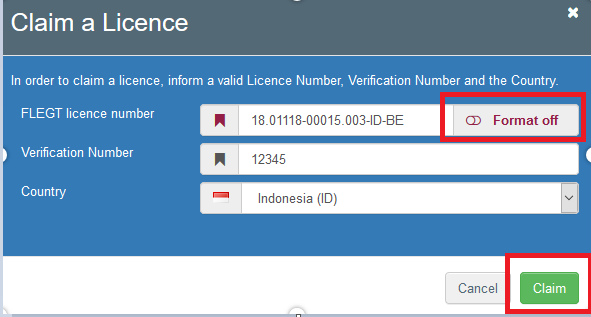
The “Verification number” is the number provided by the Indonesian authorities. In case the timber importer does not have the verification number, they should contact the Indonesian authorities directly. Otherwise, the claim feature cannot be used.
Once all the information is filled in, the importer can click on the “Claim” button.
A new tab will load which will include the list of FLEGT licences.
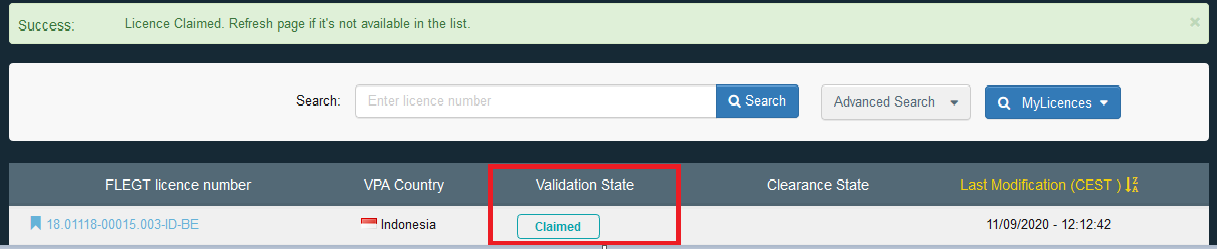
The status of a claimed FLEGT licence is “Claimed”. If the claimed licence does not appear on the list, the user needs to re-fresh TRACES NT page by clicking on the “Search” button.
Click on the licence number to open it:

Note
Claimed licences are automatically filled in. Therefore, the timber importer cannot edit any information inside the licence.
The user should proceed to the bottom of the FLEGT licence, to the section entitled “Submit”. Next, click on the “Submit Validation” button and fill in all of the requested details
