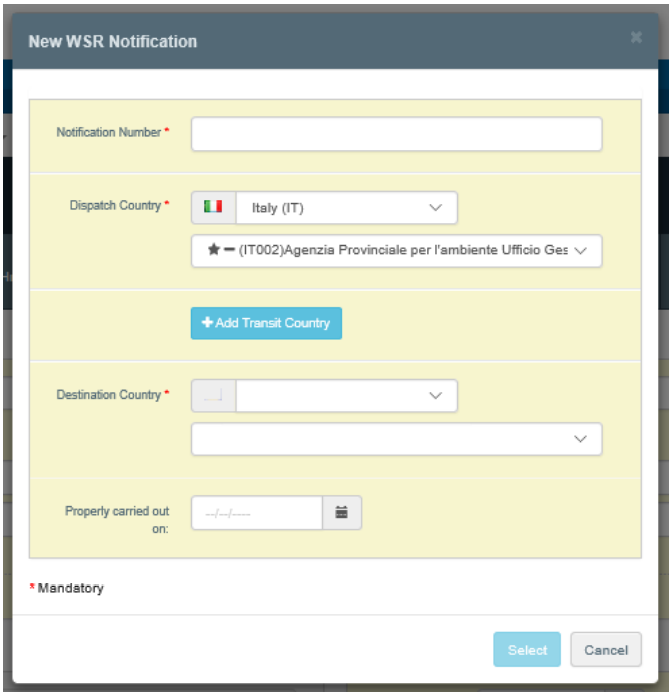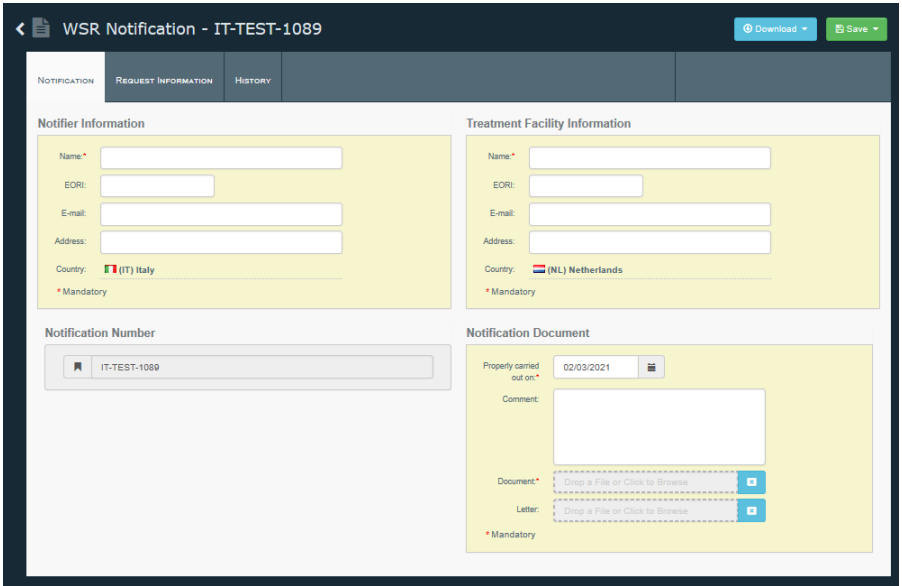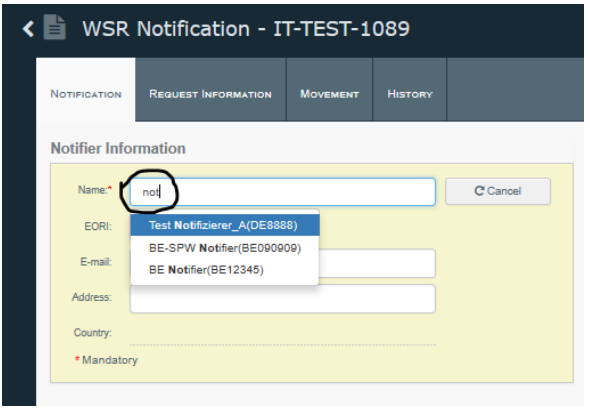Notification by CA
To create a new Notification in IMSOC:
From the WSR home page click the button “CREATE” and the system will display a pop-up window to be filled with the minimal mandatory information concerning the notification.
Note
If the system does not display the “Create” button, this is because you did not declare your participation (see previous section). You need to contact the support team to become an “active” authority in the system.
Enter the notification number. If necessary, add transit countries and their associated CA.
Select the Destination country and the relevant CA. The system display in the front of the name of each CA which one is actively using IMSOC and/or allows the automated Tacit Consent (see section Identify which Authorities are using IMSOC ).
Once done, click “Select” and the system will ask you to confirm the creation. Once created, the number of the notification and the list of involved CAs cannot be changed.
The system will generate the template for the notification.
At that step, it is necessary to complete the template with the information available by the CA of Dispatch.
Provide information to communicate with the Notifier and the Treatment Facility
The system allows identifying operators via two ways:
An operator registered in IMSOC
Type at least 3 letters of the name of the operator and the system will display all corresponding registered operators in IMSOC.
Then select one of them in the displayed list (you must select the operator from the list and not type the rest of its name).
Note
The country selector filters on operators on that country.
An operator not registered in IMSOC
If the operator is not registered in IMSOC, you can then continue to type its full name.
If you want the operator to be informed via email by the system concerning this new Notification (and its later possible amendments), fill also the “E-mail” field.
If you want the operator to get access to this Notification when it will register later in IMSOC, then provide its EORI number.
Note
If you have a privileged communication channel with the operators, leave those sections empty (at least the fields “EORI” and “E-mail”).
Important
In the current, it is only possible to provide the info for one Treatment facility.
Provide the submission file and relevant info
To upload the Notification document (Submission):
Fill the section “Notification Document”.
To attach the document, you can drag and drop a file in the field or click to browse and select a file.
Save the Notification and INFORM other parties
When the notification data is completed, you can save your work by clicking the button “Save”.
The system will propose you to just save the data (“Save Only”) or also inform the other involved parties (“Save & Inform”). That second option will send an email to those parties.
For operators, only the registered ones, or those for which an email has been provided, will received the email.