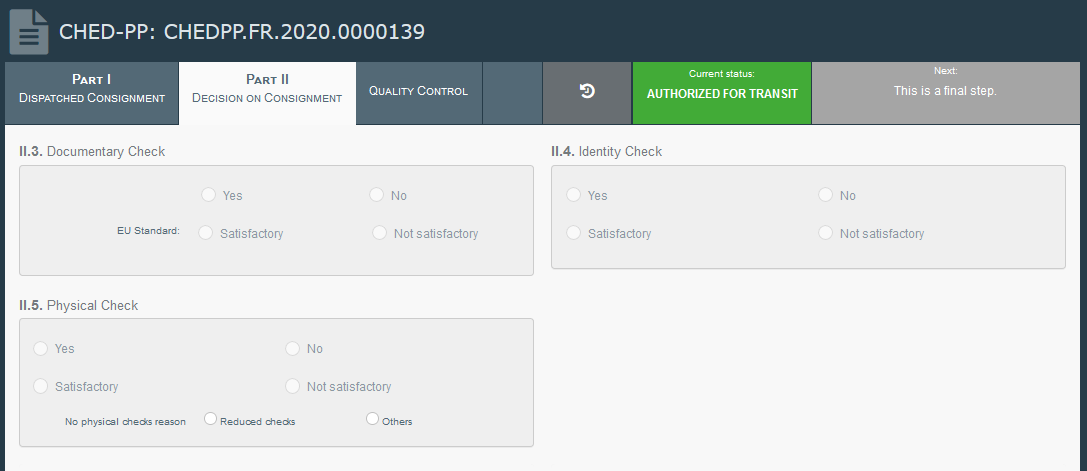More about CHED-PP
Status of the CHED-PP:
Unsaved: the RFL has just initialised the CHED-PP and has not saved/submitted it yet. The RFL can modify anything in PART I. At this stage, if the user exits the page, all the progresses will be lost. The BCP cannot see the CHED-PP yet.
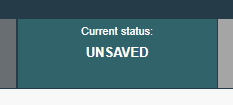
Draft: the RFL has clicked on the button “Save as draft”.
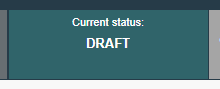
New: the RFL has completed PART I and the CHED-PP has been submitted for decision by the RFL to the Authority (button “Submit for Decision”). The BCP receives a notification, and is able to see and access the CHED-PP with status “New”. BCP can modify PART I. The RFL can still access the CHED-PP and modify PART I until the document is in status “In progress”.
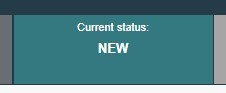
In progress: the BCP has clicked on the button “Sign as in progress”. The CHED-PP is now locked for editing by the RFL. Only the BCP can edit it.
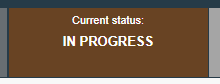
Validated: the checks performed on the consignment are satisfactory and the BCP has validated the CHED-PP. The document cannot be modified anymore.
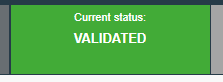
Rejected: Some of the checks performed on the consignment are not satisfactory and the BCP has signed the rejection. The document cannot be modified anymore.
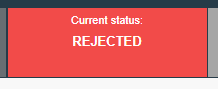
Partially rejected: some of the checks on part of a consignment are not satisfactory and the BCP signs a Partial Rejection. Two other CHED-PPs will be generated (one with status “Validated” and one with status “Rejected”) and the one with status “Partially rejected” will be linked to the other two.
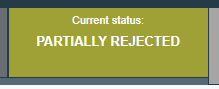
Authorised for transfer to/for transhipment/for onward travel/for transit/onward transportation: in the Box “Purpose”, option I.20 has been selected.
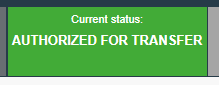
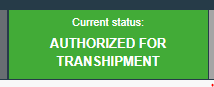
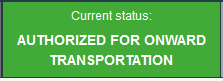
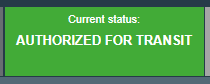
Deleted: the document has been Deleted. The RFL can “Delete” a CHED-PP which is in status “Draft” or “New”. The BCP can “Delete” a CHED-PP in status “Draft”, “New” or “In progress”.
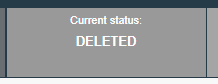
Cancelled: the CHED-PP in the final status “Validated” or “Partially rejected” has been cancelled by the Authority who finalised it.
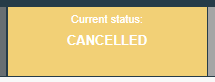
Replaced: the “Validated” CHED-PP has been replaced by a new one, which is the document that has legal value, by the Authority who finalised it.
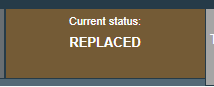
Controlled locations
“Controlled location” is the new name for entities such as Control Points and Onward Transportation Facilities. All Control Points and Onward Transportation Facilities were previously located under the “Operators” section in the menu. They have now all been migrated to the “Controlled location” section inside the “Actors” menu.
No user is attached to these entities
There are six possible roles for “Controlled locations”:
Control Points
Onward Transportation
Free Zones
Specially ApprovedCustom Warehouses
Place of loading
Point of release for free circulation
Authorities with a domain which includes editing capabilities have the option of editing and creating Controlled Destinations through the menu:
“Actors” > “Controlled Locations” > “+Create Controlled Location”
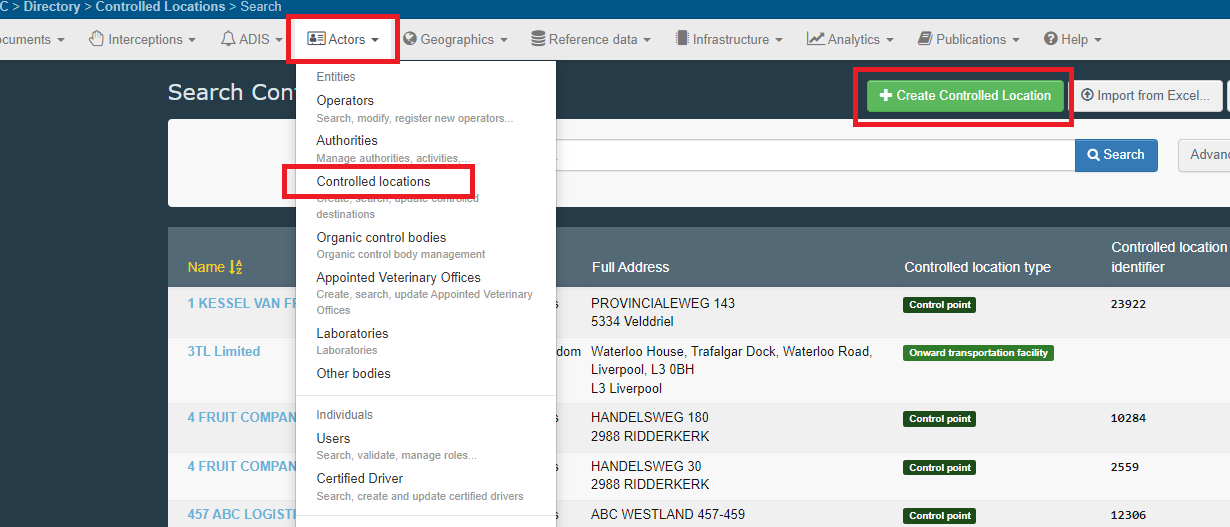
Controlled locations are always assigned to two types of authority:
“Responsibly Authority”: to manage, edit, define control authorities. They are automatically assigned by the system as soon as the controlled destination, based on available geographical data.
“Control Authority”: this is the authority responsible for performing the controls at that location. In case of a transfer to a Control Point or Onward Transportation, the Control Authority has permission to finalise the subsequent CHED-PP. Therefore, please make sure that an authority with the right competence (e.g. plants for CHED-PP) is selected. The authority that creates the controlled destination manually assigns it via the button “Add Control Authority”. It is possible to assign more than one authority.
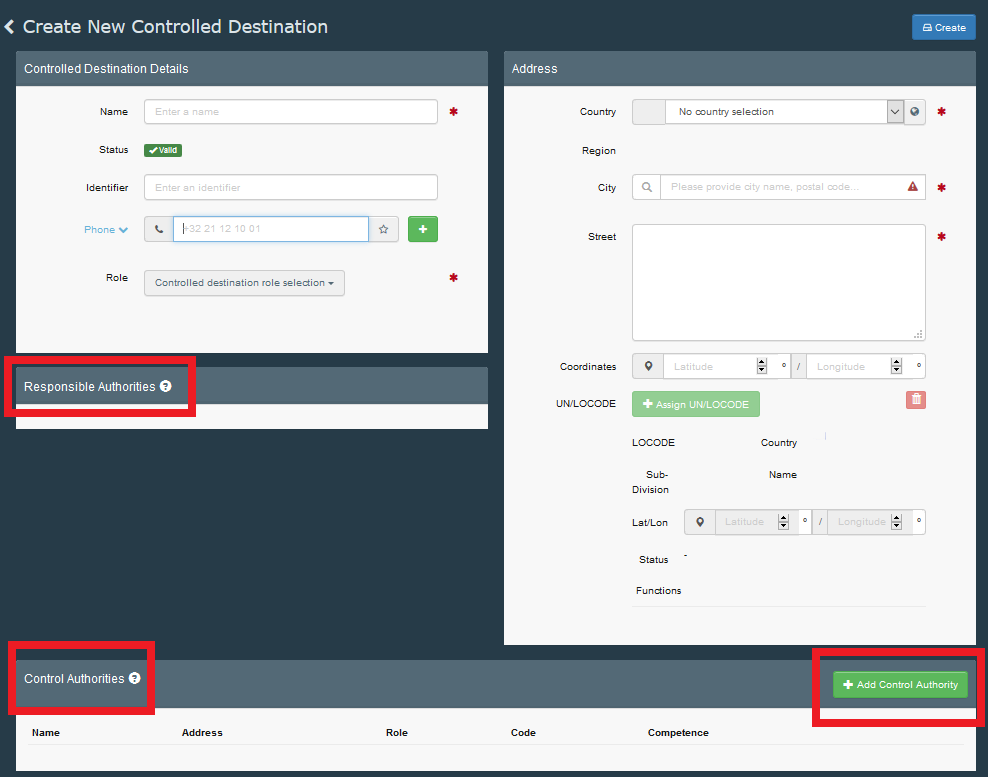
Specific workflows
Workflow for Transfer to Control point
This purpose is selected when Documentary check will be performed at the BCP, and identity and physical checks will be performed at a Control point.
In the case of a consignment selected for identity and physical check to be performed at a Control Point, the operator responsible for the consignment can select in box – I.20 the option Transfer to Control Point.
In the Box, the operator has to choose the Control point where the consignment will be sent (For the procedure on creation of a Control Point in TNT, go to section “ Controlled location ”). Once the Control point is selected, the system will display the Control authority/ies of that Control point.
If the control authority is selected at this stage, once the CHED will be finalised and in status Authorised for transfer, that control authority selected will be notified.
Selecting the authority at this stage is not mandatory. It can be selected also in Part I of the subsequent CHED.
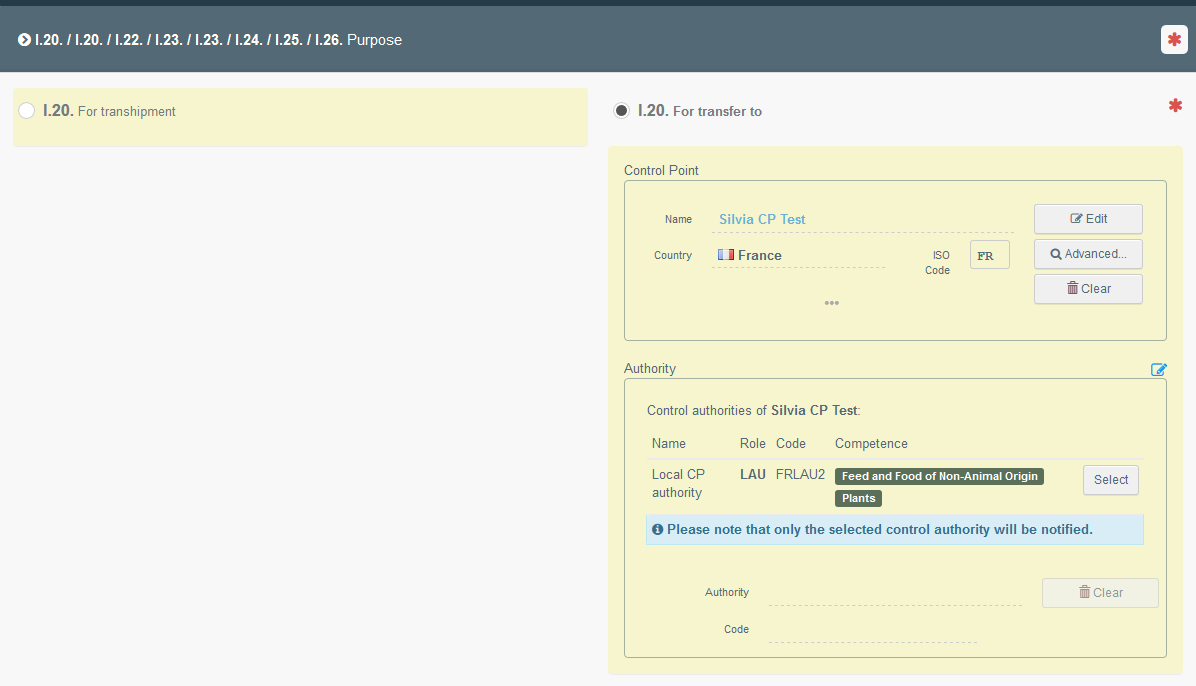
When the purpose I.20 is selected, box – I.7 Place of destination must be filled in with the information of the Control point.
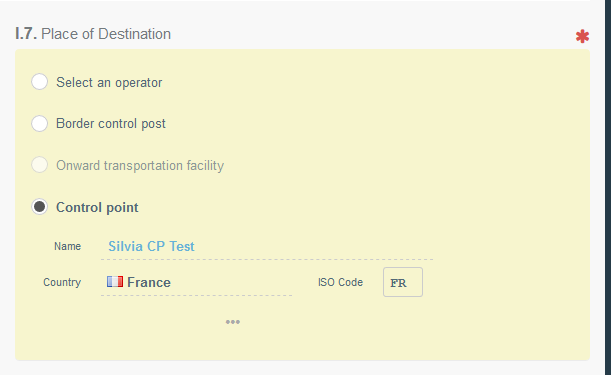
Once Part I of the CHED is completed, it can be submitted for decision to the BCP.
The BCP completes Part II of the CHED and registers the Documentary check only.
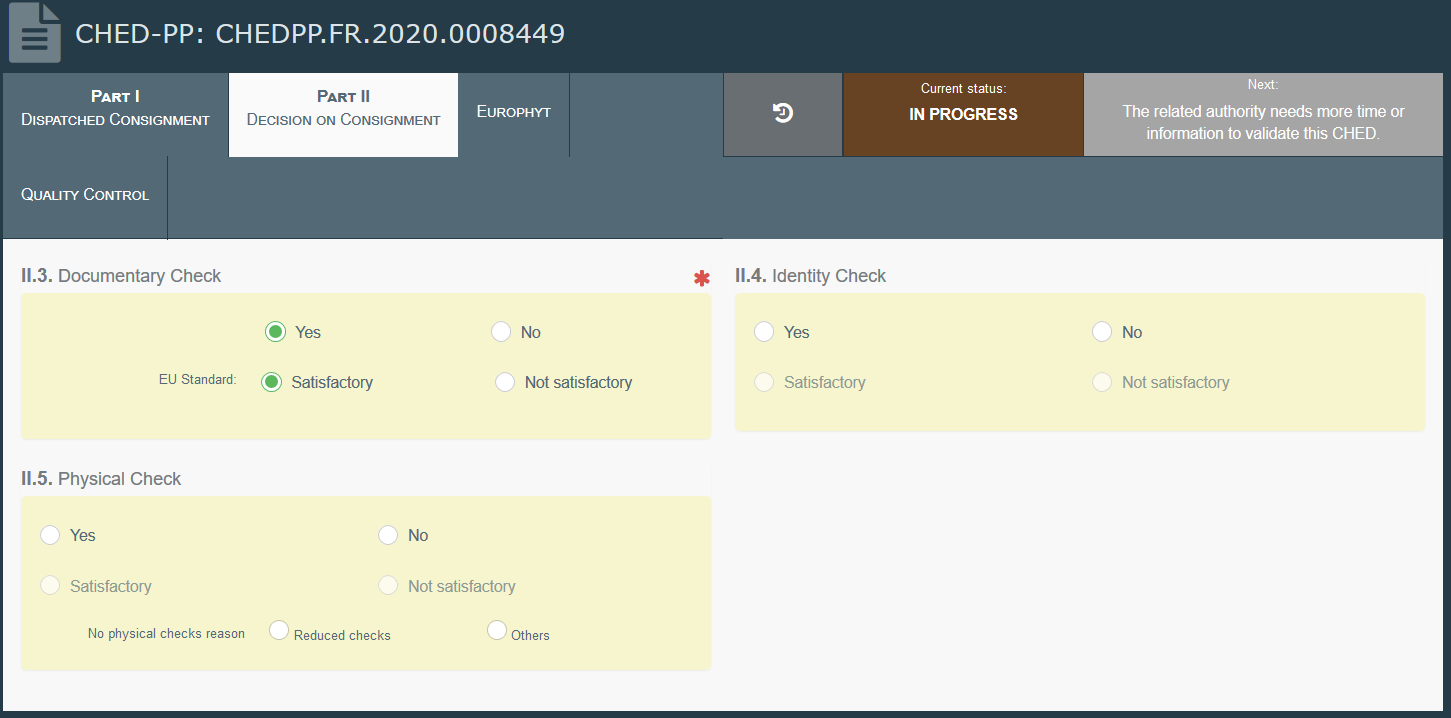
If the outcome of the check is Satisfactory, the BCP clicks on “Authorise for transfer” and sign the validation.
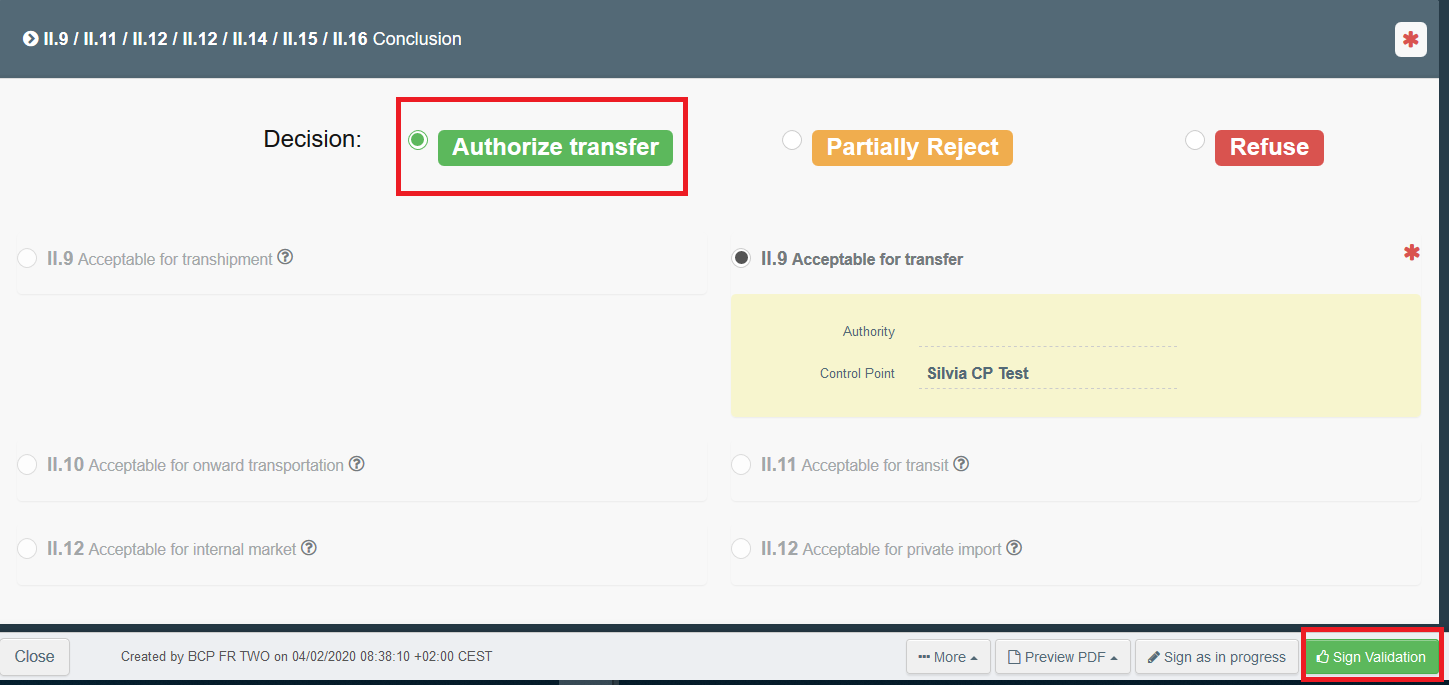
Note
When the purpose selected is “transfer to control point”, box – I.27 Means of transport after BCP becomes mandatory.
The final result will be a first CHED-PP, with only Documentary check registered, and in Status “Authorised for transfer”. But the workflow is not completed, as the consignment is now authorised to move to the Control Point, for further Official Controls.
The operator responsible for the consignment mentioned in the first CHED, has the possibility to click on “Transfer”, from the action button, and create a so called subsequent CHED. The subsequent CHED is the prior notification to be sent to the Control Authority of the Control point, who will perform the identity and physical check on the consignment.
The “transfer” action can also be performed by the control authority/ies of the Control Point.
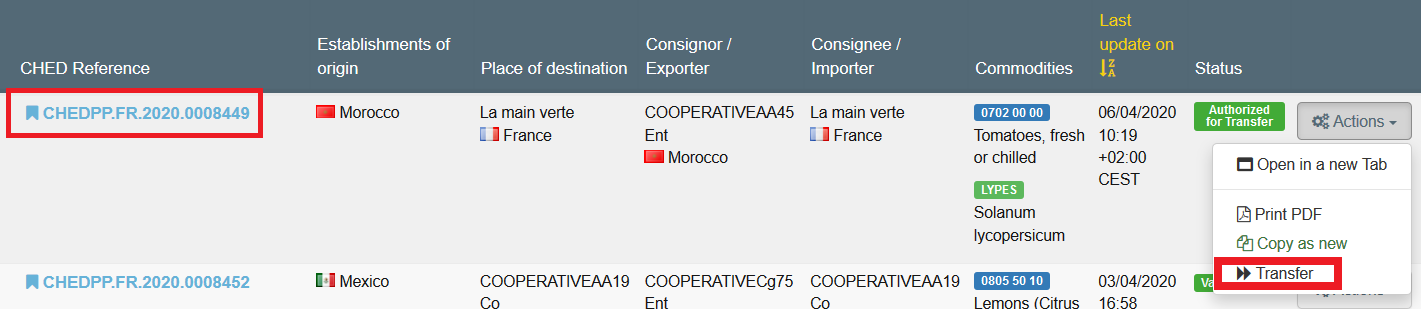
The subsequent CHED is a new CHED linked to the first, with almost all data in Part I copied from the first CHED.
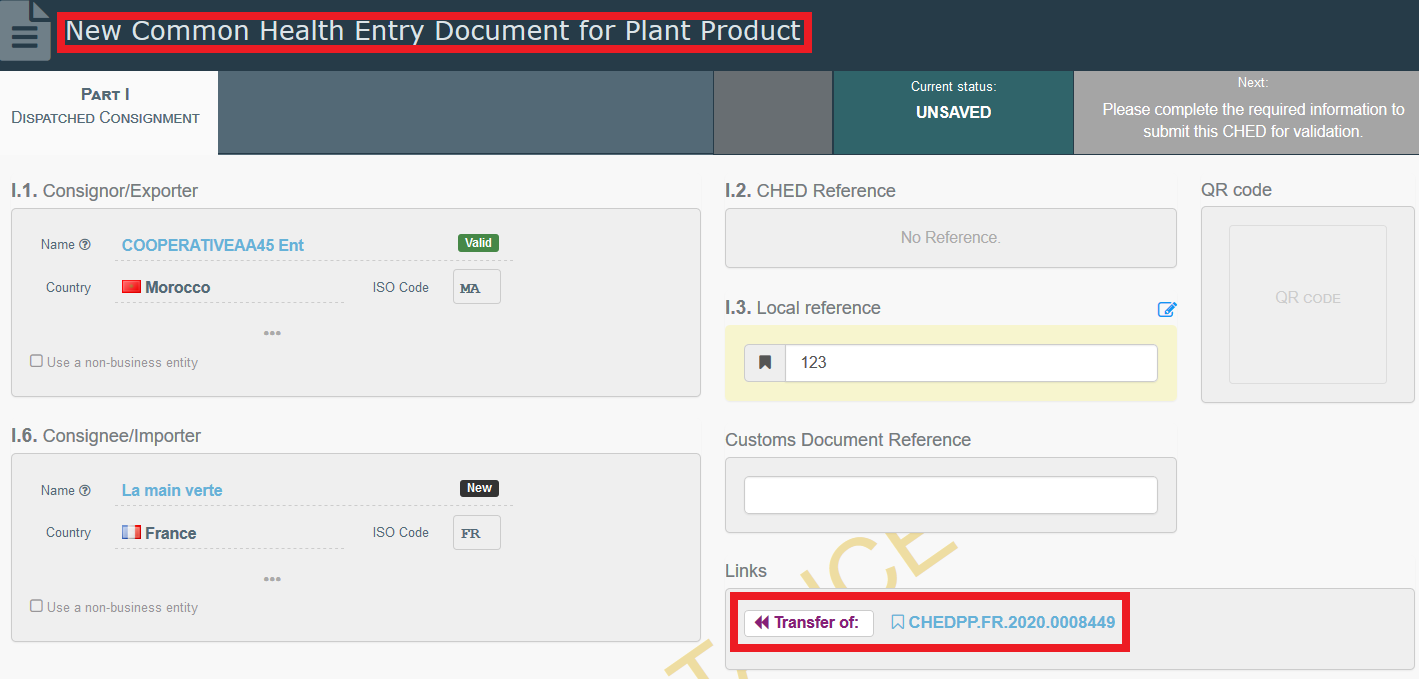
The operator responsible for the consignment has to fill in the following missing information in Part I:
Box – I.4: The control authority in charge of performing the identity and physical check at the Control Point (if not selected in box – I.20 of the first CHED)
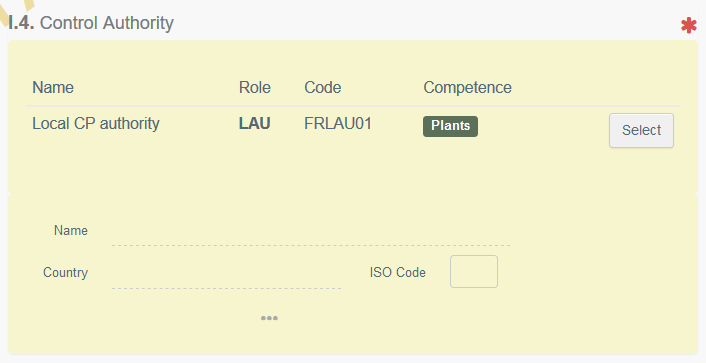
There can be more than one control authority for the same Control point, but only one can be selected.
The authority selected here will receive the notification of the submission of the CHED (prior notification of the consignment arriving at the control point), and will be able to access and complete it.
Box – I.10: Estimated date and time of arrival of the consignment at the Control point
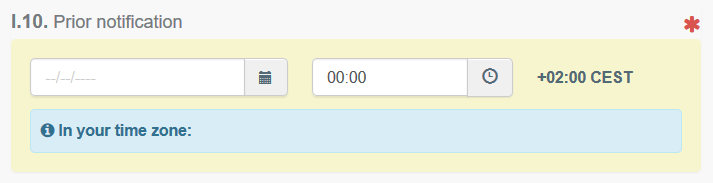
Box – I.23: the only purpose that can be selected in a subsequent CHED of a Transfer to Control point is “Internal market”
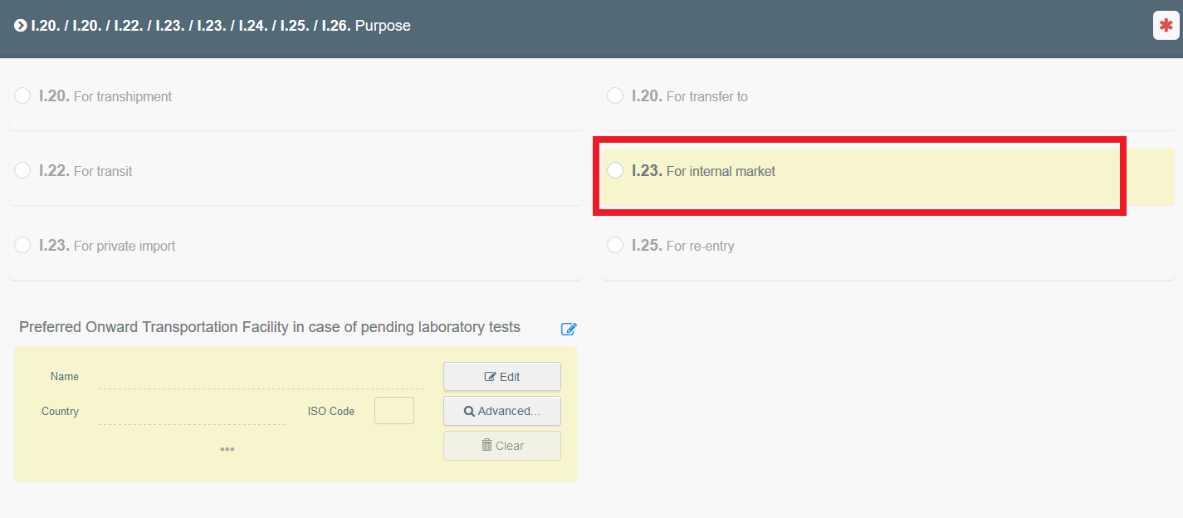
Once such information have been provided, the operator can submit the CHED for decision.
In case of more than one control authority, if the control authority selected in I.4 is not the correct one, the control authority selected can re-assign the CHED changing the authority in box – I.4.
The Control authority of the control point (mentioned in box – I.4) has the possibility to add a Follow-up (Part III) on the first CHED, to confirm the arrival of the consignment at the control point.
After signing the subsequent (i.e., transferred) CHED, a popup appears inviting the user to complete the follow up:
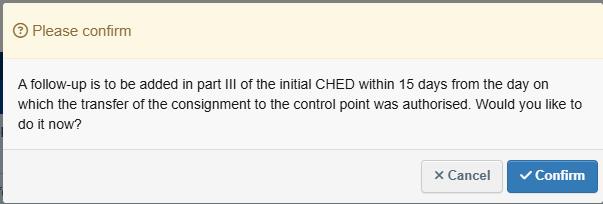
After clicking on confirm, the initial (i.e., authorized for transfer) CHED is opened in a separate tab, directly onto the Follow-up screen:
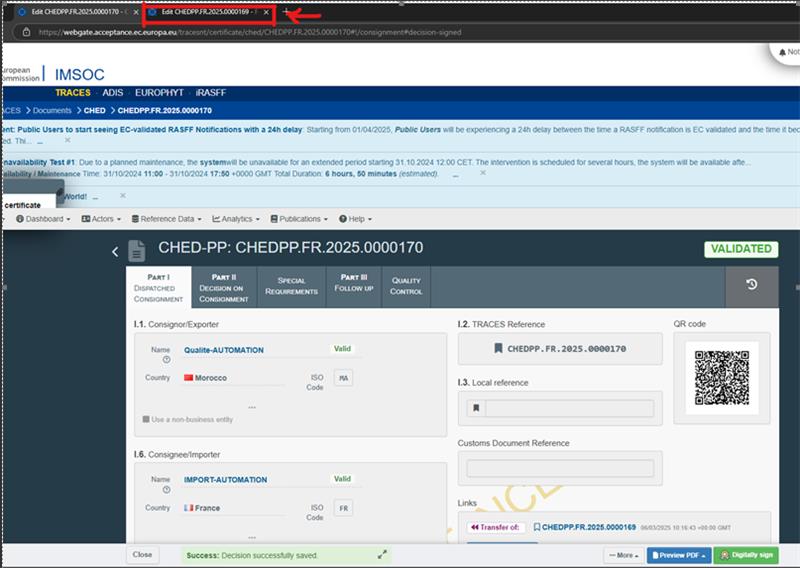
The follow -up can then be completed and saved via the and "Sign the follow up" button:
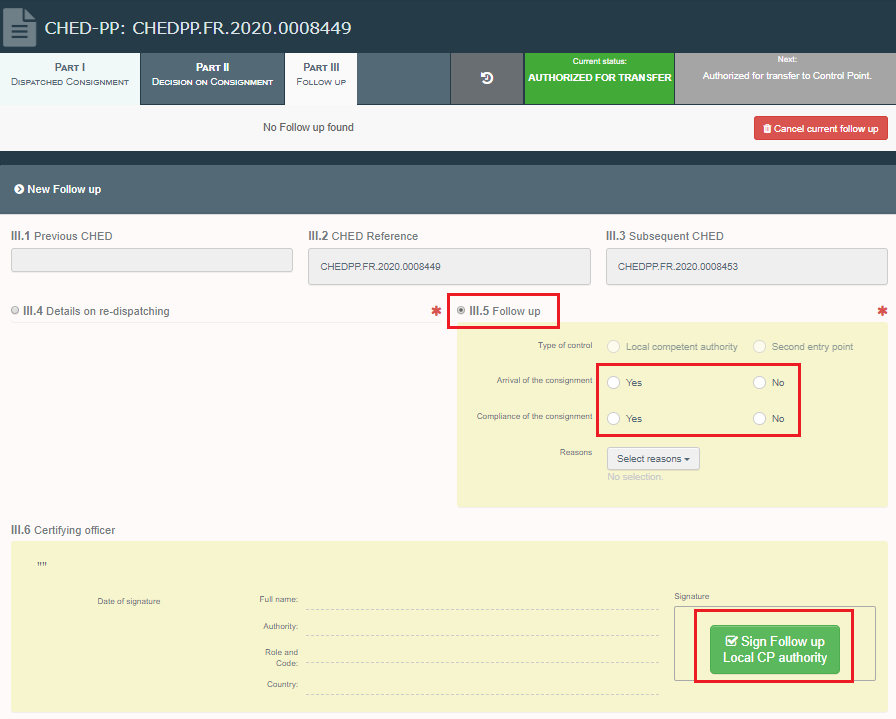
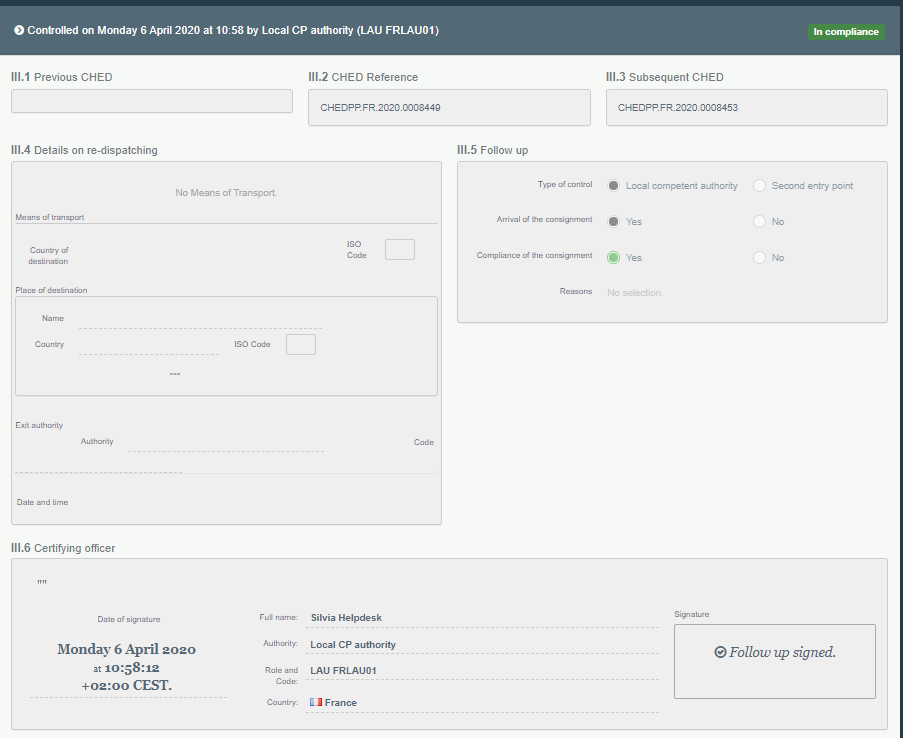
The Control authority of the control point can now finalise Part II of the subsequent CHED by registering the outcome of the identity and physical check. The outcome of Documentary check will be already filled in as the documentary check have been performed at the BCP of entry, and registered in the First CHED.
Note
The blue banner of the applied frequency for the physical checks on the commodities (where appropriate) will be displayed in Part II of the subsequent CHED.
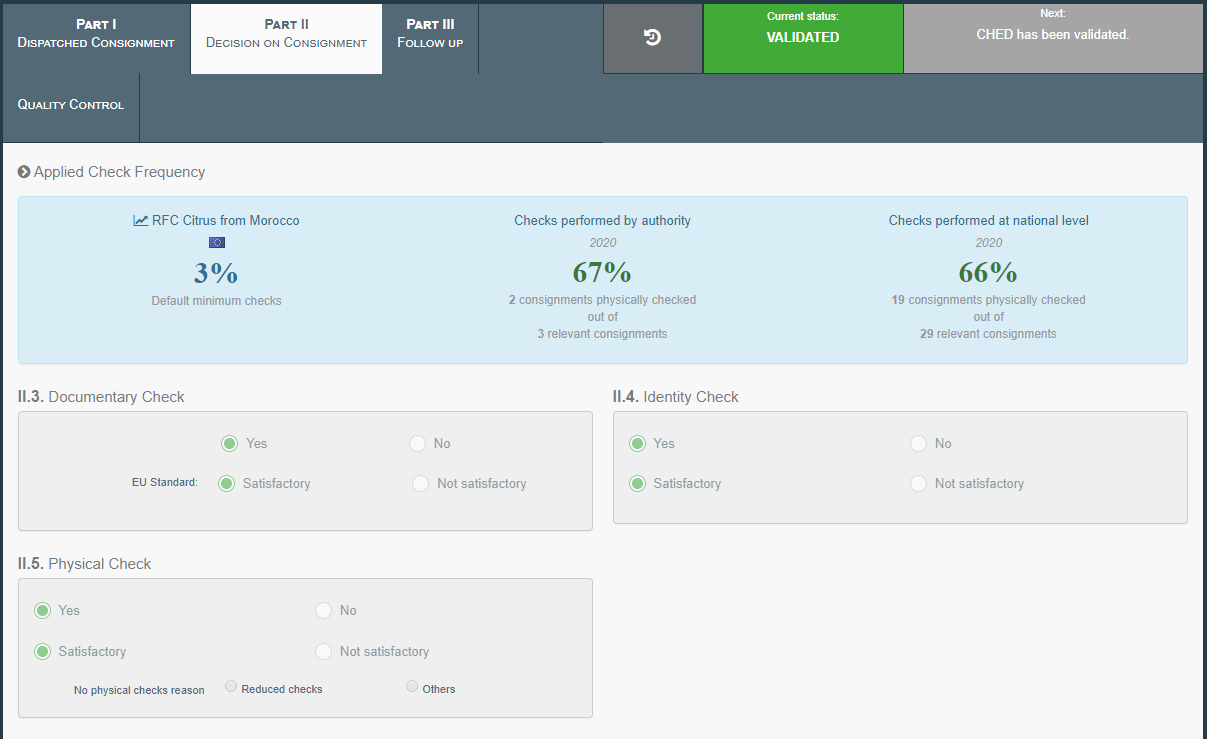
In the end, the result will be two CHED-PPs: a first CHED-PP with only documentary check registered, and in status authorised for Transfer, and a subsequent CHED, with identity and physical check registered, in status Validated/Rejected/Partially rejected, depending on the outcome of the controls. First and subsequent CHED will be linked, and the link is visible in Part I of both CHEDs, in the box “Link”:
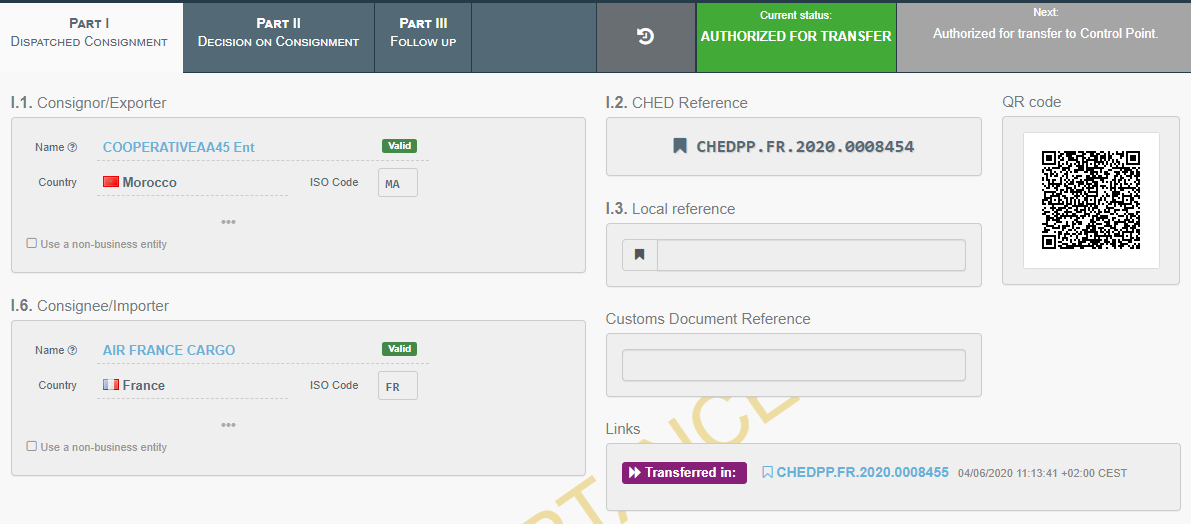
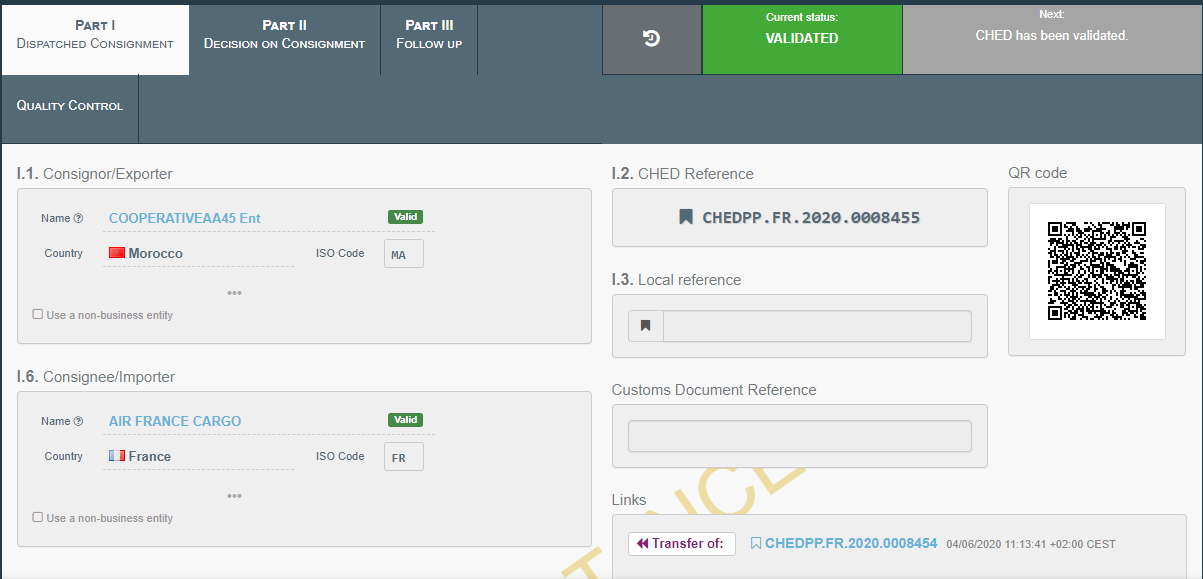
Direct Transfer
Users have the option to use another method to create a subsequent CHED as part of the "Transfer" workflow. It can become a useful option in cases where, for example, an RFL other than the one mentioned in the first CHED is in charge of creating the subsequent one but does not have access to the first CHED.
In this case, go to the main page to search for CHEDs (from “Documents” to “CHED”). Here, the user with the right role (for instance, an RFL), will be able to interact with the option "+ Direct Transfer”

Once you click on the corresponding button, a new window will open. Here you will be asked for mandatory information to be able to create the next new CHED starting from the first CHED configured as "authorized for transfer"
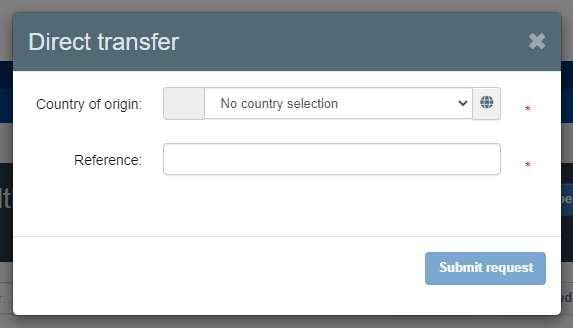
The mandatory information is “Country of Origin”, found in field I.11 of the CHED, and “Reference”, which is the normal CHED reference. Once the information is properly filled in, it will be possible to click on the button “Submit request”.
Once this is done, the system will redirect the user to a new page where it will be possible to complete the subsequent CHED just created.
Workflow for Transhipment
The workflow for Transhipment is available for CHED-PP.
Select the purpose “Transhipment” when the consignment is to be transhipped to the next BCP for further Official controls.
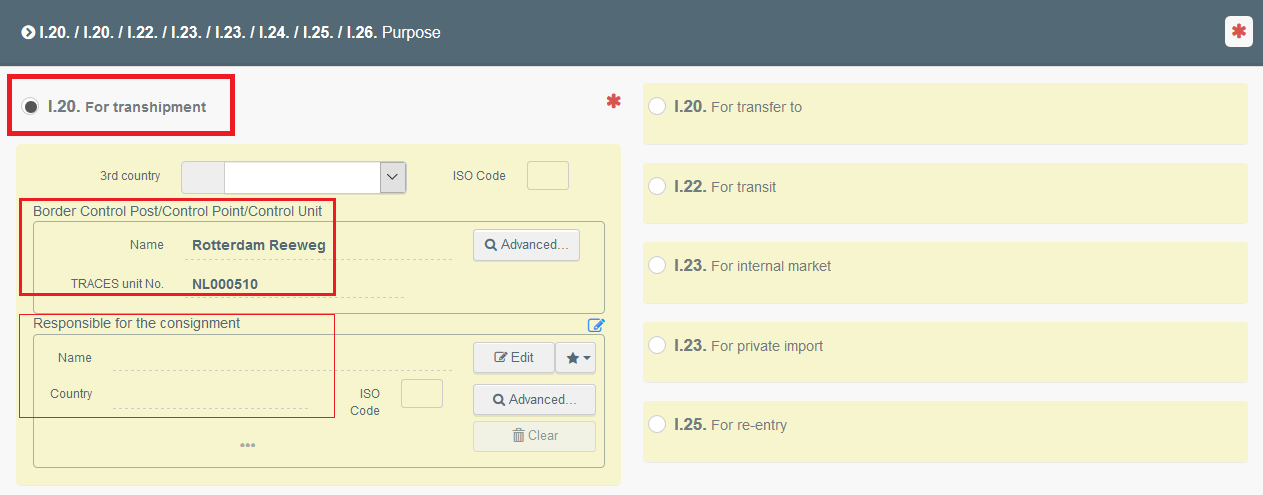
Select the next BCP.
It is possible to also specify the operator Responsible for the consignment that will be in charge of moving the goods from the first BCP to the next BCP. Specifying the operator RFC in this box is not mandatory.
Note
The operator indicated in this Box will be able to initiate the subsequent CHED-PP and do the prior notification to the next BCP.
Once Part I of the CHED is completed, it can be submitted for decision to the BCP.
The BCP completes Part II of the CHED and clicks on “authorize for transhipment”. No check is mandatory at this stage.
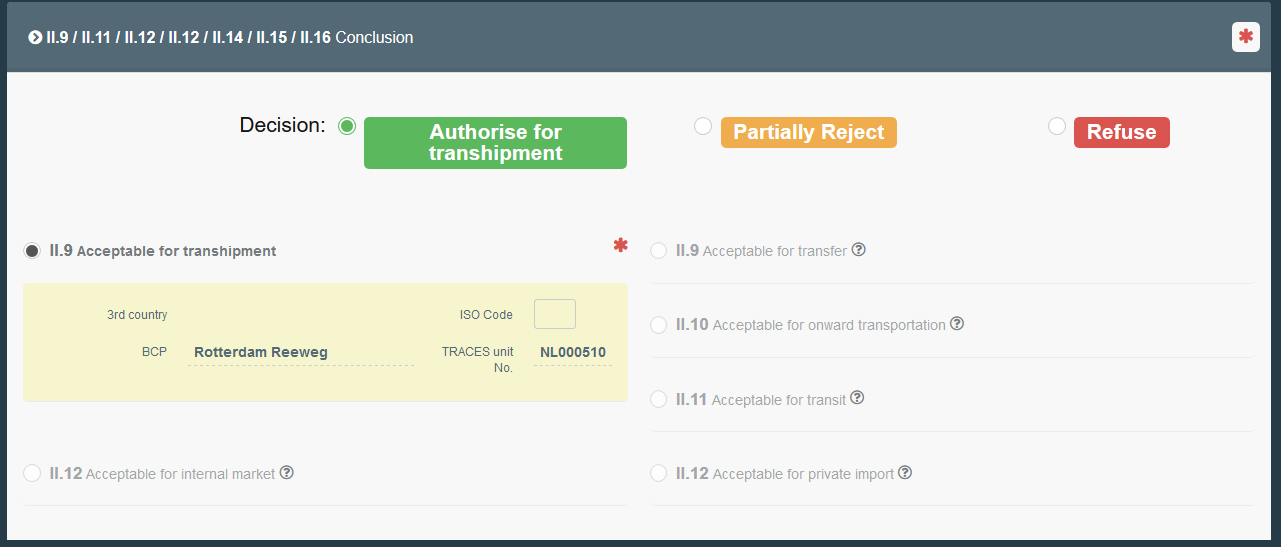
Note
When the purpose selected is “transhipment”, box – I.27 Means of transport after BCP becomes mandatory.
The workflow is not completed, as the consignment is now authorised to move to the next BCPt, for further Official Controls.
The operator responsible for the consignment or the BCP mentioned in box – I.20 of the first CHED, have the possibility to click on “Tranship”, from the action button, and create the subsequent CHED. The subsequent CHED is the prior notification to the next BCP, who will perform the check on the consignment.
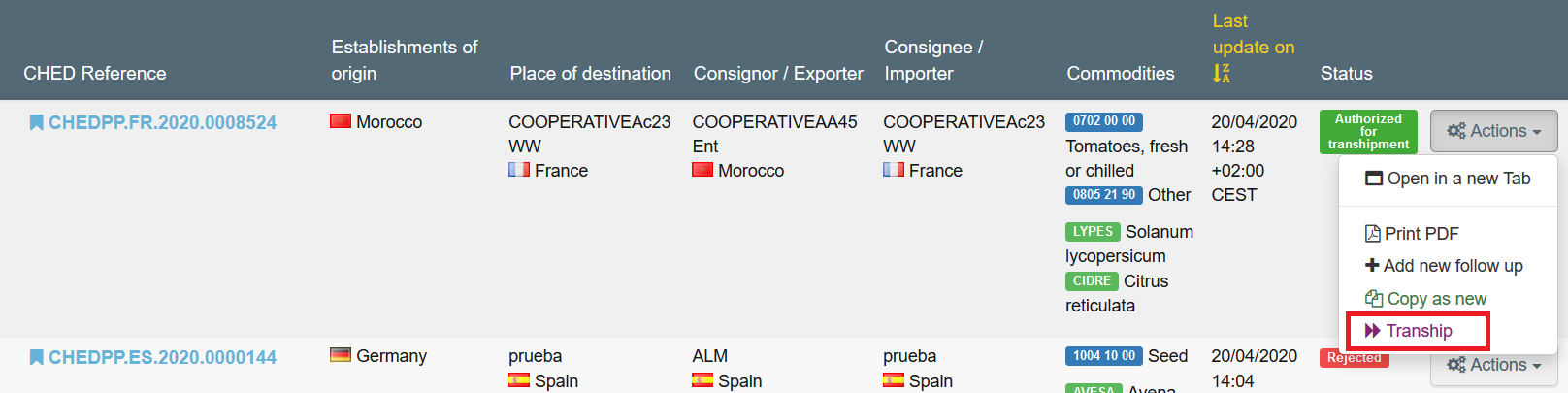
The subsequent CHED is a new CHED linked to the first, with almost all data in Part I copied from the first CHED.
The operator responsible for the consignment/BCP has to fill in the following missing information in Part I:
Box – I.10: Estimated date and time of arrival of the consignment at the Control point
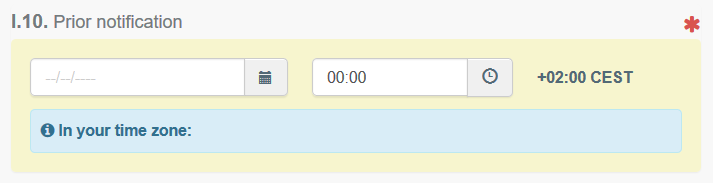
Box Purpose:
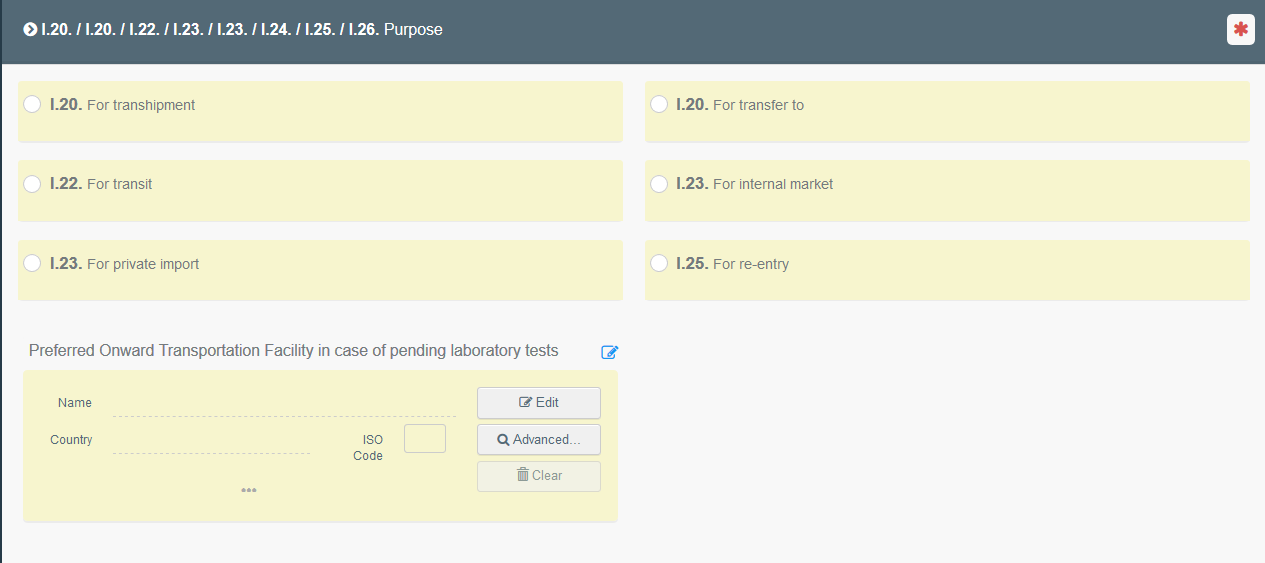
Once such information have been provided, the operator can submit the CHED for decision/the BCP can complete Part II.
The BCP selected in box – I.20 Transhipment of the first CHED, has the possibility to add a Follow-up (Part III) on the first CHED, to confirm the arrival of the consignment at the BCP.
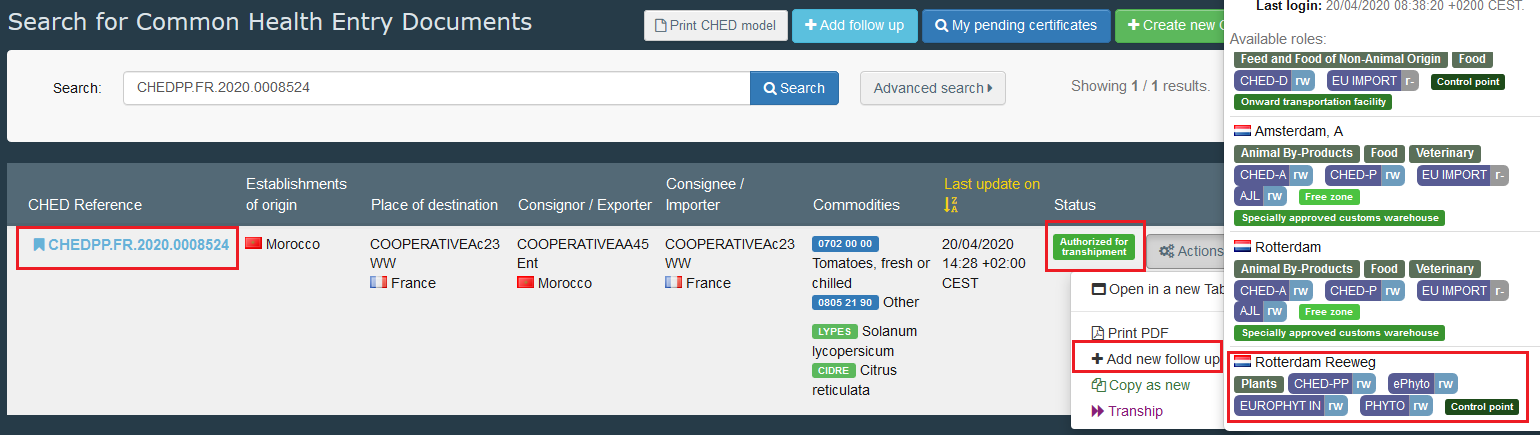
Click on +Add a new follow up and select box – III.5 Follow up.
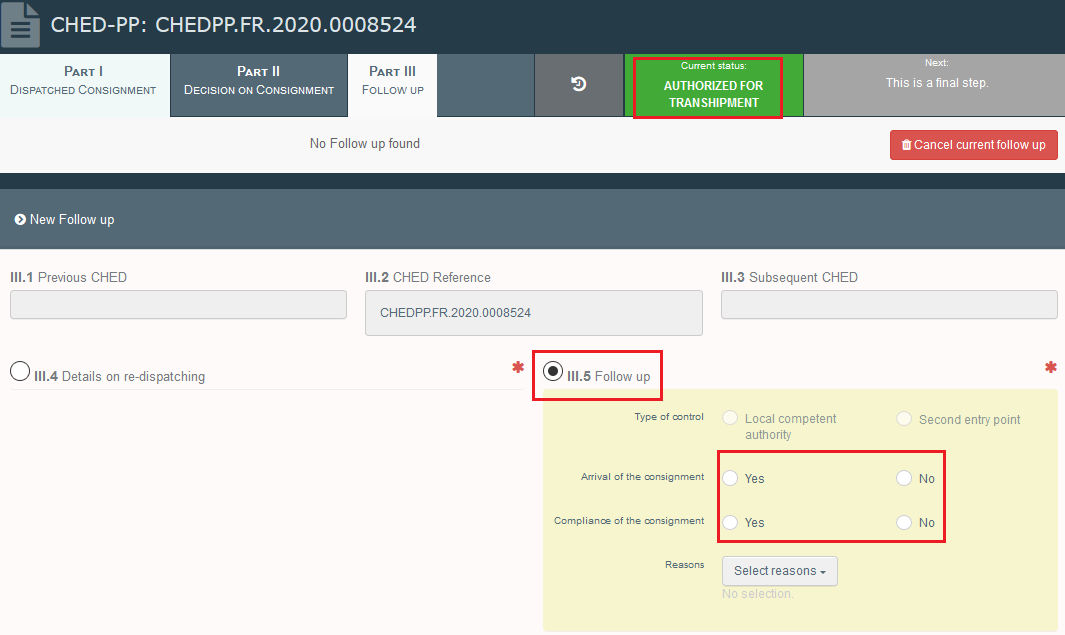
Complete the information required and Validate the follow up.
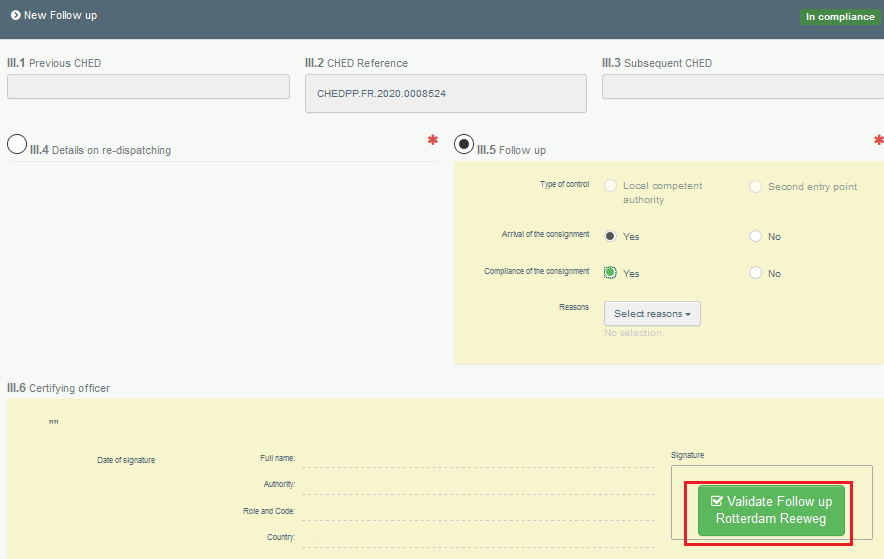
The BCP can now finalise Part II of the subsequent CHED by registering the outcome of the checks.
Note that the blue banner of the applied frequency for the physical checks on the commodities (where appropriate) will be displayed in Part II of the subsequent CHED.
In the end, the result will be two CHED-PPs: a first CHED-PP in status authorised for Transhipment, and a subsequent CHED, with the check registered, in status Validated/Rejected/Partially rejected, depending on the outcome of the controls.
First and subsequent CHED will be linked, and the link is visible in Part I of both CHEDs, in the box “Link”:
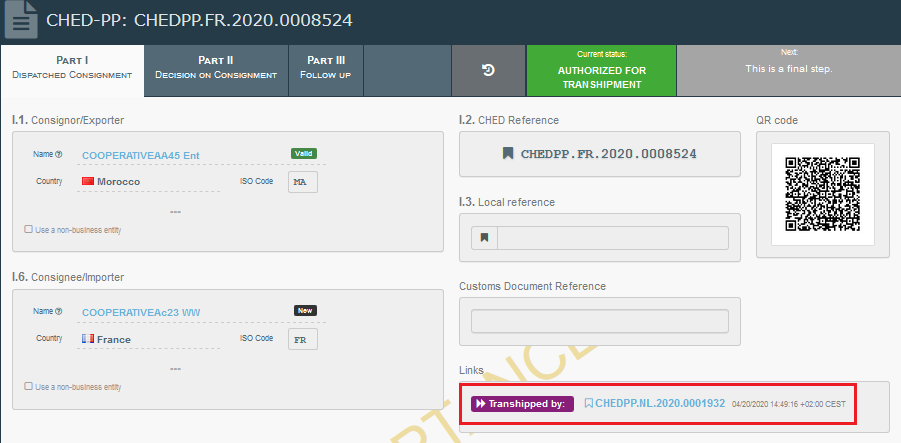
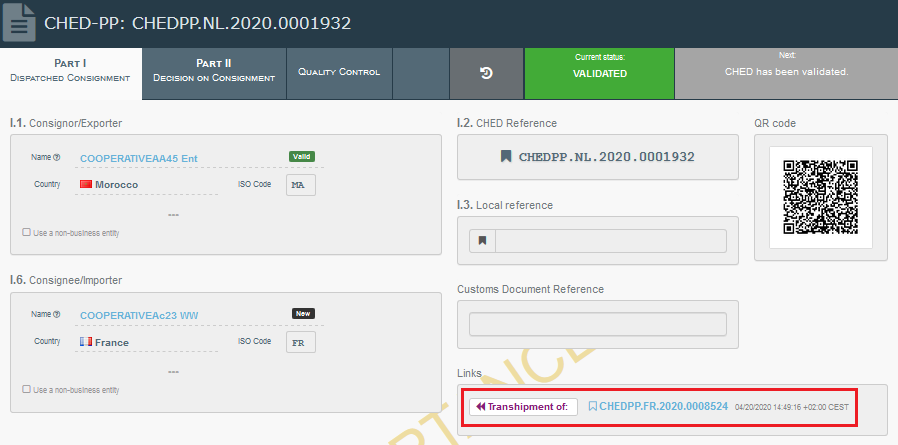
Workflow for Onward transportation
The workflow for Onward transportation is available for CHED-PP.
In case the consignment is selected for Onward Transportation, the Responsible for the consignment has the possibility in Part I of the CHED-PP (I.20/I.20/I.22/I.23/I.23/I.24/I.25/I.26 Purpose) to choose the onward transportation facility where he would prefer the consignment to be sent.
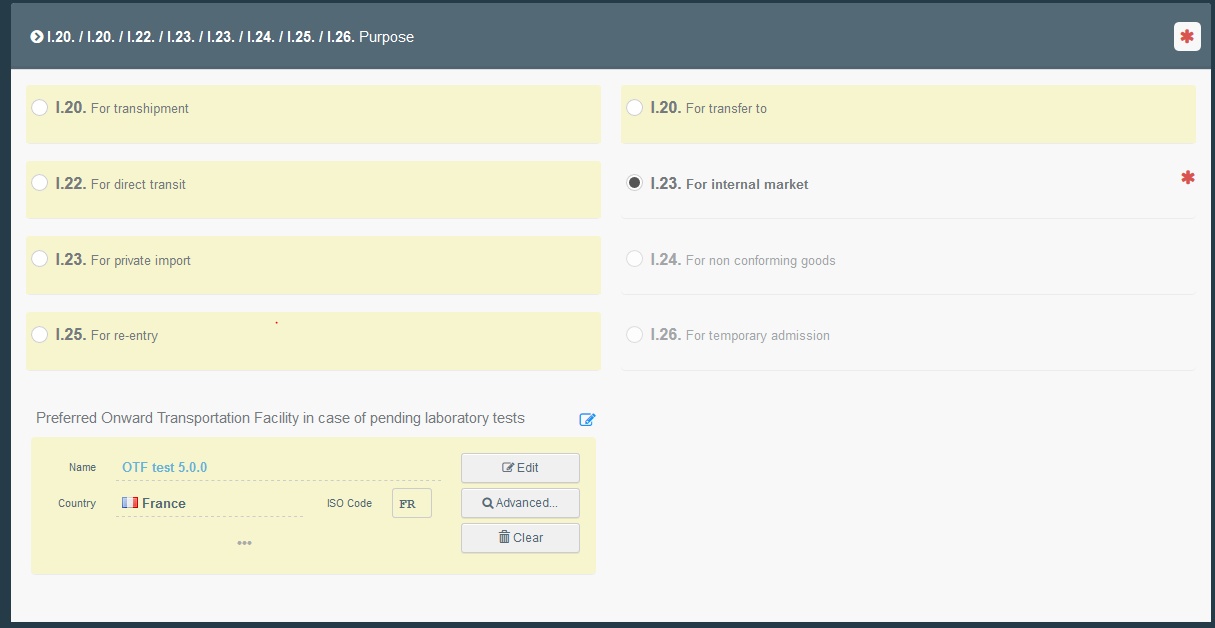
The BCP can change this information at any time before authorizing the onward transportation.
With pending laboratory test results and motivation “Random” selected, the consignment can be authorised by the BCP to move towards the Onward transportation facility, by selecting the option II.10 Acceptable for onward transportation in the Box Conclusion in Part II.
Clicking on the button “Authorize for onward transportation” will finalise this first CHED-PP, which will be in status Authorised for onward transportation.
Note
When the Conclusion “Acceptable for onward transportation” is selected, the box – I.27 Means of transport after BCP/Storage in Part I of the CHED-PP becomes mandatory.
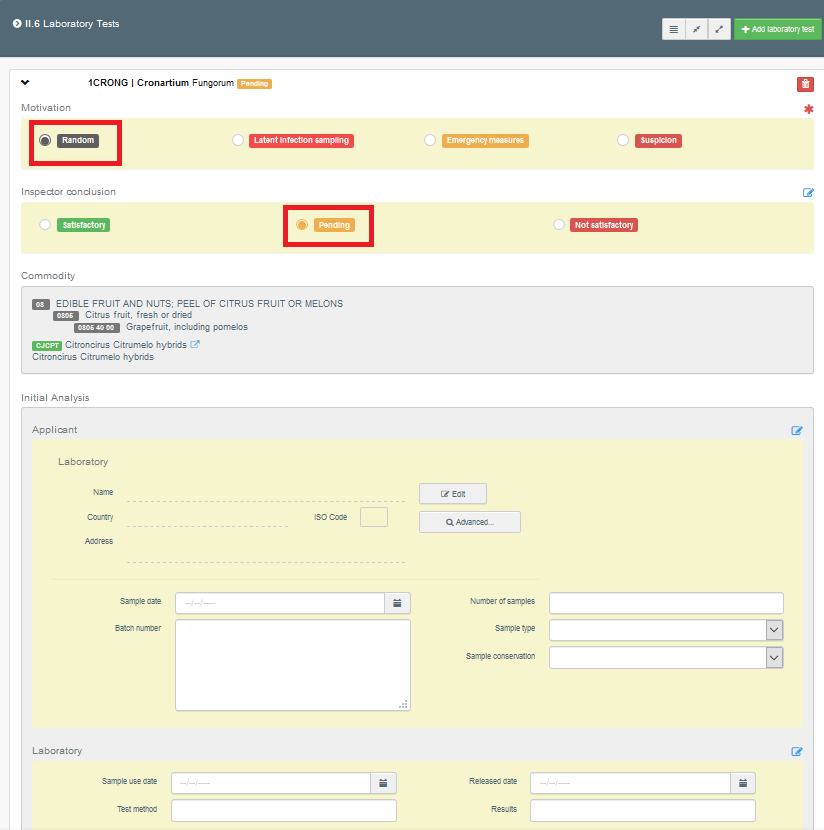
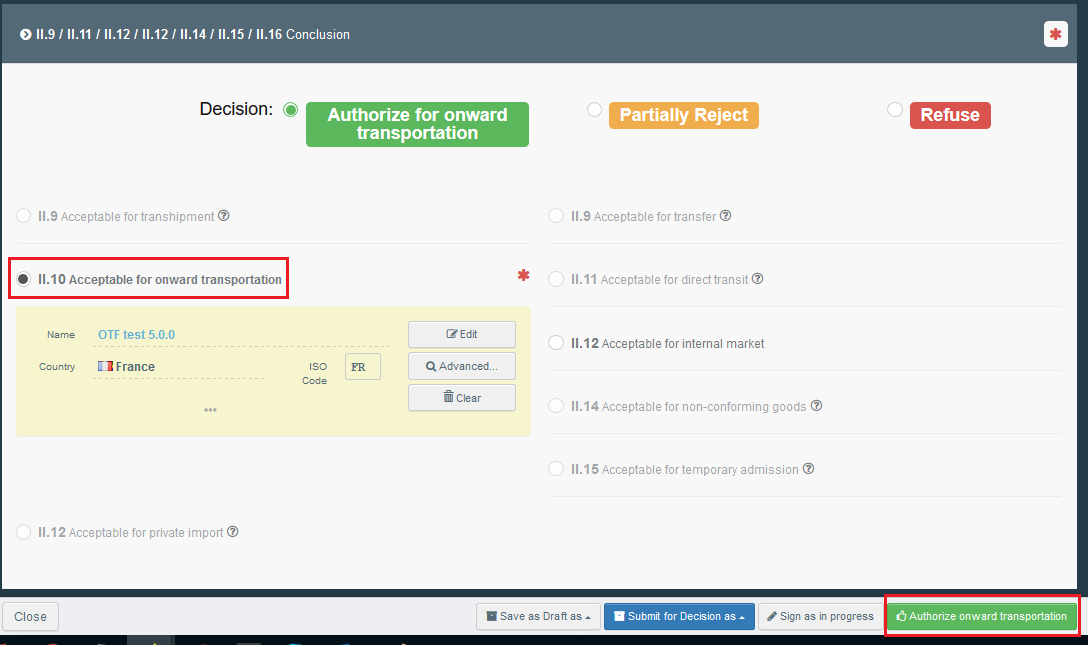

To complete the workflow, once the lab test results have been received, the BCP responsible for the Onward transportation facility (the BCP of the first CHED-PP) has the possibility, from the action button of the CHED-PP authorised for onward transportation to click on “Resume onward transportation”
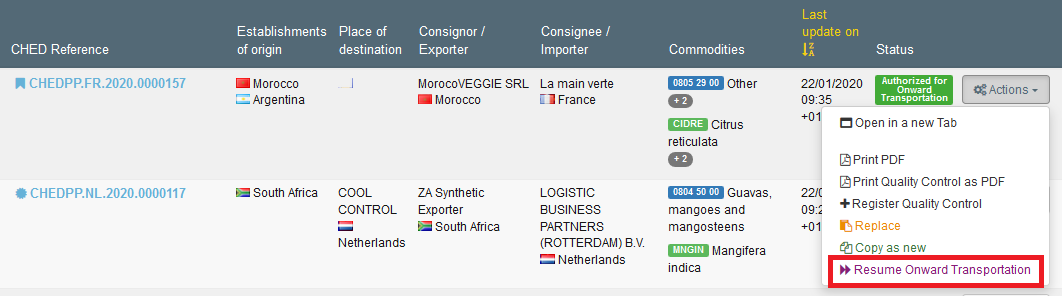
This will generate a subsequent CHED-PP, where all the fields will be already completed and copied from the first one, except the checks in Part II and the lab test fiche. The BCP will then complete the missing information (decision on physical checks and lab test fiche) and will be able to finalise the CHED-PP (Validate, Reject, Partially reject etc).
Both first and subsequent CHED-PP will be linked.
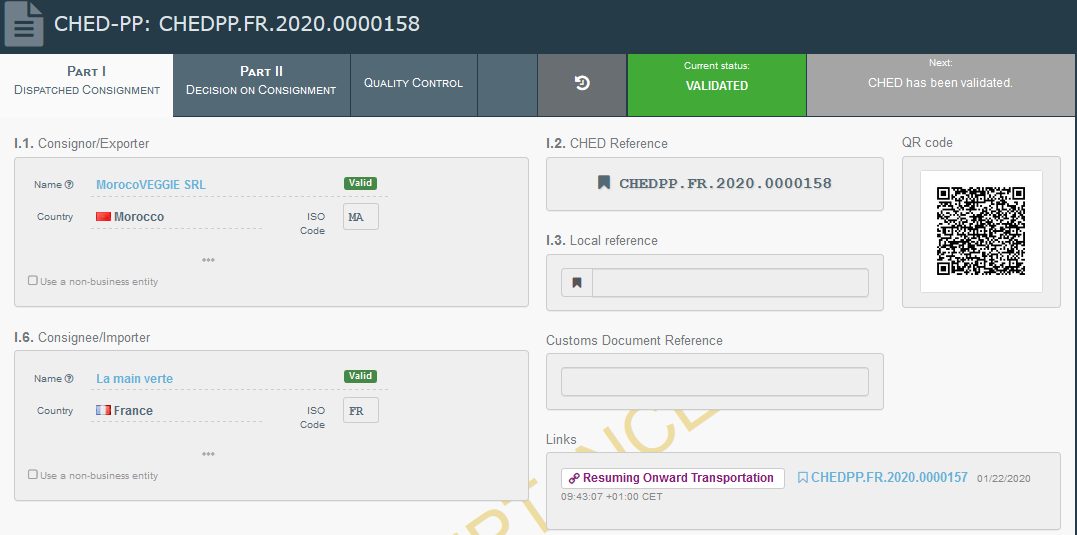
Workflow for Re-entry
In case of re-entry of goods originating in and returning to the Union after refusal of entry by a third country, it is possible now to select in Part I of the CHED-PP, option I.25 for re-entry in box – I.20/I.20/I.22/I.23/I.23/I.24/I.25/I.26 Purpose.
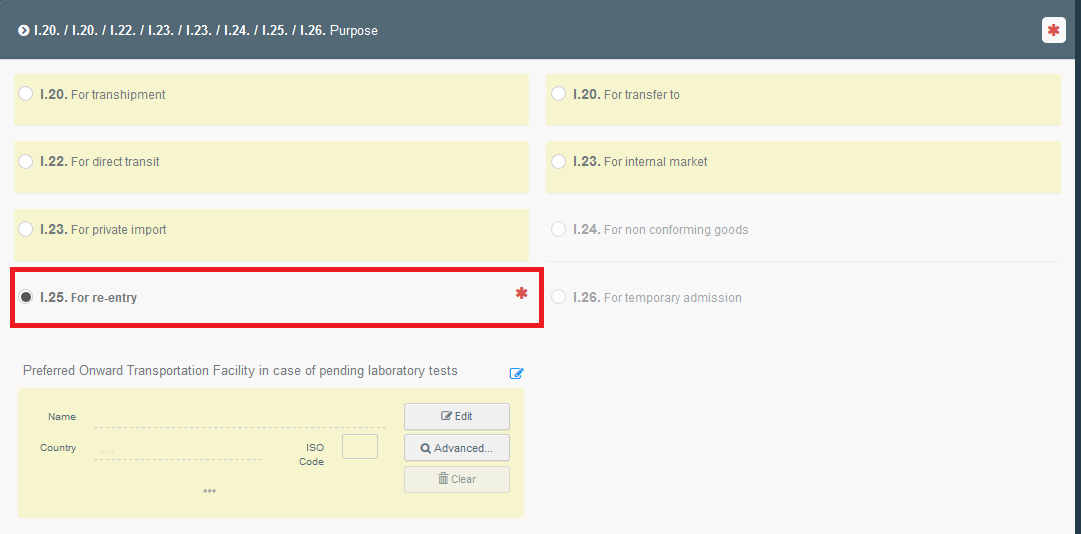
It is also possible to select an EU country of origin in box – I.31 Description of the goods.

In part II, all checks will be set as mandatory.
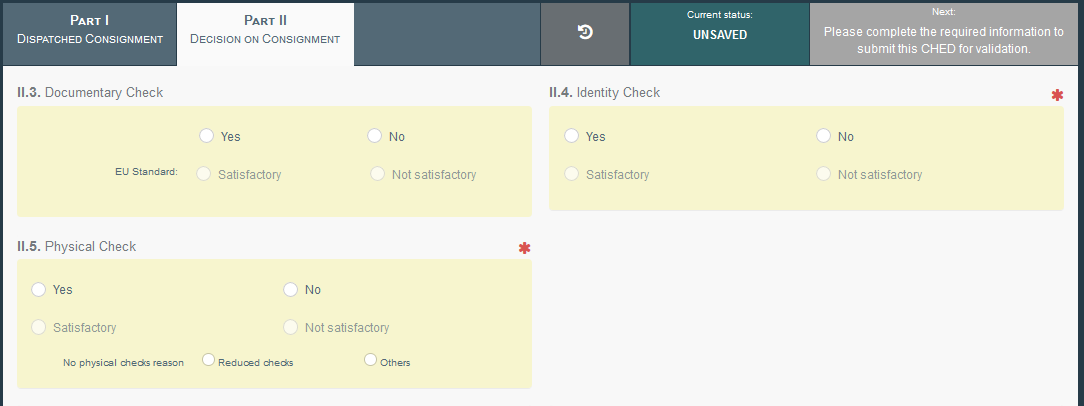
Workflow for Transit
To be compliant with the relevant legislation, in a CHED-PP with purpose “For direct transit”, Documentary check are not mandatory anymore for the finalisation of the document.
When this purpose is chosen, and the consignment is not selected for any control, the CHED-PP can be validated without any check performed.

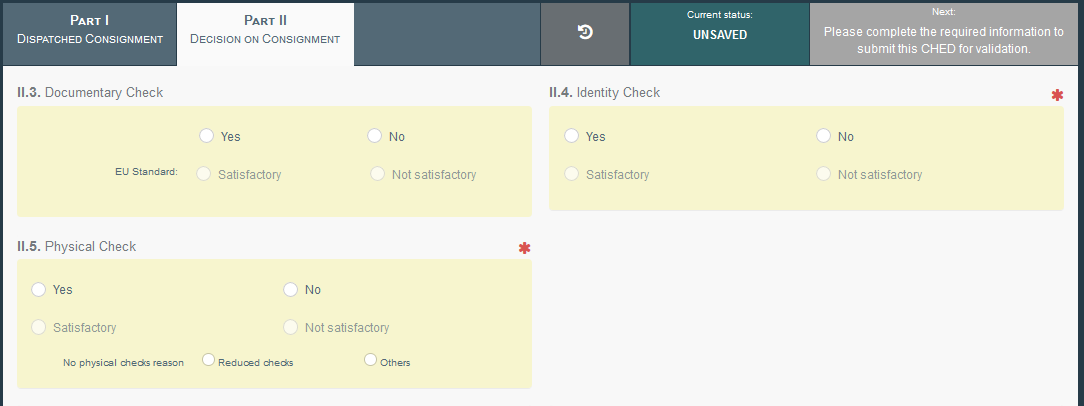
After Validation, the CHED-PP will be in status Authorised for Transit, showing no check performed.