Re-exportation
Step 1: Create a re-export certificate
Note
To create a re-export certificate, you need to have an operator role with activity fishing exporter or RFL (responsible for the load).
 |
From an importer declaration
To create a re-export certificate, you need to have access to the importer declaration (and related catch certificate(s) and documents) used to import the fishery products into the territory of the Union.
To create a re-export certificate, it is possible to:
Use the Create new re-export certificate button, at the bottom right side of a VALID IM page.
 |
Use the Actions button in the CATCH search page, on the right-hand side of a VALID IM line. Choose the option Create new re-export certificate.
 |
Use the + Re-Export Certificate button in the CATCH search page, on the top menu. Then complete the requested details. Click on Create new re-export certificate.
 |
 |
If the importer declaration is linked with multiple catch certificates, select one to complete the “flag State” and its “Document number”.
Commodities
For the re-export certificate, the commodity codes follow the Combined Nomenclature (CN) used by the European Union. The commodities are automatically copied from the importer declaration.
The electronic version of the "European Union Re-Export Certificate" creation page is displayed, providing the following information:
Details of Re-Export Certificate - where you need to enter the relevant information.
History icon – where you can see all previous statuses and actors involved in this certificate.
Status - this field allows you to view the current status of your certificate, at all times. Hold the mouse over the status to have additional information about the actions that need to be taken next.
 |
Save the certificate as draft
For the system to recognize you as re-exporter or representative of the re-exporter, you need to fill in Box 2 and save the certificate as Draft.
Note
All the boxes marked with a red * are mandatory.
Depending on the workflow, the mandatory boxes may be different.
Tip
Use the shortcut tool on the right-hand side of the declaration to navigate easily between the boxes.
 |
Box 2: Re-exporter
Complete with the information of the re-exporter.
To complete this box, it is possible to:
In the Name field, start typing the name of the operator and select it from the drop-down list that appears. If you select the country first, you can narrow the results in the list.
 |
Click on the Advanced button and run an advanced search (by clicking the small “+ button”), adding filters to narrow the search. Selecting the country of the operator is mandatory. Then click on Search and select the relevant operator from the drop-down list by clicking on Select.
Select an operator that was formerly saved as favorite by clicking on the “star” button.
 |
Tip
Save your information as “Favorite”. This action speeds up the submission process.
To do that:
1. you need to run an advanced search
2. find the operator
3. tick the star on the left of the operator’s name.
The star will turn yellow, and you can start using it as a “Favorite”.
Once the correct option is selected, the “Name”, “Country” and other details (click on the three dots to see them) of the operator are automatically completed.
You can click on Clear to remove the operator included in your certificate, if needed.
 |
Note
The signature date is automatically complete after the submitting the re-export certificate for validation.
* Missing re-exporter operator
If you are a representative of the re-exporter (RFL) and the operator is not on the list (not present in the system), you can create a new one:
Click on + Create a new operator.
Complete the required data [Activity details: section Fishing (European Union) - CATCH fishery products - EU (CFFP), Activity Exporter].
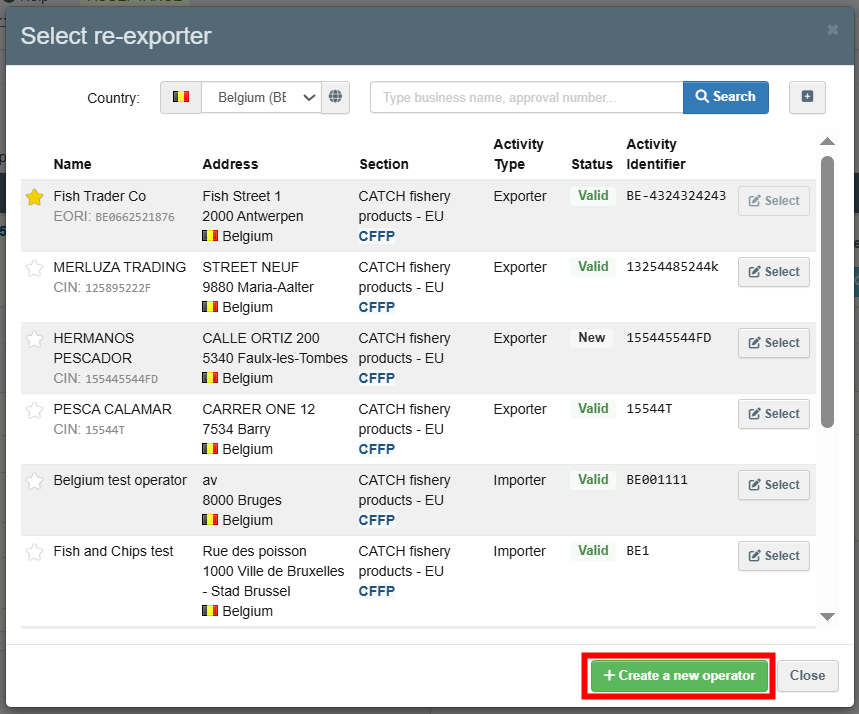 |
Note
The “+ Create a new Operator” button will only appear once you did an advanced search in order to avoid as much as possible duplicates in the system.
Please note that you have to fill all the mandatory information in the part “Operator details” in order to be able to choose the section and activity. Choose the correct section and activity. Then click on “Save”.
It is possible that a blue window pops up to inform you that there are already some other operators in the system with similar names. In order to avoid duplicates, first check if the operator is not in the list of suggestions. You can also add an activity to an existing operator if needed.
If not, click on the cross to close this window and be able to save your operator.
Note
The status of a newly created operator is NEW. The assigned responsible authority must validate the operator before taking a decision on the re-exportation.
Next step
Click on the button Save as Draft, in the lower right corner.
 |
 |
The status is DRAFT. This means the certificate is saved and you can still edit it at a later moment.
A draft serial number is automatically assigned to the re-export certificate.
Complete the re-export certificate
Box 1: Description of re-exported product
The description of the re-exported product is automatically completed (copied from the importer declaration).
 |
Section: Commodities from the Import Declaration
The purpose of this mandatory section is to complete, for each species (at least one) related to a product CN code and referred within a catch certificate or simplified catch certificate, the Weight of fishery products to be re-exported.
 |
Certificate
This section presents the certificates/processing statements included in the importer declaration that is referred above.
In case of catch certificates, this section shows at the top, the TRACES reference number. Below this, the document number assigned by the flag State and, at the bottom, the validation date of the certificate.
 |
In case of processing statements, this section shows at the top the TRACES reference number of the processing statement and below this, the TRACES reference number(s) of the catch certificate included in the processing statement. Then, below is the document number assigned by the flag State and, at the bottom, the validation date of the certificate.
 |
Product code, Species and Imported weight
These sections present the CN codes linked with the species and respective imported weight, included in the importer declaration that is referred above.
 |
Balance from total quantity declared
To complete this section:
Complete the weight to be re-exported.
Save the certificate as draft.
The balance is automatically completed.
 |
Weight
Complete the weight.
 |
Referenced in
This section shows, for the selected product code and relative species of a specific catch certificate and importer declaration, the quantity already re-exported.
Click on View. The quantity management table opens.
Click on Close.
 |
 |
Section: Representative of the re-exporter
This section is to be completed with the information concerning the representative of the re-exporter, only if applicable.
To complete this box, it is possible to:
In the Name field, start typing the name of the operator and select it from the drop-down list that appears. If you select the country first, you can narrow the results in the list.
Click on the Advanced button and run an advanced search (by clicking the small “+ button”), adding filters to narrow the search. Selecting the country of the operator is mandatory. Then click on Search and select the relevant operator from the drop-down list by clicking on Select.
Select an operator that was formerly saved as favorite by clicking on the “star” button.
 |
Tip
Save your information as “Favorite”. This action speeds up the submission process.
To do that:
1. you need to run an advanced search
2. find the operator
3. tick the star on the left of the operator’s name.
The star will turn yellow, and you can start using it as a “Favorite”.
Once the correct option is selected, the “Name”, “Country” and other details (click on the three dots to see them) of the operator are automatically completed.
You can click on Clear to remove the operator included in your certificate, if needed.
 |
Box 3: Authority
The purpose of this box is to select the appropriate Member State’s IUU competent authority that is validating the re-export certificate.
To complete this box, it is possible to:
In the Name field, start typing the name of the validating authority and select it from the drop-down list that appears. If you select the country first, you can narrow the results in the list.
 |
Click on the Advanced button and run an “Advanced search” adding filters to narrow the search. Selecting the country of the authority is mandatory. Then click on Search and select the relevant authority from the drop-down list by clicking on Select.
 |
 |
Once the correct option is selected, the “Name”, “Country” and other details (click on the three dots to see them) of authority are automatically completed.
You can click on Clear to remove the authority included in your certificate, if needed.
 |
Section: Links
This section shows the list of all certificates (catch certificates and simplified catch certificates) and processing statements (if applicable) linked to the importer declaration.
By clicking on the blue link, you have direct access to the relevant document.
 |
Section: Supporting documents
In this non-mandatory section, you can provide the identifying data and attach possible required documents.
To complete this section, it is possible to:
Click on the button Add Accompanying Document and select the type of document from the corresponding drop-down list. Enter all relevant information such as “Number” and “Country”.
You can upload files by clicking on the Select file(s) button and performing a local search for it on your device/computer. Wait for the correct upload of the file. Click on Apply.
To add other types of accompanying documents, repeat the procedure and select the relevant type of document.
 |
Click on Add Certificate Reference and select the type of document from the corresponding drop-down list. Enter the “Number” and click on Apply.
To add other types of certificate references, repeat the procedure and select the relevant type of document.
 |
Once the supporting document is added to re-export certificate, you can see the attached documents by clicking on the “clip” on the left-hand side of the screen. Click on it again to minimize the information.
Use buttons Remove or Edit to remove the document added to your importer declaration or to change the information previously entered, if needed.
In case there are several accompanying documents you can order them by dragging and dropping the items with the double sense arrows on the left.
 |
Section: Document Number
This section is to be filled in by the validating authority.
Next step
Click on the button Save as Draft, in the lower right corner.
The status is DRAFT. This means that the re-export certificate is saved and you can still edit it at a later moment.
More options
You have the option of clicking on More at the bottom of the page, in order to:
Delete: this allows you to delete the existing draft.
 |
Step 2: Submit the certificate for validation
Submit the re-export certificate for validation
Click on the button Submit re-export for Validation, in the lower right corner.
 |
Note
If you filled in any of the boxes incorrectly, an “Error” message will appear.
Click on the expand sign on the right-hand side of the error message to read the message in more detail.
When you click on each of the messages you will be redirected to the box and field, which requires modification.
Click on the X to minimize the message box.
SUCCESS: your re-export certificate has been submitted for validation to the relevant Member State’s competent authority.
The status is RE-EXPORT CONTROL AUTHORITY NOTIFIED.
A new serial number of the certificate appears with the initials CATCH.RE followed by the 2-letter country code of the re-exporter and the 2-letter country code of the Member State of re-exportation.
The re-export control authority must now take the decision on the re-exportation.
 |
More options
You have the option of clicking on More at the bottom of the page, in order to:
Delete: this allows you to delete the existing certificate. The re-export certificate is considered to have been “withdrawn”.
 |
You can preview the certificate in PDF format and print from the PDF viewer, if required.
Click on the button Preview PDF. The PDF is displayed.
Click on the button with the three dots (…) next to the Preview PDF, to open the language selection and print the PDF in several languages at the same time.
Note
After submission you can still modify the data in the certificate provided that the re-export control authority has not already signed as “IN PROGRESS”.
Change the relevant information.
Click on the button Save.
You will receive a message saying “Catch.RE has been successfully updated”.
Step 3: Receive notification with the authority's decision(s)
Notifications
After the submission of the re-export certificate for validation, the re-exporter and/or representative of the re-exporter will receive the notification(s) with the decision(s) taken by the re-export control authority, via e-mail or In-App.
In summary, the existing notifications are:
The re-export certificate can be subject of a verification request before the final decision on the re-exportation (status VERIFICATION REQUESTED).
The re-exportation can be authorised (status VALID) or rejected (status REJECTED)
The re-exportation can be withdrawn after authorisation (status WITHDRAWN).
To activate the notifications, you need to:
Click on your email address that is displayed at the top right corner of the TRACES NT home page.
Select Edit your profile.
Set up set your notification preferences about the re-export certificate in Notification Subscriptions
Also, set up set your notification preferences in Notification Options.
 |
 |
To consult the notifications In-App, it is possible to:
Click on Notifications option on the top right corner of the TRACES NT home page. Selecting one of the relevant displayed notifications provides a direct link to the re-export certificate.
 |
 |
Click on Notifications option on the top right corner of the TRACES NT home page and then on Open Notifications. The system allows to run an advance search adding filters (event type, date range, include read) to narrow the search. Selecting one of the relevant displayed notifications provides a direct link to the re-export certificate.
 |
 |
More options
Once you open the certificate, you can only preview the certificate in PDF format and print from the PDF viewer, if required.
Click on the button Preview PDF. The PDF is displayed.
Click on the button with the three dots (…) next to the Preview PDF, to open the language selection and print the PDF in several languages at the same time.
 |
Withdraw a re-export certificate (if applicable)
To withdraw a re-export certificate, it is possible to:
Use the Delete functionality.
Once the re-export certificate was submitted to the re-export control authority and is in status “RE-EXPORT CONTROL AUTHORITY NOTIFIED”, the re-exporter or representative can withdraw the certificate by clicking on More at the bottom of the CATCH.RE page and then clicking on Delete. In status “DELETTED”, the re-export certificate is considered to have been “withdrawn”.

Before the final decision on re-exportation - contact the re-export control authority (outside CATCH).
Once the re-export certificate was submitted to the re-export control authority and is in status “IN PROGRESS”, the re-exporter or representative cannot withdraw it by itself. Do a request to the authority to cancel the submission. In status “CANCELLED”, the re-export certificate is considered to have been “withdrawn”.
After the final decision on re-exportation - contact the re-export control authority (outside CATCH).
Once the re-export certificate was submitted to the re-export control authority and is in status “VALID”, the re-exporter or representative cannot withdraw it by itself. Do a request to the authority to withdraw the certificate. The re-export certificate gets the status “WITDRAWN”.