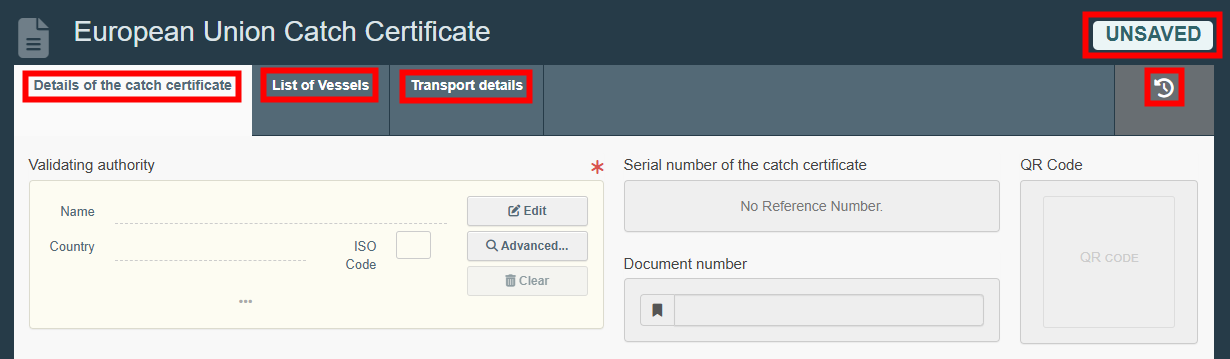Importation
Step 1(a): Create a catch certificate
Note
To create a catch certificate, you need to have an operator role with activity fishing importer or RFL (responsible for the load).
 |
On the TRACES NT home page, in the upper-left menu, click on “Documents" and then "CATCH".
 |
Click on the green button located on the top-right hand side of the window entitled “+ Catch Certificate” and then “Create new Catch Certificate”.
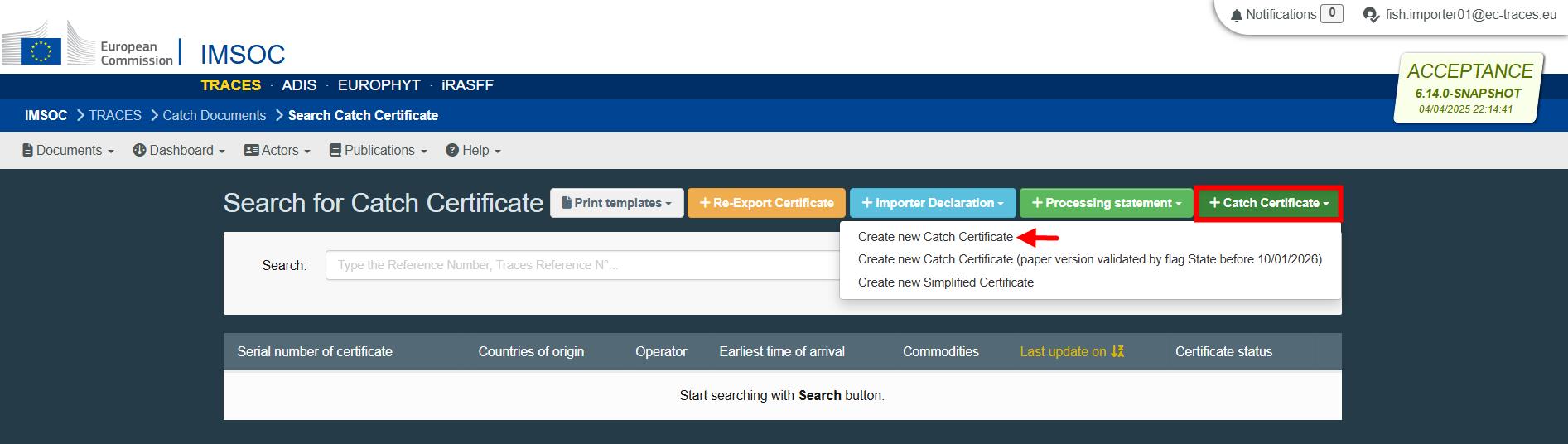 |
Note
If you have a catch certificate with the template according to Annex II of the IUU Regulation in force until 9 January 2026, select the option “Create new Catch Certificate (paper version validated by flag State before 10/01/2026)”.
Select commodities
For the catch certificate, the commodity codes follow the Harmonized System (HS) developed by the World Customs Organization.
A pop-up window is shown requesting to select the commodities. You can provide the nomenclature code, section or species in the “search” field or search it manually by clicking on the “+” button on the left side of the codes.
Click on Search.
Select the relevant commodity code by clicking the checkbox to the right of a commodity. You can select one or more commodity codes.
Click on Done.
Note
At least one commodity code must be selected.
 |
The electronic version of the "European Union Catch Certificate" creation page is displayed, providing the following information:
Details of the catch certificate – where you need to enter the details of the certificate itself.
Transport details – where you need to enter the details of box 10.
History icon – where you can see all previous statuses and actors involved in this certificate.
Status – this field allows you to view the current status of your certificate, at all times. Hold the mouse over the status to have additional information about the actions that need to be taken next.
 |
Note
If you have selected the option “Create new Catch Certificate (paper version validated by flag State before 10/01/2026)”, the sub-title of the certificate is “EU IUU Regulation (EC) No 1005/2008, before 10th January 2026”.
Save the certificate as Draft
For the system to recognize you as an importer/representative of the importer (RFL) and launch the Importer workflow, you need to fill in Box 1 and Box 8 and then save the document as Draft.
Note
All the boxes marked with a red * are mandatory.
Depending on the workflow, the mandatory boxes may be different.
Tip
Use the shortcut tool on the right-hand side of the certificate to navigate easily between the boxes.
 |
Box 1: Validating authority
The purpose of this box is to select the validating authority that is controlling the activities of the fishing vessel (i.e., the flag State of the fishing vessel).
To complete this box, it is possible to:
In the Name field, start typing the name of the validating authority and select it from the drop-down list that appears. If you select the country first, you can narrow the results in the list.
 |
Click on the Advanced button and run an “Advanced search” adding filters to narrow the search. Selecting the country of the authority is mandatory.
Then click on Search and select the relevant authority from the drop-down list by clicking on Select.
 |
 |
Note
If the country you wish to insert does not appear in the list, it means that the flag State is not a notified country or is identified/listed as non-cooperating country.
Once the correct option is selected, the “Name”, “Country” and other details (click on the three dots to see them) of the validating authority are automatically completed.
You can click on Clear to remove the authority included in your certificate, if needed.
 |
Box 8: Exporter
Complete with the information of the exporter.
To complete this box, it is possible to:
In the Name field, start typing the name of the operator and select it from the drop-down list that appears. If you select the country first, you can narrow the results in the list.
 |
Click on the Advanced button and run an advanced search (by clicking the small “+ button”), adding filters to narrow the search. Selecting the country of the operator is mandatory.
Then click on Search and select the relevant operator from the drop-down list by clicking on Select.
 |
Select an operator that was formerly saved as favorite by clicking on the “star” button.
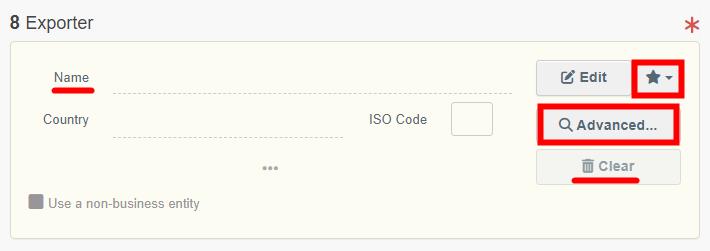 |
Tip
Save your information as “Favorite”. This action speeds up the submission process.
To do that:
1. you need to run an advanced search
2. find the operator
3. tick the star on the left of the operator’s name.
The star will turn yellow, and you can start using it as a “Favorite”.
Once the correct option is selected, the “Name”, “Country” and other details (click on the three dots and the small icon to see them) of the operator are automatically completed.
You can click on Clear to remove the operator included in your certificate, if needed.
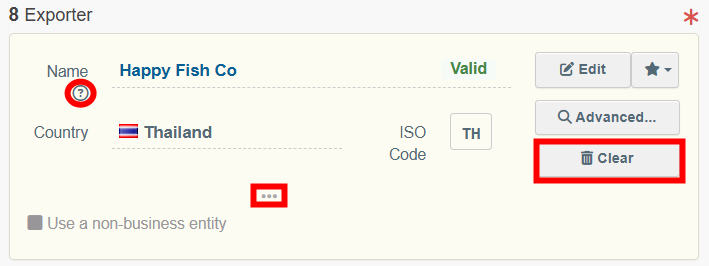 |
* Missing exporter operator
If the operator is not on the list (not present in the system), you can create a new one:
Click on + Create a new operator.
Complete the required data [Activity details: section Fishing (All countries) - CATCH fishery products (CFFP), Activity Exporter].
Note
The “+ Create a new Operator” button will only appear once you did an advanced search in order to avoid as much as possible duplicates in the system.
Please note that you have to fill all the mandatory information in the part “Operator details” in order to be able to choose the section and activity. Choose the correct section and activity. Then click on “Save”.
It is possible that a blue window pops up to inform you that there are already some other operators in the system with similar names. In order to avoid duplicates, first check if the operator is not in the list of suggestions. You can also add an activity to an existing operator if needed.
If not, click on the cross to close this window and be able to save your operator.
If the operator is not on the list and is not a regular operator:
Click on Use a non-business entity.
Complete the required data (the mandatory data is marked with a red asterisk).
Note
Use this option only if you do not need to use this operator in future certificates: as it is not registered in the database, you will have to fill in the details of the operator each time you have to copy a certificate from the same operator.
 |
Next step
Click on the button Save as Draft, in the lower right corner.
 |
 |
The status is DRAFT. This means the certificate is saved and you can still edit it at a later moment.
A draft serial number is automatically assigned to the certificate.
The information “Created by importer” next to the reference highlights the workflow taken.
The information “EU IUU Regulation (EC) No 1005/2008, after 10th January 2026” below the reference highlights the template used.
Complete the catch certificate
Section: Document Number
Note
Death spaces or lowercase letters are not accepted.
Complete with the document number present in the original catch certificate.
To complete this section:
 |
Type the document number.
Click on Validate reference.
A message appears “Success: Document number is valid”.
Important
“Document number is taken”
If the reference was already introduced in the system, an error message appears when validating the reference: “Document number is taken: this catch certificate or processing statement already exists in CATCH. Follow the “re-use workflow”.
This error prevents the reintroduction of the same certificate into the system, avoiding double copies.
“Re-use workflow”
To have access to that catch certificate and select it inside an importer declaration or a processing statement, you have two options:
Go back to the search page. Select the relevant option between buttons “Importer Declaration → from catch certificate” and “Processing Statement → from catch certificate”. Complete the requested data and the certificate appears linked to your declaration or statement. You will be forced to attach the original catch certificate in the section “Supporting documents”.
 |
Inside an importer declaration or a processing statement, in section “Add additional certificates”, click on the “More button → Add CC created in CATCH by another operator”. Complete the requested data and the certificate appears linked to your declaration or statement. You will be forced to attach the original catch certificate in the section “Supporting documents”.
 |
Box 2: Fishing Vessel – Fishing License
This box is automatically partially completed (vessel name, country, home port, registration number, call sign, IMO/UVI number and contact) after selecting the fishing vessel (s) in box 3.
 |
To complete this box, for each vessel selected in box 3:
Type in the free text box the “Type of processing authorised on board”, if applicable.
Add “Fishing licence no. – valid until”.
To complete this section:
Click on Select.
Select one or more licences from the list by clicking on the Select button, to the right of a licence.
If there is a long list, enter the reference number in the “Search” field (displayed at the top) and the result appears.

In case the license has the wrong expiry date in the database and has been extended in time (according to the original catch certificate), you need to update it.
Click on the small icon next to the “Select” button → Click on the small calendar icon to select a new expiration date → click on Update.

If the licence is not on the list, click on + Create new fishing license.
Complete the required data and then click on + Create.
To finally add the selected licences to the certificate, click on “Add selected fishing licences”.
 |
Once the correct option(s) is added, the reference number and validity of the licence is automatically completed.
Use can use buttons Clear (garbage) or Change (pencil) to remove or change licenses included in the certificate, if needed.
Box 3: Description of products
The purpose of this box is to complete, for each fishing trip related to a selected product code, the mandatory sections Species, Fishing vessel, Catch area – FAO area(s), Catch area – EEZ or high seas, Catch date (from), Catch date (to) and the respective weight, according to the original catch certificate.
 |
In this box, it is possible to:
Use buttons + Add commodity or Modify commodities to add or change product codes included in the certificate.
Use button Remove to delete the selected product code from the list (if there is more than one).
Use button Clear rows to delete all rows (fishing trips) related to the selected product code.
Use button + Add row to add 1 row (fishing trip) related to the selected product code. You can add 5, 10, 50 or 100 rows at once by clicking on the arrow.
Use the small icons on the right side of the row (fishing trip) to delete, edit or copy independently the selected row.
 |
Product code
The product code is automatically completed after selecting the commodity (ies). Clicking on the small information icon will open a pop-up message with the full product code description. Click on Close to close the pop-up message.
 |
Species
To complete this section:
Click on the white rectangle.
Select the relevant species from the corresponding drop-down list.
Alternatively, to find the required species you can type the scientific name of the species or the FAO code
 |
Note
Only species with the alpha 3 code (FAO code) are available for selection.
Only one species can be selected at a time in a row (fishing trip).
Tip
To select more than one species (within the same code), click on + Add row button in the product code line or click on the small “2 sheets” icon, displayed on the right side of the row and select the other species.
The small “2 sheets” icon allows you to copy all the information entered in the row (fishing trip) into a new one.
 |
Fishing Vessel
Note
Only vessels flying the flag of the validating authority must be selected.
If the country you wish to insert does not appear in the list, it means that the flag State is not a notified country or is identified/listed as non-cooperating country.
To complete this section, it is possible to:
Click on Select and run an advanced search, adding filters in the name field to narrow the search (e.g. name, national registration number, IMO number).
Selecting the country of the flag State of the fishing vessel is mandatory. Then click on Search and select the relevant fishing vessel from the drop-down list by clicking on Select.
 |
 |
Select a fishing vessel that was formerly saved as favorite by clicking on the “star” button.
 |
To save your “Favorites”, run an advanced search, find the correct option and tick the star at the left side of the fishing vessel name. This will register this vessel as your favorite.
If the fishing vessel is not on the list (not present in the system), you can create a new one:
Click on + Create a new Fishing Vessel.
Complete the data (the mandatory data is marked with a red asterisk).
Tick the box “Not available” in case you don´t have access to the mandatory data.
Click on Save and Select.
 |
Note
The “+ Create a new fishing vessel” button will only appear once you did an advanced search in order to avoid as much as possible duplicates in the system.
Once the correct option is selected, the name, flag State and status of the fishing vessel are automatically completed. You can check all details of the vessel by clicking on its name. In case the data is outdated, you can modify it and click on Save.
You can use buttons Clear (garbage) or Change (pencil) to remove or change vessels included in the certificate, if needed.
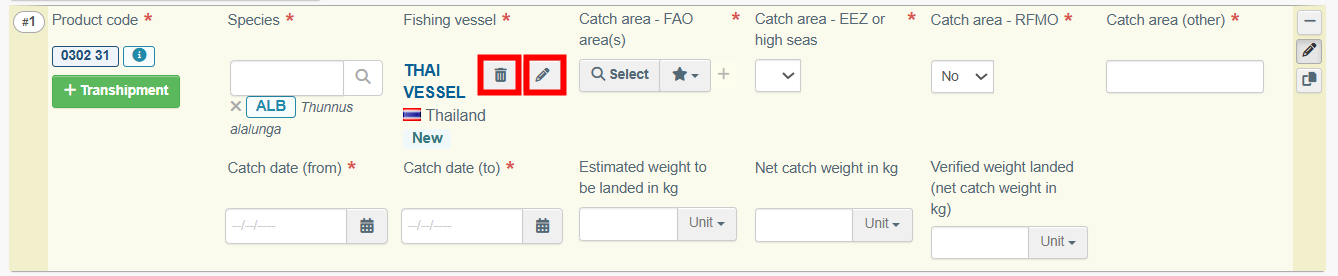 |
Catch area – FAO area(s)
To complete this section, it is possible to:
Click on Select and run an advanced search, adding filters to narrow the search (e.g. country of the exclusive economic zone, catch area name, catch area number).
Then click on Search and select the relevant catch area from the drop-down list by clicking on Select.
 |
Select a catch area that was formerly saved as favorite by clicking on the “star” button.
 |
To save your “Favorites”, run an advanced search, find the correct option and tick the star at the left side of the FAO area number. This will register this FAO area as your favorite.
Once the correct option is selected, the name and number of the FAO area is automatically completed.
You can select more than one FAO area, by clicking on the “+” button and repeating the procedure.
You can use buttons Clear (garbage) or Change (pencil) to remove or change FAO areas included in the certificate, if needed.
 |
Catch area – EEZ or high seas and Catch area - RFMO
The purpose of these sections is to complete the “catch area – EEZ or high seas” and when applicable, the “catch area – RFMO”.
To complete these sections, after selecting the catch area – FAO area, you can select the correspondent “high seas”, to pick one (or more) coastal State(s) and the relevant RFMO area:
Click on the white rectangle to select each section. All corresponding results appear.
To select more than one of these areas, you need to click on the “+” button.
Each selection can be independently removed by clicking on the “−” button displayed on the right or selecting the option “No” or “blank”.
 |
Tip
Hold the mouse over the titles to have additional information about these sections.
 |
Catch area (other)
This section is to be completed only if the catch area(s) present in the original catch certificate do not appear for selection in the previous sections.
Type in the free text box the catch area(s).
Catch date (from) and catch date (to)
Click on the small calendar icon and select the capture dates.
Estimated weight to be landed, Net catch weight and Verified weight landed (net catch weight in kg)
Complete the appropriate weight - only one field should be provided.
 |
Tip
Hold the mouse over the titles to have additional information about the weights.
 |
Box 4: References to applicable conservation and management measures
This box is a mandatory free text box, which means you must type in the conservation and management measures associated with the fishing vessel(s) and its fishing trip(s) details provided in box 3, according to the original catch certificate.
 |
Box 5: Master of fishing vessel or of fishing licence holder
The purpose of this mandatory section is to provide the name of the master(s) of the fishing vessel (or of the fishing licence holder) and to confirm the presence of signature and seal on the original catch certificate.
To complete the name, it is possible to:
Click on + Add master(s) of fishing vessel or fishing licence holder(s). Click on Select and run an advanced search, adding filters to narrow the search.
Then click on Search and select the relevant operator from the drop-down list by clicking on Select.
 |
 |
Note
The “country” of this type of operator is not the nationality but the flag State of the fishing vessel.
Click on + Add master(s) of fishing vessel or fishing licence holder(s).
Then select a master/FLH that was formerly saved as favorite by clicking on the “star” button.
To save your “Favorites”, run an advanced search, find the correct option and tick the star at the left side of the operator. This will register this operator as your favorite.
 |
Once the correct option is selected, you can use buttons Clear (garbage) or Change (pencil) to remove or change the master/FLH included in the certificate, if needed.
 |
Click on + Add master(s) of fishing vessel or fishing licence holder(s). If the master is not on the list, complete the free text box with the name of the master/FLH present in the original catch certificate.
If the name of the master/FLH is illegible, tick the box “Name of the master/fishing holder is illegible”. The name will be blocked with that information.
 |
Note
In the importer workflow, you are more likely to use this last option, as the masters of fishing vessel/FLH will only be present on the list if they use CATCH directly.
After completing the name, to finish completing this section:
Tick the box “Signature is present” only if it is present in the original catch certificate.
Click on the arrow (at the left side of the name) to select the respective fishing trip(s) from the drop-down list. The fishing trips are identified by the “batch number” at the left side of the product code.
Click outside the box to close the selection.
 |
 |
Once selected, you can click on the “batch number” to remove the assigned fishing trip, if needed.
Box 6: Declaration of transhipment at sea
Note
This box should be completed only if applicable.
To complete this box, you need first to add the transhipment:
In box 3, click on the button + Transhipment for the pre-selected product code and species.
Then click on “+ Add transhipment at sea”.
A row appears in box 6 (with the same “batch identifier” that is present at the left side of the product code). To directly see it click on the shortcut button “↓ Sea transhipments”.
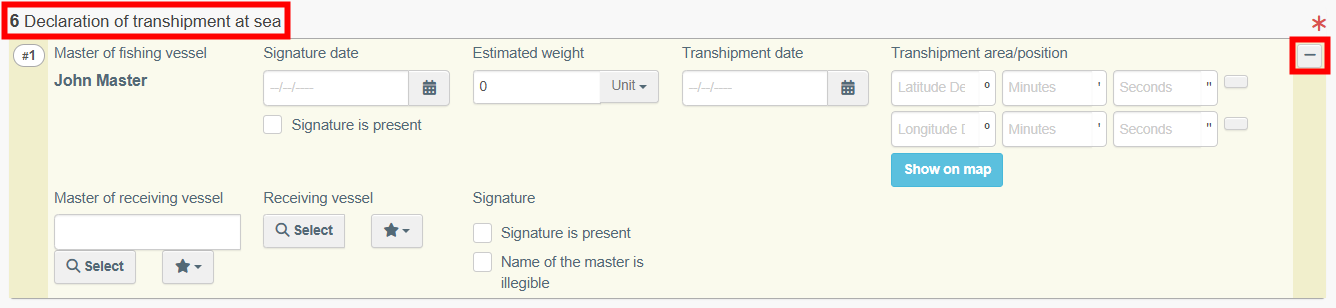 |
Each added row can be independently removed. Use the “−” button (displayed on the top-right corner) and then click on Garbage to remove the transhipment included in the certificate, if needed.
To add more than one transhipment, repeat the procedure.
Complete the information
Provide the mandatory information about the transhipment at sea, according to the original catch certificate.
Master of fishing vessel, signature date and signature
The name of the master of fishing vessel is automatically completed after selecting it in box 5 and saving again the information as draft.
Click on the small calendar icon and select the signature date of the master of fishing vessel.
Tick the box “Signature is present”, only if that information is present in the original catch certificate.
 |
Estimated weight
Complete the estimated weight of the pre-selected product code and species that were transhipped.
 |
 |
Transhipment date
Click on the small calendar icon and select the transhipment date.
 |
Transhipment area/position
Complete the transhipment position by entering the coordinates with the format DMS (Degrees, Minutes and Seconds): the latitude on the top row and the longitude on the bottom row.
Click on the small square one or two times to get N (North) or S (South) in latitude, or E (East) or W (West) in longitude.
After entering the transhipment position, you can click on the blue button “Show on map” to see the exact place where the transhipment took place.
 |
Receiving vessel
To complete this section, it is possible to:
Click on Select and run an advanced search, adding filters to narrow the search (e.g. name, national registration number, IMO number).
Selecting the country of the flag State of the receiving vessel is mandatory. Then click on Search and select the relevant receiving vessel from the drop-down list by clicking on Select.
 |
 |
Select a receiving vessel that was formerly saved as favorite by clicking on the “star” button.
 |
To save your “Favorites”, run an advanced search, find the correct option and tick the star at the left side of the vessel name. This will register this vessel as your favorite.
If the receiving vessel is not on the list (not present in the system), you can create a new one:
Click on + Create a new Receiving Vessel.
Complete the data (the mandatory data is marked with a red asterisk).
Tick the box “Not available” in case you don´t have access to the mandatory data.
Tick the box “Not available” in case you don´t have access to the mandatory data.
Click on Save and Select.
 |
 |
Note
The “+ Create a new Receiving vessel” button will only appear once you did an advanced search in order to avoid as much as possible duplicates in the system.
Once the correct option is selected, the name and flag State of the receiving vessel are automatically completed. You can check all details of the vessel by clicking on its name. In case the data is outdated, you can modify it and click on Save.
You can use buttons Clear (garbage) or Change (pencil) to remove or change vessels included in the certificate, if needed.
 |
You can use the green “Add to Box 10” button if the fishery products were transported by the receiving vessel to the (next) point of destination. Using this button will automatically complete the "Means of Transport" section in the transport details.
Master of receiving vessel and signature
To complete the name, it is possible to:
Click on Select and run an advanced search, adding filters to narrow the search. Then click on Search and select the relevant operator from the drop-down list by clicking on Select.
 |
 |
Note
The “country” of this type of operator is not the nationality but the flag State of the receiving vessel.
Select a master (or representative of the transport company) that was formerly saved as favorite by clicking on the “star” button.
 |
To save your “Favorites”, run an advanced search, find the correct option and tick the star at the left side of the operator. This will register this operator as your favorite.
Once the correct option is selected, you can use buttons Clear (garbage) or Change (pencil) to remove or change the master (or representative of the transport company) included in the certificate, if needed.
If the master (or representative of the transport company) is not on the list, complete the free text box with the name of the master (or representative of the transport company) present in the original catch certificate.
If the name of the master (or representative of the transport company) is illegible, tick the box “Name of the master is illegible”. The name will be blocked with that information.
 |
 |
Note
In the importer workflow, you are more likely to use this last option, as the masters of receiving vessel (or representative of the transport company) will only be present on the list if they use CATCH directly.
After completing the name, to finish completing this section:
Tick the box “Signature is present” only if it is present in the original catch certificate.
 |
Box 7: Transhipment and/or landing authorisation within a port area
Note
This box should be completed only if applicable.
To complete this box, you need first to add the transhipment:
In box 3, click on the button + Transhipment for the pre-selected product code and species.
Depending on the template used, you can have one or two options: “+ Add transhipment within a port” and “Add landing within a port”. Select the relevant option.
 |
A row appears in box 7 (with the same “batch identifier” that is present at the left side of the product code). To directly see it click on the shortcut button “↓ Port transhipments”.
 |
Each added row can be independently removed. Use the “−” button (displayed on the top-right corner) and then click on Garbage to remove the transhipment included in the certificate, if needed.
To add more than one transhipment, repeat the procedure.
Complete the information
The purpose of this section is to provide the information about the transhipment and/or landing authorisation within a port area, according to the original catch certificate.
Authority, name and signature
To complete the name of the authority, it is possible to:
Click on Search port authority and run an Advanced search, adding filters to narrow the search. Selecting the country of the port authority is mandatory.
Then click on Search and select the relevant authority from the drop-down list by clicking on Select.
 |
 |
Once the correct option is selected, you can use buttons Clear (garbage) or Change (pencil) to remove or change the authority included in the certificate, if needed.
If the port is not on the list, complete the Authority´s text boxes with the name, address and telephone of the port authority present in the original catch certificate.
 |
Name and Signature
Complete the free text box with the name of the person who signed in the original catch certificate.
If the name is illegible, tick the box “Name of the signing person is illegible”. The name will be blocked with that information.
Tick the box “Signature and Seal present” only if both are present in the original catch certificate.
 |
 |
Port of transhipment/ landing
Type the name of the port.
 |
 |
Date of transhipment/ landing
Click on the small calendar icon and select the date of transhipment/ landing.
 |
 |
Receiving vessel (for transhipment at port)
To complete this section, it is possible to:
Click on Select and run an advanced search, adding filters in the name field to narrow the search (e.g. name, national registration number, IMO number).
Selecting the country of the flag State of the receiving vessel is mandatory. Then click on Search and select the relevant receiving vessel from the drop-down list by clicking on Select.
 |
 |
Select a receiving vessel that was formerly saved as favorite by clicking on the “star” button.
 |
To save your “Favorites”, run an advanced search, find the correct option and tick the star at the left side of the vessel name. This will register this vessel as your favorite.
If the receiving vessel is not on the list (not present in the system), you can create a new one:
Click on + Create a new Receiving Vessel.
Complete the data (the mandatory data is marked with a red asterisk).
Tick the box “Not available” in case you don´t have access to the mandatory data.
Click on Save and Select.
 |
Note
The “+ Create a new Receiving vessel” button will only appear once you did an advanced search in order to avoid as much as possible duplicates in the system.
Once the correct option is selected, the name and flag State of the receiving vessel are automatically completed. You can check all details of the vessel by clicking on its name. In case the data is outdated, you can modify it and click on Save.
You can use buttons Clear (garbage) or Change (pencil) to remove or change vessels included in the certificate, if needed.
 |
You can use the green “Add to Box 10” button if the fishery products were transported by the receiving vessel to the (next) point of destination. Using this button will automatically complete the "Means of Transport" section in the transport details.
E.g. final:
 |
Box 8: Exporter
Complete the date of signature of the exporter, according to the original catch certificate.
Click on the small calendar icon and select the signature date.
Tick the box “Signature and Seal present” only if both are present in the original catch certificate.
Section: Supporting documents
The purpose of this mandatory section is to provide the identifying data of the catch certificate and to attach the original catch certificate.
To complete this section:
Click on the button Add Accompanying Document and select the type of document “Catch certificate paper version” from the corresponding drop-down list. Enter all relevant information such as “Number” and “Country”.
You need to upload the file by clicking on the Select file(s) button and performing a local search for it on your device/computer. Wait for the correct upload of the file. Click on Apply.
To add other types of accompanying documents, repeat the procedure and select the relevant type of document.
Note
For the option Catch certificate paper version, the “Number” refers to the document number, “Date” refers to the validating authority signature date and “Country” refers to the flag State of the fishing vessel.
Once the supporting document is added to the certificate, you can see the attached documents by clicking on the “clip” on the left-hand side of the screen. Click on it again to minimize the information.
Use buttons Remove or Edit to remove the document added to your certificate or to change the information previously entered, if needed.
In case there are several accompanying documents you can order them by dragging and dropping the items with the double sense arrows on the left.
 |
Box 9: Flag State authority validation
The purpose of this mandatory box is to provide the validation data from the flag State authority, according to the original catch certificate.
Click on the small calendar icon and select the signature date.
Type the name of the person who signed the original catch certificate.
If the name is illegible, tick the box “Name of the signing person is illegible”. The name will be blocked with that information.
Tick the box “Signature and Seal present” only if both are present in the original catch certificate.
 |
Complete the “Transport details”
Box 10: Transport details
The purpose of this mandatory box is to provide detailed transport information, in order to guarantee complete traceability of fishery products for import.
Tip
To access this box, use the shortcut tool (at the right side of the screen) and click on the option “Transport details”. Alternatively scroll up until the top of the page and click on the tab “Transport details”.
 |
Section: “Direct landing”
Note
This section should be used only in cases fishery products are landed in the EU and have not been previously landed elsewhere.
Tick the box “Direct landing” and some sections are automatically completed.
 |
Section: “Exporter signature”
Tick the box “Exporter signature present” only if it is present in the original catch certificate.
Section: “Country of exportation”
Click on the white rectangle and select the relevant option from the corresponding drop-down list. You can add filters to narrow the search by clicking on the small world icon and selecting one option from the drop-down list (EEA, EFTA, EU, Schengen Area).
 |
Section: “Port/airport/other point of departure”
Complete the free text box with the name of the place of departure present in the original catch certificate.
Section: “Point of destination”
Complete the free text box with the name of the point of destination present in the original catch certificate.
Section: “Means of transport”
Click on the button Add Means of Transport.
Select the relevant type of transport from the corresponding drop-down list (rail, road vehicle, airplane, ship).
Complete the requested fields. If the means of transport already exists in the system, it appears in the drop-down list while typing. Select it.
If it does not exist yet, complete the fields and click on the green button “+ Create”.
Alternatively, use the Advanced button and add filters to narrow the search.
To add other types of means of transport, repeat the procedure and select the relevant type of transport.
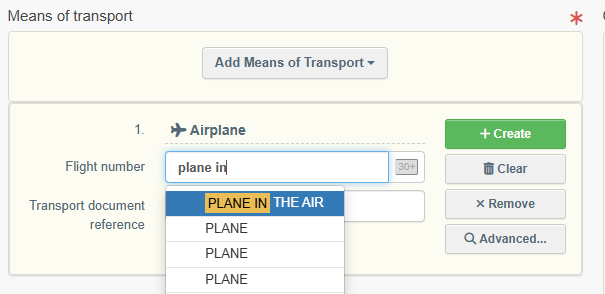 |
Once the means of transport is added to the certificate, you can use buttons Remove or Clear to remove the transport added to the certificate or to delete the information previously entered, if needed.
In case there are several means of transport you can order them by dragging and dropping the items with the double sense arrows on the left.
 |
Section: “Container Number/Seal Number”
Enter the container number(s).
When applicable, enter the seal number and state if it is the official seal.
Each row can be independently removed by clicking on the “-” button displayed on the right.
 |
Section: “No containers usage declaration”
This section is to be used only if no containers were used in the transport of the fishery products.
Click on the tick box “I declare that the consignment has not been transported inside containers”. The “container” section will be blocked.
 |
Next step
Click on the button Save as Draft, in the lower right corner.
The status is DRAFT. This means the certificate is saved and you can still edit it at a later moment.
More options
You have the option of clicking on More at the bottom of the page, in order to:
Delete: this allows you to delete the existing draft.
Copy as new: this allows you to quickly create a new catch certificate based on the draft. This action speeds up the submission process. The original catch certificate draft is not altered by this action.
 |
Validate a catch certificate in CATCH
Click on the button Finish Document, in the lower right corner.
 |
Note
If you filled in any of the boxes incorrectly, an “Error” message will appear.
Click on the expand sign on the right-hand side of the error message to read the message in more detail.
When you click on each of the messages you will be redirected to the box and field, which requires modification.
Click on the X to minimize the message box.
SUCCESS: the catch certificate has been created in CATCH.
The status is VALID.
A new serial number of the catch certificate appears with the initials CATCH.CC followed by the 2-letter country code of the exporter.
The information “Created by importer” next to the reference highlights the workflow taken.
The information “EU IUU Regulation (EC1005/2008, after 10th January 2026” below the reference highlights the template used.
 |
More options
You have the option of clicking on More at the bottom of the page, in order to:
Cancel: this allows you to cancel a catch certificate in CATCH, following the cancellation of the original catch certificate by the flag State.
Replace (future Amend): this allows you to correct the copied catch certificate, in case of typo errors.
Copy as new: this allows you to quickly create a new catch certificate based on the previous one. This action speeds up the submission process. The original catch certificate is not altered by this action.
 |
You can preview the certificate in PDF format and print from the PDF viewer, if required.
Click on the button Preview PDF. The PDF is displayed.
Click on the button with the three dots (…) next to the Preview PDF, to open the language selection and print the PDF in several languages at the same time.
Step 1(b): Create a Simplified catch certificate
Note
To create a simplified catch certificate, you need to have an operator role with activity fishing importer or RFL (responsible for the load).
 |
On the TRACES NT home page, in the upper-left menu, click on “Documents" and then "CATCH".
Click on the green button located on the top-right hand side of the window entitled “+ Catch Certificate” and then “Create new Simplified Certificate”.
Select commodities
For the simplified catch certificate, the commodities follow the Harmonized System (HS) developed by the World Customs Organization.
A pop-up window is shown requesting you to select the commodities. You can provide the nomenclature code, section or species in the “search” field or search it manually by clicking on the “+” button on the left side of the codes.
Click on Search.
Select the relevant commodity code by clicking the checkbox to the right of a commodity. You can select one or more commodity codes.
Click on Done.
Note
At least one code must be selected.
 |
The electronic version of the "European Union Catch Certificate" creation page is displayed, providing the following information:
Details of the catch certificate – where you need to enter the details of the certificate itself.
List of vessels – where you need to enter the list of small fishing vessels where catches stem from.
Transport details – where you need to enter the details of box 6.
History icon – where you can see all previous statuses and actors involved in this certificate.
Status – this field allows you to view the current status of your certificate, at all times. Hold the mouse over the status to have additional information about the actions that need to be taken next.
Save the certificate as Draft
For the system to recognize you as an importer/RFL and launch the Importer workflow, you need to fill in Section “Validating Authority” and Box 4 and then save the document as Draft.
Note
All the boxes marked with a red * are mandatory.
Depending on the workflow, the mandatory boxes may be different.
Tip
Use the shortcut tool on the right-hand side of the certificate to navigate easily between the boxes.
 |
Section: Validating authority
The purpose of this box is to select the validating authority that is controlling the activities of the fishing vessel (i.e., the flag State of the fishing vessel).
To complete this section, it is possible to:
In the Name field, start typing the name of the validating authority and select it from the drop-down list that appears. If you select the country first, you can narrow the results in the list.
 |
Click on the Advanced button and run an “Advanced search” adding filters to narrow the search. Selecting the country of the authority is mandatory.
Then click on Search and select the relevant authority from the drop-down list by clicking on Select.
 |
 |
Note
If the country you wish to insert does not appear in the list, it means that the flag State is not a notified country or is identified/listed as non-cooperating country.
Once the correct option is selected, the “Name”, “Country” and other details (click on the three dots to see them) of the validating authority are automatically completed.
You can click on Clear to remove the authority included in the certificate, if needed.
 |
Box 4: Exporter
Complete with the information of the exporter.
To complete this box, it is possible to:
In the Name field, start typing the name of the operator and select it from the drop-down list that appears. If you select the country first, you can narrow the results in the list.
Click on the Advanced button and run an advanced search (by clicking the small “+ button”), adding filters to narrow the search. Selecting the country of the operator is mandatory.
Then click on Search and select the relevant operator from the drop-down list by clicking on Select.
Select an operator that was formerly saved as favorite by clicking on the “star” button.
 |
Tip
Save your information as “Favorite”. This action speeds up the submission process.
To do that:
1. you need to run an advanced search
2. find the operator
3. tick the star on the left of the operator’s name.
The star will turn yellow, and you can start using it as a “Favorite”.
Once the correct option is selected, the “Name”, “Country” and other details (click on the three dots to see them) of the operator are automatically completed.
You can click on Clear to remove the operator included in the certificate, if needed.
 |
* Missing exporter operator
If the operator is not on the list (not present in the system), you can create a new one:
Click on + Create a new operator.
Complete the required data [Activity details: section Fishing (All countries) - CATCH fishery products (CFFP), Activity Exporter].
Note
The “+ Create a new Operator” button will only appear once you did an advanced search in order to avoid as much as possible duplicates in the system.
Please note that you have to fill all the mandatory information in the part “Operator details” in order to be able to choose the section and activity. Choose the correct section and activity. Then click on “Save”.
It is possible that a blue window pops up to inform you that there are already some other operators in the system with similar names. In order to avoid duplicates, first check if the operator is not in the list of suggestions. You can also add an activity to an existing operator if needed.
If not, click on the cross to close this window and be able to save your operator.
If the operator is not on the list and is not a regular operator:
Click on Use a non-business entity.
Complete the required data.
Note
Use this option only if you do not need to use this operator for future certificates: as it is not registered in the database, you will have to fill in the details of the operator each time you have to copy a certificate from the same operator.
 |
Next step
Click on the button Save as Draft, in the lower right corner.
 |
 |
The status is DRAFT. This means the certificate is saved and you can still edit it at a later moment.
A draft serial number is automatically assigned to the certificate.
The information “Created by importer” next to the reference highlights the workflow taken.
Complete the simplified catch certificate
Section: Document Number
Note
Death spaces or lowercase letters are not accepted.
Complete with the document number present in the original simplified catch certificate.
To complete this section:
Type the document number.
Click on Validate reference.
A message appears “Success: Document number is valid”.
Important
“Document number is taken”
If the reference was already introduced in the system, an error message appears when validating the reference: “Document number is taken: this catch certificate or processing statement already exists in CATCH. Follow the “re-use” workflow”.
This error prevents the reintroduction of the same certificate into the system, avoiding double copies. To have access to that simplified catch certificate and select it inside an importer declaration or a processing statement, you have two options:
Go back to the search page. Select the relevant option between buttons “Importer Declaration → from catch certificate” and “Processing Statement → from catch certificate”. Complete the requested data and the certificate appears linked to your declaration or statement. You will be forced to attach the original simplified catch certificate in the section “Supporting documents”.
 |
Inside an importer declaration or a processing statement, in section “Add additional certificates”, click on the “More button → Add CC created in CATCH by another operator”. Complete the requested data and the certificate appears linked to your declaration or statement. You will be forced to attach the original simplified catch certificate in the section “Supporting documents”.
 |
Box 1: Description of products
This box is automatically completed after selecting the commodity (ies).
Box 2: References to applicable conservation and management measures
This box is a mandatory free text box, which means you must type in the conservation and management measures associated with the species for which the certificate was issued, according to the original simplified catch certificate.
 |
Box 3: List of vessels that have provided catches and the quantities by each vessel (name, registration number, etc. annexed)
By clicking on “List of Vessels” you are redirected to the “List of vessels” tab.
Box 4: Exporter
Complete the date of signature of the exporter, according to the original simplified catch certificate.
Click on the small calendar icon and select the signature date.
Tick the box “Signature and Seal present” only if both are present in the original catch certificate.
 |
Section: Supporting documents
The purpose of this mandatory section is to provide the identifying data of the simplified catch certificate and to attach the original simplified catch certificate.
To complete this section:
Click on the button Add Accompanying Document and select the type of document “Catch certificate paper version” from the corresponding drop-down list. Enter all relevant information such as “Number” and “Country”.
You need to upload the file by clicking on the Select file(s) button and performing a local search for it on your device/computer. Wait for the correct upload of the file. Click on Apply.
To add other types of accompanying documents, repeat the procedure and select the relevant type of document.
Note
For the option Catch certificate paper version, the “Number” refers to the document number, “Date” refers to the validating authority signature date and “Country” refers to the flag State of the fishing vessel.
 |
Once the supporting document is added to the certificate, you can see the attached documents by clicking on the “clip” on the left-hand side of the screen. Click on it again to minimize the information.
Use buttons Remove or Edit to remove the document added to your certificate or to change the information previously entered, if needed.
In case there are several accompanying documents you can order them by dragging and dropping the items with the double sense arrows on the left.
 |
Box 5: Flag State authority validation
The purpose of this mandatory box is to provide the validation data from the flag State authority, according to the original simplified catch certificate.
Click on the small calendar icon and select the signature date.
Type the name of the person who signed the original simplified catch certificate.
If the name is illegible, tick the box “Name of the signing person is illegible”. The name will be blocked with that information.
Tick the box “Signature and Seal present” only if both are present in the original catch certificate
 |
Complete the list of vessels
List of Vessels tab
The purpose of this tab is to complete the list of small fishing vessels where catches stem from, as well as species and quantities caught per vessel.
Tip
To access this tab, use the shortcut tool (at the right-hand side of the screen) and click on the option “List of vessels”. Alternatively, click on the link in box 3 or scroll until the top of the page and click on the tab “List of vessels”.
 |
In this box, it is possible to:
Use buttons + Add commodity or Modify commodities to add or change product codes included in the certificate.
Use button Remove to delete the selected product code from the list (if there is more than one).
Use button Clear rows to delete all rows (fishing trips) related to the selected product code.
Use button + Add row to add 1 row (fishing trip) related to the selected product code. You can add 5, 10, 50 or 100 rows at once by clicking on the arrow.
Use the small icons on the right side of the row (fishing trip) to delete, edit or copy independently the selected row.
 |
Product code
The product code is automatically completed after selecting the commodity (ies). Clicking on the small information icon will open a pop-up message with the full product code description.
Click on Close to close the pop-up message.
 |
Species
To complete this section:
Click on the white rectangle.
Select the relevant species from the corresponding drop-down list.
Alternatively, to find the required species you can type the scientific name of the species or the FAO code.
Note
Only species with the alpha 3 code (FAO code) are available for selection.
Only one species can be selected at a time in a row (fishing trip).
 |
Tip
To select more than one species (within the same code), click on + Add row button in the product code line or click on the small “2 sheets” icon, displayed on the right side of the row and select the other species.
The small “2 sheets” icon allows you to copy all the information entered in the row (fishing trip) into a new one.
 |
Fishing Vessel
Note
Only vessels flying the flag of the validating authority and with the label “small vessel” must be selected.
If the country you wish to insert does not appear in the list, it means that the flag State is not a notified country or is identified/listed as non-cooperating country.
To complete this section, it is possible to:
Click on Select and run an advanced search, adding filters in the name field to narrow the search (e.g. name, national registration number, IMO number).
Selecting the country of the flag State of the fishing vessel is mandatory. Then click on Search and select the relevant fishing vessel from the drop-down list by clicking on Select.
 |
Select a fishing vessel that was formerly saved as favorite by clicking on the “star” button.
To save your “Favorites”, run an advanced search, find the correct option and tick the star at the left side of the fishing vessel name. This will register this vessel as your favorite.
If the fishing vessel is not on the list (not present in the system), you can create a new one:
Click on + Create a new Fishing Vessel.
Complete the data (the mandatory data is marked with a red asterisk).
Tick the box “Not available” in case you don´t have access to the mandatory data.
Click on Save and Select.
 |
Note
The “+ Create a new fishing vessel” button will only appear once you did an advanced search in order to avoid as much as possible duplicates in the system.
Once the correct option is selected, the name, flag State and status of the fishing vessel are automatically completed. You can check all details of the vessel by clicking on its name. In case the data is outdated, you can modify it and click on Save.
You can use buttons Clear (garbage) or Change (pencil) to remove or change vessels included in the certificate, if needed.
 |
Quantity
Complete the quantity of the pre-selected species captured by each vessel.
Section: Fishing Vessels
This section is automatically completed after selecting the fishing vessel(s) in the previous section.
 |
Complete the “Transport details”
Box 6: Transport details
The purpose of this mandatory box is to provide detailed transport information, in order to guarantee complete traceability of fishery products for import.
Tip
To access this box, use the shortcut tool (at the right-hand side of the screen) and click on the option “Transport details”. Alternatively scroll up until the top of the page and click on the tab “Transport details”.
 |
Section: Exporter signature
Tick the box “Exporter signature present” only if it is present in the original simplified catch certificate.
Section: Country of exportation
The country of exportation is automatically completed with the flag of the validating authority.
Section: Port/airport/other point of departure
Complete the free text box with the name of the place of departure present in the original simplified catch certificate.
Section: Point of destination
Complete the free text box with the name of the point of destination present in the original simplified catch certificate.
Section: Means of transport
Click on the button Add Means of Transport.
Select the relevant type of transport from the corresponding drop-down list (rail, road vehicle, airplane, ship).
Complete the requested fields. If the means of transport already exists in the system, it appears in the drop-down list while typing. Select it.
If it does not exist yet, complete the fields and click on the green button “+ Create”.
Alternatively, use the Advanced button and add filters to narrow the search.
To add other types of means of transport, repeat the procedure and select the relevant type of transport.
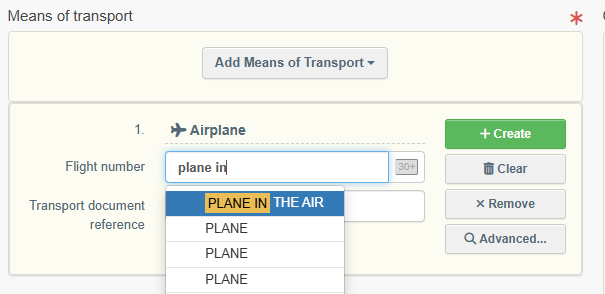 |
Once the means of transport is added to the certificate, you can use buttons Remove or Clear to remove the transport added to the certificate or to delete the information previously entered, if needed.
In case there are several means of transport you can order them by dragging and dropping the items with the double sense arrows on the left.
 |
Section: Container Number/Seal Number
Enter the container number(s).
When applicable, enter the seal number and state if it is the official seal.
Each row can be independently removed by clicking on the “minus” button displayed on the right.
 |
Section: No containers usage declaration
This section is to be used only if no containers were used in the transport of the fishery products.
Click on the tick box “I declare that the consignment has not been transported inside containers”. The “container” section will be blocked.
 |
Next step
Click on the button Save as Draft, in the lower right corner.
The status is DRAFT. This means the certificate is saved and you can still edit it at a later moment.
More options
You have the option of clicking on More at the bottom of the page, in order to:
Delete: this allows you to delete the existing draft.
Copy as new: this allows you to quickly create a new simplified catch certificate based on a previous one. This action speeds up the submission process. The original catch certificate is not altered by this action.
 |
Validate a simplified catch certificate in CATCH
Click on the button Finish Document, in the lower right corner.
 |
Note
If you filled in any of the boxes incorrectly, an “Error” message will appear.
Click on the expand sign displayed on the right-hand side of the error message to read the message in more detail.
When you click on each of the messages you will be redirected to the box and field, which requires modification.
Click on the X to minimize the message box.
SUCCESS: the simplified catch certificate has been created in CATCH.
The status is VALID.
A new serial number of the simplified catch certificate appears with the initials CATCH.SC followed by the 2-letter country code of the exporter.
The information “Created by importer” next to the reference highlights the workflow taken.
 |
More options
You have the option of clicking on More at the bottom of the page, in order to:
Cancel: this allows you to cancel a simplified catch certificate in CATCH, following the cancellation of the original certificate by the flag State.
Replace (future Amend): this allows you to correct the copied simplified catch certificate, in case of typo errors.
Copy as new: this allows you to quickly create a new simplified catch certificate based on the previous one. This action speeds up the submission process. The original certificate is not altered by this action.
 |
You can preview the certificate in PDF format and print from the PDF viewer, if required.
Click on the button Preview PDF. The PDF is displayed.
Click on the button with the three dots (…) next to the Preview PDF, to open the language selection and print the PDF in several languages at the same time.
Step 2: Create a Processing Statement (if applicable)
Note
To create a processing statement, you need to have an operator role with activity fishing importer or RFL (responsible for the load).
 |
After copying the catch certificate(s) into CATCH, you need to copy the processing statement(s), if applicable.
To create a processing statement, it is possible to:
Use the New Follow up button, at the bottom right side of a VALID CC or SC page. Then click on Create new Processing Statement.
Use the Actions button in the CATCH search page, on the right-hand side of a VALID CC or SC line. Choose the option Create new Processing Statement.
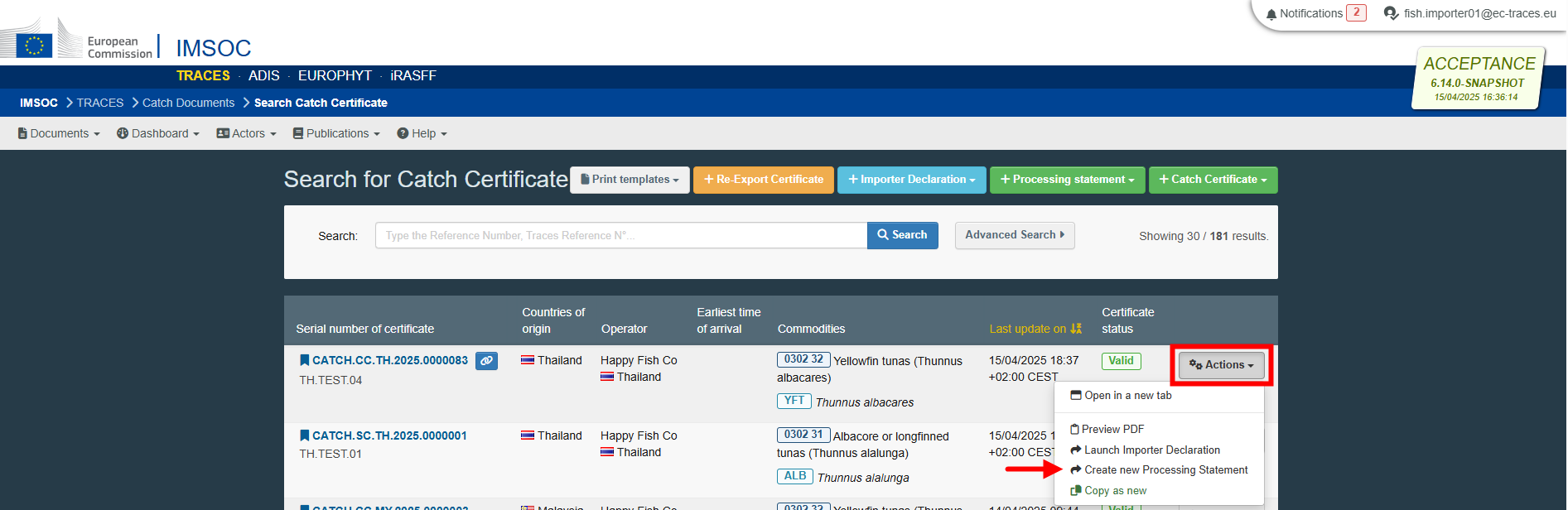 |
Use the + Processing statement button in the CATCH search page, on the top menu. Then select From Catch Certificate and complete the requested details. Click on Create new Processing Statement.
 |
 |
Select commodities
For the processing Statement, the commodity codes follow the Combined Nomenclature (CN) used by the European Union.
A pop-up window is shown requesting you to select the commodities. You can provide the nomenclature code, section or species in the “search” field or search it manually by clicking on the “+” button on the left side of the codes.
Click on Search.
Select the relevant commodity code by clicking the checkbox to the right of a commodity. You can select one or more commodity codes.
Click on Done.
Note
At least one code must be selected.
 |
The electronic version of the "Catch Processing Statement" creation page is displayed, providing the following information:
Details of processing statement – where you need to enter the details of the statement itself.
Transport details – where you have the option to provide detailed transport information.
History icon – where you can see all previous statuses and actors involved in this statement.
Status – this field allows you to view the current status of your statement, at all times. Hold the mouse over the status to have additional information about the actions that need to be taken next.
Save the processing statement as draft
For the system to recognize you as fishing importer or representative of the importer, you need to fill in the section Name and address of processing plant and save the statement as Draft.
Note
All the boxes marked with a red * are mandatory.
Depending on the workflow, the mandatory boxes may be different.
Tip
Use the shortcut tool on the right-hand side of the declaration to navigate easily between the boxes.
 |
Section: Name and Address of Processing plant
Complete with the information of the processing plant.
To complete this section, it is possible to:
In the Name field, start typing the name of the operator and select it from the drop-down list that appears. If you select the country first, you can narrow the results in the list.
Click on the Advanced button and run an advanced search (by clicking the small “+ button”), adding filters to narrow the search. Selecting the country of the operator is mandatory. Then click on Search and select the relevant operator from the drop-down list by clicking on Select.
Note
Only establishments listed in DG SANTE list of “Approved Establishments” are available for selection.
Select an operator that was formerly saved as favorite by clicking on the “star” button.
 |
Tip
Save your information as “Favorite”. This action speeds up the submission process.
To do that:
1. you need to run an advanced search
2. find the operator
3. tick the star on the left of the operator’s name.
The star will turn yellow, and you can start using it as a “Favorite”.
Once the correct option is selected, the “Name”, “Country” and other details (click on the three dots to see them) of the operator are automatically completed.
You can click on Clear to remove the operator included in the certificate, if needed.
 |
* Missing operator
If the operator is not on the list, it means that it is not available in the DG SANTE list of “Approved Establishments”. In this scenario, to complete this section:
Click on Use a non-business entity.
Complete the required data.
 |
Section: Approval number of the processing plant
The approval number of the processing plant is automatically completed after selecting the processing plant from the list, in the previous section.
 |
Next step
Click on the button Save as Draft, in the lower right corner.
 |
 |
Complete the Processing Statement
Section: Processed fishery products
This section is automatically completed after selecting the commodity (ies).
In this section, it is possible to:
Use buttons + Add commodity or Modify commodities to add or change product codes included in your statement.
Use button Remove to delete the selected product code from the list (if there is more than one).
 |
Section: Add additional certificates
Note
In CATCH, the processing statement (PS) can have more than one catch certificate (CC), simplified catch certificate (SC) or processing statement (PS) linked to it.
This section allows to add more catch or simplified catch certificates (and processing statements, if applicable) to the processing statement, according to the original processing statement.
To complete this section, it is possible to:
Type the reference number (Traces reference or document Number) of the certificate to be added and select it from the drop-down list that appears.
 |
In case of re-using certificates or processing statements copied into CATCH by other operators, click on the + More button, select the relevant option and complete the requested data.
 |
Once the correct option is selected, the certificate is added on a different line to the processing statement.
You can use the small “- “icon on the right side of the certificate line to remove the certificate/statement included in your processing statement, if needed.
 |
Next step
Click on the button Save as Draft, in the lower right corner.
This step saves the added certificate(s)/statement(s) and completes its missing data.
Section: Document Number
Note
Death spaces or lowercase letters are not accepted.
To complete this section, it is possible to:
Tick the box “Processing statement signed by the endorsing authority before 10 January 2026”, if applicable.
 |
Complete with the document number present in the original processing statement:
Type the document number.
Click on Validate reference.
A message appears “Success: Document number is valid”.
 |
Important
“Document Number is taken”
If the reference was already introduced in the system, an error message appears when validating the reference: “Document number is taken: this catch certificate or processing statement already exists in CATCH. Follow the “re-use” workflow”.
This error prevents the reintroduction of the same certificate into the system, avoiding double copies. To have access to that processing statement and select it inside an importer declaration or a processing statement, you have two options:
Go back to the search page. Then select the correct option between “Importer Declaration → from processing statement” and “Processing Statement → from earlier Processing Statement”. Complete the requested data and the certificate appears linked to your declaration or statement. You will be forced to attach the original processing statement in the section “Supporting documents”.
 |
Inside an importer declaration or a processing statement, in section “Add additional certificates”, click on the “More button → Add PS created in CATCH by another operator”. Complete the requested data and the statement appears linked to your declaration or statement. You will be forced to attach the processing statement in the section “Supporting documents”.
 |
Section: Catch certificate commodities
The purpose of this mandatory section is to complete, for each species (at least one) related to a 6-digit code and referred within a catch certificate or simplified catch certificate the Catch processed and the Processed fishery products.
 |
Certificate
This section presents the certificates/statements included in the processing statement. At the top, the TRACES reference number. Below this, the document number assigned by the flag State and, at the bottom, the validation date of the certificate.
 |
Vessel name and commodities
These sections are automatically completed after selecting the catch certificate(s)/statement(s) included in the processing statement.
Catch processed and Processed fishery products
Complete both weights.
 |
Section: Name and address of the exporter (if different from the processing plant)
This section is to be completed if applicable in the original processing statement.
To complete this box, it is possible to:
In the Name field, start typing the name of the operator and select it from the drop-down list that appears. If you select the country first, you can narrow the results in the list.
Click on the Advanced button and run an advanced search (by clicking the small “+ button”), adding filters to narrow the search. Selecting the country of the operator is mandatory. Then click on Search and select the relevant operator from the drop-down list by clicking on Select.
Select an operator that was formerly saved as favorite by clicking on the “star” button.
 |
Tip
Save your information as “Favorite”. This action speeds up the submission process.
To do that:
1. you need to run an advanced search
2. find the operator
3. tick the star on the left of the operator’s name.
The star will turn yellow, and you can start using it as a “Favorite”.
Once the correct option is selected, the “Name”, “Country” and other details (click on the three dots to see them) of the operator are automatically completed.
You can click on Clear to remove the operator included in the certificate, if needed.
 |
Missing exporter operator
If the operator is not on the list (not present in the system), you can create a new one:
Click on + Create a new operator.
Complete the required data [Activity details: section Fishing (All countries) - CATCH fishery products (CFFP), Activity Exporter].
Note
The “+ Create a new Operator” button will only appear once you did an advanced search in order to avoid as much as possible duplicates in the system.
Please note that you have to fill all the mandatory information in the part “Operator details” in order to be able to choose the section and activity. Choose the correct section and activity. Then click on “Save”.
It is possible that a blue window pops up to inform you that there are already some other operators in the system with similar names. In order to avoid duplicates, first check if the operator is not in the list of suggestions. You can also add an activity to an existing operator if needed.
If not, click on the cross to close this window and be able to save your operator.
If the operator is not on the list and is not a regular operator:
Click on Use a non-business entity.
Complete the required data.
Note
Use this option only if you do not need to use this operator for future certificates: as it is not registered in the database, you will have to fill in the details of the operator each time you have to copy a statement from the same operator.
 |
Section: Links
This section shows the list of all certificates (catch certificates and simplified catch certificates), and processing statements (if applicable) linked to the processing statement.
By clicking on the blue link, you have direct access to the relevant document.
Section: Name and Address of Endorsing authority
The purpose of this box is to select the endorsing authority that is controlling the activities of the processing plant.
To complete this section, it is possible to:
In the Name field, start typing the name of the endorsing authority and select it from the drop-down list that appears. If you select the country first, you can narrow the results in the list.
 |
Click on the Advanced button and run an “Advanced search” adding filters to narrow the search. Selecting the country of the authority is mandatory. Then click on Search and select the relevant authority from the drop-down list by clicking on Select.
 |
 |
Once the correct option is selected, the “Name”, “Country” and other details (click on the three dots to see them) of the endorsing authority are automatically completed.
You can click on Clear to remove the authority included in your statement, if needed.
 |
If the endorsing authority is not on the list, complete the free text box with the name of the endorsing authority present in the original processing statement. The box above is blocked.
 |
You can click on Clear to remove the authority included in your statement, if needed.
Section: Supporting documents
The purpose of this mandatory section is to provide details of the health certificate and to attach the original processing statement.
To complete this section:
Click on the button Add Accompanying Document and select the type of document from the corresponding drop-down list. Enter all relevant information such as “Number”, “Date” and “Country”.
For the “Processing statement” document you need to upload the file by clicking on the Select file(s) button and performing a local search for it on your device/computer. Wait for the correct upload of the file. Click on Apply.
To add other types of accompanying documents, repeat the procedure and select the relevant type of document.
 |
Note
For the option Catch certificate paper version, the “Number” refers to the document number, “Date” refers to the validating authority signature date and “Country” refers to the flag State of the fishing vessel.
For the option Processing statement, the “Number” refers to the document number and “Country” refers to endorsing authority country.
Once the supporting document is added to the processing statement, you can see the attached documents by clicking on the “clip” on the left-hand side of the screen. Click on it again to minimize the information.
Use buttons Remove or Edit to remove the document added to your statement or to change the information previously entered, if needed.
In case there are several accompanying documents you can order them by dragging and dropping the items with the double sense arrows on the left.
 |
Section: Paper version – signature details of responsible person of the processing plant
The purpose of this mandatory section is to provide the signature data from the person in charge of the processing plant, according to the original statement.
Click on the small calendar icon and select the date of the signature, according to the original statement.
Type the name of the person who signed the original statement.
If the name is illegible, tick the box “Name of the signing person is illegible”. The name will be blocked with that information
Tick the box “Signature is present” only if it is present in the original processing statement.
 |
Section: Paper version – signature details of endorsing authority
The purpose of this mandatory section is to provide the endorsing data from the endorsing authority, according to the original statement.
Click on the small calendar icon and select the date of the signature, according to the original statement.
Type the name of the person who signed the original statement.
If the name is illegible, tick the box “Name of the signing person is illegible”. The name will be blocked with that information
Tick the box “Signature and Seal present” only if both are present in the original processing statement.
 |
Complete the “Transport details”, if applicable
Transport details
The purpose of this mandatory box is to provide detailed transport information, in order to guarantee complete traceability of fishery products for import.
Tip
To access this box, scroll up until the top of the page and click on the tab “Transport details”.
 |
Section: Exporter signature
Tick the box “Exporter signature present” only if it is present in the original transport details.
Section: Country of exportation
Click on the white rectangle and select the relevant option from the corresponding drop-down list. You can add filters to narrow the search by clicking on the small world icon and selecting one option from the drop-down list (EEA, EFTA, EU, Schengen Area).
 |
Section: Port/airport/other point of departure
Complete the free text box with the name of the place of departure present in the original transport details.
Section: Point of destination
Complete the free text box with the name of the point of destination present in the original transport details.
Section: Means of transport
Click on the button Add Means of Transport.
Select the relevant type of transport from the corresponding drop-down list (rail, road vehicle, airplane, ship).
Complete the requested fields. If the means of transport already exists in the system, it appears in the drop-down list while typing. Select it.
If it does not exist yet, complete the fields and click on the green button “+ Create”.
Alternatively, use the Advanced button and add filters to narrow the search.
To add other types of means of transport, repeat the procedure and select the relevant type of transport.
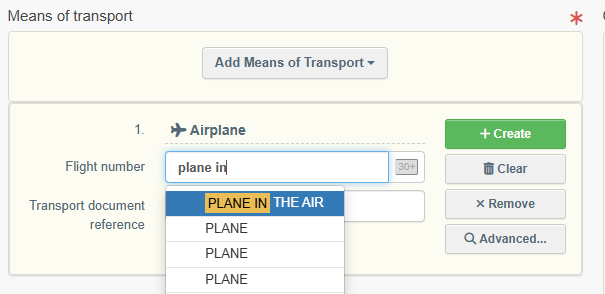 |
Once the means of transport is added to the certificate, you can use buttons Remove or Clear to remove the transport added to the certificate or to delete the information previously entered, if needed.
In case there are several means of transport you can order them by dragging and dropping the items with the double sense arrows on the left.
 |
Section: Container Number/Seal Number
Enter the container number(s).
When applicable, enter the seal number and state if it is the official seal.
Each row can be independently removed by clicking on the “minus” button displayed on the right.
 |
More options
You have the option of clicking on More at the bottom of the page, in order to:
Delete: this allows you to delete the existing draft.
Copy as new: this allows you to quickly create a new processing statement based on a previous one. This action speeds up the submission process. The processing statement is not altered by this action.
 |
Validate the processing statement in CATCH
Click on the button Finish Document, in the lower right corner.
 |
Note
If you filled in any of the boxes incorrectly, an “Error” message will appear.
Click on the expand sign displayed on the right-hand side of the error message to read the message in more detail.
When you click on each of the messages you will be redirected to the box and field, which requires modification.
Click on the X to minimize the message box.
SUCCESS: the processing statement has been created in CATCH.
The status is VALID.
A new serial number of the processing statement appears with the initials CATCH.PS followed by the 2-letter country code of the processing plant operator.
The information “Created by importer” next to the reference highlights the workflow taken.
 |
More options
You have the option of clicking on More at the bottom of the page, in order to:
Cancel: this allows you to cancel a processing statement in CATCH, following the cancellation of the original statement by the endorsing authority.
Replace (future Amend): this allows you to correct the copied processing statement, in case of typo errors.
Copy as new: this allows you to quickly create a processing statement based on the previous one. This action speeds up the submission process. The original processing statement is not altered by this action.
 |
You can preview the certificate in PDF format and print from the PDF viewer, if required.
Click on the button Preview PDF. The PDF is displayed.
Click on the button with the three dots (…) next to the Preview PDF, to open the language selection and print the PDF in several languages at the same time.
Step 2.1: Create a Subsequent Processing Statement (if applicable)
Note
To create a subsequent processing statement, you need to have an operator role with activity fishing importer or RFL (responsible for the load).
 |
After copying the catch certificate(s) and processing statement(s) into CATCH, you need to copy the subsequent processing statement(s), if applicable.
To create a subsequent processing statement, it is possible to:
Use the New Follow up button, at the bottom right side of a VALID PS page. Then click on Create new Processing Statement.
Use the Actions button in the CATCH search page, on the right-hand side of a VALID PS line. Choose the option Create new Processing Statement.
 |
Use the + Processing statement button in the CATCH search page, on the top menu. Then select From earlier Processing Statement and complete the requested details. Click on Create new Processing Statement.
 |
 |
Use the section Add additional certificates in the processing statement creation page. Type the reference number (Traces reference or document Number) of the earlier processing statement to be added and select it from the drop-down list that appears.
 |
Select commodities
For the processing Statement, the commodity codes follow the Combined Nomenclature (CN) used by the European Union.
A pop-up window is shown requesting you to select the commodities. You can provide the nomenclature code, section or species in the “search” field or search it manually by clicking on the “+” button on the left side of the codes.
Click on Search.
Select the relevant commodity code by clicking the checkbox to the right of a commodity. You can select one or more commodity codes.
Click on Done.
Note
At least one code must be selected.
 |
The electronic version of the "Catch Processing Statement - subsequent" creation page is displayed, providing the following information:
Details of processing statement – where you need to enter the details of the statement itself.
Transport details – where you have the option to provide detailed transport information.
History icon – where you can see all previous statuses and actors involved in this statement.
Status – this field allows you to view the current status of your statement, at all times. Hold the mouse over the status to have additional information about the actions that need to be taken next.
 |
Save the processing statement as draft
For the system to recognize you as fishing importer or representative of the importer, you need to fill in the section Name and address of processing plant and save the statement as Draft.
Note
All the boxes marked with a red * are mandatory.
Depending on the workflow, the mandatory boxes may be different.
Tip
Use the shortcut tool on the right-hand side of the declaration to navigate easily between the boxes.
 |
Section: Name and Address of Processing plant
Complete with the information of the processing plant.
To complete this section, it is possible to:
In the Name field, start typing the name of the operator and select it from the drop-down list that appears. If you select the country first, you can narrow the results in the list.
Click on the Advanced button and run an advanced search (by clicking the small “+ button”), adding filters to narrow the search. Selecting the country of the operator is mandatory. Then click on Search and select the relevant operator from the drop-down list by clicking on Select.
Note
Only establishments listed in DG SANTE list of “Approved Establishments” are available for selection.
Select an operator that was formerly saved as favorite by clicking on the “star” button.
 |
Tip
Save your information as “Favorite”. This action speeds up the submission process.
To do that:
1. you need to run an advanced search
2. find the operator
3. tick the star on the left of the operator’s name.
The star will turn yellow, and you can start using it as a “Favorite”.
Once the correct option is selected, the “Name”, “Country” and other details (click on the three dots to see them) of the operator are automatically completed.
You can click on Clear to remove the operator included in the certificate, if needed.
 |
* Missing operator
If the operator is not on the list, it means that it is not available in the DG SANTE list of “Approved Establishments”. In this scenario, to complete this section:
Click on Use a non-business entity.
Complete the required data.
 |
Section: Approval number of the processing plant
The approval number of the processing plant is automatically completed after selecting the processing plant from the list, in the previous section.
 |
Next step
Click on the button Save as Draft, in the lower right corner.
 |
 |
Complete the Subsequent Processing Statement
Section: Processed fishery products
This section is automatically completed after selecting the commodity (ies).
In this section, it is possible to:
Use buttons + Add commodity or Modify commodities to add or change product codes included in your statement.
Use button Remove to delete the selected product code from the list (if there is more than one).
 |
Section: Add additional certificates
Note
In CATCH, the subsequent processing statement (PS) can have more than one catch certificate (CC), simplified catch certificate (SC) or processing statement (PS) linked to it.
This section allows to add more catch certificates (and processing statements, if applicable) to the subsequent processing statement, according to the original subsequent processing statement.
To complete this section, it is possible to:
Type the reference number (Traces reference or document Number) of the certificate to be added and select it from the drop-down list that appears.
 |
In case of re-using certificates or processing statements copied into CATCH by other operators, click on the + More button, select the relevant option and complete the requested data.
 |
Once the correct option is selected, the certificate/statement is added on a different line to the subsequent processing statement.
You can use the small “- “icon on the right side of the certificate line to remove the certificate/statement included in your processing statement, if needed.
 |
Next step
Click on the button Save as Draft, in the lower right corner.
This step saves the added certificate(s)/statement(s) and completes its missing data.
Section: Document Number
Note
Death spaces or lowercase letters are not accepted.
To complete this section, it is possible to:
Tick the box “Processing statement signed by the endorsing authority before 10 January 2026”, if applicable. Selecing this option allows not to fill in the document number.
 |
Complete with the document number present in the original subsequent processing statement:
Type the document number.
Click on Validate reference.
A message appears “Success: Document number is valid”.
 |
Important
“Document Number is taken”
If the reference was already introduced in the system, an error message appears when validating the reference: “Document number is taken: this catch certificate or processing statement already exists in CATCH. Follow the “re-use” workflow”.
This error prevents the reintroduction of the same certificate into the system, avoiding double copies. To have access to that processing statement and select it inside an importer declaration or a processing statement, you have two options:
Go back to the search page. Then select the correct option between “Importer Declaration → from processing statement” and “Processing Statement → from earlier Processing Statement”. Complete the requested data and the certificate appears linked to your declaration or statement. You will be forced to attach the original processing statement in the section “Supporting documents”.
 |
Inside an importer declaration or a processing statement, in section “Add additional certificates”, click on the “More button → Add PS created in CATCH by another operator”. Complete the requested data and the statement appears linked to your declaration or statement. You will be forced to attach the processing statement in the section “Supporting documents”.
 |
Section: Catch certificate commodities
The purpose of this mandatory section is to complete, for each species (at least one) related to a 6-digit code and referred within a catch certificate or simplified catch certificate the Input from previous statement (optional) and the Processed fishery products.
 |
Certificate
This section presents the certificates included in the processing statement and/or the certificates included in the earlier processing statement. At the top, the TRACES reference number. Below this, the document number assigned by the flag State and, at the bottom, the validation date of the certificate.
Vessel name and commodities
These sections are automatically completed after selecting the catch certificate(s)/statement(s) included in the processing statement.
Input from previous statement and Processed fishery products
Complete the “Input from previous statement” - optional.
Complete the “processed fishery products”.
 |
Section: Name and address of the exporter (if different from the processing plant)
This section is to be completed if applicable in the original subsequent processing statement.
To complete this box, it is possible to:
In the Name field, start typing the name of the operator and select it from the drop-down list that appears. If you select the country first, you can narrow the results in the list.
Click on the Advanced button and run an advanced search (by clicking the small “+ button”), adding filters to narrow the search. Selecting the country of the operator is mandatory. Then click on Search and select the relevant operator from the drop-down list by clicking on Select.
Select an operator that was formerly saved as favorite by clicking on the “star” button.
 |
Tip
Save your information as “Favorite”. This action speeds up the submission process.
To do that:
1. you need to run an advanced search
2. find the operator
3. tick the star on the left of the operator’s name.
The star will turn yellow, and you can start using it as a “Favorite”.
Once the correct option is selected, the “Name”, “Country” and other details (click on the three dots to see them) of the operator are automatically completed.
You can click on Clear to remove the operator included in the certificate, if needed.
 |
Missing exporter operator
If the operator is not on the list (not present in the system), you can create a new one:
Click on + Create a new operator.
Complete the required data [Activity details: section Fishing (All countries) - CATCH fishery products (CFFP), Activity Exporter].
Note
The “+ Create a new Operator” button will only appear once you did an advanced search in order to avoid as much as possible duplicates in the system.
Please note that you have to fill all the mandatory information in the part “Operator details” in order to be able to choose the section and activity. Choose the correct section and activity. Then click on “Save”.
It is possible that a blue window pops up to inform you that there are already some other operators in the system with similar names. In order to avoid duplicates, first check if the operator is not in the list of suggestions. You can also add an activity to an existing operator if needed.
If not, click on the cross to close this window and be able to save your operator.
If the operator is not on the list and is not a regular operator:
Click on Use a non-business entity.
Complete the required data.
Note
Use this option only if you do not need to use this operator for future certificates: as it is not registered in the database, you will have to fill in the details of the operator each time you have to copy a statement from the same operator.
 |
Section: Name and Address of Endorsing authority
The purpose of this box is to select the endorsing authority that is controlling the activities of the processing plant.
To complete this section, it is possible to:
In the Name field, start typing the name of the endorsing authority and select it from the drop-down list that appears. If you select the country first, you can narrow the results in the list.
 |
Click on the Advanced button and run an “Advanced search” adding filters to narrow the search. Selecting the country of the authority is mandatory. Then click on Search and select the relevant authority from the drop-down list by clicking on Select.
 |
 |
Once the correct option is selected, the “Name”, “Country” and other details (click on the three dots to see them) of the endorsing authority are automatically completed.
You can click on Clear to remove the authority included in your statement, if needed.
 |
If the endorsing authority is not on the list, complete the free text box with the name of the endorsing authority present in the original processing statement. The box above is blocked.
 |
You can click on Clear to remove the authority included in your statement, if needed.
Section: Supporting documents
The purpose of this mandatory section is to provide details of the health certificate and to attach the original subsequent processing statement.
To complete this section:
Click on the button Add Accompanying Document and select the type of document from the corresponding drop-down list. Enter all relevant information such as “Number”, “Date” and “Country”.
For the “Processing statement” document you need to upload the file by clicking on the Select file(s) button and performing a local search for it on your device/computer. Wait for the correct upload of the file. Click on Apply.
To add other types of accompanying documents, repeat the procedure and select the relevant type of document.
 |
Note
For the option Catch certificate paper version, the “Number” refers to the document number, “Date” refers to the validating authority signature date and “Country” refers to the flag State of the fishing vessel.
For the option Processing statement, the “Number” refers to the document number and “Country” refers to endorsing authority country.
Once the supporting document is added to the processing statement, you can see the attached documents by clicking on the “clip” on the left-hand side of the screen. Click on it again to minimize the information.
Use buttons Remove or Edit to remove the document added to your statement or to change the information previously entered, if needed.
In case there are several accompanying documents you can order them by dragging and dropping the items with the double sense arrows on the left.
 |
Section: Paper version – signature details of responsible person of the processing plant
The purpose of this mandatory section is to provide the signature data from the person in charge of the processing plant, according to the original statement.
Click on the small calendar icon and select the date of the signature, according to the original statement.
Type the name of the person who signed the original statement.
If the name is illegible, tick the box “Name of the signing person is illegible”. The name will be blocked with that information
Tick the box “Signature is present” only if it is present in the original processing statement.
 |
Section: Paper version – signature details of endorsing authority
The purpose of this mandatory section is to provide the endorsing data from the endorsing authority, according to the original statement.
Click on the small calendar icon and select the date of the signature, according to the original statement.
Type the name of the person who signed the original statement.
If the name is illegible, tick the box “Name of the signing person is illegible”. The name will be blocked with that information
Tick the box “Signature and Seal present” only if both are present in the original processing statement.
 |
Complete the “Transport details”, if applicable
Transport details
The purpose of this mandatory box is to provide detailed transport information, in order to guarantee complete traceability of fishery products for import.
Tip
To access this box, scroll up until the top of the page and click on the tab “Transport details”.
 |
Section: Exporter signature
Tick the box “Exporter signature present” only if it is present in the original transport details.
Section: Country of exportation
Click on the white rectangle and select the relevant option from the corresponding drop-down list. You can add filters to narrow the search by clicking on the small world icon and selecting one option from the drop-down list (EEA, EFTA, EU, Schengen Area).
 |
Section: Port/airport/other point of departure
Complete the free text box with the name of the place of departure present in the original transport details.
Section: Point of destination
Complete the free text box with the name of the point of destination present in the original transport details.
Section: Means of transport
Click on the button Add Means of Transport.
Select the relevant type of transport from the corresponding drop-down list (rail, road vehicle, airplane, ship).
Complete the requested fields. If the means of transport already exists in the system, it appears in the drop-down list while typing. Select it.
If it does not exist yet, complete the fields and click on the green button “+ Create”.
Alternatively, use the Advanced button and add filters to narrow the search.
To add other types of means of transport, repeat the procedure and select the relevant type of transport.
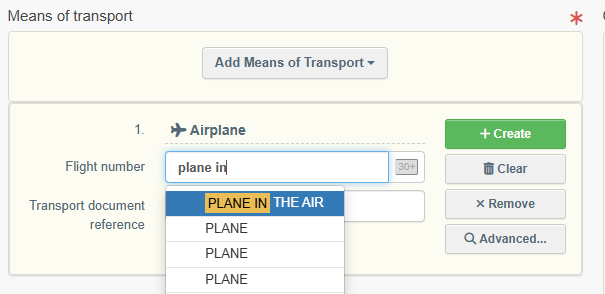 |
Once the means of transport is added to the certificate, you can use buttons Remove or Clear to remove the transport added to the certificate or to delete the information previously entered, if needed.
In case there are several means of transport you can order them by dragging and dropping the items with the double sense arrows on the left.
 |
Section: Container Number/Seal Number
Enter the container number(s).
When applicable, enter the seal number and state if it is the official seal.
Each row can be independently removed by clicking on the “minus” button displayed on the right.
 |
More options
You have the option of clicking on More at the bottom of the page, in order to:
Delete: this allows you to delete the existing draft.
Copy as new: this allows you to quickly create a new processing statement based on a previous one. This action speeds up the submission process. The processing statement is not altered by this action.
 |
Validate the subsequent processing statement in CATCH
Click on the button Finish Document, in the lower right corner.
 |
Note
If you filled in any of the boxes incorrectly, an “Error” message will appear.
Click on the expand sign displayed on the right-hand side of the error message to read the message in more detail.
When you click on each of the messages you will be redirected to the box and field, which requires modification.
Click on the X to minimize the message box.
SUCCESS: the subsequent processing statement has been created in CATCH.
The status is VALID.
A new serial number of the processing statement appears with the initials CATCH.PS followed by the 2-letter country code of the processing plant operator.
The information “Created by importer” next to the reference highlights the workflow taken.
 |
More options
You have the option of clicking on More at the bottom of the page, in order to:
Cancel: this allows you to cancel a processing statement in CATCH, following the cancellation of the original statement by the endorsing authority.
Replace (future Amend): this allows you to correct the copied processing statement, in case of typo errors.
Copy as new: this allows you to quickly create a processing statement based on the previous one. This action speeds up the submission process. The original processing statement is not altered by this action.
 |
You can preview the certificate in PDF format and print from the PDF viewer, if required.
Click on the button Preview PDF. The PDF is displayed.
Click on the button with the three dots (…) next to the Preview PDF, to open the language selection and print the PDF in several languages at the same time.
Step 3: Launch an importer declaration
Note
To launch an importer declaration, you need to have an operator role with activity fishing importer or RFL (responsible for the load).
 |
From a catch certificate
After copying the catch certificate(s) into CATCH, you need to launch the importer declaration.
Note
The catch certificate can also be created directly in CATCH by the exporter.
To launch an importer declaration, it is possible to:
Use the New Follow up button, at the bottom right side of a VALID CC or SC page. Then click on Launch Importer Declaration.
Use the Actions button in the CATCH search page, on the right-hand side of a VALID CC or SC line. Choose the option Launch Importer Declaration.
 |
Use the Launch Importer Declaration button in the CATCH search page, on the top menu. Then select From Catch Certificate and complete the requested details. Click on Launch Importer Declaration.
 |
 |
From a processing statement
After copying the catch certificate(s) and processing statement(s) into CATCH, you need to launch the importer declaration.
Note
The processing statement can also be created directly in CATCH by the processing plant or by the exporter.
To launch an importer declaration, it is possible to:
Use the New Follow up button, at the bottom right side of a VALID PS page. Then click on Launch Importer Declaration.
Use the Actions button in the CATCH search page, on the right-hand side of a VALID PS line. Choose the option Launch Importer Declaration.
 |
Use the Launch Importer Declaration button in the CATCH search page, on the top menu. Then select From Processing Statement and complete the requested details. Click on Launch Importer Declaration.
 |
 |
Select commodities
For the importer declaration, the commodity codes follow the Combined Nomenclature (CN) used by the European Union.
A pop-up window is shown requesting you to select the commodities. You can provide the nomenclature code, section or species in the “search” field or search it manually by clicking on the “+” button on the left side of the codes.
Click on Search.
Select the relevant commodity code by clicking the checkbox to the right of a commodity. You can select one or more commodity codes.
Click on Done.
Note
At least one code must be selected.
 |
The electronic version of the "Catch Importer Declaration" creation page is displayed, providing the following information:
Details of importer Declaration – where you need to enter the relevant information.
Decision on consignment – where the Import control authority takes the decision on importation.
History icon – where you can see all previous statuses and actors involved in this certificate.
Status – this field allows you to view the current status of your declaration, at all times. Hold the mouse over the status to have additional information about the actions that need to be taken next.
 |
Note
Only the template of the amended IUU Regulation is available in CATCH.
Save the importer declaration as draft
For the system to recognize you as fishing importer or RFL, you need to fill in the section Importer and save the declaration as Draft.
Note
All the boxes marked with a red * are mandatory.
Depending on the workflow, the mandatory boxes may be different.
Tip
Use the shortcut tool on the right-hand side of the declaration to navigate easily between the boxes.
 |
Section: Importer
Complete with the information of the importer.
To complete this box, it is possible to:
In the Name field, start typing the name of the operator and select it from the drop-down list that appears. If you select the country first, you can narrow the results in the list.
Click on the Advanced button and run an advanced search (by clicking the small “+ button”), adding filters to narrow the search. Selecting the country of the operator is mandatory. Then click on Search and select the relevant operator from the drop-down list by clicking on Select.
Select an operator that was formerly saved as favorite by clicking on the “star” button.
 |
Tip
Save your information as “Favorite”. This action speeds up the submission process.
To do that:
1. you need to run an advanced search
2. find the operator
3. tick the star on the left of the operator’s name.
The star will turn yellow, and you can start using it as a “Favorite”.
Once the correct option is selected, the “Name”, “Country” and other details (click on the three dots to see them) of the operator are automatically completed.
You can click on Clear to remove the operator included in your importer declaration, if needed.
 |
* Missing importer operator
If you are an RFL and the operator is not on the list (not present in the system), you can create a new one:
Click on + Create a new operator.
Complete the required data [Activity details: section Fishing (European Union) - CATCH fishery products - EU (CFFP), Activity Importer].
Note
The “+ Create a new Operator” button will only appear once you did an advanced search in order to avoid as much as possible duplicates in the system.
Please note that you have to fill all the mandatory information in the part “Operator details” in order to be able to choose the section and activity. Choose the correct section and activity. Then click on “Save”.
It is possible that a blue window pops up to inform you that there are already some other operators in the system with similar names. In order to avoid duplicates, first check if the operator is not in the list of suggestions. You can also add an activity to an existing operator if needed.
If not, click on the cross to close this window and be able to save your operator.
Note
The status of a newly created operator is NEW. The assigned responsible authority must validate the operator before taking a decision on importation.
Next step
Click on the button Save as Draft, in the lower right corner.
 |
 |
The status is DRAFT. This means the declaration is saved and you can still edit it at a later moment.
A draft serial number is automatically assigned to the importer declaration.
Complete the importer declaration
Section: CN code – Product description
The CN code – product description is automatically completed after selecting the commodity (ies).
In this section, it is possible to:
Use buttons + Add commodity or Modify commodities to add or change product codes included in your declaration.
Use button Remove to delete the selected product code from the list (if there is more than one).
 |
Section: Add additional certificates
This section allows to add more catch certificates (and processing statements, if applicable) to the importer declaration, provided that the submission is for the same import control authority. This action speeds up the submission process.
Note
In CATCH, the importer declaration (IM) can have more than one catch certificate (CC), simplified catch certificate (SC) or processing statement (PS) linked to it.
ATTENTION! If the import of one CC, SC or PS is refused, all those included in the IM will be too.
To complete this section, it is possible to:
Type the reference number (Traces reference or document Number) of the certificate to be added and select it from the drop-down list that appears.
 |
In case of re-using certificates or processing statements copied into CATCH by other operators, click on the + More button, select the relevant option and complete the requested data.
 |
Once the correct option is selected, the certificate is added on a different line to the importer´s declaration.
You can use the small “-“ icon on the right side of the certificate line to remove the certificate/statement included in your importer declaration, if needed.
 |
Section: Catch certificate commodities
The purpose of this mandatory section is to complete, for each species (at least one) related to a 6-digit code and referred within a catch certificate or simplified catch certificate, the CN code - Product description, the Net weight in kg and the Net fishery product weight in kg.
 |
Certificate
This section presents the certificates/processing statements included in the importer declaration.
In case of catch certificates, this section shows at the top, the TRACES reference number. Below this, the document number assigned by the flag State and, at the bottom, the validation date of the certificate.
 |
In case of processing statements, this section shows at the top the TRACES reference number of the processing statement and below this, the TRACES reference number(s) of the catch certificate included in the processing statement. Then, below is the document number assigned by the flag State and, at the bottom, the validation date of the certificate.
 |
CN code – Product description
To complete this section:
Click on Select.
Select the relevant CN code from the corresponding drop-down list.
 |
Net weight in kg and Net fishery product weight in kg
Complete both weights.
 |
Section: Representative of the importer
This section is to be completed with the information concerning the representative of the importer, only if applicable.
To complete this box, it is possible to:
In the Name field, start typing the name of the operator and select it from the drop-down list that appears. If you select the country first, you can narrow the results in the list.
Click on the Advanced button and run an advanced search (by clicking the small “+ button”), adding filters to narrow the search. Selecting the country of the operator is mandatory. Then click on Search and select the relevant operator from the drop-down list by clicking on Select.
Select an operator that was formerly saved as favorite by clicking on the “star” button.
 |
Tip
Save your information as “Favorite”. This action speeds up the submission process.
To do that:
1. you need to run an advanced search
2. find the operator
3. tick the star on the left of the operator’s name.
The star will turn yellow, and you can start using it as a “Favorite”.
Once the correct option is selected, the “Name”, “Country” and other details (click on the three dots to see them) of the operator are automatically completed.
You can click on Clear to remove the operator included in your importer declaration, if needed.
 |
Section: Import control – authority
The purpose of this box is to select the appropriate Member State’s IUU competent authority that is checking/verifying the catch certificate and controlling the importer’s declaration.
To complete this box, it is possible to:
In the Name field, start typing the name of the validating authority and select it from the drop-down list that appears. If you select the country first, you can narrow the results in the list.
 |
Click on the Advanced button and run an “Advanced search” adding filters to narrow the search. Selecting the country of the authority is mandatory. Then click on Search and select the relevant authority from the drop-down list by clicking on Select.
 |
 |
Once the correct option is selected, the “Name”, “Country” and other details (click on the three dots to see them) of the import control authority are automatically completed.
You can click on Clear to remove the authority included in your importer declaration, if needed.
 |
Section: Estimated arrival time
The purpose of this section is to complete with the estimate time of arrival to the Member State office of Import.
Click on the small calendar icon and select the date.
Click on the white rectangle to select the exact time (in hours and minutes).
By clicking the small clock icon, you will set the time to the current date and time.
 |
Tip
Hold the mouse over the info icon next to the title to have additional information about this section.
Section: Member State and office of import
This section is a mandatory free text box, which means you must type in the Member State and the office of import.
 |
Section: Customs declaration number (if issued)
This section is an optional free text box, which means you can type in the customs declaration number if one has been issued.
Section: CHED number (if available)
This section is an optional free text box, which means you can type in the CHED number if one is available.
Tip
You can add the link to the CHED document in the supporting documents in “Add Certificate Reference”.
Section: Documents under Art. 14(1) or 14(2) of IUU Regulation
To complete this section, it is possible to:
Select option Council Regulation No 1005/2008, Article 14 (1) in case of indirect importation of fishery products constituting one single consignment, transported in the same form (i.e. without processing) to the Union from a third country other than the flag State.
Then attaching the respective documents in the section “Supporting documents” becomes mandatory.
 |
Option Council Regulation No 1005/2008, Article 14 (2) is automatically selected if processing statements are linked to the importer declaration, i.e., in case of indirect importation of fishery products constituting one single consignment and which have been processed.
Section: Links
This section shows the list of all certificates (catch certificates and simplified catch certificates) and processing statements (if applicable) linked to the importer declaration.
By clicking on the blue link, you have direct access to the relevant document.
 |
Section: Supporting documents
The purpose of this section is to provide the identifying data of the requested documents. In some workflows, attaching documents become mandatory:
“Documents under Article 14 (1) of the IUU Regulation”, in case that option is selected.
“Catch certificate paper version”, in case of re-use of CCs
“Processing statement”, in case of re-use of PSs
 |
To complete this section:
Click on the button Add Accompanying Document and select the type of document from the corresponding drop-down list. Enter all relevant information such as “Number” and “Country”.
You need to upload the file by clicking on the Select file(s) button and performing a local search for it on your device/computer. Wait for the correct upload of the file. Click on Apply.
To add other types of accompanying documents, repeat the procedure and select the relevant type of document.
 |
Note
For the option Catch certificate paper version, the “Number” refers to the document number, “Date” refers to the validating authority signature date and “Country” refers to the flag State of the fishing vessel.
For the option Processing statement, the “Number” refers to the document number and “Country” refers to endorsing authority country.
Once the supporting document is added to the importer declaration, you can see the attached documents by clicking on the “clip” on the left-hand side of the screen. Click on it again to minimize the information.
Use buttons Remove or Edit to remove the document added to your importer declaration or to change the information previously entered, if needed.
In case there are several accompanying documents you can order them by dragging and dropping the items with the double sense arrows on the left.
 |
Section: Fresh fish
The purpose of this section is to provide information on the presence of fresh fish in the consignment. This information will help the import control authority prioritise this declaration.
Tick the box “Consignment contains fresh fish”, if applicable.
 |
Section: Means of Transport upon arrival (air, vehicle, ship, train)
The purpose of this box is to provide the information on the type of transport that arrives to the Member State of import.
Click on the button Add Means of Transport.
Select the relevant type of transport from the corresponding drop-down list (rail, road vehicle, airplane, ship).
Complete the requested fields. If the means of transport already exists in the system, it appears in the drop-down list while typing. Select it.
If it does not exist yet, complete the fields and click on the green button “+ Create”.
Alternatively, use the Advanced button and add filters to narrow the search.
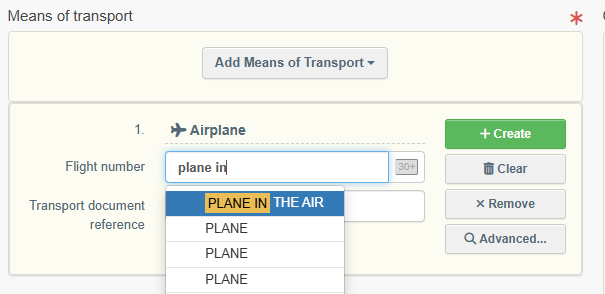 |
Once the means of transport is added to the importer declaration, you can use buttons Remove or Clear to remove the transport added to the declaration or to delete the information previously entered, if needed.
 |
Section: Container Number/Seal Number
Complete this section, only if applicable.
Enter the container number(s).
When applicable, enter the seal number and state if it is the official seal.
Each row can be independently removed by clicking on the “minus” button displayed on the right.
 |
Next step
Click on the button Save as Draft, in the lower right corner.
The status is DRAFT. This means that the importer declaration is saved and you can still edit it at a later moment.
More options
You have the option of clicking on More at the bottom of the page, in order to:
Delete: this allows you to delete the existing draft.
Copy as new: this allows you to quickly create a new importer declaration based on the draft. This action speeds up the submission process. The original importer declaration draft is not altered by this action.
 |
Step 4: Submit for import control
Note
To submit the importer declaration and related documents for import control, the importer company must have the EORI number and contact details completed.
Submit the importer declaration for import control
Click on the button Submit for Import Control, in the lower right corner.
 |
Note
If you filled in any of the boxes incorrectly, an “Error” message will appear.
Click on the expand sign on the right-hand side of the error message to read the message in more detail.
When you click on each of the messages you will be redirected to the box and field, which requires modification.
Click on the X to minimize the message box.
SUCCESS: your importer declaration with accompanying documents has been submitted for import control to the relevant Member State’s competent authority.
The status is IMPORT CONTROL AUTHORITY NOTIFIED.
A new serial number of the declaration appears with the initials CATCH.IM followed by the 2-letter country code of the importer and the 2-letter country code of the Member State of importation.
The import control authority must now take the decision on the importation.
 |
More options
You have the option of clicking on More at the bottom of the page, in order to:
Delete: this allows you to delete the existing importer declaration. The declaration is considered to have been “withdrawn”.
Copy as new: this allows you to quickly create a new importer declaration based on a previous one. This action speeds up the submission process. The original importer declaration is not altered by this action.
 |
You can preview the declaration in PDF format and print from the PDF viewer, if required.
Click on the button Preview PDF. The PDF is displayed.
Click on the button with the three dots (…) next to the Preview PDF, to open the language selection and print the PDF in several languages at the same time.
Note
After submission you can still modify the data in the importer declaration provided that the import control authority has not already signed as “IN PROGRESS”.
Change the relevant information.
Click on the button Save.
You will receive a message: “Catch/Importer Declaration has been successfully updated”.
Step 5: Receive notification with the authority's decision(s)
Notifications
After the submission of the importer declaration and related documents to the import control authority, the importer and/or representative of the importer will receive the notification with the decision(s) taken by the import control authority, via e-mail or In-App.
In summary, the existing notifications are:
The catch certificate(s) can be subject of a verification request before the final decision on the importation (status VERIFICATION REQUESTED).
The importation can be authorised (status VALID) or rejected (status REJECTED)
The importation can be withdrawn after authorisation (status WITHDRAWN).
To activate the notifications, you need to:
Click on your email address that is displayed at the top right corner of the TRACES NT home page.
Select Edit your profile.
Set up set your notification preferences about the “CATCH importer declaration” in Notification Subscriptions
Also, set up set your notification preferences in Notification Options.
 |
 |
To consult the notifications In-App, it is possible to:
Click on Notifications option on the top right corner of the TRACES NT home page. Selecting one of the relevant displayed notifications provides a direct link to the importer declaration.
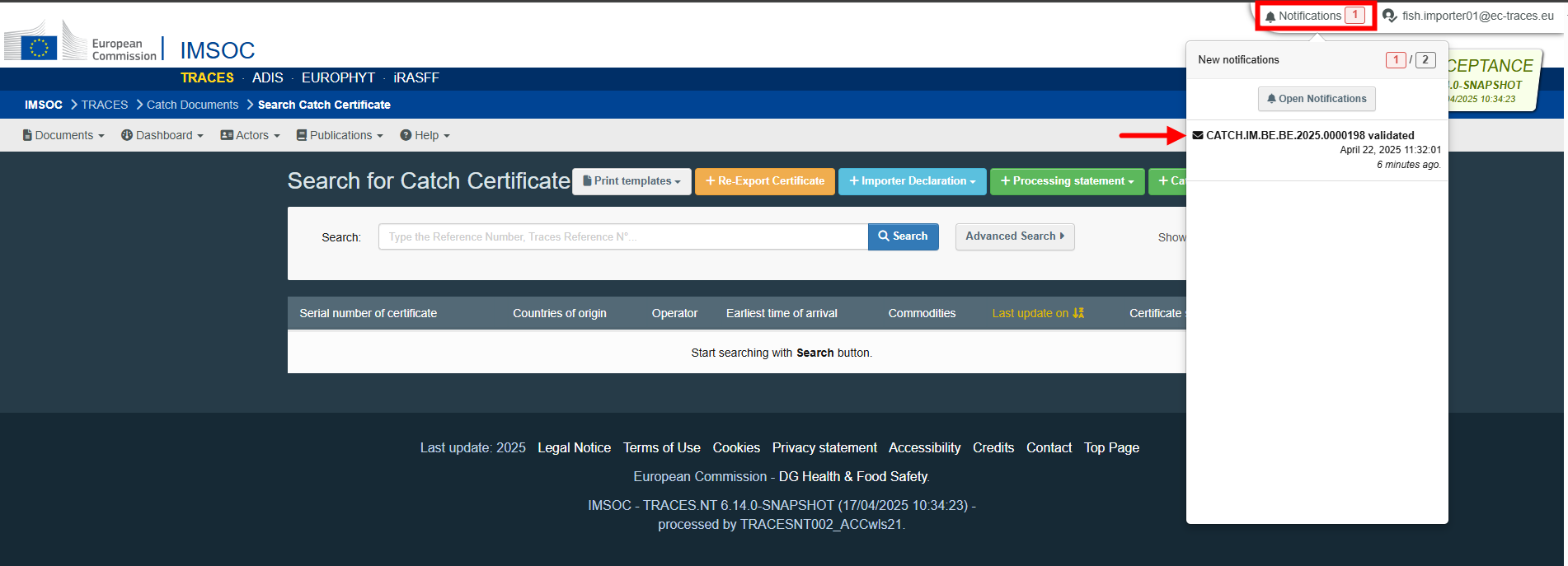 |
 |
Click on Notifications option on the top right corner of the TRACES NT home page and then on Open Notifications. The system allows to run an advance search adding filters (event type, date range, include read) to narrow the search. Selecting one of the relevant displayed notifications provides a direct link to the importer declaration.
 |
 |
More options
Once you open the importer declaration, you have the option of clicking on More at the bottom of the page, in order to:
Copy as new: this allows you to quickly create a new importer declaration based on a previous one. This action speeds up the submission process. The original importer declaration is not altered by this action.
 |
You can preview the declaration in PDF format and print from the PDF viewer, if required.
Click on the button Preview PDF. The PDF is displayed.
Click on the button with the three dots (…) next to the Preview PDF, to open the language selection and print the PDF in several languages at the same time.
Cancel a certificate and create the replacing one (if applicable)
In case the flag State cancels the catch certificate or simplified catch certificate (the paper version) and issues a replacing one, it is the responsibility of the importer or representative to cancel the VALID CC or SC in CATCH and copy the replacing one.
To cancel a catch certificate:
Use the More button, at the bottom of a VALID CC page (created by importer).
Then click on Cancel.

You will receive a pop-up message:

If ok, click on the green button “Proceed”.
SUCCESS: the certificate has been cancelled in CATCH.
The status is CANCELLED.
The serial number of the catch certificate remains the same.
 |
Amend a certificate (if applicable)
Once a catch certificate is copied/created into CATCH, it cannot be copied/created again. In case of typo errors made by the importer when copying catch certificates into CATCH, it is the responsibility of the importer or representative to correct them.
Note
The importer/representative can be different from the one that have copied the catch certificate into CATCH.
To correct typo errors, it is possible to:
Use the replace functionality before the submission of an importer declaration to the import control authority (it will be modified to amendment).
You have the option of clicking on More at the bottom of a VALID CC/SC page, in order to use the Replace functionality (future Amend). This allows you to correct an introduced catch certificate, in case of typo errors.
 |
Use the amendment functionality after the submission of an importer declaration to the import control authority.
Once a catch certificate is linked to an importer declaration and submitted to the import control authority, the importer or representative can only use the Amend functionality upon a request by the import control authority.
To amend a certificate:
Click on Notifications option on the top right corner of the TRACES NT home page. Select the notification “CATCH.CC xx ready to be amended” that provides a direct link to the catch certificate.
 |
 |
The electronic version of the catch certificate (CATCH.CC) is displayed, providing you the comments from the authority and the status TO BE AMENDED.
 |
Follow the comments from the authority (if applicable) and do the amendments needed. Once finish click on Amend Document.
 |
Note
Only the boxes selected by the authority are open for edition!
SUCCESS: the catch certificate has been amended and a notification was sent to the relevant Member State’s competent authority.
The status is AMEDED.
The serial number remains the same, i.e., it is automatically linked with the submitted importer declaration.
The import control authority must now take the decision on the importation.
 |
Withdraw a certificate (if applicable)
To withdraw a certificate (importer declaration and relative catch certificates), it is possible to:
Use the Delete functionality.
Once the importer declaration was submitted to the import control authority and is in status “IMPORT CONTROL AUTHORITY NOTIFIED”, the importer or representative can withdraw the certificate by clicking on More at the bottom of the CATCH.IM page and then clicking on Delete. In status “DELETTED”, the certificate is considered to have been “withdrawn”.
 |
Before the final decision on importation - contact the import control authority (outside CATCH).
Once the importer declaration was submitted to the import control authority and is in status “IN PROGRESS”, the importer or representative cannot withdraw it by itself. Do a request the import control authority to cancel the submission. In status “CANCELLED”, the certificate is considered to have been “withdrawn”.
After the final decision on importation - contact the import control authority (outside CATCH).
Once the importer declaration was submitted to the import control authority and is in status “VALID”, the importer or representative cannot withdraw it by itself. Do a request the import control authority to withdraw the certificate. The importer declaration gets the status “WITDRAWN”.