Steps for the creation of a Processing Statement
Step 1: As processing plant operator, create a processing statement
Note
To create a processing statement, you need to have an operator role with activity “FFP”.
 |
Notifications
Once you are named as “next operator” of the catch certificate or simplified catch certificate, you will receive a notification via e-mail or In-App.
To activate the notifications, you need to:
Click on your email address that is displayed at the top right corner of the TRACES NT home page.
Select Edit your profile.
In Notification Subscriptions, set up set your notification preferences on the topic “CATCH certificates”.
Also, set up set your notification preferences in Notification Options.
 |
 |
Find the catch or simplified catch certificate you have been nominated on
In CATCH, the catch certificate has the initials CATCH.CC and the simplified catch certificate the initials CATCH.SC, both followed by the 2-letter country code of the exporter.
The certificates that you have been nominated as “next operator” have the status VALID.
To access the certificates, it is possible to:
Click on Notifications option on the top right corner of the TRACES NT home page. Selecting one of the relevant displayed notifications (CATCH.CC/SC.XX is ready to be used) provides a direct link to the catch or simplified catch certificate.
 |
 |
Click on Notifications option on the top right corner of the TRACES NT home page and then on Open Notifications. The system allows to run an advance search adding filters (event type, date range, include read) to narrow the search.
Selecting one of the relevant displayed notifications (CATCH.CC/SC.XX is ready to be used) provides a direct link to the catch or simplified catch certificate.
 |
 |
On the TRACES NT home page, in the upper-left menu, click on Documents and then CATCH. Run an advanced search, adding the filter “Certificate status: Valid” to narrow the search.
Then click on Search and select the relevant certificate from the drop-down list.
 |
Regardless of the approach chosen, select the certificate you want to open and click on its reference number.
Create a new processing statement from a catch or simplified catch certificate
To create a new processing statement, it is possible to:
Use the New Follow up button, at the bottom right side of a VALID CC or SC page. Then click on Create new Processing Statement.
 |
Use the Actions button in the CATCH search page, on the right-hand side of a VALID CC or SC line. Choose the option Create new Processing Statement.
 |
Use the + Processing Statement button in the CATCH search page, on the top menu. Then select From Catch Certificate and complete the requested details. Click on Create new Processing Statement.
 |
 |
Select commodities
For the processing statement, the commodity codes follow the Combined Nomenclature (CN) used by the European Union.
A pop-up window is shown requesting you to select the commodities. You can provide the nomenclature code, section or species in the “search” field or search it manually by clicking on the “+” button on the left side of the codes.
Click on Search.
Select the relevant commodity code by clicking the checkbox to the right of a commodity. You can select one or more commodity codes.
Click on Done.
Note
At least one code must be selected.
 |
The electronic version of the "Catch Processing Statement" creation page is displayed, providing the following information:
Details of processing Statement – where you need to enter the details of the statement itself.
Transport details – where you have the option to provide detailed transport information.
History icon – where you can see all previous statuses and actors involved in this statement.
Status – this field allows you to view the current status of your statement, at all times. Hold the mouse over the status to have additional information about the actions that need to be taken next.
 |
Save the processing statement as draft
For the system to recognize you as a processing plant operator, you need to fill in the section Name and address of processing plant and save the statement as Draft.
Note
All the boxes marked with a red * are mandatory.
Depending on the workflow, the mandatory boxes may be different.
Tip
Use the shortcut tool on the right-hand side of the declaration to navigate easily between the boxes.
 |
Section: Name and Address of Processing plant
Complete with your information.
To complete this section, it is possible to:
In the Name field, start typing the name of the operator and select it from the drop-down list that appears. If you select the country first, you can narrow the results in the list.
 |
Click on the Advanced button and run an advanced search (by clicking the small “+ button”), adding filters to narrow the search. Selecting the country of the operator is mandatory. Then click on Search and select the relevant operator from the drop-down list by clicking on Select.
 |
 |
Note
Only establishments listed in DG SANTE list of “Approved Establishments” are available for selection.
Select an operator that was formerly saved as favorite by clicking on the “star” button.
 |
Tip
Save your information as “Favorite”. This action speeds up the submission process.
To do that:
1. you need to run an advanced search
2. find your operator
3. tick the star on the left of the operator’s name.
The star will turn yellow, and you can start using it as a “Favorite”.
Once the correct option is selected, the “Name”, “Country” and other details (click on the three dots to see them) of the operator are automatically completed.
You can click on Clear to remove the operator included in the certificate, if needed.
 |
Section: Approval number of the processing plant
The approval number of the processing plant is automatically completed after selecting the processing plant from the list, in the previous section.
 |
Next step
Click on the button Save as Draft, in the lower right corner.
 |
 |
Complete the Processing Statement
Section: Processed fishery products
This section is automatically completed after selecting the commodity (ies).
In this section, it is possible to:
Use buttons + Add commodity or Modify commodities to add or change product codes included in your statement.
Use button Remove to delete the selected product code from the list (if there is more than one).
 |
Section: Add additional certificates
Note
In CATCH, the processing statement (PS) can have more than one catch certificate (CC), simplified catch certificate (SC) or processing statement (PS) linked to it.
This section allows to add more catch or simplified catch certificates (and processing statements, if applicable) to the processing statement.
To complete this section, it is possible to:
In case you were nominated as “next operator” of a certificate, type the reference number (Traces reference or document Number) of the certificate to be added and select it from the drop-down list that appears.
 |
In case you were not nominated as “next operator” of a certificate, typing the reference number won´t show the option to select.
But if you have the pdf of an existing certificate in CATCH and its document number, click on the + More button, select the relevant option and complete the requested data.
 |
 |
Once the correct option is selected, the certificate is added on a different line to the processing statement.
You can use the small “- “icon on the right side of the certificate line to remove the certificate/statement included in your processing statement, if needed.
 |
Next step
Click on the button Save as Draft, in the lower right corner.
This step saves the added certificate(s)/statement(s) and completes its missing data.
Section: Document Number
This section is to be filled in by the endorsing authority.
 |
Section: Catch certificate commodities
The purpose of this mandatory section is to complete, for each species (at least one) related to a 6-digit code and referred within a catch certificate or simplified catch certificate the Catch processed and the Processed fishery products.
 |
Certificate
This section presents the certificates/statements included in the processing statement. At the top, the TRACES reference number. Below this, the document number assigned by the flag State and, at the bottom, the validation date of the certificate.
 |
Vessel name and commodities
These sections are automatically completed after selecting the catch certificate(s)/statement(s) included in the processing statement.
Catch processed and Processed fishery products
Complete both weights.
 |
Section: Name and address of the exporter (if different from the processing plant)
This section is to be completed, if applicable.
To complete this section, it is possible to:
In the Name field, start typing the name of the operator and select it from the drop-down list that appears. If you select the country first, you can narrow the results in the list.
Click on the Advanced button and run an advanced search (by clicking the small “+ button”), adding filters to narrow the search. Selecting the country of the operator is mandatory. Then click on Search and select the relevant operator from the drop-down list by clicking on Select.
Select an operator that was formerly saved as favorite by clicking on the “star” button.
 |
Tip
Save your information as “Favorite”. This action speeds up the submission process.
To do that:
1. you need to run an advanced search
2. find the operator
3. tick the star on the left of the operator’s name.
The star will turn yellow, and you can start using it as a “Favorite”.
Once the correct option is selected, the “Name”, “Country” and other details (click on the three dots to see them) of the operator are automatically completed.
You can click on Clear to remove the operator included in the certificate, if needed.
 |
Missing exporter operator
If the operator is not on the list (not present in the system), you can create a new one:
Click on + Create a new operator.
Complete the required data [Activity details: section Fishing (All countries) - CATCH fishery products (CFFP), Activity Exporter].
Note
The “+ Create a new Operator” button will only appear once you did an advanced search in order to avoid as much as possible duplicates in the system.
Please note that you have to fill all the mandatory information in the part “Operator details” in order to be able to choose the section and activity. Choose the correct section and activity. Then click on “Save”.
It is possible that a blue window pops up to inform you that there are already some other operators in the system with similar names. In order to avoid duplicates, first check if the operator is not in the list of suggestions. You can also add an activity to an existing operator if needed.
If not, click on the cross to close this window and be able to save your operator.
Section: Links
This section shows the list of all certificates (catch certificates and simplified catch certificates), and processing statements (if applicable) linked to the processing statement.
By clicking on the blue link, you have direct access to the relevant document.
 |
Section: Name and Address of Endorsing authority
The purpose of this box is to select the endorsing authority that is controlling the activities of the processing plant.
To complete this section, it is possible to:
In the Name field, start typing the name of the endorsing authority and select it from the drop-down list that appears. If you select the country first, you can narrow the results in the list.
 |
Click on the Advanced button and run an “Advanced search” adding filters to narrow the search. Selecting the country of the authority is mandatory. Then click on Search and select the relevant authority from the drop-down list by clicking on Select.
 |
 |
Once the correct option is selected, the “Name”, “Country” and other details (click on the three dots to see them) of the endorsing authority are automatically completed.
You can click on Clear to remove the authority included in your statement, if needed.
 |
Section: Supporting documents
The purpose of this mandatory section is to provide the details of the health certificate.
To complete this section:
Click on the button Add Accompanying Document and select the type of document from the corresponding drop-down list. Enter all relevant information such as “Number”, “Date” and “Country”.
You can upload files by clicking on the Select file(s) button and performing a local search for it on your device/computer. Wait for the correct upload of the file. Click on Apply.
To add other types of accompanying documents, repeat the procedure and select the relevant type of document.
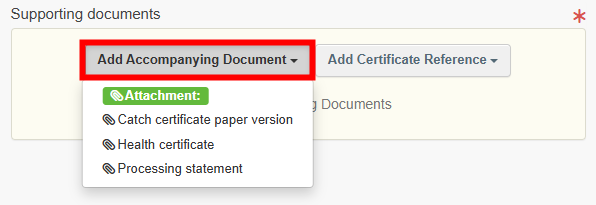 |
Once the supporting document is added to the processing statement, you can see the attached documents by clicking on the “clip” on the left-hand side of the screen. Click on it again to minimize the information.
Use buttons Remove or Edit to remove the document added to your statement or to change the information previously entered, if needed.
In case there are several accompanying documents you can order them by dragging and dropping the items with the double sense arrows on the left.
 |
Complete the “Transport details”, if applicable
Transport details
The purpose of this mandatory box is to provide detailed transport information, in order to guarantee complete traceability of fishery products for export.
Tip
To access this box, scroll up until the top of the page and click on the tab “Transport details”.
 |
Section: Exporter signature
The signature is not required.
Section: Country of exportation
Click on the white rectangle and select the relevant option from the corresponding drop-down list. You can add filters to narrow the search by clicking on the small world icon and selecting one option from the drop-down list (EEA, EFTA, EU, Schengen Area).
 |
Section: Port/airport/other point of departure
Complete the free text box with the name of the place of departure.
Section: Point of destination
Complete the free text box with the name of the point of destination (e.g. country, port/airport).
Section: Means of transport
Click on the button Add Means of Transport.
Select the relevant type of transport from the corresponding drop-down list (rail, road vehicle, airplane, ship).
Complete the requested fields. If the means of transport already exists in the system, it appears in the drop-down list while typing. Select it.
If it does not exist yet, complete the fields and click on the green button “+ Create”.
Alternatively, use the Advanced button and add filters to narrow the search.
To add other types of means of transport, repeat the procedure and select the relevant type of transport.
 |
Once the means of transport is added to the certificate, you can use buttons Remove or Clear to remove the transport added to the certificate or to delete the information previously entered, if needed.
In case there are several means of transport you can order them by dragging and dropping the items with the double sense arrows on the left.
 |
Section: Container Number/Seal Number
Enter the container number(s).
When applicable, enter the seal number and state if it is the official seal.
Each row can be independently removed by clicking on the “−” button displayed on the right.
 |
More options
You have the option of clicking on More at the bottom of the page, in order to:
Delete: this allows you to delete the existing draft.
Copy as new: this allows you to quickly create a new processing statement based on a previous one. This action speeds up the submission process. The processing statement is not altered by this action.
 |
Step 2: Submit the processing statement for endorsement
Sign and submit the processing statement for endorsement
Section: Declaration by the Processing plant
Click on the button Sign Declaration as [You].
 |
Note
If you filled in any of the boxes incorrectly, an “Error” message will appear.
Click on the expand sign on the right-hand side of the error message to read the message in more detail.
When you click on each of the messages you will be redirected to the box and field, which requires modification.
Click on the X to minimize the message box.
SUCCESS: your processing statement has been submitted for endorsement.
The status is ENDORSING AUTHORITY NOTIFIED.
A new serial number of the processing statement appears with the initials CATCH.PS followed by the 2-letter country code of the processing plant operator.
The endorsing authority must now endorse the processing statement.
 |
More options
You have the option of clicking on More at the bottom of the page, in order to:
Delete: this allows you to delete the existing statement. The statement is considered to have been “withdrawn”.
Copy as new: this allows you to quickly create a new processing statement based on the previous one. This action speeds up the submission process. The original statement is not altered by this action.
 |
You can preview the certificate in PDF format and print from the PDF viewer, if required.
Click on the button Preview PDF. The PDF is displayed.
Click on the button with the three dots (…) next to the Preview PDF, to open the language selection and print the PDF in several languages at the same time.
Note
After submission you can still modify the data in the processing statement provided that the endorsing authority has not already signed as “IN PROGRESS”.
Change the relevant information.
Click on the button Save.
You will receive a message: “Processing statement has been successfully updated”.
Step 3: As endorsing authority, endorse a processing statement
Note
To endorse processing statements, you need to have an authority role with processing statement domain.
 |
Notifications
After the submission of the processing statement for endorsement, you will receive a notification via e-mail or In-App.
To activate the notifications, you need to:
Click on your email address that is displayed at the top right corner of the TRACES NT home page.
Select Edit your profile.
In Notification Subscriptions, set up set your notification preferences on the topic “CATCH certificates”.
Also, set up set your notification preferences in Notification Options.
 |
 |
Find the processing statements submitted for endorsement
In CATCH, the processing statement has the initials CATCH.PS CATCH.PS followed by the 2-letter country code of the processing plant operator.
The processing statement submitted for endorsement have the status ENDORSING AUTHORITY NOTIFIED.
You must now endorse the processing statement.
To access the processing statement that you need to endorse, it is possible to:
Click on Notifications option on the top right corner of the TRACES NT home page. Selecting one of the relevant displayed notifications (Processing statements created) provides a direct link to the processing statement.
 |
 |
Click on Notifications option on the top right corner of the TRACES NT home page and then on Open Notifications. The system allows to run an advance search adding filters (event type, date range, include read) to narrow the search.
Selecting one of the relevant displayed notifications (Processing statements created) provides a direct link to the processing statement
 |
 |
On the TRACES NT home page, check "My pending certificates” list. The system provides a small list with pending certificates.
You can click on See more to access the full list.
 |
On the TRACES NT home page, in the upper-left menu, click on Dashboards and then My pending certificates. The system provides the full list with the pending certificates. Add filters to narrow the list results.
 |
 |
On the TRACES NT home page, in the upper-left menu, click on Documents and then CATCH. Run an advanced search, adding the filter “Processing statement status: Endorsing authority notified” to narrow the search.
Then click on Search and select the relevant processing statement from the drop-down list.
 |
Regardless of the approach chosen, select the statement you want to endorse and click on its reference number.
The electronic version of the "Processing Statement" page is displayed, providing the following information:
Details of processing statement – where the details of the statement were entered.
Transport details – where the details of the transport details were or not entered by the processing plant operator.
History icon – where you can see all previous statuses and actors involved in this statement.
Status – this field allows you to view the current status of your statement, at all times. Hold the mouse over the status to have additional information about the actions that need to be taken next.
 |
Tip
Use the shortcut tool on the right-hand side of the statement to navigate easily between the boxes.
 |
Save the statement as in progress
For the system to block the data submitted to you, without any further changes by the processing plant operator, you need to save the processing statement as in progress.
Click on the button Save as in progress.
 |
 |
The status is IN PROGESS. This means you started working on that statement.
Check the information submitted on the statement
Section Document number
Note
Death spaces or lowercase letters are not accepted.
Complete with the national document number:
Type the document number of the respective processing statement.
Click on Validate reference.
A message appears “Success: Document number is valid”.
In case you don´t have one, the system can create one by clicking on the button “+ I don´t have a reference, generate one”.
 |
 |
Important
“Document number is taken”
If the reference was already introduced in the system, an error message appears when validating the reference: “Document number is taken: this catch certificate or processing statement already exists in CATCH.” This error prevents the assignment of the same document number to different statements.
Type a new document number.
Section: Processed fishery products
This section presents the product description, and the Combined Nomenclature code of the processed fishery products obtained from the catch certificate(s) listed below.
 |
Section: Catch certificate commodities
The purpose of this section is to present, for each species (at least one) related to a 6-digit code and referred within a catch certificate or simplified catch certificate the Catch processed and the Processed fishery products.
 |
Certificate
This section presents the certificates/statements included in the processing statement. At the top, the TRACES reference number. Below this, the document number assigned by the flag State and, at the bottom, the validation date of the certificate.
 |
Vessel name and Commodities
This section presents the vessel name(s) and flag(s) that are included in the catch certificate and that were responsible for the capture of the species included in the catch description.
 |
Catch processed and Processed fishery products
The “Catch processed (kg)” indicates the quantity of fish that has been processed and the “Processed fishery product (kg)” indicates the quantity of fish contained in the final product (not considering other ingredients such as oil, brine, salt, or vegetables).
Section: Name and Address of Processing plant
This section presents the processing plant’s information.
To have more information about this operator:
Click on the “three dots” to get the minimum data.
Click on the name of the operator, in blue. The operator´s page opens.
 |
Section: Approval number of the processing plant
The approval number of the processing plant is automatically completed after selecting the processing plant from the list of “Approved establishments”, in the previous section.
 |
Section: Name and address of the exporter (if different from the processing plant)
This section presents the exporter´s information (if different from the processing plant). To have more information about this operator:
Click on the “three dots” to get the minimum data.
Click on the name of the operator, in blue. The operator´s page opens.
Section: Links
This section shows the list of all certificates (catch and simplified catch certificates) and processing statements (if applicable) linked to the processing statement.
By clicking on the blue link, you have direct access to the relevant document.
 |
Section: Supporting documents
The purpose of this section is to present the health certificate details and the attached documents that must or can accompany the processing statement, according to the specific requirements of the Endorsing authority.
Check the type of the document.
Click on the filename, in blue. The attached document opens.
Alternatively, click on the “Clip” at the left-hand side of the screen and then on the filename.
 |
Transport details
The submission by the processing plant operator for endorsement can be done without the transport details completed.
Tip
To access this box, scroll up until the top of the page and click on the tab “Transport details”.
 |
This box provides detailed transport information, in order to guarantee complete traceability of fishery products for export.
Endorse the processing statement
Section: Endorsement by the competent authority
Enter the conclusion and state if the statement is Endorsed or Not endorsed.
Click on the button Sign declaration as [your competent authority] in the lower right corner.
 |
Note
If you filled in any of the boxes incorrectly, an “Error” message will appear.
Click on the expand sign on the right-hand side of the error message to read the message in more detail.
When you click on each of the messages you will be redirected to the box and field, which requires modification.
Click on the X to minimize the message box.
SUCCESS: the processing statement has not been endorsed in CATCH – if you stated as Not endorsed.
The status is REJECTED.
Or
SUCCESS: the processing statement has been endorsed in CATCH – if you stated as Endorsed.
The status is VALID.
 |
More options
You have the option of clicking on More at the bottom of the page, in order to:
Cancel: this allows you to cancel the processing statement in CATCH.
 |
You can preview the certificate in PDF format and print from the PDF viewer, if required.
Click on the button Preview PDF. The PDF is displayed.
Click on the button with the three dots (…) next to the Preview PDF, to open the language selection and print the PDF in several languages at the same time.
Step 4: As processing plant operator, receive notification with the authority's decision(s)
Notifications
After the endorsement or rejection (not endorsed) of a processing statement, by the endorsing authority, you will receive a notification via e-mail or In-App.
To consult the notifications In-App, it is possible to:
Click on Notifications option on the top right corner of the TRACES NT home page. Selecting one of the relevant displayed notifications (Processing statements endorsed) provides a direct link to the processing statement.
 |
 |
Click on Notifications option on the top right corner of the TRACES NT home page and then on Open Notifications. The system allows to run an advance search adding filters (event type, date range, include read) to narrow the search. Selecting one of the relevant displayed notifications (Processing statements endorsed) provides a direct link to the processing statement.
 |
 |
Regardless of the approach chosen, select the processing statement you want to open and click on its reference number.
 |
More options
You have the option of clicking on More at the bottom of the page, in order to:
Copy as new: this allows you to quickly create a new processing statement based on the previous one. This action speeds up the submission process. The original processing statement is not altered by this action.
 |
You can preview the certificate in PDF format and print from the PDF viewer, if required.
Click on the button Preview PDF. The PDF is displayed.
Click on the button with the three dots (…) next to the Preview PDF, to open the language selection and print the PDF in several languages at the same time.
Step 5: As processing plant operator, add “next operator(s)”
Operators that are named as “next operators” can receive in App notifications and are entitled to use the processing statement in CATCH to, for e.g., create subsequent processing statements or launch importer declarations.
To add next operator(s):
Open the respective processing statement.
Go to the “Transport details” tab.
Section: Next operator(s)
To complete this box, it is possible to:
Click on Add next operator(s).
In the Name field, start typing the name of the operator and select it from the drop-down list that appears. If you select the country first, you can narrow the results in the list.
 |
Click on Add next operator(s).
Click on the Advanced button and run an advanced search (by clicking the small “+ button”), adding filters to narrow the search. Selecting the country of the operator is mandatory.
Then click on Search and select the relevant operator from the drop-down list by clicking on Select.
 |
Click on Add next operator(s).
Select an operator that was formerly saved as favorite by clicking on the “star” button.
 |
To save your “Favorites”, run an advanced search, find the correct option and tick the star at the left side of the operator’s name. This will register this operator as your favorite.
Once the correct option is selected, the “Name”, “Country” and other details (click on the three dots and the small icon to see them) of the operator are automatically completed.
You can click on Clear or Remove to delete the selected operator or to remove the addition of any operator, if needed.
 |
Next step
Click on the blue button Update next operators, in the lower right corner.
 |
You can update this section anytime, by repeating the explained procedure.