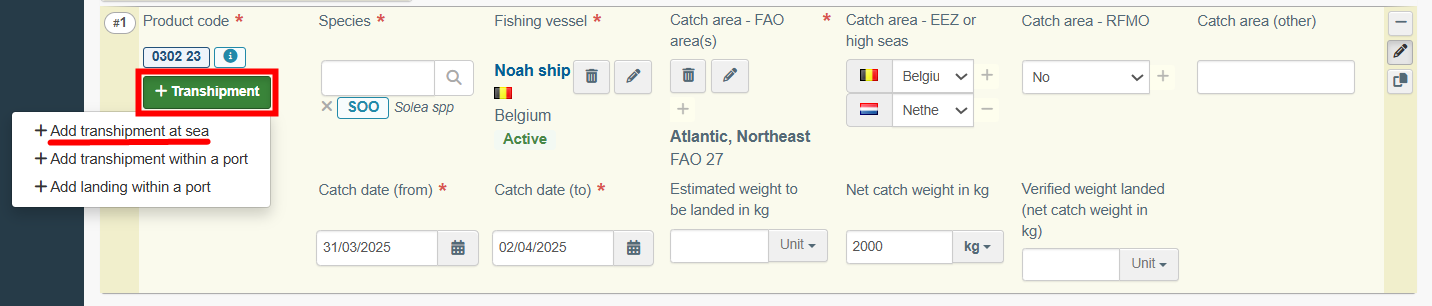Exportation
Steps for the creation of a catch certificate
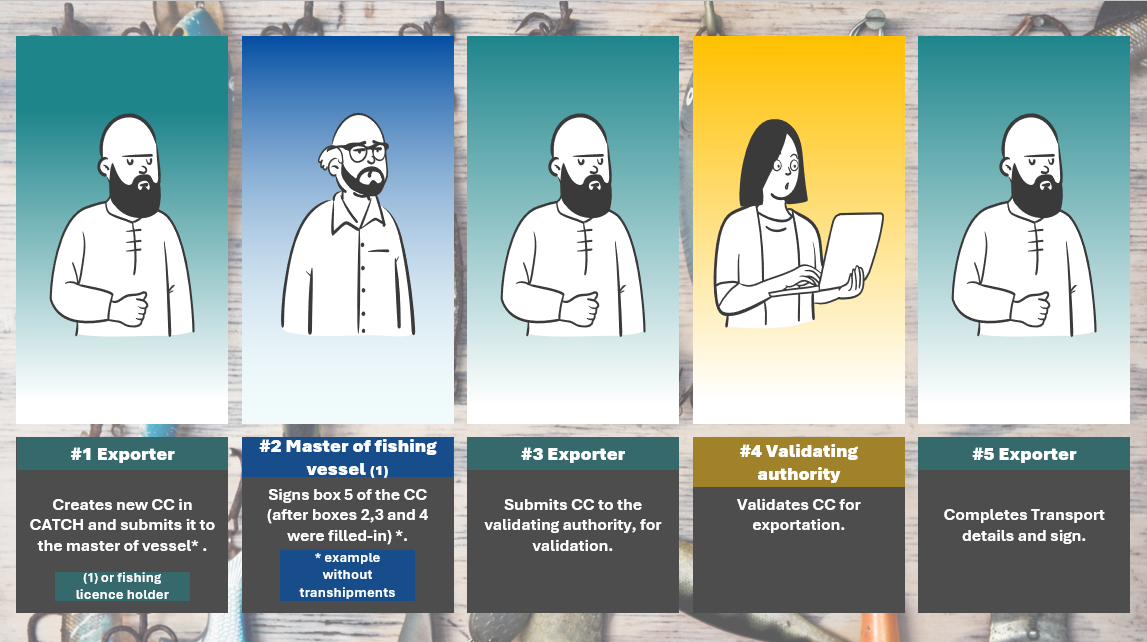 |
Step 1: As exporter, start creating a catch certificate
Note
To create a catch certificate, you need to have an operator role with activity fishing exporter.
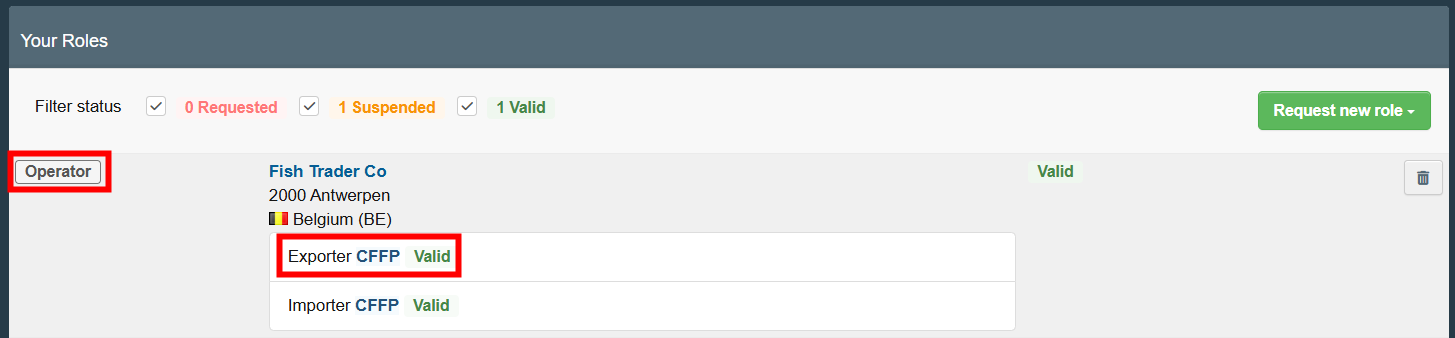 |
On the TRACES NT home page, in the upper-left menu, click on “Documents" and then "CATCH".
 |
Click on the green button located on the top-right hand side of the window entitled “+ Catch Certificate” and then “Create new Catch Certificate”.
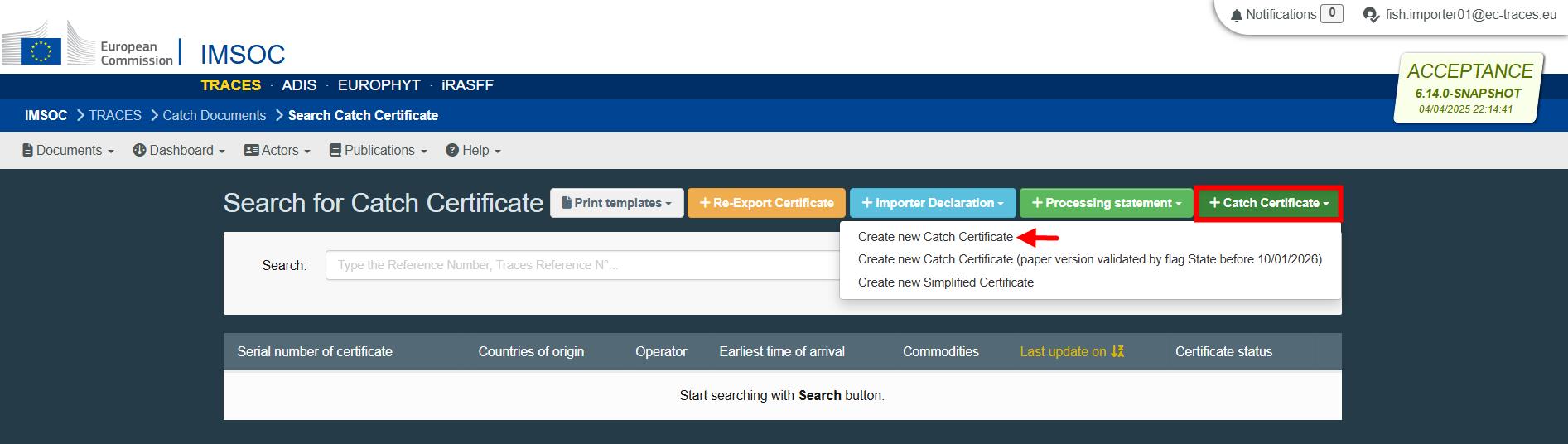 |
Note
The option “Create new Catch Certificate (paper version validated by flag State before 10/01/2026)” is to be used only in the importer workflow.
Select commodities
For the catch certificate, the commodity codes follow the Harmonized System (HS) developed by the World Customs Organization.
A pop-up window is shown requesting to select the commodities. You can provide the nomenclature code, section or species in the “search” field or search it manually by clicking on the “+” button on the left side of the codes.
Click on Search.
Select the relevant commodity code by clicking the checkbox to the right of a commodity. You can select one or more commodity codes.
Click on Done.
Note
At least one commodity code must be selected.
 |
The electronic version of the "European Union Catch Certificate" creation page is displayed, providing the following information:
Details of the catch certificate – where you need to enter the details of the certificate itself.
Transport details – where you need to enter the details of box 10.
History icon – where you can see all previous statuses and actors involved in this certificate.
Status – this field allows you to view the current status of your certificate, at all times. Hold the mouse over the status to have additional information about the actions that need to be taken next.
 |
Save the certificate as Draft
For the system to recognize you as an exporter and launch the Exporter workflow, you need to fill in Box 1 and Box 8 and then save the document as Draft.
Note
All the boxes marked with a red * are mandatory.
Depending on the workflow, the mandatory boxes may be different.
Tip
Use the shortcut tool on the right-hand side of the certificate to navigate easily between the boxes.
 |
Box 1: Validating authority
The purpose of this box is to select the validating authority that is controlling the activities of the fishing vessel (i.e., the flag State of the fishing vessel).
To complete this box, it is possible to:
In the Name field, start typing the name of the validating authority and select it from the drop-down list that appears. If you select the country first, you can narrow the results in the list.
 |
Click on the Advanced button and run an “Advanced search” adding filters to narrow the search. Selecting the country of the authority is mandatory.
Then click on Search and select the relevant authority from the drop-down list by clicking on Select.
 |
 |
Once the correct option is selected, the “Name”, “Country” and other details (click on the three dots to see them) of the validating authority are automatically completed.
You can click on Clear to remove the authority included in your certificate, if needed.
 |
Box 8: Exporter
Complete with your information.
To complete this box, it is possible to:
In the Name field, start typing the name of the operator and select it from the drop-down list that appears. If you select the country first, you can narrow the results in the list.
 |
Click on the Advanced button and run an advanced search (by clicking the small “+ button”), adding filters to narrow the search. Selecting the country of the operator is mandatory.
Then click on Search and select the relevant operator from the drop-down list by clicking on Select.
 |
Select an operator that was formerly saved as favorite by clicking on the “star” button.
 |
Tip
Save your information as “Favorite”. This action speeds up the submission process.
To do that:
1. you need to run an advanced search
2. find your operator
3. tick the star on the left of the operator’s name.
The star will turn yellow, and you can start using it as a “Favorite”.
Once the correct option is selected, the “Name”, “Country” and other details (click on the three dots and the small icon to see them) of the operator are automatically completed.
You can click on Clear to remove the operator included in your certificate, if needed.
 |
Next step
Click on the button Save as Draft, in the lower right corner.
 |
 |
The status is DRAFT. This means the certificate is saved and you can still edit it at a later moment.
A draft serial number is automatically assigned to the certificate.
The information “EU IUU Regulation (EC) No 1005/2008, after 10th January 2026” below the reference highlights the template used.
Complete the catch certificate
Important
Either the exporter or the master of fishing vessel/fishing licence holder (FLH) can fill in boxes 2, 3, 4, 6 and 7.
If it is up to the master/FLH to do it, select the fishing vessel (s) in Box 3 and the respective master (or FLH) in Box 5 and submit the certificate. In this case, the filling of boxes 2, 3, 4 and 5 (and eventually 6 or 7) is the responsibility of the latter.
Section: Document Number
This section is to be filled in by the validating authority.
Box 2: Fishing Vessel – Fishing License
This box is automatically partially completed (vessel name, country, home port, registration number, call sign, IMO/UVI number and contact) after selecting the fishing vessel (s) in box 3.
 |
To complete this box, for each vessel selected in box 3:
Type in the free text box the “Type of processing authorised on board”, if applicable.
Add “Fishing licence no. – valid until”.
To complete this section:
Click on Select.
Select one or more licences from the list by clicking on the Select button, to the right of a licence.
If there is a long list, enter the reference number in the “Search” field (displayed at the top) and the result appears.

In case the license has the wrong expiry date in the database and has been extended in time (according to the original catch certificate), you need to update it.
Click on the small icon next to the “Select” button → Click on the small calendar icon to select a new expiration date → click on Update.

If the licence is not on the list, click on + Create new fishing license.
Complete the required data and then click on + Create.
To finally add the selected licences to the certificate, click on Add selected fishing licences.
 |
Once the correct option(s) added, the reference number and validity of the licence is automatically completed.
Use buttons Clear (garbage) or Change (pencil) to remove or change licenses included in your certificate, if needed.
Box 3: Description of products
The purpose of this box is to complete, for each fishing trip related to a selected product code, the mandatory sections Species, Fishing vessel, Catch area – FAO area(s), Catch area – EEZ or high seas, Catch date (from), Catch date (to) and the respective weight.
 |
In this box, it is possible to:
Use buttons + Add commodity or Modify commodities to add or change product codes included in your certificate.
Use button Remove to delete the selected product code from the list (if there is more than one).
Use button Clear rows to delete all rows (fishing trips) related to the selected product code.
Use button + Add row to add 1 row (fishing trip) related to the selected product code. You can add 5, 10, 50 or 100 rows at once by clicking on the arrow.
Use the small icons on the right side of the row (fishing trip) to delete, edit or copy independently the selected row.
 |
Product code
The product code is automatically completed after selecting the commodity (ies). Clicking on the small information icon will open a pop-up message with the full product code description.
Click on Close to close the pop-up message.
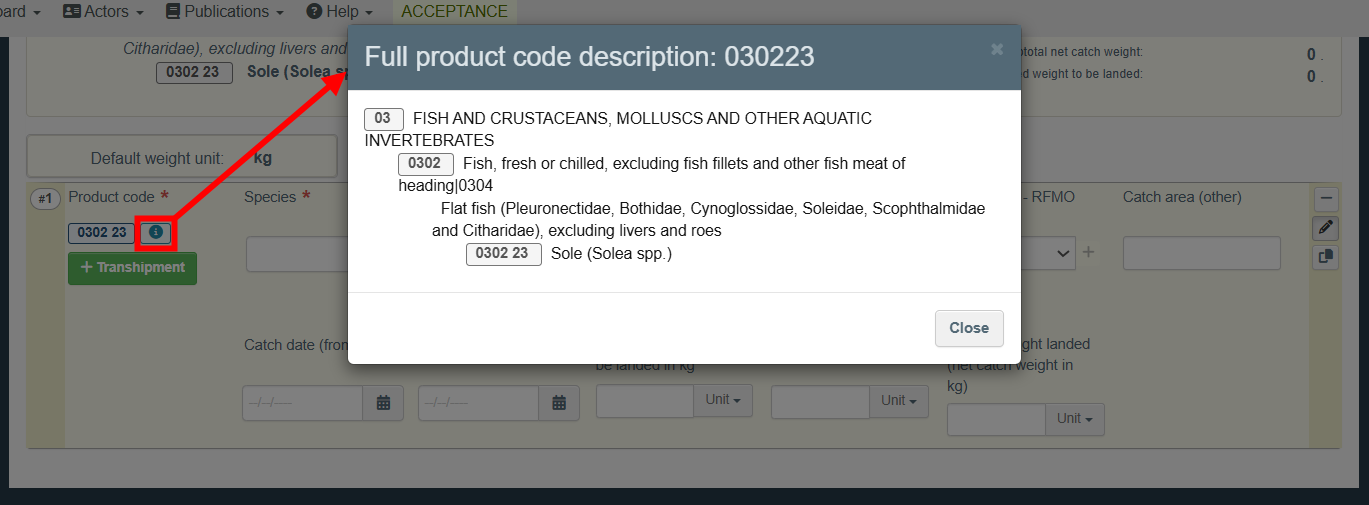 |
Species
To complete this section:
Click on the white rectangle.
Select the relevant species from the corresponding drop-down list.
Alternatively, to find the required species you can type the scientific name of the species or the FAO code.
 |
Note
Only species with the alpha 3 code (FAO code) are available for selection.
Only one species can be selected at a time in a row (fishing trip).
Tip
To select more than one species (within the same code), click on + Add row button in the product code line or click on the small “2 sheets” icon, displayed on the right side of the row and select the other species.
The small “2 sheets” icon allows you to copy all the information entered in the row (fishing trip) into a new one.
 |
Fishing Vessel
Note
Only vessels flying the flag of the validating authority must be selected.
To complete this section, it is possible to:
Click on Select and run an advanced search, adding filters in the name field to narrow the search (e.g. name, national registration number, IMO number).
Selecting the country of the flag State of the fishing vessel is mandatory. Then click on Search and select the relevant fishing vessel from the drop-down list by clicking on Select.
 |
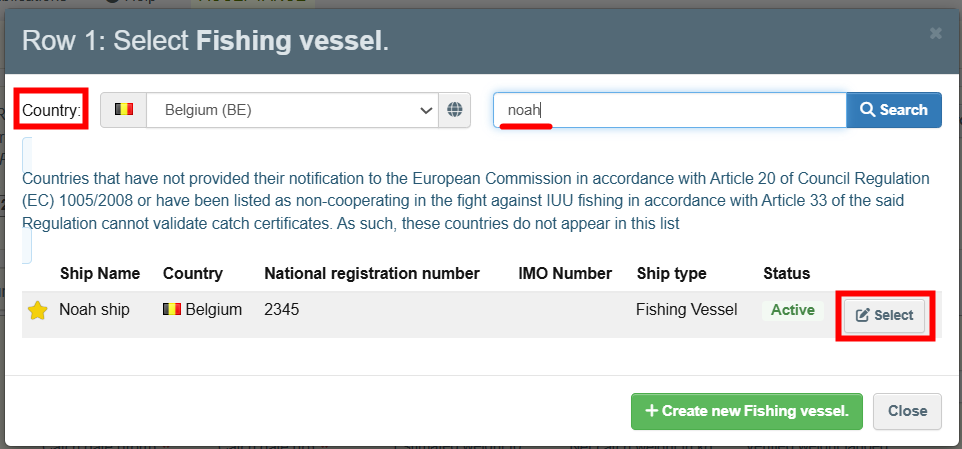 |
Select a fishing vessel that was formerly saved as favorite by clicking on the “star” button.
 |
To save your “Favorites”, run an advanced search, find the correct option and tick the star at the left side of the fishing vessel name. This will register this vessel as your favorite.
If the fishing vessel is not on the list (not present in the system), you can create a new one:
Click on + Create a new Fishing Vessel.
Complete the data (the mandatory data is marked with a red asterisk).
Tick the box “Not available” in case you don´t have access to the mandatory data.
Click on Save and Select.
 |
Note
The “+ Create a new fishing vessel” button will only appear once you did an advanced search in order to avoid as much as possible duplicates in the system.
Once the correct option is selected, the name, flag State and status of the fishing vessel are automatically completed. You can check all details of the vessel by clicking on its name. In case the data is outdated, you can modify it and click on Save.
You can use buttons Clear (garbage) or Change (pencil) to remove or change vessels included in your certificate, if needed.
 |
Catch area – FAO area(s)
To complete this section, it is possible to:
Click on Select and run an advanced search, adding filters to narrow the search (e.g. country of the exclusive economic zone, catch area name, catch area number).
Then click on Search and select the relevant catch area from the drop-down list by clicking on Select.
 |
Select a catch area that was formerly saved as favorite by clicking on the “star” button.
To save your “Favorites”, run an advanced search, find the correct option and tick the star at the left side of the FAO area number. This will register this FAO area as your favorite.
 |
Once the correct option is selected, the name and number of the FAO area is automatically completed.
You can select more than one FAO area, by clicking on the “+” button and repeating the procedure.
You can use buttons Clear (garbage) or Change (pencil) to remove or change FAO areas included in your certificate, if needed.
 |
Catch area – EEZ or high seas and Catch area - RFMO
The purpose of these sections is to complete the “catch area – EEZ or high seas” and when applicable, the “catch area – RFMO”.
To complete these sections, after selecting the catch area – FAO area, you can select the correspondent “high seas”, to pick one (or more) coastal State(s) and the relevant RFMO area:
Click on the white rectangle to select each section. All corresponding results appear.
To select more than one of these areas, you need to click on the “+” button.
Each selection can be independently removed by clicking on the “−” button displayed on the right or selecting the option “No” or “blank”.
 |
Tip
Hold the mouse over the titles to have additional information about these sections.
 |
Catch area (other)
This section is to be completed only in the importer workflow, if applicable.
Catch date (from) and catch date (to)
Click on the small calendar icon and select the capture dates.
Estimated weight to be landed, Net catch weight and Verified weight landed (net catch weight in kg)
Complete the appropriate weight - only one field weight be provided.
 |
Tip
Hold the mouse over the titles to have additional information about the weights.
 |
Box 4: References to applicable conservation and management measures
This box is a mandatory free text box, which means you must type in the conservation and management measures associated with the fishing vessel(s) and its fishing trip(s) details provided in box 3.
 |
Box 5: Master of fishing vessel or of fishing licence holder
The purpose of this mandatory section is to provide the name of the master(s) of the fishing vessel (or of the fishing licence holder) to whom the certificate is to be submitted next.
To complete the name, it is possible to:
Click on + Add master(s) of fishing vessel or fishing licence holder(s). Click on Select and run an advanced search, adding filters to narrow the search.
Then click on Search and select the relevant operator from the drop-down list by clicking on Select.
 |
 |
Note
The “country” of this type of operator is not the nationality but the flag State of the fishing vessel.
Click on + Add master(s) of fishing vessel or fishing licence holder(s).
Then select a master/FLH that was formerly saved as favorite by clicking on the “star” button.
To save your “Favorites”, run an advanced search, find the correct option and tick the star at the left side of the operator. This will register this operator as your favorite.
 |
Once the correct option is selected, you can use buttons Clear (garbage) or Change (pencil) to remove or change the master/FLH included in your certificate, if needed.
 |
After completing the name, to finish completing this section:
Click on the arrow (at the left side of the name) to select the respective fishing trip(s) from the drop-down list. The fishing trips are identified by the “batch number” at the left side of the product code.
Click outside the box to close the selection.
 |
 |
Once selected, you can click on the “batch number” to remove the assigned fishing trip, if needed.
Next step
Click on the button Save as Draft, in the lower right corner.
The status is DRAFT. This means the certificate is saved and you can still edit it at a later moment.
More options
You have the option of clicking on More at the bottom of the page, in order to:
Delete: this allows you to delete the existing draft.
Copy as new: this allows you to quickly create a new simplified catch certificate based on a previous one. This action speeds up the submission process. The original certificate is not altered by this action.
 |
Box 6: Declaration of transhipment at sea
Note
This box should be completed only if applicable.
This box can also be added and completed by the master of fishing vessel or fishing licence holder, before signing the catch certificate in box 5.
To complete this box, you need first to add the transhipment:
In box 3, click on the button + Transhipment for the pre-selected product code and species.
Then click on “+ Add transhipment at sea”.
A row appears in box 6 (with the same “batch identifier” that is present at the left side of the product code). To directly see it click on the shortcut button “↓ Sea transhipments”.
 |
Each added row can be independently removed. Use the “−” button (displayed on the top-right corner) and then click on Garbage to remove the transhipment included in your certificate, if needed.
To add more than one transhipment, repeat the procedure.
Complete the information
Provide the mandatory information about the transhipment at sea.
Master of fishing vessel, signature date and signature
The name of the master of fishing vessel is automatically completed after selecting it in box 5 and saving again the information as draft.
The signature is automatically completed once box 5 is signed.
 |
Estimated weight
Complete the estimated weight of the pre-selected product code and species that were transhipped.
 |
 |
Transhipment date
Click on the small calendar icon and select the transhipment date.
 |
Transhipment area/position
Complete the transhipment position by entering the coordinates with the format DMS (Degrees, Minutes and Seconds): the latitude on the top row and the longitude on the bottom row.
Click on the small square one or two times to get N (North) or S (South) in latitude, or E (East) or W (West) in longitude.
After entering the transhipment position, you can click on the blue button “Show on map” to see the exact place where the transhipment took place.
 |
Receiving vessel
To complete this section, it is possible to:
Click on Select and run an advanced search, adding filters to narrow the search (e.g. name, national registration number, IMO number).
Selecting the country of the flag State of the receiving vessel is mandatory. Then click on Search and select the relevant receiving vessel from the drop-down list by clicking on Select.
 |
 |
Select a receiving vessel that was formerly saved as favorite by clicking on the “star” button.
 |
To save your “Favorites”, run an advanced search, find the correct option and tick the star at the left side of the vessel name. This will register this vessel as your favorite.
If the receiving vessel is not on the list (not present in the system), you can create a new one:
Click on + Create a new Receiving Vessel.
Complete the data (the mandatory data is marked with a red asterisk).
Tick the box “Not available” in case you don´t have access to the mandatory data.
Tick the box “Not available” in case you don´t have access to the mandatory data.
Click on Save and Select.
 |
 |
Note
The “+ Create a new Receiving vessel” button will only appear once you did an advanced search in order to avoid as much as possible duplicates in the system.
Once the correct option is selected, the name and flag State of the receiving vessel are automatically completed. You can check all details of the vessel by clicking on its name. In case the data is outdated, you can modify it and click on Save.
You can use buttons Clear (garbage) or Change (pencil) to remove or change vessels included in your certificate, if needed.
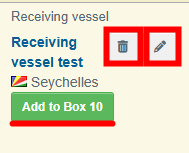 |
You can use the green “Add to Box 10” button if the fishery products were transported by the receiving vessel to the (next) point of destination. Using this button will automatically complete the "Means of Transport" section in the transport details.
Master of receiving vessel and signature – Normal workflow
The purpose of this mandatory section is to provide the name of the master of the receiving vessel (or representative of the transport company) to whom the certificate is to be submitted next.
To complete the name, it is possible to:
Click on Select and run an advanced search, adding filters to narrow the search.
Then click on Search and select the relevant operator from the drop-down list by clicking on Select.
 |
 |
Note
The “country” of this type of operator is not the nationality but the flag State of the receiving vessel.
Select a master/ representative of the transport company that was formerly saved as favorite by clicking on the “star” button.
 |
To save your “Favorites”, run an advanced search, find the correct option and tick the star at the left side of the operator. This will register this operator as your favorite.
Once the correct option is selected, the “signature” section is blocked.
You can use buttons Clear (garbage) or Change (pencil) to remove or change the master/ representative of the transport company included in your certificate, if needed.
 |
Master of receiving vessel and signature – Exception workflow
If the master (or representative of the transport company) is not on the list (e.g. from a country not yet using CATCH), you need to complete the information on behalf of the master of receiving vessel (or representative of the transport company), in CATCH. However, the master of receiving vessel (or representative of the transport company) still needs to sign Box 6 in a printed version of this catch certificate and you need to attach it in the supporting documents.
 |
Name and Signature
Complete these sections after the printed version is completed and signed.
Complete the free text box with the name of the master (or representative of the transport company) who signed in the printed catch certificate.
If the name is illegible, tick the box “Name of the master is illegible”. The name will be blocked with that information.
 |
 |
Tick the box “Signature is present” only if it is present in the printed catch certificate.
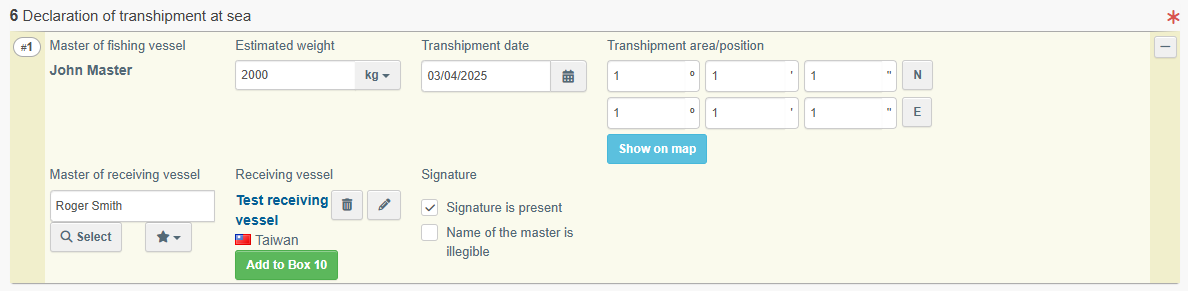 |
Note
In this workflow, as exporter, you need to attach the printed version of the certificate, with Box 6 manually signed by the master of receiving vessel (or representative of the transport company).
To complete this workflow:
• After all the information available entered, submit to the “master of vessel”
• Click on “Preview PDF” and print a PDF of this catch certificate.
• The master of receiving vessel (or representative of the transport company) must sign the printed version of this catch certificate.
Before submitting the CC to the validating authority, complete the “name” and “signature” in box 6 and attach the printed and signed version of the catch certificate in the section “Supporting documents – type catch certificate paper version”.
Box 7: Transhipment and/or landing authorisation within a port area
Note
This box should be completed only if applicable.
This box can also be added and completed by the master of fishing vessel or fishing licence holder, before signing box 5.
To complete this box, you need first to add the transhipment:
In box 3, click on the button + Transhipment for the pre-selected product code and species.
Then you have two options: “+ Add transhipment within a port” and “Add landing within a port”. Select the relevant option.
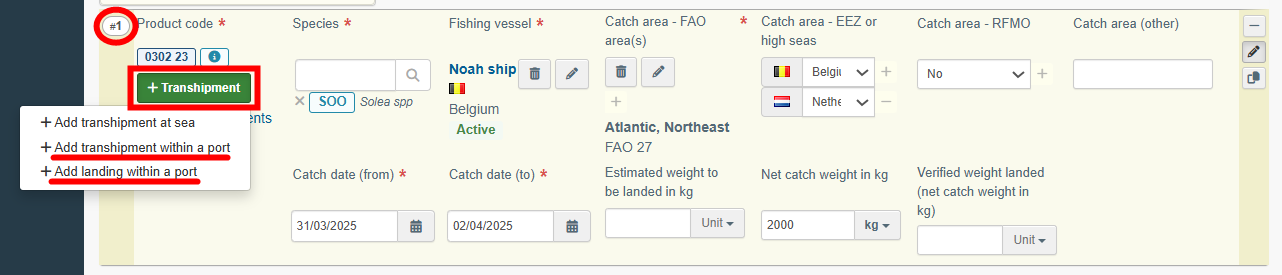 |
A row appears in box 7 (with the same “batch identifier” that is present at the left side of the product code). To directly see it click on the shortcut button “↓ Port transhipments”.
 |
Each added row can be independently removed. Use the “−” button (displayed on the top-right corner) and then click on Garbage to remove the transhipment included in your certificate, if needed.
To add more than one transhipment, repeat the procedure.
Complete the information
Provide the mandatory information about the transhipment and/or landing authorisation within a port area.
Authority, name and signature – Normal workflow
The purpose of this mandatory section is to provide the name of the port authority to whom the certificate is to be submitted next.
To complete the name of the authority:
Click on Search port authority and run an Advanced search, adding filters to narrow the search. Selecting the country of the port authority is mandatory.
Then click on Search and select the relevant authority from the drop-down list by clicking on Select.
 |
 |
Once the correct option is selected, the “name” and “signature” are blocked.
You can use buttons Clear (garbage) or Change (pencil) to remove or change the authority included in your certificate, if needed.
 |
 |
Authority, name and signature – Exception workflow
If the port is not on the list, (e.g. Port authority from a country not yet using CATCH), you need to complete the information on behalf of the port authority, in CATCH. However, the port authority still needs to sign Box 7 in a printed version of this catch certificate, and you need to attach it in the supporting documents.
To complete this section:
Complete the Authority´s text boxes with the name, address and telephone of the respective authority.
 |
Name and Signature
Complete these sections after the printed version is completed and signed.
Complete the free text box with the name of the person who signed in the printed catch certificate.
If the name is illegible, tick the box “Name of the signing person is illegible”. The name will be blocked with that information.
Tick the box “Signature and Seal present” only if both are present in the printed catch certificate.
 |
 |
Note
In this workflow, as exporter, you need to attach the printed version of the certificate, with Box 7 manually signed by the port authority.
To complete this workflow:
• After all the information available entered, submit to the “master of vessel”
• Click on “Preview PDF” and print a PDF of this catch certificate.
• The port authority must sign and seal the printed version of this catch certificate.
Before submitting the CC to the validating authority, complete the “name” and “signature” in box 7 and attach the printed and signed version of the catch certificate in the section “Supporting documents – type catch certificate paper version”.
Port of transhipment/landing
Type the name of the port.
 |
 |
Date of transhipment/landing
Click on the small calendar icon and select the date of transhipment/landing.
 |
 |
Receiving vessel (for transhipment at port)
To complete this section, it is possible to:
Click on Select and run an advanced search, adding filters in the name field to narrow the search (e.g. name, national registration number, IMO number).
Selecting the country of the flag State of the receiving vessel is mandatory. Then click on Search and select the relevant receiving vessel from the drop-down list by clicking on Select.
 |
 |
Select a receiving vessel that was formerly saved as favorite by clicking on the “star” button.
 |
To save your “Favorites”, run an advanced search, find the correct option and tick the star at the left side of the vessel name. This will register this vessel as your favorite.
If the receiving vessel is not on the list (not present in the system), you can create a new one:
Click on + Create a new Receiving Vessel.
Complete the data (the mandatory data is marked with a red asterisk).
Tick the box “Not available” in case you don´t have access to the mandatory data.
Click on Save and Select.
 |
 |
Note
The “+ Create a new Receiving vessel” button will only appear once you did an advanced search in order to avoid as much as possible duplicates in the system.
Once the correct option is selected, the name and flag State of the receiving vessel are automatically completed. You can check all details of the vessel by clicking on its name. In case the data is outdated, you can modify it and click on Save.
You can use buttons Clear (garbage) or Change (pencil) to remove or change vessels included in your certificate, if needed.
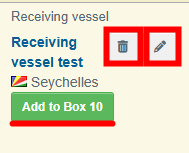 |
You can use the green “Add to Box 10” button if the fishery products were transported by the receiving vessel to the (next) point of destination. Using this button will automatically complete the "Means of Transport" section in the transport details.
Submit the certificate to the master of vessel(s) or fishing licence holder(s)
Click on the button Submit to Vessel Masters, in the lower right corner.
 |
Note
If you filled in any of the boxes incorrectly, an “Error” message will appear.
Click on the expand sign on the right-hand side of the error message to read the message in more detail.
When you click on each of the messages you will be redirected to the box and field, which requires modification.
Click on the X to minimize the message box.
SUCCESS: your export catch certificate has been submitted to the master(s) of fishing vessels or fishing licence holder(s) - and eventually to the master of receiving vessel (or representative of the transport company)/port authority.
The status is NEW.
A new serial number of the catch certificate appears with the initials CATCH.CC followed by the 2-letter country code of the exporter.
The master(s) of fishing vessel or the fishing licence holder(s) must now sign the certificate.
 |
More options
You have the option of clicking on More at the bottom of the page, in order to:
Delete: this allows you to delete the existing certificate.
Copy as new: this allows you to quickly create a new catch certificate based on the previous one. This action speeds up the submission process. The original catch certificate is not altered by this action.
 |
You can preview the certificate in PDF format and print from the PDF viewer, if required.
Click on the button Preview PDF. The PDF is displayed.
Click on the button with the three dots (…) next to the Preview PDF, to open the language selection and print the PDF in several languages at the same time.
Step 2: As master of vessel or fishing licence holder, sign certificate
Note
To sign box 5, you need to have an operator role with master or fishing licence holder activity.
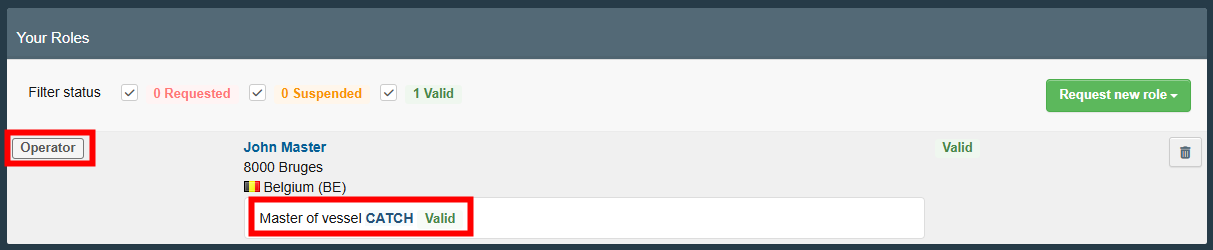 |
Notifications
After the submission of the catch certificate to you, you will receive a notification via e-mail or In-App.
To activate the notifications, you need to:
Click on your email address that is displayed at the top right corner of the TRACES NT home page.
Select Edit your profile.
In Notification Subscriptions, set up set your notification preferences on the topic “CATCH certificates”.
Also, set up set your notification preferences in Notification Options.
 |
 |
Find the catch certificate submitted to you
In CATCH, the catch certificate has the initials CATCH.CC followed by the 2-letter country code of the exporter.
The catch certificates submitted by the exporter to you have the status NEW. You must now complete or check the veracity of the information in the catch certificate and sign.
To access the catch certificate that you need to sign, it is possible to:
Click on Notifications option on the top right corner of the TRACES NT home page. Selecting one of the relevant displayed notifications provides a direct link to the catch certificate.
 |
 |
Click on Notifications option on the top right corner of the TRACES NT home page and then on Open Notifications. The system allows to run an advance search adding filters (event type, date range, include read) to narrow the search. Selecting one of the relevant displayed notifications provides a direct link to the catch certificate.
 |
 |
On the TRACES NT home page, in the upper-left menu, click on Documents and then “CATCH”. Run an advanced search, adding the filter “Certificate status: New” to narrow the search.
Then click on Search and select the relevant catch certificate from the drop-down list.
 |
Regardless of the approach chosen, select the certificate you want to sign and click on its reference number.
Check the information submitted on the certificate
The electronic version of the "European Union Catch Certificate" creation page is displayed, providing the following information:
Details of the catch certificate – where you need to check the details of the certificate itself.
Transport details – where the exporter needs to enter the details of box 10.
History icon – where you can see all previous statuses and actors involved in this certificate.
Status – this field allows you to view the current status of your certificate, at all times. Hold the mouse over the status to have additional information about the actions that need to be taken next.
 |
Tip
Use the shortcut tool on the right-hand side of the certificate to navigate easily between the boxes.
 |
Important
Either the exporter or the master of fishing vessel/fishing licence holder (FLH) can fill in boxes 2, 3, 4, 6 and 7.
If it is up to the master/FLH to do it, complete the catch certificate and sign box 5.
Sign certificate
Note
If you need to add transhipment(s) to the certificate, you need to add it before signing box 5.
Box 5: Name of master of fishing vessel or of fishing licence holder
Click on the button Sign as [you].
 |
You will receive a pop-up message:
 |
If ok, click on the green button “Proceed”.
Note
If you filled in any of the boxes incorrectly, an “Error” message will appear.
Click on the expand sign on the right-hand side of the error message to read the message in more detail.
When you click on each of the messages you will be redirected to the box and field, which requires modification.
Click on the X to minimize the message box.
SUCCESS: the certificate has been signed and a notification was sent to the exporter.
The status is MASTER OF VESSEL SIGNED.
The serial number of the catch certificate remains the same.
The exporter must now submit the certificate to the validating authority.
 |
Note
If there is more than one master or FLH in this certificate, the status MASTER OF VESSEL SIGNED is reached only when all have signed box 5.
More options
You have the option of clicking on More at the bottom of the page, in order to:
Copy as new: this allows you to quickly create a new catch certificate based on the previous one. This action speeds up the submission process. The original catch certificate is not altered by this action.
 |
You can preview the certificate in PDF format and print from the PDF viewer, if required.
Click on the button Preview PDF. The PDF is displayed.
Click on the button with the three dots (…) next to the Preview PDF, to open the language selection and print the PDF in several languages at the same time.
Step 2.1: As master of receiving vessel or representative of the transport company, sign certificate (if applicable)
Note
To sign box 6, you need to have an operator role with master of vessel or representative of the transport company activity.
 |
Notifications
After the signature of box 5 (by the master of vessel or FLH), you will receive a notification via e-mail or In-App.
To activate the notifications, you need to:
Click on your email address that is displayed at the top right corner of the TRACES NT home page.
Select Edit your profile.
In Notification Subscriptions, set up set your notification preferences on the topic “CATCH certificates”.
Also, set up set your notification preferences in Notification Options.
 |
 |
Find the catch certificate submitted to you
In CATCH, the catch certificate has the initials CATCH.CC followed by the 2-letter country code of the exporter.
The catch certificates submitted by the exporter to you have the status NEW. You must now check the veracity of the information in the catch certificate and sign box 6.
To access the catch certificate that you need to sign, it is possible to:
Click on Notifications option on the top right corner of the TRACES NT home page. Selecting one of the relevant displayed notifications provides a direct link to the catch certificate.
 |
 |
Click on Notifications option on the top right corner of the TRACES NT home page and then on Open Notifications. The system allows to run an advance search adding filters (event type, date range, include read) to narrow the search. Selecting one of the relevant displayed notifications provides a direct link to the catch certificate.
 |
 |
On the TRACES NT home page, in the upper-left menu, click on Documents and then “CATCH”. Run an advanced search, adding the filter “Certificate status: New” to narrow the search.
Then click on Search and select the relevant catch certificate from the drop-down list.
 |
Regardless of the approach chosen, select the certificate you want to sign and click on its reference number.
Check the information submitted on the certificate
The electronic version of the "European Union Catch Certificate" creation page is displayed, providing the following information:
Details of the catch certificate – where you need to check the details of the transhipment at sea.
Transport details – where the exporter needs to enter the details of box 10.
History icon – where you can see all previous statuses and actors involved in this certificate.
Status – this field allows you to view the current status of your certificate, at all times. Hold the mouse over the status to have additional information about the actions that need to be taken next.
 |
Tip
Use the shortcut tool on the right-hand side of the certificate to navigate easily between the boxes.
 |
Box 6: Declaration of transhipment at sea
This box provides the information about the transhipment at sea.
The transhipment row presents the same “batch identifier” that is present at the left side of the product code, in box 3. To directly see the row click on the shortcut button “↓ Sea transhipments”.
 |
 |
Master of fishing vessel
This section provides the name of the master of fishing vessel or of the fishing licence holder.
 |
Estimated weight
This section provides the estimated weight of the pre-selected product code and species that were transhipped.
 |
Transhipment date
This section provides the transhipment date.
Transhipment area/position
This section provides the transhipment position with the format DMS (Degrees, Minutes and Seconds): the latitude - N (North) or S (South)- on the left side and the longitude - E (East) or W (West) - on the right side.
You can click on the blue button “Show on map” to see the exact place where the transhipment took place.
 |
Receiving vessel
You can check all details of the vessel by clicking on its name.
Click on Close to close the pop-up window.
 |
 |
Sign the certificate
Important
You can only sign after the signature of the master of fishing vessel(s) or FLH in box 5.
Click on the button Sign as [you].
 |
 |
SUCCESS: the certificate has been signed and a notification was sent to the exporter.
The status is MASTER OF VESSEL SIGNED.
The serial number of the catch certificate remains the same.
The exporter must now submit the certificate to the validating authority.
 |
Note
If there is more than one transhipment in this certificate, the status MASTER OF VESSEL SIGNED is reached only when all have signed box 6.
More options
You have the option of clicking on More at the bottom of the page, in order to:
Copy as new: this allows you to quickly create a new catch certificate based on the previous one. This action speeds up the submission process. The original catch certificate is not altered by this action.
 |
You can preview the certificate in PDF format and print from the PDF viewer, if required.
Click on the button Preview PDF. The PDF is displayed.
Click on the button with the three dots (…) next to the Preview PDF, to open the language selection and print the PDF in several languages at the same time.
Step 3: As exporter, submit certificate for validation
Notifications
After the signature of the master(s) of fishing vessel or FLH (and eventually the signature of the master of receiving vessel or the representative of transport company/ signature of the port authority), you will receive a notification via e-mail or In-App.
To activate the notifications, you need to:
Click on your email address that is displayed at the top right corner of the TRACES NT home page.
Select Edit your profile.
In Notification Subscriptions, set up set your notification preferences on the topic “CATCH certificates”.
Also, set up set your notification preferences in Notification Options.
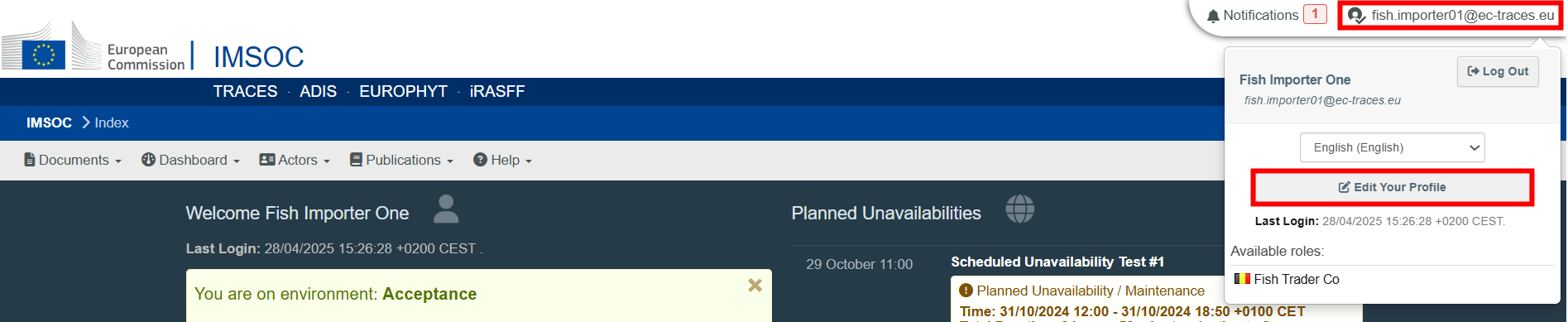 |
 |
Find the catch certificate signed by the master of vessel or fishing licence holder
In CATCH, the catch certificate has the initials CATCH.CC followed by the 2-letter country code of the exporter.
The catch certificates signed by the master of fishing vessel or FLH have the status MASTER OF VESSEL SIGNED.
You must now submit the catch certificate for validation.
To access the catch certificate that you need to submit, it is possible to:
Click on Notifications option on the top right corner of the TRACES NT home page. Selecting one of the relevant displayed notifications provides a direct link to the catch certificate.
 |
 |
Click on Notifications option on the top right corner of the TRACES NT home page and then on Open Notifications. The system allows to run an advance search adding filters (event type, date range, include read) to narrow the search. Selecting one of the relevant displayed notifications provides a direct link to the catch certificate.
 |
 |
On the TRACES NT home page, in the upper-left menu, click on Documents and then “CATCH”. Run an advanced search, adding the filter “Certificate status: Master of Vessel Signed” to narrow the search.
Then click on Search and select the relevant catch certificate from the drop-down list.
 |
Regardless of the approach chosen, select the certificate you want to submit and click on its reference number.
Section: Supporting documents
In this non-mandatory section, you can provide the identifying data and attach possible required documents by the flag State.
To complete this section:
Click on the button Add Accompanying Document and select the type of document from the corresponding drop-down list. Enter all relevant information such as “Number” and “Country”.
You can upload files by clicking on the Select file(s) button and performing a local search for it on your device/computer. Wait for the correct upload of the file. Click on Apply.
To add other types of accompanying documents, repeat the procedure and select the relevant type of document.
 |
Once the supporting document is added to the certificate, you can see the attached documents by clicking on the “clip” on the left-hand side of the screen. Click on it again to minimize the information.
Use buttons Remove or Edit to remove the document added to your certificate or to change the information previously entered, if needed.
In case there are several accompanying documents you can order them by dragging and dropping the items with the double sense arrows on the left.
Note
You can complete the transport details before or after the submission to the validating authority.
Submit the catch certificate for validation
Click on the button Submit for Validation, in the lower right corner.
 |
Note
If you filled in any of the boxes incorrectly, an “Error” message will appear.
Click on the expand sign on the right-hand side of the error message to read the message in more detail.
When you click on each of the messages you will be redirected to the box and field, which requires modification.
Click on the X to minimize the message box.
SUCCESS: your catch certificate has been submitted for validation to the validating authority.
The status is VALIDATING AUTHORITY NOTIFIED.
The serial number of the catch certificate remains the same.
The validating authority must now take a decision on the exportation.
 |
More options
You have the option of clicking on More at the bottom of the page, in order to:
Delete: this allows you to delete the existing catch certificate. The submission is considered to have been “withdrawn”.
Copy as new: this allows you to quickly create a new catch certificate based on a previous one. This action speeds up the submission process. The original catch certificate is not altered by this action.
 |
You can preview the declaration in PDF format and print from the PDF viewer, if required.
Click on the button Preview PDF. The PDF is displayed.
Click on the button with the three dots (…) next to the Preview PDF, to open the language selection and print the PDF in several languages at the same time.
Step 4: As exporter, receive notification with the authority's decision and get a valid catch certificate in CATCH
Notifications
After the validation or rejection of a catch certificate, by the validating authority, you will receive a notification via e-mail or In-App.
Find the validated catch certificate
The catch certificates validated by the validating authority have the status VALIDATING AUTHORITY SIGNED. You must now complete the transport details in the catch certificate and sign.
To access the catch certificate that you need to complete, it is possible to:
Click on Notifications option on the top right corner of the TRACES NT home page. Selecting one of the relevant displayed notifications provides a direct link to the catch certificate.
 |
 |
Click on Notifications option on the top right corner of the TRACES NT home page and then on Open Notifications. The system allows to run an advance search adding filters (event type, date range, include read) to narrow the search. Selecting one of the relevant displayed notifications provides a direct link to the catch certificate.
 |
 |
On the TRACES NT home page, in the upper-left menu, click on Documents and then “CATCH”. Run an advanced search, adding the filter “Certificate status: Validating authority signed” to narrow the search.
Then click on Search and select the relevant catch certificate from the drop-down list.
 |
Regardless of the approach chosen, select the certificate you want to complete and click on its reference number.
Complete the “Transport details”
Box 10: Transport details
The purpose of this mandatory box is to provide detailed transport information, in order to guarantee complete traceability of fishery products for import.
Tip
To access this box, use the shortcut tool (at the right side of the screen) and click on the option “Transport details”. Alternatively scroll up until the top of the page and click on the tab “Transport details”.
 |
Section: Direct landing
Note
This section should be used only in cases fishery products are landed in the EU and have not been previously landed elsewhere.
Tick the box “Direct landing” and some sections are automatically completed.
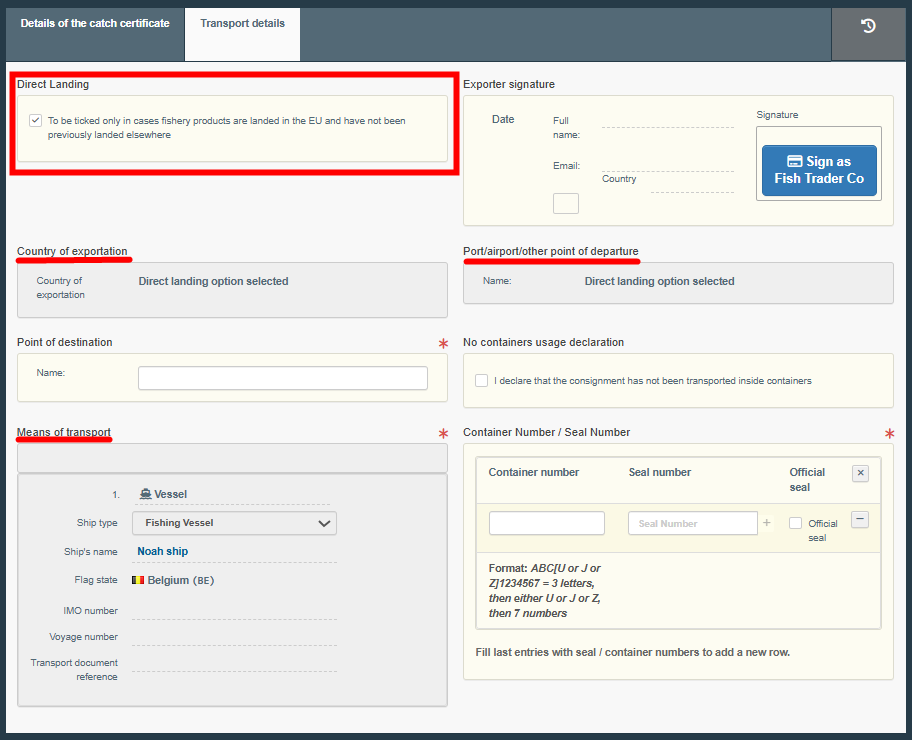 |
Section: Country of exportation
Click on the white rectangle and select the relevant option from the corresponding drop-down list. You can add filters to narrow the search by clicking on the small world icon and selecting one option from the drop-down list (EEA, EFTA, EU, Schengen Area).
 |
Section: Port/airport/other point of departure
Complete the free text box with the name of the place of departure.
Section: Point of destination
Complete the free text box with the name of the point of destination (e.g. country, port/airport).
Section: Means of transport
Click on the button Add Means of Transport.
Select the relevant type of transport from the corresponding drop-down list (rail, road vehicle, airplane, ship).
Complete the requested fields. If the means of transport already exists in the system, it appears in the drop-down list while typing. Select it.
If it does not exist yet, complete the fields and click on the green button “+ Create”.
Alternatively, use the Advanced button and add filters to narrow the search.
To add other types of means of transport, repeat the procedure and select the relevant type of transport.
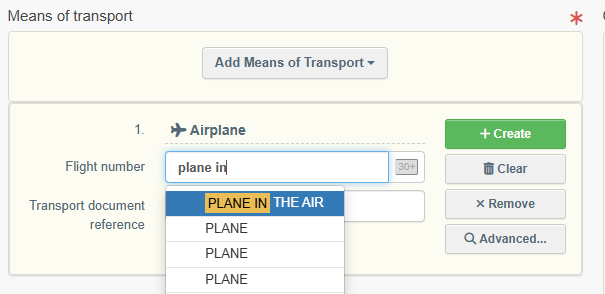 |
Once the means of transport is added to the certificate, you can use buttons Remove or Clear to remove the transport added to the certificate or to delete the information previously entered, if needed.
In case there are several means of transport you can order them by dragging and dropping the items with the double sense arrows on the left.
 |
Section: Container Number/Seal Number
Enter the container number(s).
When applicable, enter the seal number and state if it is the official seal.
Each row can be independently removed by clicking on the “−” button displayed on the right.
 |
Section: No containers usage declaration
This section is to be used only if no containers were used in the transport of the fishery products.
Click on the tick box “I declare that the consignment has not been transported inside containers”. The “container” section will be blocked.
 |
Sign the “Transport details”
Section: Exporter signature
Click on the button Sign as [you].
 |
You will receive a pop-up message:
 |
If ok, click on the green button “Proceed”.
Note
If you filled in any of the boxes incorrectly, an “Error” message will appear.
Click on the expand sign on the right-hand side of the error message to read the message in more detail.
When you click on each of the messages you will be redirected to the box and field, which requires modification.
Click on the X to minimize the message box.
SUCCESS: your certificate has been validated in CATCH.
The status is VALID.
You can now add “Next operators” to send a notification in-App.
 |
More options
You have the option of clicking on More at the bottom of the page, in order to:
Copy as new: this allows you to quickly create a new catch certificate based on the previous one. This action speeds up the submission process. The original catch certificate is not altered by this action.
 |
You can preview the certificate in PDF format and print from the PDF viewer, if required.
Click on the button Preview PDF. The PDF is displayed.
Click on the button with the three dots (…) next to the Preview PDF, to open the language selection and print the PDF in several languages at the same time.
Step 5: As exporter, add “next operator(s)”
Operators that are named as “next operators” can receive in App notifications and are entitled to use the catch certificate in CATCH to, for e.g., create processing statements.
To add next operator(s):
Open the respective catch certificate.
Go to the “Transport details” tab.
Section: Next operator(s)
To complete this box, it is possible to:
Click on Add next operator(s).
In the Name field, start typing the name of the operator and select it from the drop-down list that appears. If you select the country first, you can narrow the results in the list.
 |
Click on Add next operator(s).
Click on the Advanced button and run an advanced search (by clicking the small “+ button”), adding filters to narrow the search. Selecting the country of the operator is mandatory.
Then click on Search and select the relevant operator from the drop-down list by clicking on Select.
 |
Click on Add next operator(s).
Select an operator that was formerly saved as favorite by clicking on the “star” button.
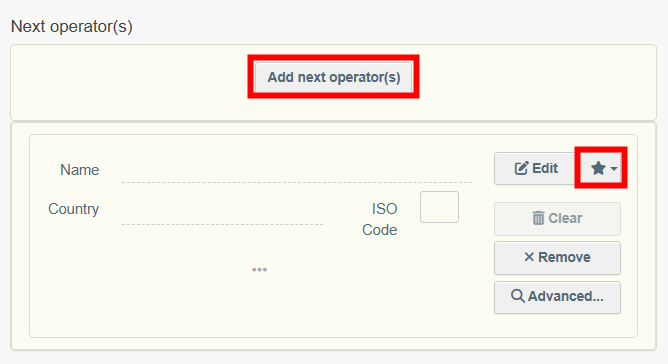 |
To save your “Favorites”, run an advanced search, find the correct option and tick the star at the left side of the operator’s name. This will register this operator as your favorite.
Once the correct option is selected, the “Name”, “Country” and other details (click on the three dots and the small icon to see them) of the operator are automatically completed.
You can click on Clear or Remove to delete the selected operator or to remove the addition of any operator, if needed.
 |
Next step
Click on the blue button Update next operators, in the lower right corner.
 |
You can update this section anytime, by repeating the explained procedure.
Steps for the creation of a simplified catch certificate
Step 1: As exporter, create a simplified catch certificate
Note
To create a simplified catch certificate, you need to have an operator role with activity fishing exporter.
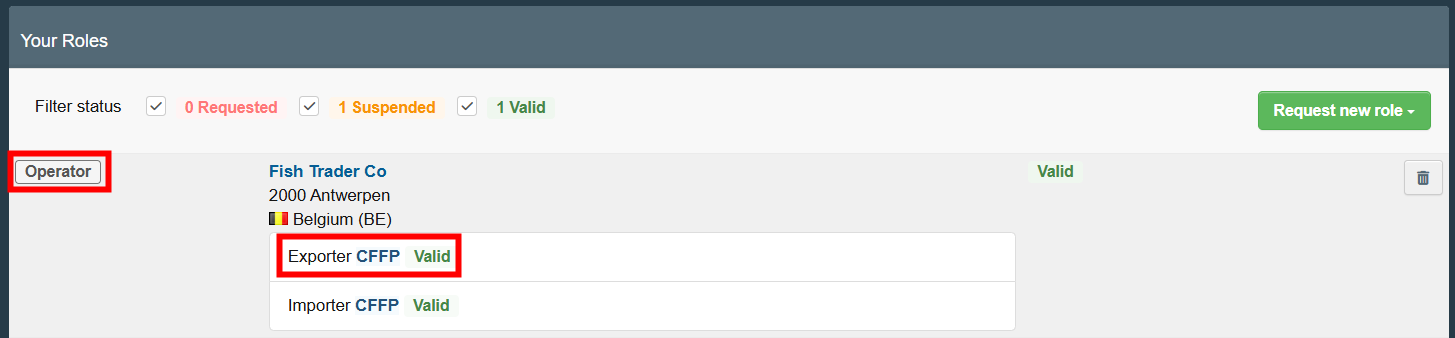 |
On the TRACES NT home page, in the upper-left menu, click on "Documents" and then "CATCH ".
 |
Click on the green button located on the top-right hand side of the window entitled “+ Catch Certificate” and then “Create new Simplified Certificate”.
 |
Select commodities
For the simplified catch certificate, the commodity codes follow the Harmonized System (HS) developed by the World Customs Organization.
A pop-up window is shown requesting to select the commodities. You can provide the nomenclature code, section or species in the “search” field or search it manually by clicking on the “+” button on the left side of the codes.
Click on Search.
Select the relevant commodity code by clicking the checkbox to the right of a commodity. You can select one or more commodity codes.
Click on Done.
Note
At least one commodity code must be selected.
 |
The electronic version of the "European Union Catch Certificate" creation page is displayed, providing the following information:
Details of the catch certificate – where you need to enter the details of the certificate itself.
List of vessels – where you need to enter the list of small fishing vessels where catches stem from.
Transport details – where you need to enter the details of box 6.
Status – this field allows you to view the current status of your certificate, at all times. Hold the mouse over the status to have additional information about the actions that need to be taken next.
 |
Save the certificate as Draft
For the system to recognize you as an exporter and launch the Exporter workflow, you need to fill in Section “Validating Authority” and Box 4 and then save the document as Draft.
Note
All the boxes marked with a red * are mandatory.
Tip
Use the shortcut tool on the right-hand side of the certificate to navigate easily between the boxes.
 |
Section: Validating authority
The purpose of this section is to select the validating authority that is controlling the activities of the fishing vessels (i.e., the flag State of the fishing vessel).
To complete this section, it is possible to:
In the Name field, start typing the name of the validating authority and select it from the drop-down list that appears. If you select the country first, you can narrow the results in the list.
 |
Click on the Advanced button and run an “Advanced search” adding filters to narrow the search. Selecting the country of the authority is mandatory.
Then click on Search and select the relevant authority from the drop-down list by clicking on Select.
 |
 |
Once the correct option is selected, the “Name”, “Country” and other details (click on the three dots to see them) of the validating authority are automatically completed.
You can click on Clear to remove the authority included in your certificate, if needed.
 |
Box 4: Exporter
Complete with your information.
To complete this box, it is possible to:
In the Name field, start typing the name of the operator and select it from the drop-down list that appears. If you select the country first, you can narrow the results in the list.
 |
Click on the Advanced button and run an advanced search (by clicking the small “+ button”), adding filters to narrow the search. Selecting the country of the operator is mandatory.
Then click on Search and select the relevant operator from the drop-down list by clicking on Select.
 |
Select an operator that was formerly saved as favorite by clicking on the “star” button.
 |
Tip
Save your information as “Favorite”. This action speeds up the submission process.
To do that:
1. you need to run an advanced search
2. find your operator
3. tick the star on the left of the operator’s name.
The star will turn yellow, and you can start using it as a “Favorite”.
Once the correct option is selected, the “Name”, “Country” and other details (click on the three dots and the small icon to see them) of the operator are automatically completed.
You can click on Clear to remove the operator included in your certificate, if needed.
 |
Next step
Click on the button Save as Draft, in the lower right corner.
 |
 |
The status is DRAFT. This means the certificate is saved and you can still edit it at a later moment.
A draft serial number is automatically assigned to the certificate.
Complete the simplified catch certificate
Section: Document Number
This section is to be filled in by the validating authority.
Box 1: Description of products
This box is automatically completed after selecting the commodity (ies).
 |
Box 2: References to applicable conservation and management measures
This box is a mandatory free text box, which means you must type in the conservation and management measures associated with the species for which the certificate is going to be issued.
 |
Box 3: List of vessels that have provided catches and the quantities by each vessel (name, registration number, etc. annexed)
By clicking on “List of Vessels” you are redirected to the “List of vessels” tab.
 |
Box 4: Exporter
The signature date is automatically completed once the certificate is submitted for validation.
Section: Supporting documents
In this non-mandatory section, you can provide the identifying data and attach possible required documents by the flag State.
To complete this section:
Click on the button Add Accompanying Document and select the type of document from the corresponding drop-down list. Enter all relevant information such as “Number” and “Country”.
You can upload files by clicking on the Select file(s) button and performing a local search for it on your device/computer. Wait for the correct upload of the file. Click on Apply.
To add other types of accompanying documents, repeat the procedure and select the relevant type of document.
 |
 |
Once the supporting document is added to the certificate, you can see the attached documents by clicking on the “clip” on the left-hand side of the screen. Click on it again to minimize the information.
Use buttons Remove or Edit to remove the document added to your certificate or to change the information previously entered, if needed.
In case there are several accompanying documents you can order them by dragging and dropping the items with the double sense arrows on the left.
Box 5: Flag State authority validation
This section is to be filled in by the validating authority.
The validating authority can share comments with you via the comments box.
Complete the list of vessels
List of Vessels tab
The purpose of this tab is to complete the list of small fishing vessels where catches stem from, as well as species and quantities caught per vessel.
Tip
To access this tab, use the shortcut tool (at the right-hand side of the screen) and click on the option “List of vessels”. Alternatively, click on the link in box 3 or scroll until the top of the page and click on the tab “List of vessels”.
 |
In this box, it is possible to:
Use buttons + Add commodity or Modify commodities to add or change product codes included in the certificate.
Use button Remove to delete the selected product code from the list (if there is more than one).
Use button Clear rows to delete all rows (fishing trips) related to the selected product code.
Use button + Add row to add 1 row (fishing trip) related to the selected product code. You can add 5, 10, 50 or 100 rows at once by clicking on the arrow.
Use the small icons on the right side of the row (fishing trip) to delete, edit or copy independently the selected row.
 |
Product code
The product code is automatically completed after selecting the commodity (ies). Clicking on the small information icon will open a pop-up message with the full product code description.
Click on Close to close the pop-up message.
 |
Species
To complete this section:
Click on the white rectangle.
Select the relevant species from the corresponding drop-down list.
Alternatively, to find the required species you can type the scientific name of the species or the FAO code.
Note
Only species with the alpha 3 code (FAO code) are available for selection.
Only one species can be selected at a time in a row (fishing trip).
 |
Tip
To select more than one species (within the same code), click on + Add row button in the product code line or click on the small “2 sheets” icon, displayed on the right side of the row and select the other species.
The small “2 sheets” icon allows you to copy all the information entered in the row (fishing trip) into a new one.
 |
Fishing Vessel
Note
Only vessels flying the flag of the validating authority and with the label “small vessel” must be selected.
To complete this section, it is possible to:
Click on Select and run an advanced search, adding filters in the name field to narrow the search (e.g. name, national registration number, IMO number).
Selecting the country of the flag State of the fishing vessel is mandatory. Then click on Search and select the relevant fishing vessel from the drop-down list by clicking on Select.
 |
 |
Select a fishing vessel that was formerly saved as favorite by clicking on the “star” button.
 |
To save your “Favorites”, run an advanced search, find the correct option and tick the star at the left side of the fishing vessel name. This will register this vessel as your favorite.
If the fishing vessel is not on the list (not present in the system), you can create a new one:
Click on + Create a new Fishing Vessel.
Complete the data (the mandatory data is marked with a red asterisk).
Tick the box “Not available” in case you don´t have access to the mandatory data.
Click on Save and Select.
 |
 |
Note
The “+ Create a new fishing vessel” button will only appear once you did an advanced search in order to avoid as much as possible duplicates in the system.
Once the correct option is selected, the name, flag State and status of the fishing vessel are automatically completed. You can check all details of the vessel by clicking on its name. In case the data is outdated, you can modify it and click on Save.
You can use buttons Clear (garbage) or Change (pencil) to remove or change vessels included in the certificate, if needed.
 |
Quantity
Complete the quantity of the pre-selected species captured by each vessel.
Section: Fishing Vessels
This section is automatically completed after selecting the Fishing vessel(s) in the previous section.
 |
Note
You can complete the transport details before or after the submission to the validating authority.
More options
You have the option of clicking on More at the bottom of the page, in order to:
Delete: this allows you to delete the existing draft.
Copy as new: this allows you to quickly create a new simplified catch certificate based on a previous one. This action speeds up the submission process. The original certificate is not altered by this action.
 |
Step 2: Submit the certificate for validation
Submit the simplified catch certificate for validation
Click on the on the button Submit for Validation, in the lower right corner.
 |
Note
If you filled in any of the boxes incorrectly, an “Error” message will appear.
Click on the expand sign on the right-hand side of the error message to read the message in more detail.
When you click on each of the messages you will be redirected to the box and field, which requires modification.
Click on the X to minimize the message box.
SUCCESS: your simplified catch certificate has been submitted for validation to the validating authority.
The status is VALIDATING AUTHORITY NOTIFIED.
A new serial number of the simplified catch certificate appears with the initials CATCH.SC followed by the 2-letter country code of the exporter.
The validating authority must now take a decision on the exportation.
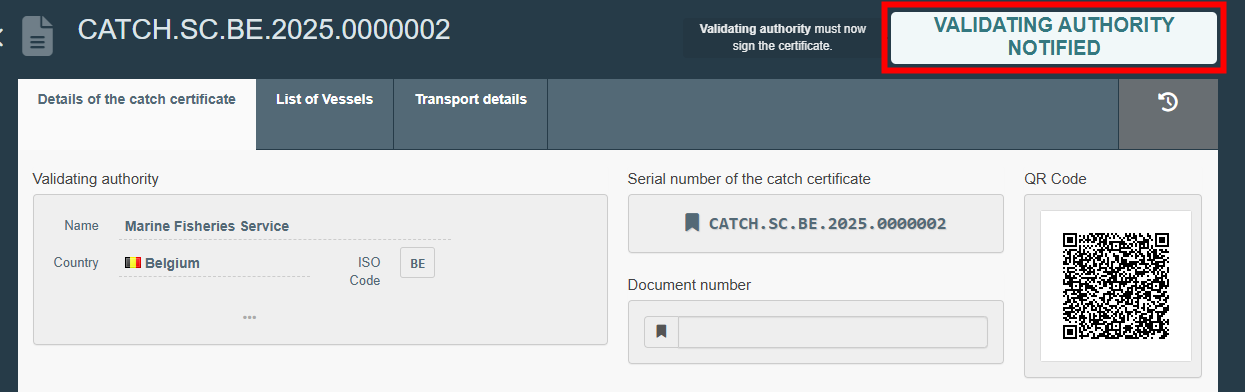 |
More options
You have the option of clicking on More at the bottom of the page, in order to:
Delete: this allows you to delete the existing simplified catch certificate. The submission is considered to have been “withdrawn”.
Copy as new: this allows you to quickly create a new simplified catch certificate based on a previous one. This action speeds up the submission process. The original simplified catch certificate is not altered by this action.
 |
You can preview the declaration in PDF format and print from the PDF viewer, if required.
Click on the button Preview PDF. The PDF is displayed.
Click on the button with the three dots (…) next to the Preview PDF, to open the language selection and print the PDF in several languages at the same time.
Step 3: Receive notification with the authority's decision and get a valid simplified catch certificate in CATCH
Notifications
After the validation or rejection of a simplified catch certificate by the validating authority, you will receive a notification via e-mail or In-App.
To activate the notifications, you need to:
Click on your email address that is displayed at the top right corner of the TRACES NT home page.
Select Edit your profile.
In Notification Subscriptions, set up set your notification preferences on the topic “CATCH certificates”.
Also, set up set your notification preferences in Notification Options.
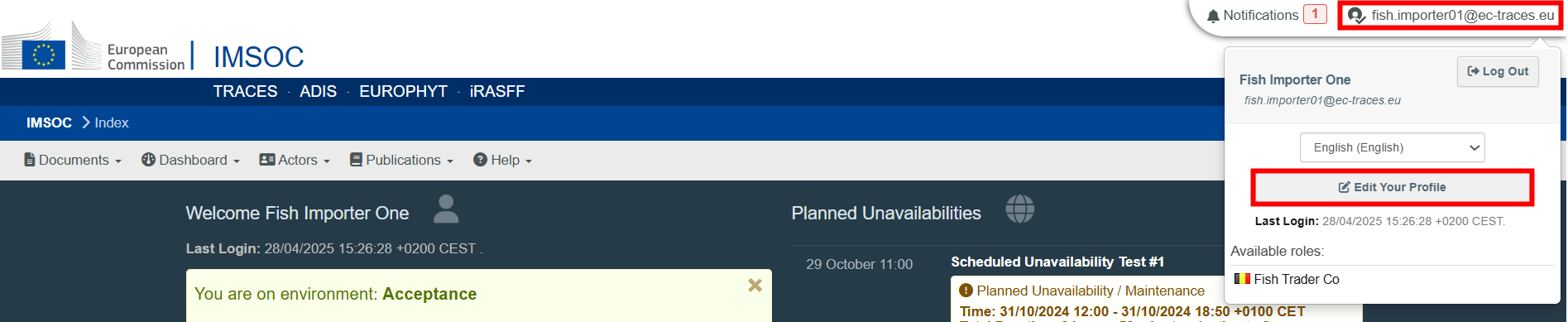 |
 |
Find the validated simplified catch certificate
The simplified catch certificates validated by the validating authority have the status VALIDATING AUTHORITY SIGNED. You must now complete the transport details and sign.
To access the simplified catch certificate that you need to complete, it is possible to:
Click on Notifications option on the top right corner of the TRACES NT home page. Selecting one of the relevant displayed notifications provides a direct link to the simplified catch certificate.
 |
 |
Click on Notifications option on the top right corner of the TRACES NT home page and then on Open Notifications. The system allows to run an advance search adding filters (event type, date range, include read) to narrow the search. Selecting one of the relevant displayed notifications provides a direct link to the simplified catch certificate.
 |
 |
On the TRACES NT home page, in the upper-left menu, click on Documents and then “CATCH”. Run an advanced search, adding the filter “Certificate status: Validating authority signed” to narrow the search.
Then click on Search and select the relevant simplified catch certificate from the drop-down list.
 |
Regardless of the approach chosen, select the certificate you want to complete and click on its reference number.
Complete the “Transport details”
Box 6: Transport details
The purpose of this mandatory box is to provide detailed transport information, in order to guarantee complete traceability of fishery products for export.
Tip
To access this box, use the shortcut tool (at the right side of the screen) and click on the option “Transport details”. Alternatively scroll up until the top of the page and click on the tab “Transport details”.
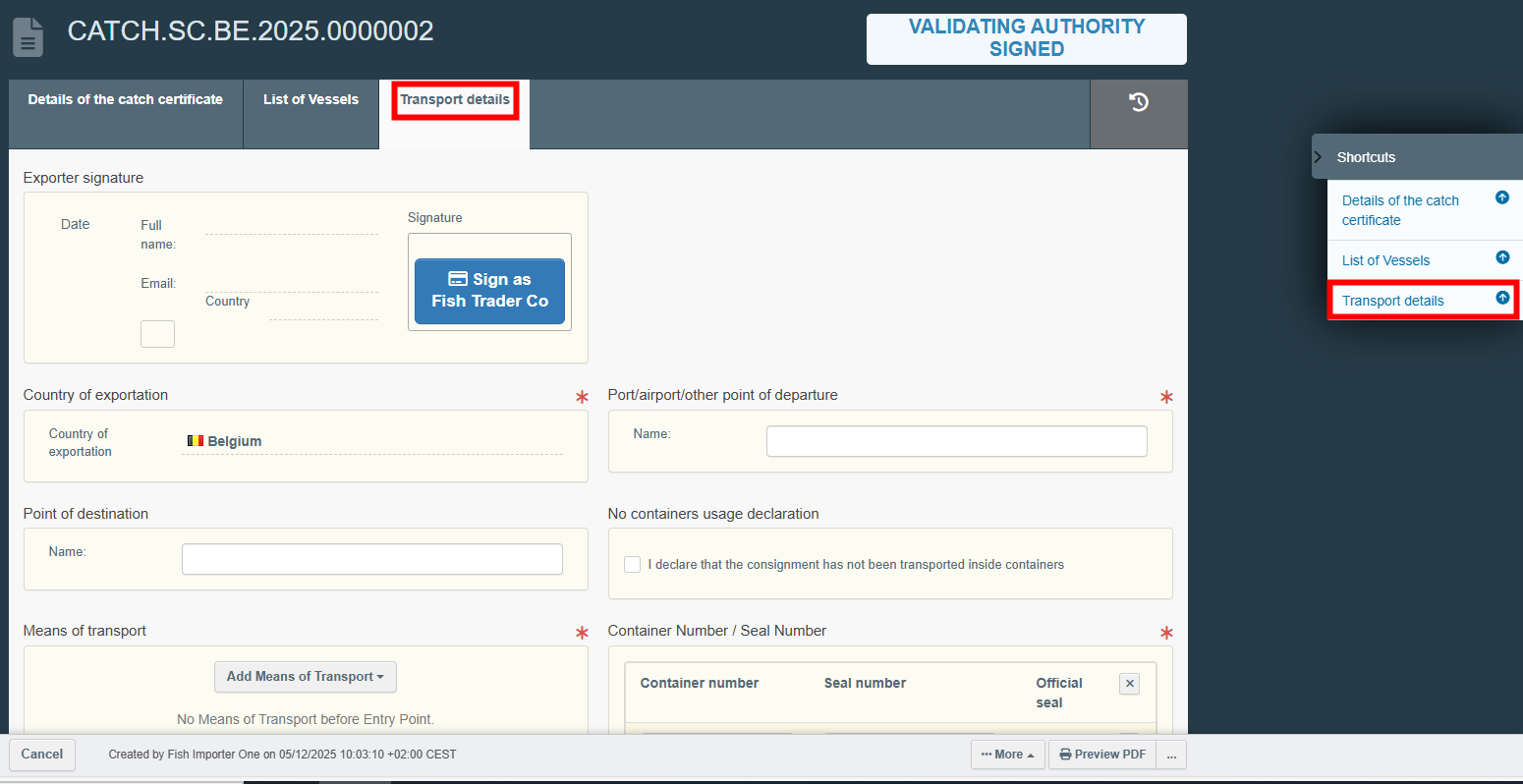 |
Section: Country of exportation
The country of exportation is automatically completed with the flag of the validating authority.
 |
Section: Port/airport/other point of departure
Complete the free text box with the name of the place of departure.
Section: Point of destination
Complete the free text box with the name of the point of destination (e.g. country, port/airport).
Section: Means of transport
Click on the button Add Means of Transport.
Select the relevant type of transport from the corresponding drop-down list (rail, road vehicle, airplane, ship).
Complete the requested fields. If the means of transport already exists in the system, it appears in the drop-down list while typing. Select it.
If it does not exist yet, complete the fields and click on the green button “+ Create”.
Alternatively, use the Advanced button and add filters to narrow the search.
To add other types of means of transport, repeat the procedure and select the relevant type of transport.
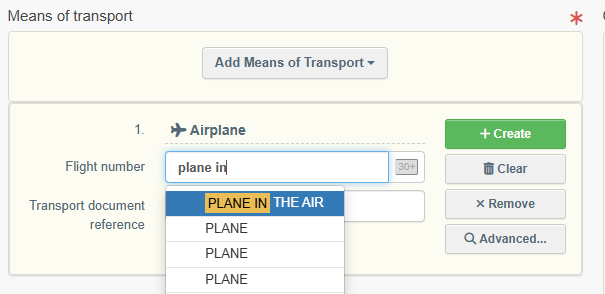 |
Once the means of transport is added to the certificate, you can use buttons Remove or Clear to remove the transport added to the certificate or to delete the information previously entered, if needed.
In case there are several means of transport you can order them by dragging and dropping the items with the double sense arrows on the left.
 |
Section: Container Number/Seal Number
Enter the container number(s).
When applicable, enter the seal number and state if it is the official seal.
Each row can be independently removed by clicking on the “–” button displayed on the right.
 |
Section: No containers usage declaration
This section is to be used only if no containers were used in the transport of the fishery products.
Click on the tick box “I declare that the consignment has not been transported inside containers”. The “container” section will be blocked.
 |
Sign the “Transport details”
Section: Exporter signature
Click on the button Sign as [you].
 |
You will receive a pop-up message:
 |
If ok, click on the green button “Proceed”.
Note
If you filled in any of the boxes incorrectly, an “Error” message will appear.
Click on the expand sign on the right-hand side of the error message to read the message in more detail.
When you click on each of the messages you will be redirected to the box and field, which requires modification.
Click on the X to minimize the message box.
SUCCESS: your certificate has been validated in CATCH.
The status is VALID.
 |
More options
You have the option of clicking on More at the bottom of the page, in order to:
Copy as new: this allows you to quickly create a new simplified catch certificate based on the previous one. This action speeds up the submission process. The original simplified catch certificate is not altered by this action.
 |
You can preview the certificate in PDF format and print from the PDF viewer, if required.
Click on the button Preview PDF. The PDF is displayed.
Click on the button with the three dots (…) next to the Preview PDF, to open the language selection and print the PDF in several languages at the same time.
Step 4: As exporter, add “next operator(s)”
Operators that are named as “next operators” can receive in App notifications and are entitled to use the simplified catch certificate in CATCH to, for e.g., create processing statements.
To add next operator(s):
Open the respective simplified catch certificate.
Go to the “Transport details” tab.
Section: Next operator(s)
To complete this box, it is possible to:
Click on Add next operator(s).
In the Name field, start typing the name of the operator and select it from the drop-down list that appears. If you select the country first, you can narrow the results in the list.
 |
Click on Add next operator(s).
Click on the Advanced button and run an advanced search (by clicking the small “+ button”), adding filters to narrow the search. Selecting the country of the operator is mandatory.
Then click on Search and select the relevant operator from the drop-down list by clicking on Select.
 |
Click on Add next operator(s).
Select an operator that was formerly saved as favorite by clicking on the “star” button.
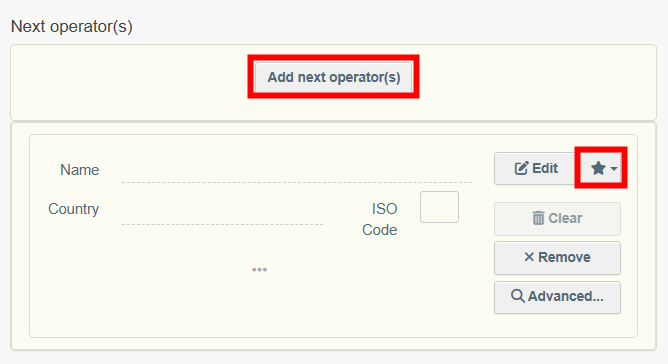 |
To save your “Favorites”, run an advanced search, find the correct option and tick the star at the left side of the operator’s name. This will register this operator as your favorite.
Once the correct option is selected, the “Name”, “Country” and other details (click on the three dots and the small icon to see them) of the operator are automatically completed.
You can click on Clear to remove the operator, if needed.
 |
Next step
Click on the blue button Update next operators, in the lower right corner.
 |
You can update this section anytime, by repeating the explained procedure.