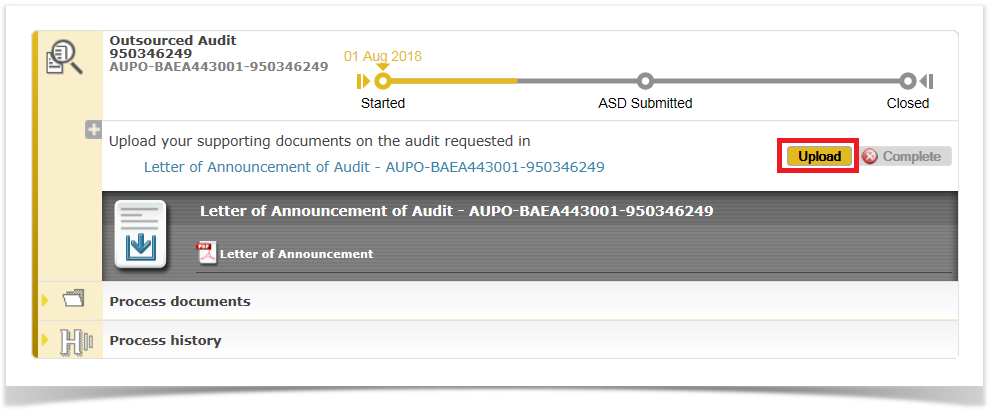Please be aware that the documentation currently available in these pages is still under review and may be subject to changes.
Process description and steps
The general concepts of the Audit Management Services system also apply to the audit process. For a detailed description of the roles mentioned in this process, see the Roles and access rights in the H2020 Online Manual.
At the start of the process, the LEAR receives a PNS and a Formal Notification that a pre-notification letter has been sent by the EU:
- to pre-notify him/her about the audit
- to remind him/her to appoint Audit Contacts (AUCO)
For more information about how to appoint an AUCO in the Participant Portal, please click here.
Please note that, for audits, Formal Notifications need to be acknowledged within 15 days.
The LEAR of the organisation is automatically assigned the role of Audit Contact and will be always considered the primary Audit Contact.
To manage the audits, the LEAR/AUCO will access the Participant Portal Audit Management Services (PPAMS) via the Participant Portal (PP) - for more information, please click here.
Steps
Step 1: The Audit Contact uploads the supporting documents (Annexes) requested in the Letter of Announcement.
Click on the task "Upload your supporting documents on the audit requested in Letter of Announcement of Audit" to access the Letter of Announcement and know more about the requested documents.
To download the letter, click the link and again the download icon.
To upload the supporting documents, click the "Upload" button.
Choose from the drop-down list which document you would like to upload.
Then click "Add new attachment" to attach the document.
Once the uploading finished, click "OK".
Step 2: The Audit Contact submits the commentaries on the Draft Audit Report (DAR)
To come