DescriptionThe European Solidarity Corps programme finances volunteering (including humanitarian aid) and solidary projects. activities open to 18-30 (35 for Humanitarian aid volunteering) year old people who legally reside in a EU Member State or in a third country associated to the Programme (Iceland, Liechtenstein, Turkey and Republic of North Macedonia) and who have registered in the European Solidarity Corps Portal. The programme implements the following operational actions: - Volunteering projects
- Solidarity projects
- Volunteering in humanitarian aid operations
The Mobility tab in the continuous reporting for this programme manages the: - Volunteers' personal information (Student libraryVolunteers)
- Mobility declarations for the periods funded for volunteers
 The mobility declaration is part of both continuous and periodic reporting. The mobility declaration is part of both continuous and periodic reporting.
 Note that: Note that:
- only the Coordinator can edit the Mobility tab. The other partners involved in the project have read-only access.
- the Project Officers do not ‘accept’ or ‘reject’ the Mobility Declaration: they can only reopen it (the consortium can't reopen a submitted declaration). See "Important note" below for more information.
Source Document Who can edit and submit mobility declarationsThe Primary Coordinator Contact/Coordinator Contact can save/edit/delete/submit all mobility declarations for the coordinator and any beneficiary organisation involved in the project. The Participant Contact of the Sending Organisation (or of the Hosting Organisation in case of an Associated Partner) can save/edit/delete/submit mobility declaration for its organisation.The Model Grant Agreement for ERASMUS+ Unit Grants specifies that the mobility declaration should be encoded in the Portal Continuous Reporting and regularly updated. Important noteIf the technical part or the financial statement of the Final Periodic Report is locked, changes to the mobility declaration will no longer be possible! Also, if the Final Periodic Report is open for the current project and the Financial Statement for the Coordinator or the Technical Part are not in draft anymorehave no longer a DRAFT status, then a Mobility Declaration: - can't be submitted
- can't be reopened by the Project Officer
- can't be updated
A student in the Project Student Library volunteer information can't be reopened by the Project Officer for updates if any of the Mobility Declarations linked to this student volunteer can't be reopened. Automatic calculation of the costs in the Financial Statement based on the durationThe system automatically calculates the costs (for "Contributions for Scholarships" and "Institutional Contribution" cost categories*) in the Financial Statement (these costs therefore won't be editable anymore in the Financial Statement), based on the: - duration (in person months) of the study period in the Mobility Declaration
* There is no automatic calculation for the “Special Needs” cost category and the corresponding amount has to be inserted by the Coordinator. There is no automatic calculation for the “Special Needs” cost category and the corresponding amount has to be inserted by the Coordinator. The calculation happens as follows: - For each submitted Mobility Declaration:
- the number of units (Person/Months) is calculated based on the following formula:
- the number of full months that fall in the Study Period (
 Please note that a full month is calculated as the period of time extending from the date of the calendar month, which corresponds to the start day of a study period, to the date before the same day of the month in the following calendar month. So, if the study period starts on the day Xth of month N, a full month ends the date before the day Xth of month N+1 (or the date before the last day of month N+1, if that month is shorter than X days).) Please note that a full month is calculated as the period of time extending from the date of the calendar month, which corresponds to the start day of a study period, to the date before the same day of the month in the following calendar month. So, if the study period starts on the day Xth of month N, a full month ends the date before the day Xth of month N+1 (or the date before the last day of month N+1, if that month is shorter than X days).)
the number of remaining days divided by 30 (with 7 decimals)Examples of calculation: a study period starting on 15 December 2019 and ending on 14 January 2020 accounts for one montha study period starting on 31/01/2021 and ending on 10/03/2021 accounts for:one full month: from 31/01/2021 until 27/02/202111 remaining days/ 30 = 0. 3666666 monthsTotal = 1.3666666 month Relevant screens in the Participant Portal Grant Management ServicesThe Mobility tab is divided in three two different parts:tables: - Volunteers
- the Master duration: here you must add the duration of the project (master programme) in month before encoding any students
- Student library: here you can add the selected students (scholarship and non-scholarship holders)volunteers and encode their personal information
- Mobility declaration: here you can add the mobility declarations for the enrolled students (scholarship and non-scholarship holders)
 Image Removed Image Removed
The Student and Mobility - volunteers
 Image Added Image Added
| Show If |
|---|
| group | it-administrators, it-view-rights |
|---|
| not visible to the users - to be made visible when SYGMA-55711 is delivered to PROD: The volunteers data and the mobility data can be downloaded as an Excel file by clicking on the Excel document sign. |
|---|
|
 Image Removed Image Removed Image Added Image Added
|
|---|
|
| Title | Actions |
|---|
1. | Duration of the Master
|---|
 Image Removed Image Removed
This field is editable only by the Coordinator of project and can be edited up to the moment the first student is saved in the Student Library. This is therefore the very first data you need to encode. | Editing the Master duration | - Choose from the drop-down list the Master duration
 Image Removed Image Removed
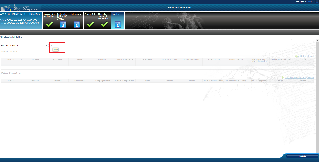 Image Removed Image Removed
| 2.Student Library |
|---|
Volunteers |
|---|
 Image Added Image Added
In order to avoid re-entering multiple times the personal information about the same person, the Volunteers table has been implemented. The table contains the personal information of each volunteer  Image Removed Image Removed
The student library contains the personal information about the student and states whether a mobility declaration has already been submitted or not (or regardless the status of MD). The same student volunteer can be assigned to different study volunteering periods in the context of the same project (master programme). The personal data of a student volunteer can only be modified if no Mobility Declaration has been submitted. In order to avoid re-entering multiple times the personal information about the same person, a Student Library has been implemented with the information about the students who have taken part in the project (master programme). | Adding a student | Adding a volunteer | | Adding a (new) | declaration for declaration for a | studentvolunteer | Click  to add a declaration for this student volunteer (see "adding a declaration" below for more information on how to complete the rest of the steps) to add a declaration for this student volunteer (see "adding a declaration" below for more information on how to complete the rest of the steps)  Image Removed Image Removed Image Added Image Added
| Revising the data of a | student volunteer | You can only modify the data of the students volunteers for whom a mobility declaration was not submitted*. To do so, click on the corresponding row and edit the data in the pop-up.  Image Removed Image Removed Image Added Image Added
When finished click Validate and, if all correct, Save (otherwise, click Cancel and the action is canceled). *The revision of the student volunteer data after the submission of linked mobility declaration(s) can be done only if the submitted mobility declaration(s) is/are reopened by the Project Officer (reverted to the DRAFT status) and and the Project Officers allows the revision (by clicking Image Modified button button displayed under the "Action" column). Allowing the revision of the data for a student volunteer will determine the reversion to the "Draft" status of all linked submitted mobility declarations for that studentvolunteer. Image Modified button button displayed under the "Action" column). Allowing the revision of the data for a student volunteer will determine the reversion to the "Draft" status of all linked submitted mobility declarations for that studentvolunteer. | Deleting the data of a | studentvolunteer | Click  to to delete the data of a studentvolunteer. to to delete the data of a studentvolunteer.  Image Removed Image Removed Image Added Image Added
Click Save to confirm that you need to delete the data (otherwise, click Cancel and the action is canceled).  Image Removed Image Removed Image Added Image Added
Please note that you can delete only the data of students volunteers for which there is no linked mobility declaration (neither in in Draft nor Submitted). To delete the data of studentsvolunteers, first you need to cancel the linked mobility declaration (only for for Draft ). | 32. Mobility Declaration (information about the mobility history of studentsvolunteers) |
|---|

Each time a student volunteer is involved in a study/ mobility (volunteering period), a mobility declaration must be added.
| Adding a mobility declaration | - There are two ways to add a mobility declaration
- On the row of the volunteer for which you wish to add a mobility declarations, go to the 'Actions' column and click Add new mobility (Volunteering periods)
 Image Added Image Added
- Click the Add new mobility (
study/mobility - Volunteering periods) button above the 'Mobility Declarations' table
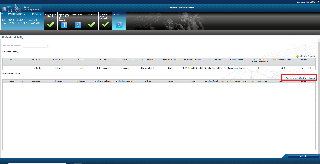 Image Modified Image Modified
student - volunteer for whom you complete the mobility declaration
-  Image Added Image Added
- The tab automatically displays the personal information of the selected
student will be then displayed below Image Added Image Added
 Image Added Image Added Image Removed Image Removed
- Complete the Mobility information tab of the pop-up and indicate:
Sending - Support Organisation (the name of the
- organisation to which the
- volunteer belongs, mandatory information).
- The Support Organisation must be a full partner.
Destination - Host Organisation (the name of the organisation where the
- volunteer is sent for the
- and the country mandatory information).
- The Host Organisation can be a full or associated partner or any other organisation hosting the
 Image Removed Image Removed
Complete the Study Periods tab of the pop-up and indicate: - volunteer.
- the type of the volunteering experience (mandatory information)
- if the volunteer goes as an individual, flag the Individual Volunteering checkbox (only for ESC-HUMAID-UN)
- if the volunteer is the member of a volunteering team, indicate the team s/he belongs to
- the type of recognition used for the volunteer
 Image Added Image Added
- Complete the Volunteering Periods tab of the pop-up:
- Click Add Period* and indicate:
- if you would like to add a suspension by flagging the Suspension checkbox
- indicate the Reason for Suspension
- the start date of the volunteering period
the start date of the Study/Mobility Period* Study/Mobility Period* - indicate the total ECTS to be acquired (the sum of ECTS credits encoded in the declared study periods)
*To ensure the continuity of the different periods and of the financial support, the study/mobility periods must include the academic holiday periods. *You may add more than one period. The duration of a cumulative volunteering period is min. 14 days and max. 60 days for the same volunteer, per volunteering team. For ESC-HUMAID-UN only: the volunteering period for the same person cannot be less than 60 days and cannot exceed 365 days for individual volunteering.  Image Added Image Added
 Image Removed Image RemovedWhen finished click Validate and, if all correct, Save (otherwise, click Cancel and the action is canceled). | Editing a mobility declaration | Once the user has completed the instructions above, by creating a declaration, the system adds the new Mobility Declaration to the Mobility Declaration list, in DRAFT.  Please note that for declarations in draft all data is still editable: click on the relevant declaration to edit again (the student volunteer information is only editable from the Student library Volunteers table and only for those students volunteers for whom no mobility declaration was submitted yet). Please note that for declarations in draft all data is still editable: click on the relevant declaration to edit again (the student volunteer information is only editable from the Student library Volunteers table and only for those students volunteers for whom no mobility declaration was submitted yet).
 To edit the mobility declaration after it has been submitted*, the Project Officer will have to Reopen the mobility declaration (by clicking To edit the mobility declaration after it has been submitted*, the Project Officer will have to Reopen the mobility declaration (by clicking button). button).
*More details about when the mobility declaration can be reopened by the Project Office is available above, in the section "Important note". - Click on row of the declaration and update the data in the 'Edit Mobility (Volunteering Period)' pop-up
 Image Added Image Added
When finished click Validate and, if all correct, Save (otherwise, click Cancel and the action is canceled).  Image Removed Image Removed | Submitting a mobility declaration | | Deleting a mobility declaration | |
|