Description
During the Grant Agreement Preparation, the grant data are entered and submitted to the EU. The coordinator completes the workplan tables (e.g. work package descriptions, deliverables and milestones) as part of the Description of the Action (DoA).
Source documentation
Please see the Online Manual (heading "Prepare the description of the Action, Annex 1") on the Funding & Tenders Portal for more information.
Relevant screens in the Grant Management Services
In the Work Packages screen, the Consortium views/adds/edits work packages (including the Ethics and the Security ones).

Adding and editing work packages and linking them with deliverables
In order to link work packages to deliverables, the following steps have to be taken:
- Add an empty work package
- Add/create deliverable
- Link deliverable(s) to the existing work package
| Actions |
|---|
|
| |
|
| - Click the work package that you wish to edit. The Description tab is displayed, allowing you to:
- edit the Name, Start Month and End Month of the work package by changing the data directly in the corresponding fields.
- choose/change the Lead Beneficiary, from the drop-down list.
- edit the Objectives, Work Package Description, General Description of All Deliverables
 - Click the Effort tab to update any existing information on the effort:
 For the standard work packages, the Effort tab allows you to manage the data concerning both the partners and their effort.  Please note that efforts, partners and the list of deliverables will be printed out in the Description of the action. Please note that efforts, partners and the list of deliverables will be printed out in the Description of the action.
- Click the "Manage partners" button in the Effort tab to manage the list of partners associated to the work package:
-

- Use the search field in the newly displayed pop-up to find the partner:

- Select/deselect the checkboxes next to partners. You can also select/deselect all partners by using the dedicated buttons.

- When the list is correct, press "OK".
 - To assign/edit the effort for each partner, edit the data in the dedicated field
- To remove a partner from the table, click the "Remove" button.
Click the "Manage partners" button in the Effort tab to manage the list of partners associated to the work package: 
- Use the search field to find the partner:

- Select/deselect the checkboxes next to partners. You can also select/deselect all partners by using the dedicated buttons.

- When the list is correct, press "OK".

- To remove a partner from the table, click the "Remove" button
|
| Add a deliverable |
| - Click the "Add deliverable" button to add a deliverable:
- Complete the deliverable data (the deliverable number is already displayed):
- Name (do not include special characters like #, %, $, ?, !, { }, (.), (,) @, emojis, alt codes or similar, only small and capital Latin letters, numbers, spaces and these two characters: '-' and '_')
- Lead beneficiary - select it from the drop-down list
- Type - select a value from the drop-down list
- Dissemination level - select a value from the drop-down list
- Enter the due date of the deliverable
- Enter the description of the deliverable
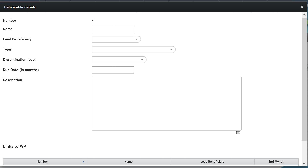
- Link the deliverable to a work package by checking the corresponding box and clicking the "OK" button:

|
| Link work package to deliverable |
| If a deliverable is added but not linked to a work package it will be displayed in the deliverables' list without a "relative number in WP" associated to it: 
- Click on the deliverable to display the pop-up screen allowing you to link it to an existing work package:

- Check the box corresponding to the work package you wish to link the deliverable to and click the "OK" button:

|

















