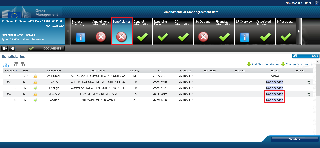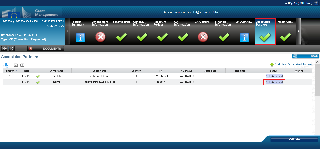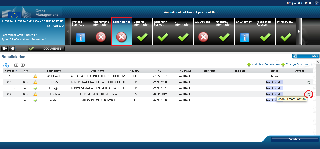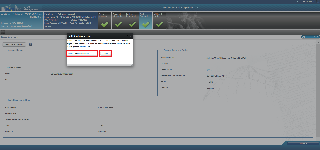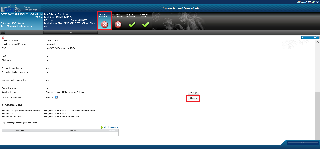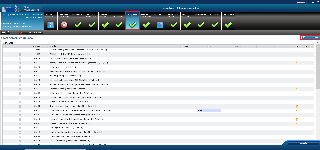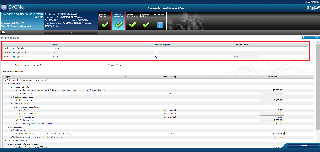Amendment type nr. | Amendment type | - Automatically selected by the system after the updates have been done, or
- to be manually selected by the Project Officer or the Beneficiary
| Relevant Sygma tab*
* the changes are applied immediately, but you will still have to set the amendment type (automatically/manually) afterwards to deal with the consequences of the change | How to apply the changes | Relevant
GA
articles | |
|---|
 Types in purple, are not implemented yet Types in purple, are not implemented yet
 Amendment types that can be activated only by the Commission/Agency Amendment types that can be activated only by the Commission/Agency
 The Commission/Agency must be contacted before requesting these amendment types The Commission/Agency must be contacted before requesting these amendment types ** Amendment types also available after the end date of the project (but NOT after the final payment) or after the termination date |
|---|
AT1
| Addition of a new beneficiary  If a beneficiary is terminated due to non-accession or other reason and it re-enters in the project via an amendment, then it should (re-)sign the Accession Form and the Declaration of Honour . If a beneficiary is terminated due to non-accession or other reason and it re-enters in the project via an amendment, then it should (re-)sign the Accession Form and the Declaration of Honour .
| Automatic | Beneficiaries | Click on Add new beneficiary to add a new beneficiary 
Search for the PIC you would like to add 
Select the line of the PIC 
Add the short name and select the type of start date 
 If the beneficiary has been terminated due to non-accession or other reason and it re-enters in the project via an amendment, then the following message is displayed: If the beneficiary has been terminated due to non-accession or other reason and it re-enters in the project via an amendment, then the following message is displayed:  The new beneficiary is now flagged as new. Click on the replace, delete or edit icon to update the new beneficiary. 
 To change the participation (e.g. requesting zero funding) of the newly-added beneficiary/affiliated entity, follow the instructions for editing the beneficiary's Financial Information during grant preparation that you can find here. To change the participation (e.g. requesting zero funding) of the newly-added beneficiary/affiliated entity, follow the instructions for editing the beneficiary's Financial Information during grant preparation that you can find here. Adding a new beneficiary will automatically set the "Addition of a new Beneficiary" and "Changes to Annex 1" amendment types: 
 When adding a new Beneficiary that is an International Organisation, you have the option to change the applicable law regime and the dispute settlement forum. When adding a new Beneficiary that is an International Organisation, you have the option to change the applicable law regime and the dispute settlement forum.
See AT16 and AT17 for more information.
| Data sheet - Section 2 - List of Participants (Article 7) |
|
AT2 | Addition of an Affiliated Entity
| Automatic | Beneficiaries - Affiliated Entities | Click on Add new Affiliated Entity to add a new Affiliated Entity 
Search for the PIC you would like to add 
Select the line of the PIC 
Add the short name and select the type of start date 
The new Affiliated Entity is now flagged as new 
Click on the replace, delete or edit icon to update the new Affiliated Entity 
Adding a new Affiliated Entity will automatically set the "Addition of an affiliated entity" amendment type: 
| Data sheet - Section 2 - List of Participants (Article 8)
| If Affiliated Entities is applicable |
AT3 | Addition of an Associated Partner | Automatic | Associated Partners | Click on Add New Associated Partner to add a new Associated Partner 
Search for the PIC you would like to add 
Select the line of the PIC 
Add the short name and select the type of start date 
The new Associated Partner is now flagged as new 
Click on the replace, delete or edit icon to update the new Associated Partner 
Adding a new Associated Partner will automatically set the "Addition of an associated partner" amendment type: 
To link an Associated Partner to a Beneficiary, select the relevant Associated Partner and then select the Beneficiary from the Associated with drop down. 

After this, you can click the Undo button to revert back to the previous entry. 
 If the Associated Partner is linked to a Beneficiary that is no longer active (i.e. terminated or not acceded), you must manually update the Associated Partner's "Associated with" data. Either by associating with another beneficiary or removing the association. If the Associated Partner is linked to a Beneficiary that is no longer active (i.e. terminated or not acceded), you must manually update the Associated Partner's "Associated with" data. Either by associating with another beneficiary or removing the association. | Data sheet - Section 2 - List of Participants (Article 9.1) | If Associated Partners is applicable |
AT4
| Beneficiary Termination | Automatic | Beneficiaries | Please click here for more information. | Data sheet - Section 2 - List of Participants (The entry will be in strikeout format) | |
AT5
| Beneficiary termination (non-accession to the GA) | Automatic | Beneficiaries | Click on the cross icon to remove the beneficiary that has not signed the accession form (not acceded). 
Confirm the removal of the beneficiary and its Affiliated Entities. 
The beneficiary is now flagged as not acceded.  If the Beneficiary has Affiliated Entities linked to it, they will also be terminated and flagged as not acceded. If the Beneficiary has Affiliated Entities linked to it, they will also be terminated and flagged as not acceded. 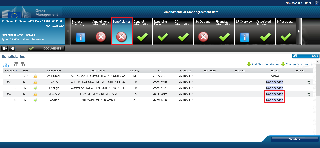
 If the Beneficiary has Associated Partners linked to it, they will also be terminated and flagged as not acceded. If the Beneficiary has Associated Partners linked to it, they will also be terminated and flagged as not acceded. 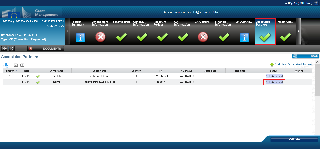
Click on the undo button to undo the removal.  This will undo the removal of the Beneficiary and all linked Affiliated Entities and Associated Partners. This will undo the removal of the Beneficiary and all linked Affiliated Entities and Associated Partners. 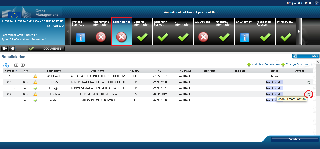
| Data sheet -
Section 2 - List of Participants (Article 32.3.1(a)) |
|
AT6
| Removal of an Affiliated Entity | Automatic | Beneficiaries - Affiliated Entities | Please click here for more information. | Data sheet - Section 2 - List of Participants (The entry will be in strikeout format) | If Affiliated Entities is applicable
|
AT7
| Removal of an Associated Partner | Automatic | Associated Partners | Please click here for more information. | Data sheet - Section 2 - List of Participants (The entry will be in strikeout format) | If Associated Partners is applicable
|
AT11 | Change of coordinator  This amendment type is also available after the end date of the project (but NOT after the final payment) or after the termination date This amendment type is also available after the end date of the project (but NOT after the final payment) or after the termination date | Automatic | Beneficiaries | Click Change coordinator to change the coordinator  Nominate the new coordinator, select the date they will be effective from and indicate whether you want to terminate the old coordinator  Enter details of the new primary coordinator contact and click save. 
Changing the coordinator will automatically set the "Change of coordinator" and "Change of annex 1" amendment types:  | Data sheet - Section 2 - Coordinator |
|
AT12
| Change of the bank account for payments
 This amendment type is also available after the end date of the project (but NOT after the final payment) or after the termination date This amendment type is also available after the end date of the project (but NOT after the final payment) or after the termination date
 This amendment type can be flagged as Error Amendment by the EU Officer This amendment type can be flagged as Error Amendment by the EU Officer
| Automatic | Coordinator bank account - except JRC (bank account has to be validated in ABAC, otherwise SyGMa won't show it) | Click Select bank account to change bank account 
Enter the last four IBAN digits of the account 
Click on the bank account number appearing and click select 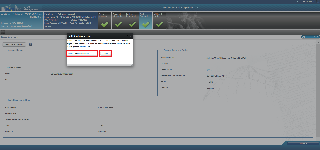
The new bank account is now displayed. Click Save. 
You can revert back to the original bank account details by clicking the Undo button. 
Changing the bank account will automatically set the "Change of the bank account for payments" amendment type: 
| Data sheet - Section 4.2 Periodic reporting and payments |
|
AT15 | Change of the participant short name
 This amendment type can be flagged as Error Amendment by the EU Officer This amendment type can be flagged as Error Amendment by the EU Officer
| Automatic | Partner Summary | Modify the short name of the Beneficiary, Affiliated Entity and/or Associated Partner and save your changes 
You can revert back to the previous short name by clicking the Undo button. 
Changing the short name for a Beneficiary, Affiliated Entity or Associated Partner, will automatically set the "change of the participant short name" type: 
| Data sheet - Section 2 - List of Participants |
|
AT16 | Change of applicable law regime
 This amendment type is not applicable for FPAs. This amendment type is not applicable for FPAs.
 This amendment type can be flagged as Error Amendment by the EU Officer This amendment type can be flagged as Error Amendment by the EU Officer
| Automatic | Beneficiaries - Partner Summary | When adding a new Beneficiary that is an International Organisation, you have the option to change the applicable law regime. In the Partner summary screen, click the change button 
Change the applicable law and click OK 
Click save 
In the Amendment Information screen, the amendment type "Change of applicable law regime" will be automatically set. 
| Data sheet - 5. Consequences of non-compliance, applicable law & dispute settlement forum | If GA options GAO77a & GAO77b are applicable |
AT17 | Change of dispute settlement forum
 This amendment type is not applicable for FPAs. This amendment type is not applicable for FPAs.
 This amendment type can be flagged as Error Amendment by the EU Officer This amendment type can be flagged as Error Amendment by the EU Officer
| Automatic | Beneficiaries - Partner Summary | When adding a new Beneficiary that is an International Organisation, you have the option to change the dispute settlement forum. In the Partner summary screen, click the change button 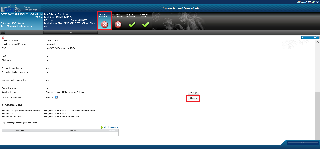
Change the dispute settlement and click OK 
Click save 
In the Amendment Information screen, the amendment type "Change of dispute settlement forum" will be automatically set. 
| Datasheet - 5. Consequences of non-compliance, applicable law & dispute settlement forum | If GA options GAO78 is applicable |
| Change of Annex 1 (description of the action)
 This amendment type is also available after the end date of the project (but NOT after the final payment) or after the termination date This amendment type is also available after the end date of the project (but NOT after the final payment) or after the termination date
 This amendment type can be flagged as Error Amendment by the EU Officer This amendment type can be flagged as Error Amendment by the EU Officer
| - Automatically set as a change resulting from an other type (see column impact on other amendment types)
- Manually set by the PO in all other cases
| Amendment information | The following amendment types will automatically trigger the setting of the "Change of annex 1" amendment type: - AT1: Addition of new beneficiary
- AT2: Addition of an affiliated entity
- AT3: Addition of an associated partner
- AT4: Beneficiary termination
- AT5: Beneficiary termination (non-accession to the GA)
- AT6: Removal of an affiliated entity
- AT7: Removal of an associated partner
- AT11: Change of the coordinator
- AT15: Change of participant short name
- AT50: Change concerning listed equipment
- If a new Annex 1 part B (case 1.a) is added
The following changes of project data will automatically trigger the setting of the "Change of annex 1" type: - Any change to Work Packages
- Any change to Deliverable
- Any change to Milestones
- Any change to Critical Risks
- Any change to Project Reviews
- Any change to recruitments
- Any change to secondments
- Any change to Infrastructures
- Any change to project abstract
- Any change to Principal Investigator data
If necessary, edit the date for when the changes will start to apply: - Click on the pencil icon



| Annex 1 |
|
AT22 | Change of the project name
 This amendment type can be flagged as Error Amendment by the EU Officer This amendment type can be flagged as Error Amendment by the EU Officer
| Automatic | General Information | Change the project title and click save. 
Changing the project title will automatically set the "Change of the project title" amendment type:  | Data sheet - 1. General data |
|
AT23
| Change of project acronym
 This amendment type can be flagged as Error Amendment by the EU Officer This amendment type can be flagged as Error Amendment by the EU Officer
| Automatic | General Information | Change the project acronym and click save. 
Changing the project acronym will automatically set the " Change of the project acronym " amendment type: 
| Data sheet - 1. General data |
|
AT24 | Change of the project starting date
 This amendment type can be flagged as Error Amendment by the EU Officer This amendment type can be flagged as Error Amendment by the EU Officer
| Automatic | General information | Edit the project starting date and click Save. 
After this, you can still edit the date by clicking the Undo button. 
When finished, click Save. Changing the project starting date will automatically set the "Change of the project starting date" amendment type: 
| Data sheet - 1. General data | |
AT25
| Change of the project duration
 This amendment type can be flagged as Error Amendment by the EU Officer This amendment type can be flagged as Error Amendment by the EU Officer
| Automatic | General information | Edit the project duration and Save . 
After this, you can still edit the date by clicking the Undo button.  When finished, click Save. Changing the project duration will automatically set the below amendment types: "Change of project duration"
"Change of reporting periods"
"Changes to Annex 1" 
| Data sheet - 1. General data | |
AT26 | Change of reporting periods
 Closed reporting periods can NOT be changed Closed reporting periods can NOT be changed
 This amendment type can be flagged as Error Amendment by the EU Officer This amendment type can be flagged as Error Amendment by the EU Officer
| Automatic | Reporting periods | Change the reporting period and click save. 
You can revert back to the previous reporting period details by clicking the Undo button. 
To add a new reporting period click Add New Period. 
Changing the reporting periods or the project duration, will automatically set the "Change of reporting periods" type: 
| Data sheet - 4.2 Periodic reporting and payments |
|
AT35 | GA/FPA suspension
 The new SGA projects cannot be signed if the related FPA is suspended. However, the existing SGA's that do have a linked FPA suspended will be unaffected. The new SGA projects cannot be signed if the related FPA is suspended. However, the existing SGA's that do have a linked FPA suspended will be unaffected.
| Manually set by the Beneficiary | Amendment information
(the type is set directly in the amendment information tab, no change in another SyGMa tab is required) | Select the tick box for type GA/FPA suspension 
Select the pencil icon  to enter the suspension date to enter the suspension date 
Enter the suspension date, and suspension justification and click OK You have the option to enter the expected suspension end date, but this is optional. 
Click Save 
| Data sheet - 5. Consequences of non-compliance, applicable law & dispute settlement forum (if Article 31 is shown in the text) |
|
AT36 | Resuming the action after GA/FPA suspension
 The suspension end date cannot be earlier than the suspension start date and later than the project end date or the current date, if the project end date has not been defined. The suspension end date cannot be earlier than the suspension start date and later than the project end date or the current date, if the project end date has not been defined. | Manually set by the Beneficiary | Amendment information
(the type is set directly in the amendment information tab, no change in another SyGMa tab is required) | Select the tick box for type "Resuming the action after GA suspension" 
Select the pencil icon to enter the suspension end date 
Enter the suspension end date and press "OK" 
|
|
|
AT37 | GA/FPA termination (early termination) | Automatic | Amendment information | Please click here for more information. |
|
|
AT41** | Change of Annex 2  This amendment type is also available after the end date of the project (but NOT after the final payment) or after the termination date This amendment type is also available after the end date of the project (but NOT after the final payment) or after the termination date
 For a change of Annex 2a, contact the Commission/Agency before preparing your amendment. For a change of Annex 2a, contact the Commission/Agency before preparing your amendment.  This amendment type can be flagged as Error Amendment by the EU Officer This amendment type can be flagged as Error Amendment by the EU Officer
| - Automatically set as a change resulting from another type (see column impact on other amendment types)
- Manually set by the PO in all other cases
| Amendment information | The following amendment types will automatically trigger the setting of the "Change of annex 2" amendment type: - AT1: Addition of new beneficiary
- AT2: Addition of an affiliated entity
- AT3: Addition of an associated partner
- AT5: Beneficiary termination (non-accession to the GA)
- AT11: Change of the coordinator
- AT43a: Change of the maximum grant amount (Annex 2)
- Change of any partner cost break down
If necessary, edit the date for when the changes will start to apply: - Click on the pencil icon

  | Annex 2 | |
AT43a
| Change of maximum grant amount (Annex 2)
 This amendment type is not applicable for FPAs. This amendment type is not applicable for FPAs.
 This amendment type can be flagged as Error Amendment by the EU Officer This amendment type can be flagged as Error Amendment by the EU Officer
| Manual | - Project/Beneficiary Financial information
- Amendment information
| The maximum grant amount (Annex 2) is the sum of the requested EU contributions of each individual participant of the project (beneficiary or affiliated entity). The maximum grant amount (Annex 2) cannot be changed directly. If there is a change of requested EU contributions of individual participants and the summary is different, then the maximum grant amount (Annex 2) changes. 
When the maximum grant amount (Annex 2) changes, a blocking message will display informing that the "Change of maximum grant amount (Annex 2)" type is not selected and must be selected manually. Usually there is a reshuffle of the budget between participants aiming not to change the maximum grant amount (Annex 2). 

When the maximum grant amount (Annex 2) is changed, the "Change of Annex 2" type will automatically be set. 
 The maximum grant amount (Annex2) cannot be higher than the maximum grant amount (award decision) The maximum grant amount (Annex2) cannot be higher than the maximum grant amount (award decision)
| Data sheet - Section 2 - List of Participants & section 3 - Grant - Maximum grant amount, total estimated eligible costs and contributions and funding rate (Article 5) |
|
AT43b | Change of maximum grant amount (award decision)
 This amendment type can be activated only by the Commission/Agency. This amendment type can be activated only by the Commission/Agency.  This amendment type can be flagged as Error Amendment by the EU Officer This amendment type can be flagged as Error Amendment by the EU Officer
| Manual | - Project Financial information
- Amendment information
| This data cannot be edited by the Consortium. Please ask your EU officer to apply the necessary changes to the maximum grant amount (award decision). The maximum grant amount (award decision) can be decreased or increased by the EU Officer. 
 If the amount is increased, the budgetary commitment should also be increased BEFORE the counter signature of the amendment. If the amount is increased, the budgetary commitment should also be increased BEFORE the counter signature of the amendment. 
The EU Officer can revert back to the previous maximum grant amount (award decision) by clicking the Undo button. 
In the Amendment information screen, the EU Officer will manually check the "Change of maximum grant amount (award decision)" type. 
| Datasheet - 3. Grant (Article 5.2) |
|
AT50 | Change concerning listed equipment
 This amendment type can be flagged as Error Amendment by the EU Officer This amendment type can be flagged as Error Amendment by the EU Officer
| Automatic | - GA Options
- Amendment Information
| Change listed equipment In the GA Options screen, click the pencil icon for GAO39 to edit the listed equipment for GAO39 to edit the listed equipment 
Change the List of equipment and click OK 
Click save 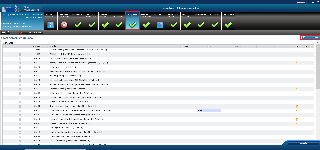
In the Amendment Information screen, the amendment type "Change concerning listed equipment" will be automatically set. 
 You have the option to set the effective date but it is not mandatory. If the effective date is not set, the amendment will take effect on the entry into force date. You have the option to set the effective date but it is not mandatory. If the effective date is not set, the amendment will take effect on the entry into force date.
To set the effective date, click the pencil icon  
Enter the effective date and click OK. 
| Data sheet - 3. Grant - Cost eligibility options (Article 6.2.C.2) | If GA Options GAO39 is applicable and selected |
AT51a | Change concerning customised unit costs/contributions (Annex 2b)
 This amendment type is not applicable for FPAs This amendment type is not applicable for FPAs
 This amendment type can be flagged as Error Amendment by the EU Officer This amendment type can be flagged as Error Amendment by the EU Officer
| Automatic | Beneficiaries - Financial Information | In the Financial Information screen, change the unit cost/contribution as required 
Click save 
In the Amendment Information screen, the amendment types "AT51a Change concerning customised unit costs/contributions (Annex 2b) and AT41 Change of Annex 2" will be automatically set.  You have the option to set the effective date but it is not mandatory. If the effective date is not set, the amendment will take effect on the entry into force date. You have the option to set the effective date but it is not mandatory. If the effective date is not set, the amendment will take effect on the entry into force date.
To set the effective date, click the pencil icon  Enter the effective date and click OK. Click save Click the documents button and upload Annex 2b | Show If |
|---|
| group | it-administrators; it-view-rights |
|---|
|
Not visible to users - Issue - AT51a is listed in "Selected by the EU or Beneficiary and should be listed in Automatic)
Documentation could be published as above, without the below print screens but should be added as below when issue is resolved.  You have the option to set the effective date but it is not mandatory. If the effective date is not set, the amendment will take effect on the entry into force date. You have the option to set the effective date but it is not mandatory. If the effective date is not set, the amendment will take effect on the entry into force date.

To set the effective date, click the pencil icon  
Enter the effective date and click OK. 
Click save 
Click the documents button and upload Annex 2b 

|
|---|
|
| Data sheet - 3. Maximum grant amount, total estimated eligible costs and contributions and funding rate (Article 6.2.D.X Option 5) | Only for programmes with customised unit costs/contributions (HE Research Infrastructure unit cost, AMIF EMN etc) |
AT55
| Change of the prefinancing
 This amendment type can be activated only by the Commission/Agency This amendment type can be activated only by the Commission/Agency
 No payment letter will be generated after an increase of the pre-financing amount. No payment letter will be generated after an increase of the pre-financing amount.  This amendment type can be flagged as Error Amendment by the EU Officer This amendment type can be flagged as Error Amendment by the EU Officer
| Automatic | Financial information | This data cannot be edited by the Consortium. Please ask your EU officer to apply the necessary changes to the prefinancing. 
The amount/percentage of the pre-financing can be changed by the EU Officer. 
In multi-prefin projects, the number of prefinancing installments can be increased by the EU Officer by pressing the Add prefinancing button. 
Updating prefinancing will automatically set the "Change of the prefinancing" amendment type: 
| Data sheet - 4.2 Periodic reporting and payments (Article 22)
| If pre-financing is applicable (Mono or Multi) |
AT57aAT56 | Change of the | pre-financing guaranteeMIM contribution
 This amendment type can be activated only by the Commission/Agency This amendment type can be activated only by the Commission/Agency
 This amendment type is not applicable for FPAs This amendment type is not applicable for FPAs
 This amendment type can be flagged as Error Amendment by the EU Officer This amendment type can be flagged as Error Amendment by the EU Officer
| Automatic | Beneficiaries / Partner - Financial | informationInformation | This data cannot be edited by the Consortium. Please ask your EU officer to apply the necessary changes to the | pre-financing guarantee.The EU officer will change the amount of the pre-financing guarantee (tick the box and introduce the value of the required amount (by default, the box is not flagged).
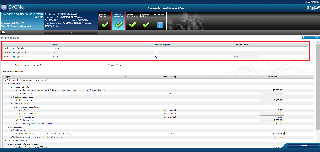 Image Removed
Image RemovedMIM contribution. In the Financial Information screen, change the MIM contribution as required  Image Added Image Added
Click Save  Image Added Image Added
The EU officer can undo the changes made to the | Pre-financing guarantee MIM contribution by clicking the Undo button. |  Image Removed
Image Removed Image Added Image Added
| When the pre-financing guarantee is changedIn the Amendment Information screen, the amendment type "AT56 Change of the | pre-financing guarantee" type will automatically be MIM contribution" will be automatically set. |  Image Removed
Image Removed Image Added Image Added
| Data sheet - | 4 4.2 Periodic reporting and payments (Article 22 | .3.4)If pre-financing guarantee is applicable | ) | Only for programmes with MIM (for e.g. HORIZON, RFCS) |
AT57a | AT58
| Change of the | non pre- | profit rulefinancing guarantee
 This amendment type can be activated only by the Commission/Agency This amendment type can be activated only by the Commission/Agency  This amendment type can be flagged as Error Amendment by the EU Officer This amendment type can be flagged as Error Amendment by the EU Officer
| Automatic | - GA Options
- Amendment Information
| Beneficiaries / Partner - Financial information | This data cannot be edited by the Consortium. |
Please ask your EU officer to apply the necessary changes to the | non | profit rule | In the GA Options screen, the | select the tick box for GA065 Non profit rule (Data Sheet 4.2) and click save Image Removed
Image Removed
 Image Removed
Image Removed
In the Amendment Information screen, the amendment type "Change of the non-profit rule" will be automatically set.
 Image Removed
Image Removed
 The EU officer will have the option to set the effective date but it is not mandatory. If the effective date is not set, the amendment will take effect on the entry into force date.
The EU officer will have the option to set the effective date but it is not mandatory. If the effective date is not set, the amendment will take effect on the entry into force date.
To set the effective date, select the pencil icon  Image Removed
Image Removed
 Image Removed
Image Removed
Enter the effective date and click OK.
change the amount of the pre-financing guarantee (tick the box and introduce the value of the required amount (by default, the box is not flagged). 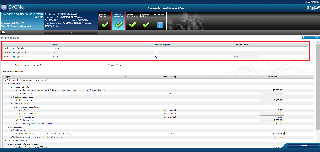 Image Added Image Added
The EU officer can undo the changes made to the Pre-financing guarantee by clicking the Undo button.  Image Added Image Added
When the pre-financing guarantee is changed, the "Change of the pre-financing guarantee" type will automatically be set.  Image Added Image Added
|  Image Removed
Image Removed | Data sheet - 4.2 Periodic reporting and payments (Article 22.3.4)
| If | GA Options GA065 pre-financing guarantee is applicable | and selectedAT59 |
AT58 | Change of the | list of CFS exempted participants (CFS waive)non-profit rule
 This amendment type can be activated only by the Commission/Agency This amendment type can be activated only by the Commission/Agency
 This amendment type can be flagged as Error Amendment by the EU Officer This amendment type can be flagged as Error Amendment by the EU Officer
| Automatic | Beneficiaries - Financial - GA Options
- Amendment Information
| This data cannot be edited by the Consortium.
Please ask your EU officer to apply the necessary changes to the | CFS flag.The CFS flag can be changed for a Beneficiary or an Affiliated Entity by the EU Officer.
 Image Removed
Image Removed
When the CFS waive flag is changed, the "Change of the list of CFS exempted participants (CFS Wave)" type will automatically be set.
non-profit rule. In the GA Options screen, the EU officer will select the tick box for GA065 Non profit rule (Data Sheet 4.2) and click save  Image Added Image Added
 Image Added Image Added
In the Amendment Information screen, the amendment type "Change of the non-profit rule" will be automatically set.  Image Added Image Added
 The EU officer will have the option to set the effective date but it is not mandatory. If the effective date is not set, the amendment will take effect on the entry into force date. The EU officer will have the option to set the effective date but it is not mandatory. If the effective date is not set, the amendment will take effect on the entry into force date.
To set the effective date, select the pencil icon  Image Added Image Added  Image Added Image Added
Enter the effective date and click OK.  Image Added Image Added
| Data sheet - 4.2 Periodic reporting and payments (Article 22.3.4 ) | If GA Options GA065 is applicable and selected |
AT59
| Change of the list of CFS exempted participants (CFS waive)
 This amendment type can be activated only by the Commission/Agency This amendment type can be activated only by the Commission/Agency
|  Image Removed
Image Removed
Data sheet - 4.3 Certificates (Article 24) | If CFS is applicable | AT72a | Change of blended finance investment component This amendment type can be flagged as Error Amendment by the EU Officer This amendment type can be flagged as Error Amendment by the EU Officer
| Automatic | GA OptionsAmendment Beneficiaries - Financial Information | In the GA Options screen, click the pencil icon Image Removed for GA090 to edit the blended finance investment component
Image Removed for GA090 to edit the blended finance investment component  Image Removed
Image Removed
Change the investment component amount and click OK
 Image Removed
Image Removed
Click save
 Image Removed
Image Removed
In the Amendment Information screen, the amendment type "AT72a Change of blended finance investment component" will be automatically set.
 Image Removed
Image Removed
This data cannot be edited by the Consortium. Please ask your EU officer to apply the necessary changes to the CFS flag. The CFS flag can be changed for a Beneficiary or an Affiliated Entity by the EU Officer.  Image Added Image Added
When the CFS waive flag is changed, the "Change of the list of CFS exempted participants (CFS Wave)" type will automatically be set.  Image Added Image Added
| Data sheet - 4.3 Certificates (Article 24) | If CFS is applicable |
AT72a | Change of blended finance investment component
|  You have the option to set the effective date but it is not mandatory. If the effective date is not set, the amendment will take effect on the entry into force date.
You have the option to set the effective date but it is not mandatory. If the effective date is not set, the amendment will take effect on the entry into force date.
To set the effective date, select the pencil icon  Image Removed
Image Removed
 Image Removed
Image Removed
Enter the effective date and click OK.
 Image Removed
Image Removed
Data sheet - 1. General data (Article 1, 3, Annex 6) | If GA Options GA090 is applicable | AT72b | Change of Annex 6  This amendment type can be flagged as Error Amendment by the EU Officer This amendment type can be flagged as Error Amendment by the EU Officer
| AutomaticManual | - GA Options
- Amendment Information
| In the Amendment Information GA Options screen, select the tick box for AT72b Change of Annex 6 and click saveclick the pencil icon Image Added for GA090 to edit the blended finance investment component Image Added for GA090 to edit the blended finance investment component  Image Added Image Added
Change the investment component amount and click OK  Image Added Image Added
Click save  Image Added Image Added
In the Amendment Information screen, the amendment type "AT72a Change of blended finance investment component" will be automatically set.  Image Added Image Added Image Removed Image Removed
 You have the option to set the effective date but it is not mandatory. If the effective date is not set, the amendment will take effect on the entry into force date. You have the option to set the effective date but it is not mandatory. If the effective date is not set, the amendment will take effect on the entry into force date.
To set the effective date, select the pencil icon   Image Removed Image Removed Image Added Image Added
Enter the effective date and click OK  Image Removed Image Removed
Click save  Image Removed Image Removed
Click the documents button and upload Annex 6  Image Removed Image Removed
 Image Removed Image Removed.  Image Added Image Added
| Data sheet - 1. General data (Article 1, 3, Annex 6) | Only for programmes with blended finance (single action) Used by HE EIC Accelerator Blended Finance |