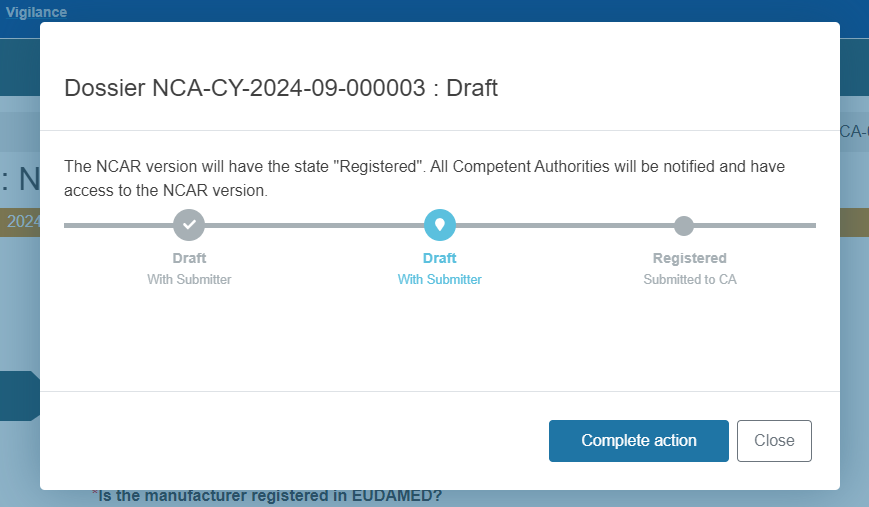Case B: Device-related NCAR
Select the Device-related NCAR category in the first field:
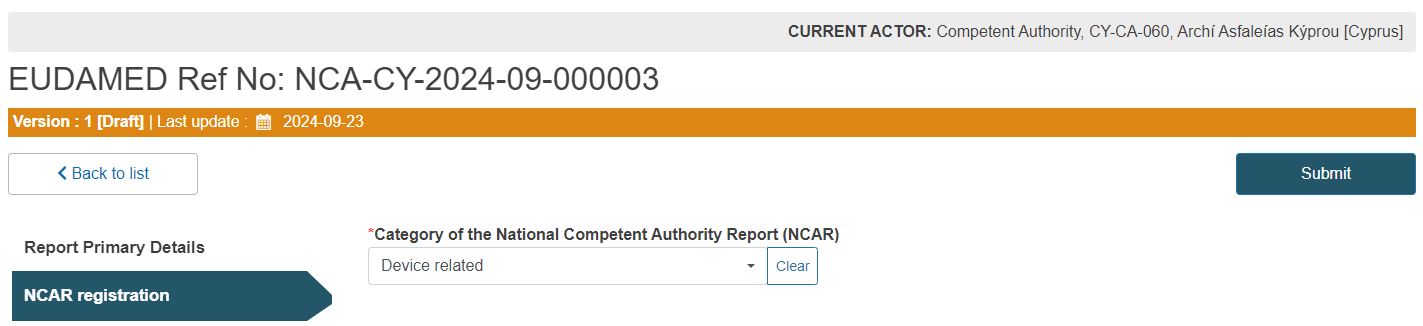
Select Yes or No in the Manufacturer field, as shown below:
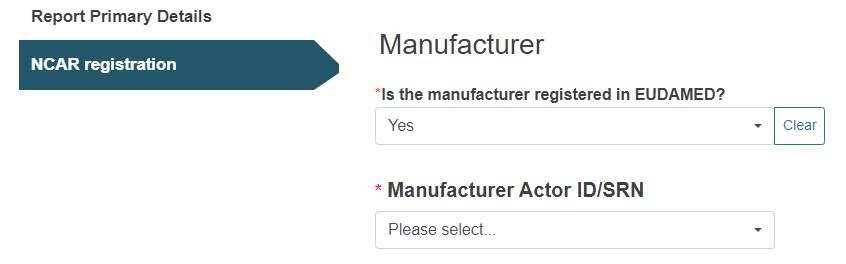
If you answered Yes, you have to select the Actor ID/ SRN from the drop-down that will appear and, if applicable, fill in the Authorised Representative fields:
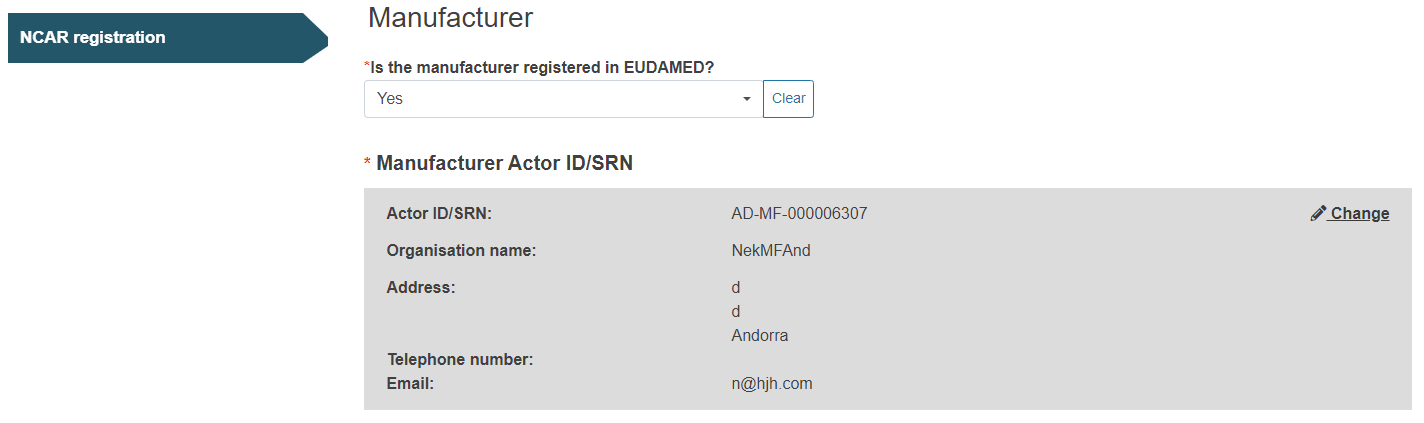
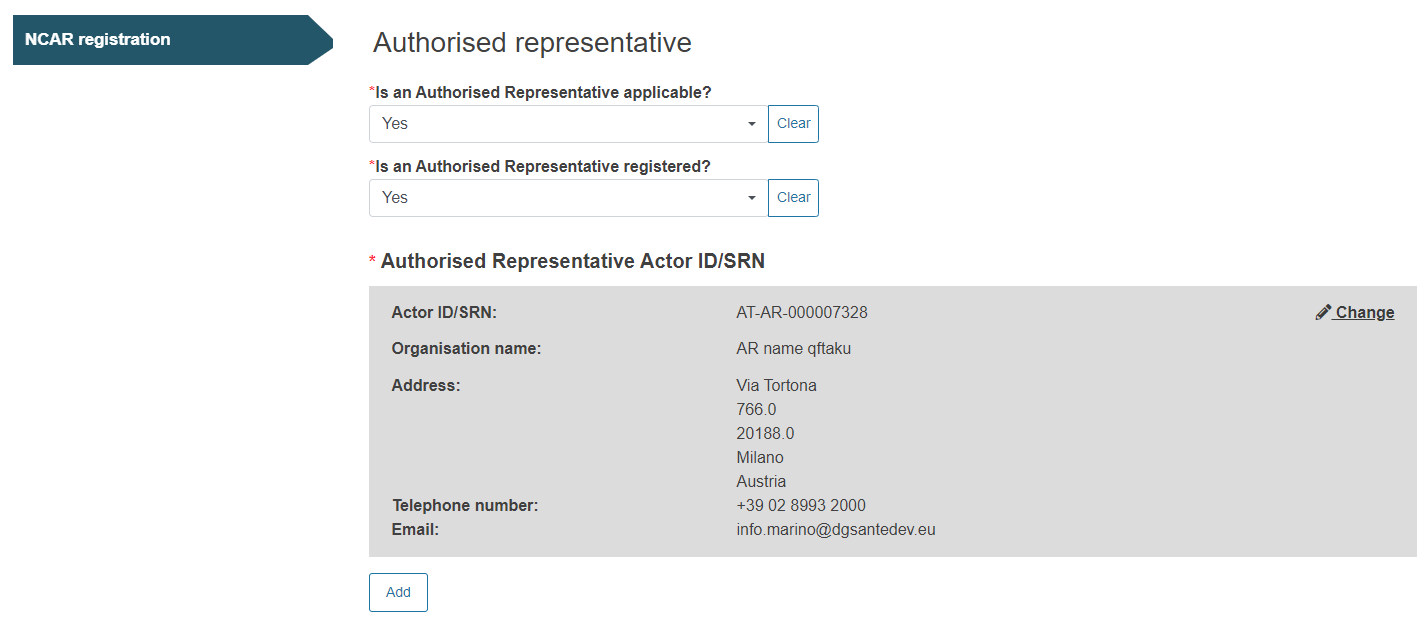
If the Manufacturer is not registered, fill in the MF information manually:
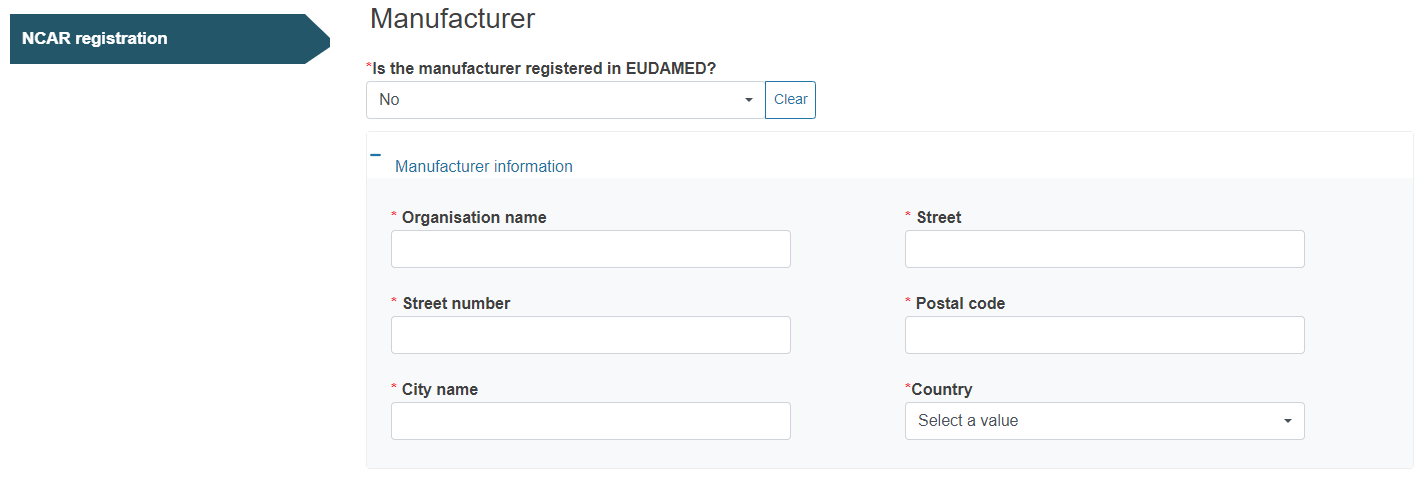
Click on the plus sign next to Device identifier and provide the device reference:
Example for EUDAMED-registered device (including Old/Custom-made devices):
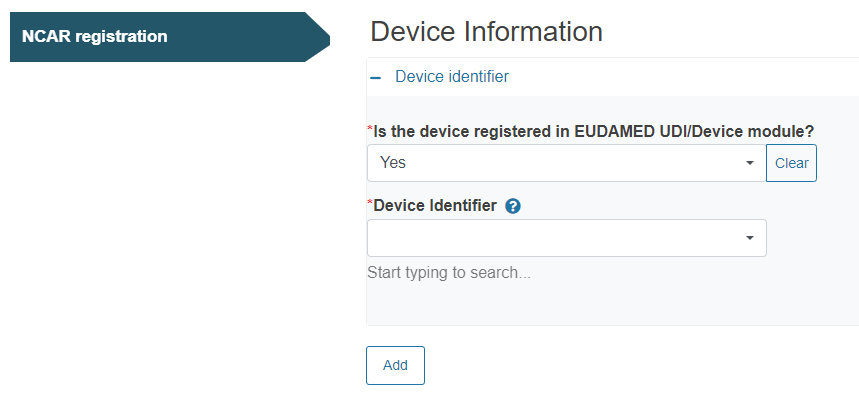
Example for non-EUDAMED-registered device:
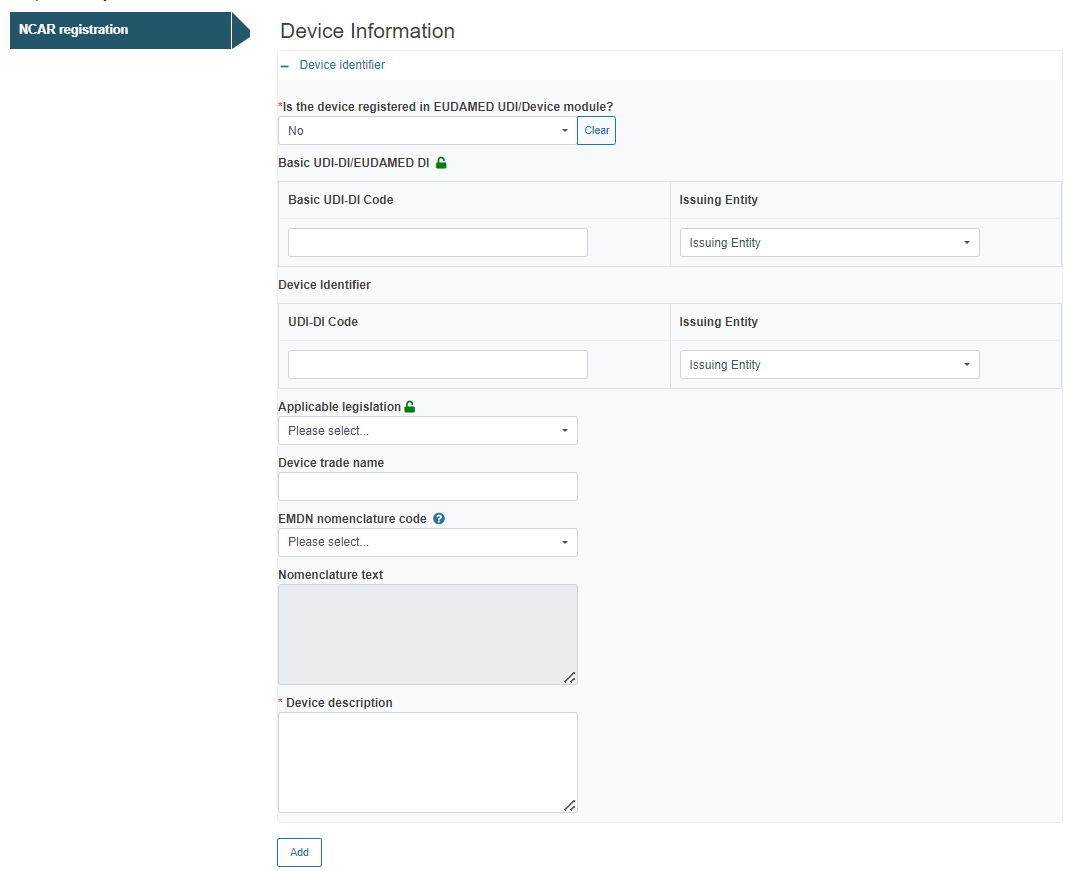
Note
In case of a special device (requiring a Master UDI-DI), an additional GTIN field will appear in the Device information section for you to fill in:
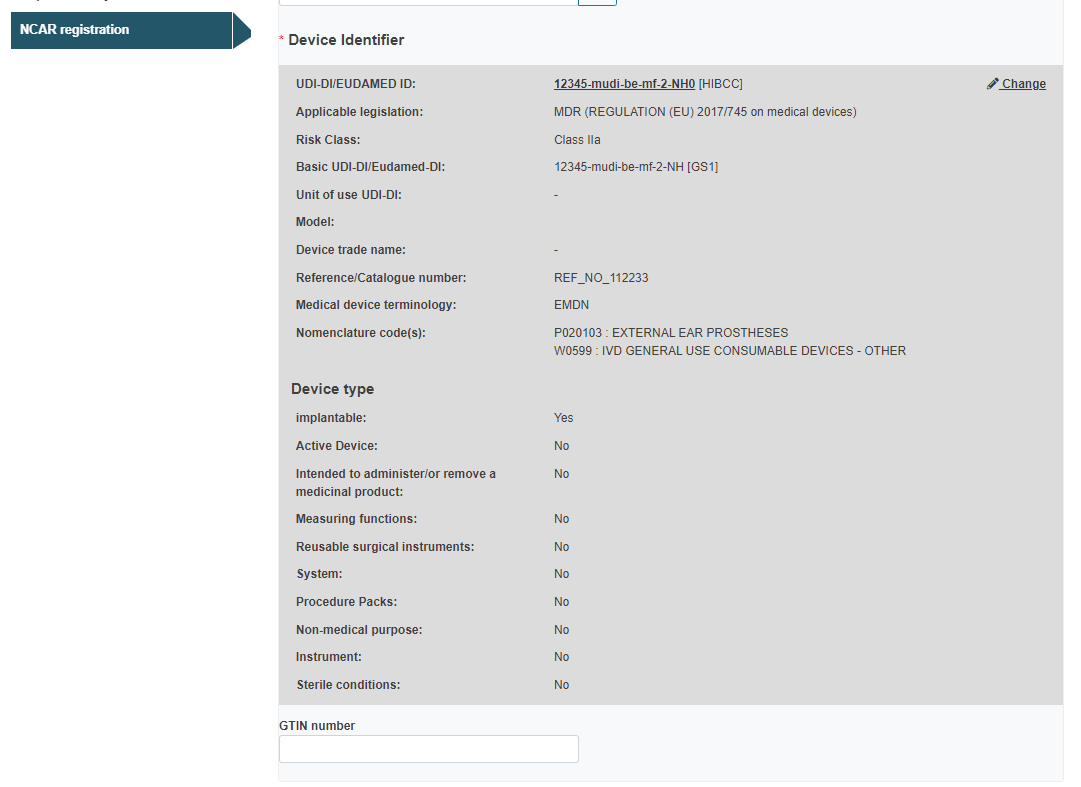
Provide any useful and relevant comments under Additional information:
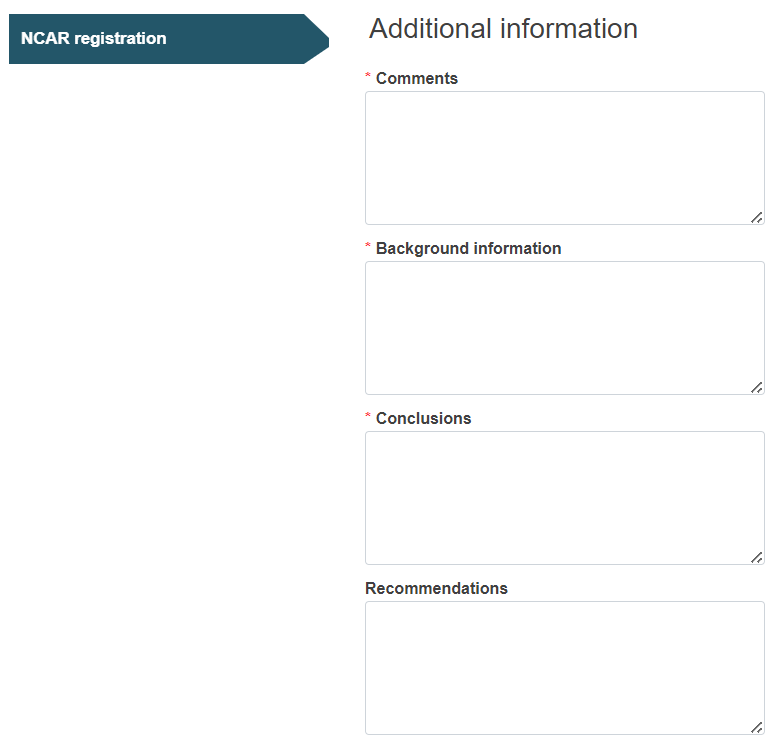
Click on Browse under Related documents to attach any documents relevant to the information provided:

Complete this section by ticking the impacted country(/-ies), the Competent Authorities of which will be notified about this NCAR:
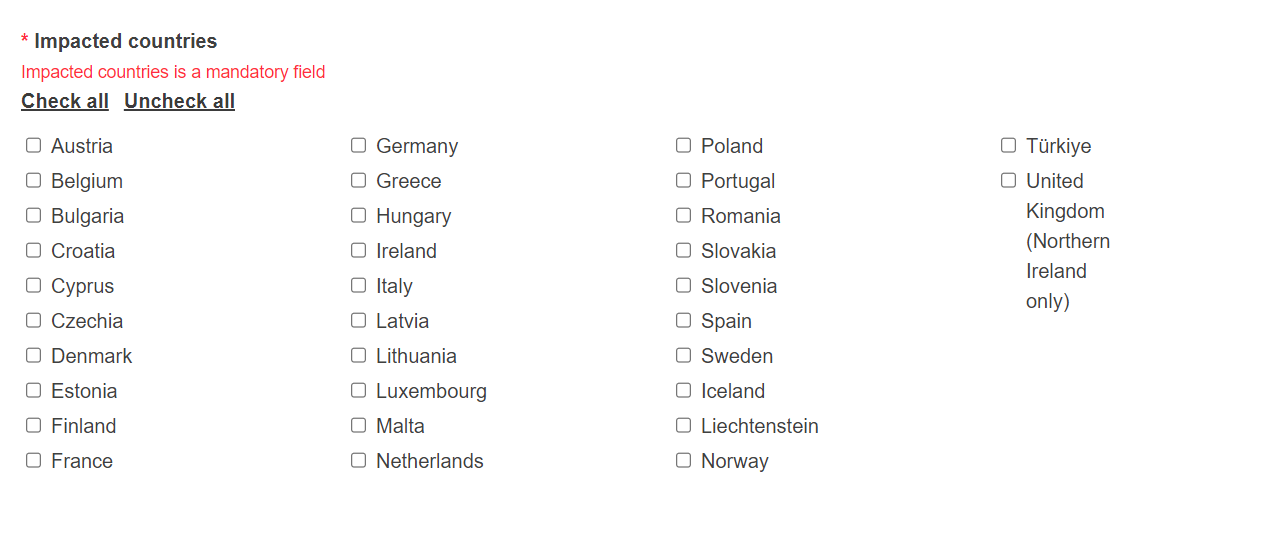
Submission:
Submit the report by clicking on the blue Submit button on the top right corner:

Finalise the submission of the report by clicking on Complete action in the pop-up window: