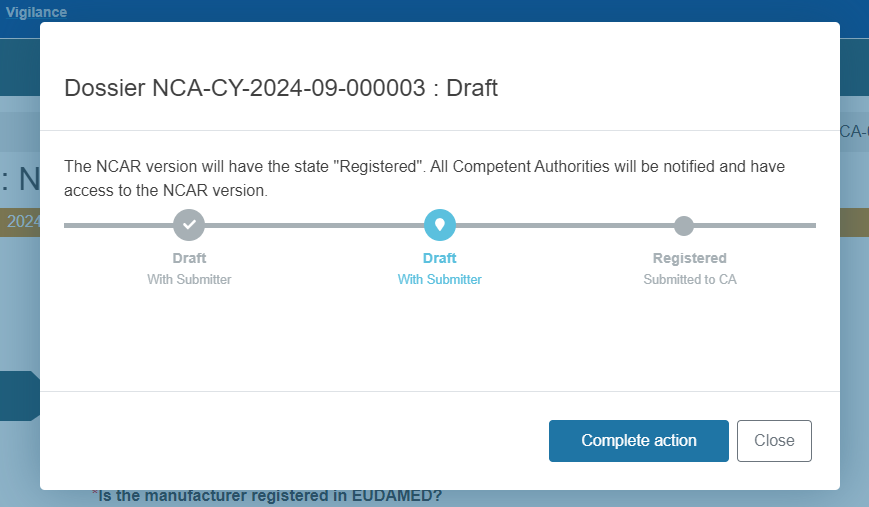Case A: General NCAR
Select the General NCAR category in the first field:
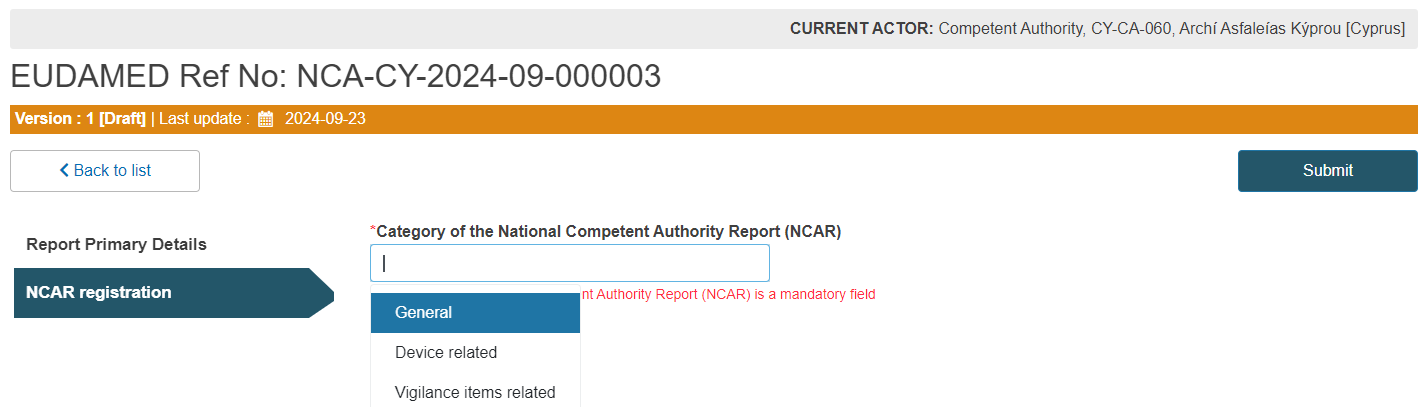
New relevant fields will appear to be filled in.
Select Yes or No in the Manufacturer field, as shown below:

If you answered Yes to the previous question, you have to select the Actor ID/ SRN from the dropdown list in the field that will appear below:
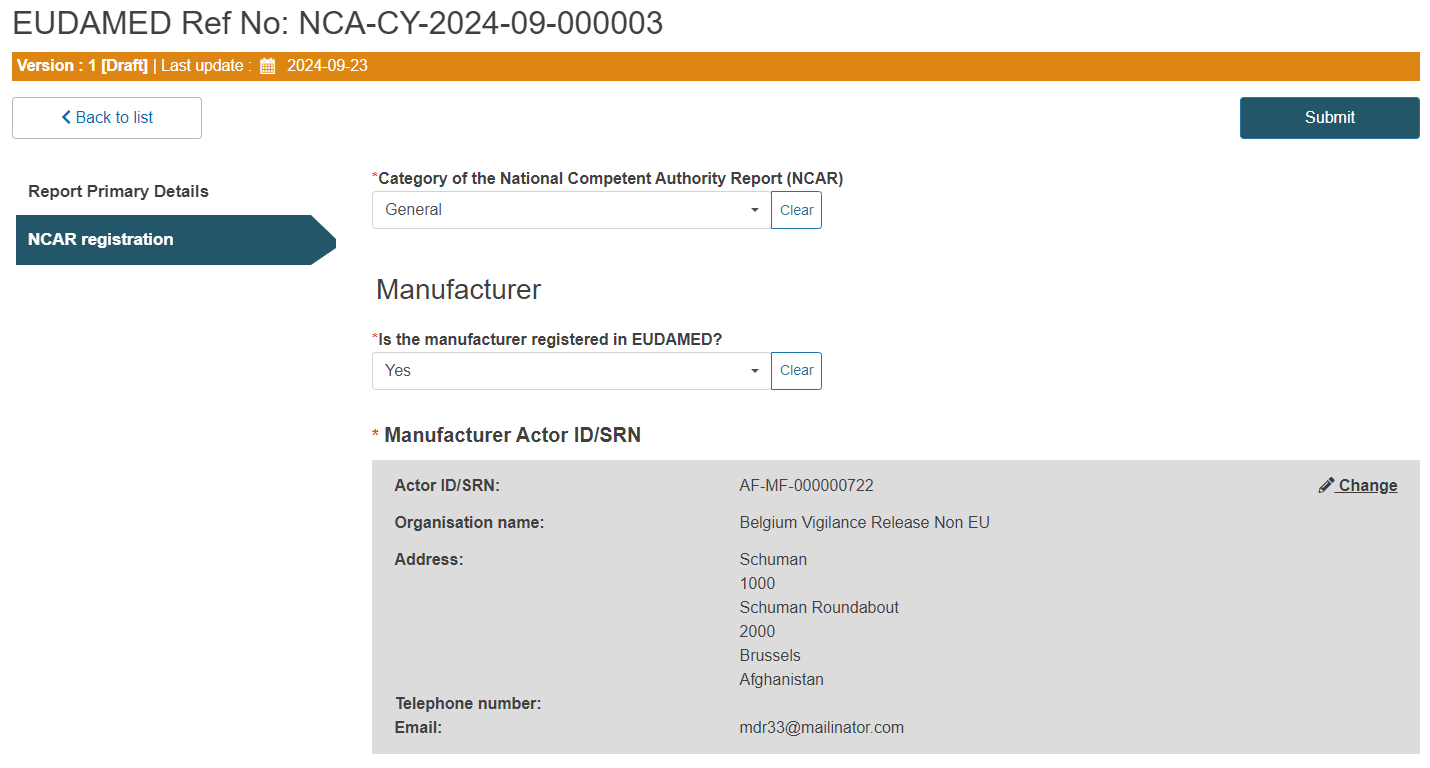
Specify if the Manufacturer (MF) has an Authorised Representative (AR):
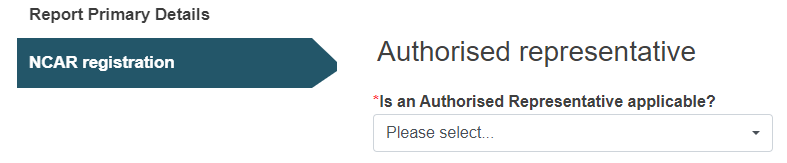
Specify if the NCAR is related to a Vigilance item:
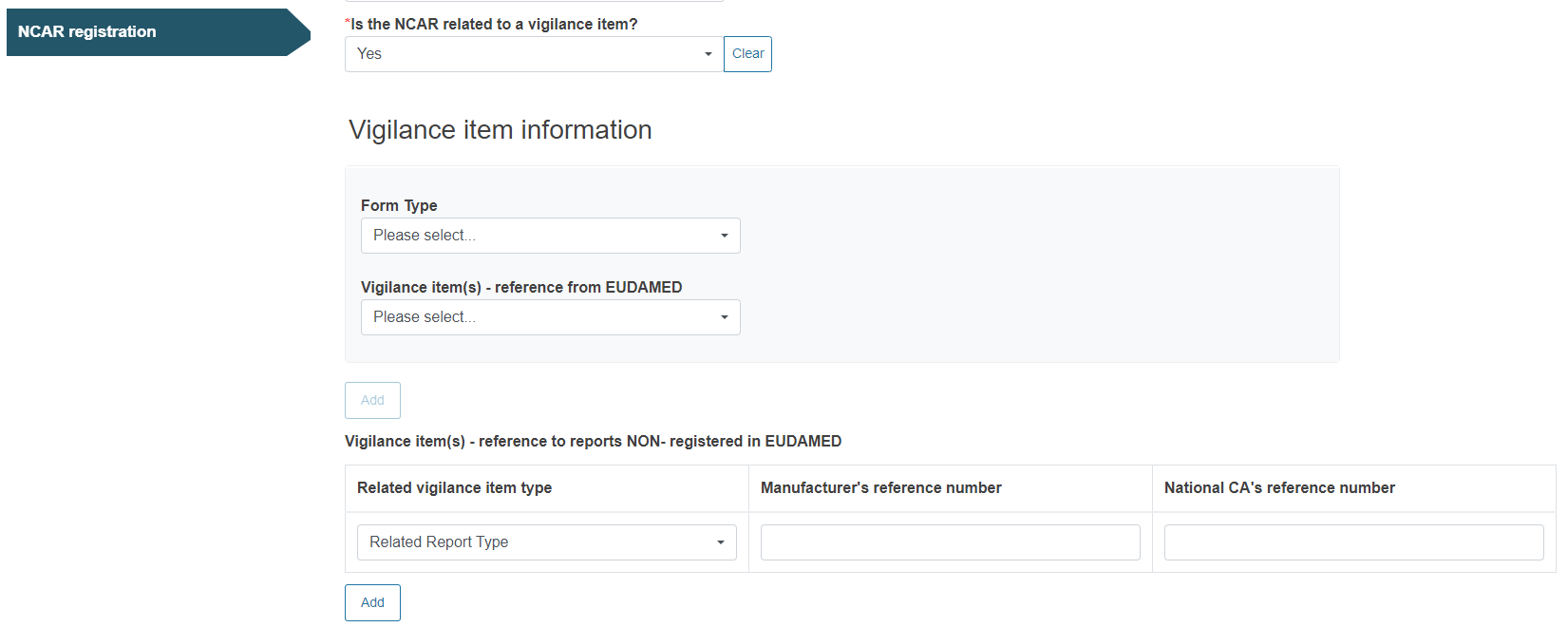
If Yes, fill in the Vigilance item information fields.
Specify if the NCAR is related to a device:

If Yes, click on the plus sign next to Device identifier and provide the device reference:
Example for EUDAMED-registered device (including Old/Custom-made devices):
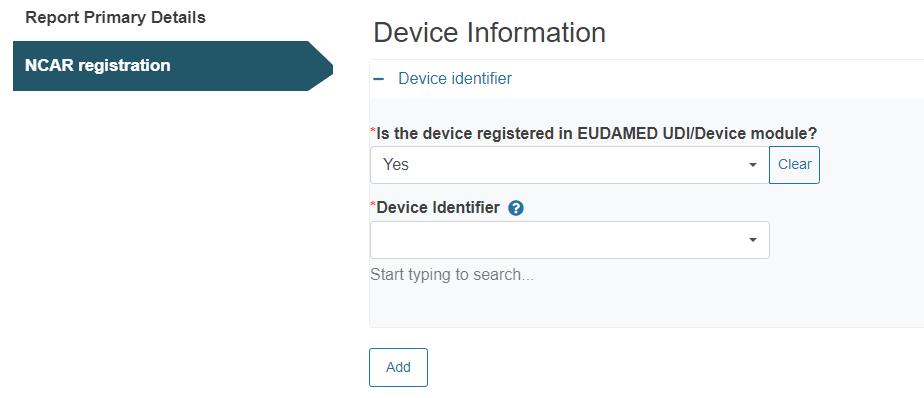
Note
In case of a special device (requiring a Master UDI-DI), an additional GTIN field will appear in the Device information section for you to fill in:
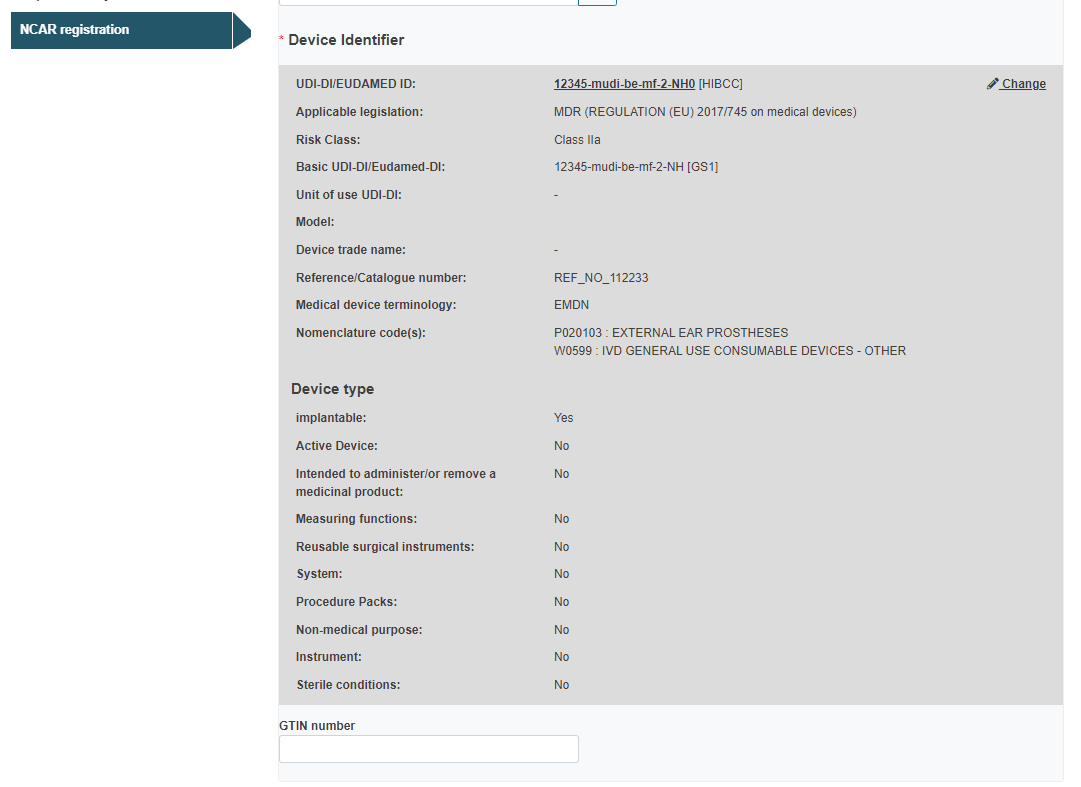
Example for non-EUDAMED-registered device:
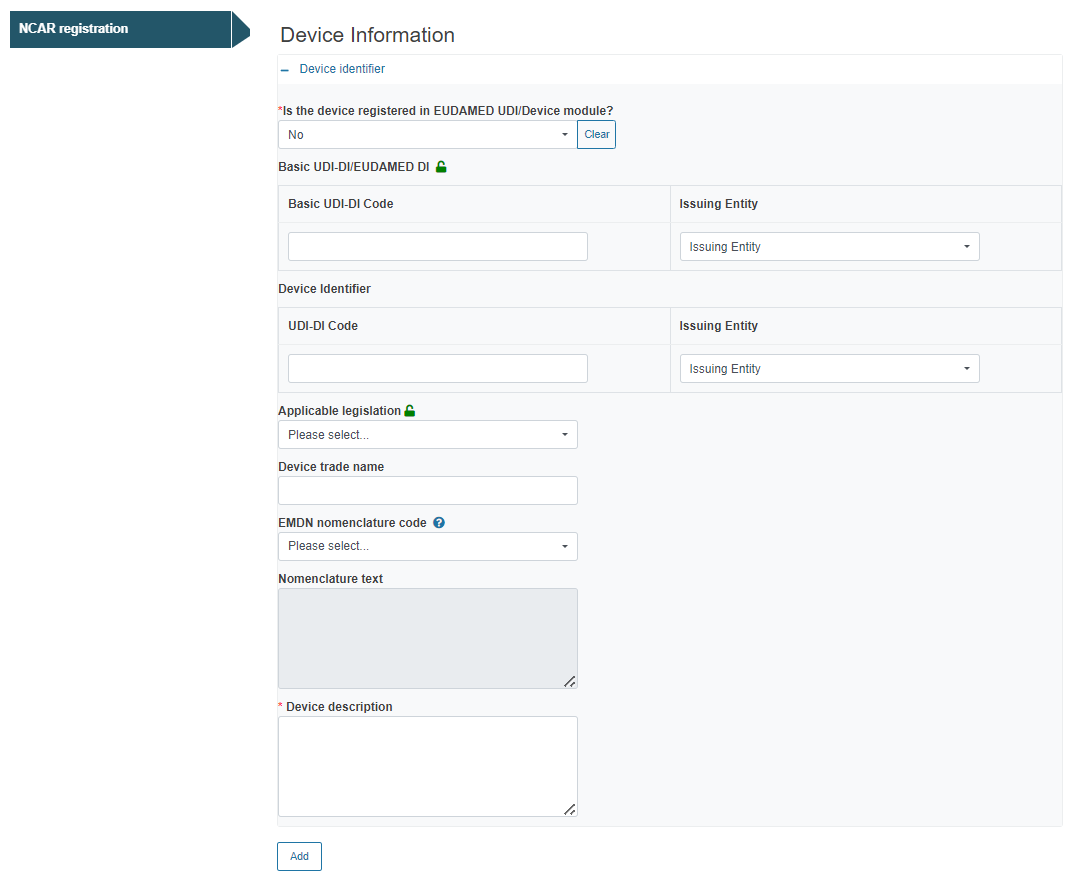
Provide any useful and relevant comments under Additional information:
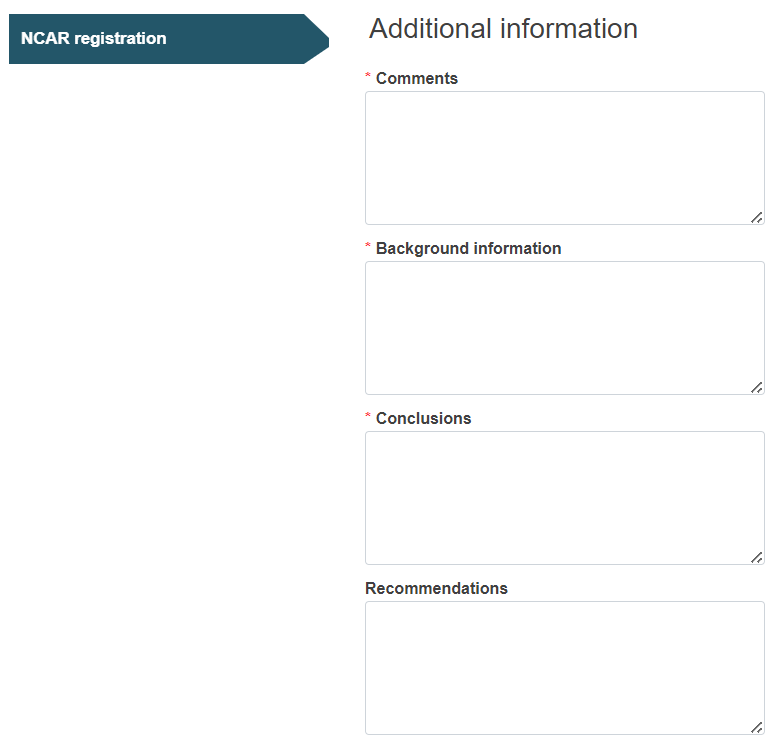
Click Browse under Related documents to attach any documents relevant to the information provided:

Click Add document to add more documents.
Complete this section by ticking the impacted country(/-ies), the Competent Authorities of which will be notified about this NCAR:
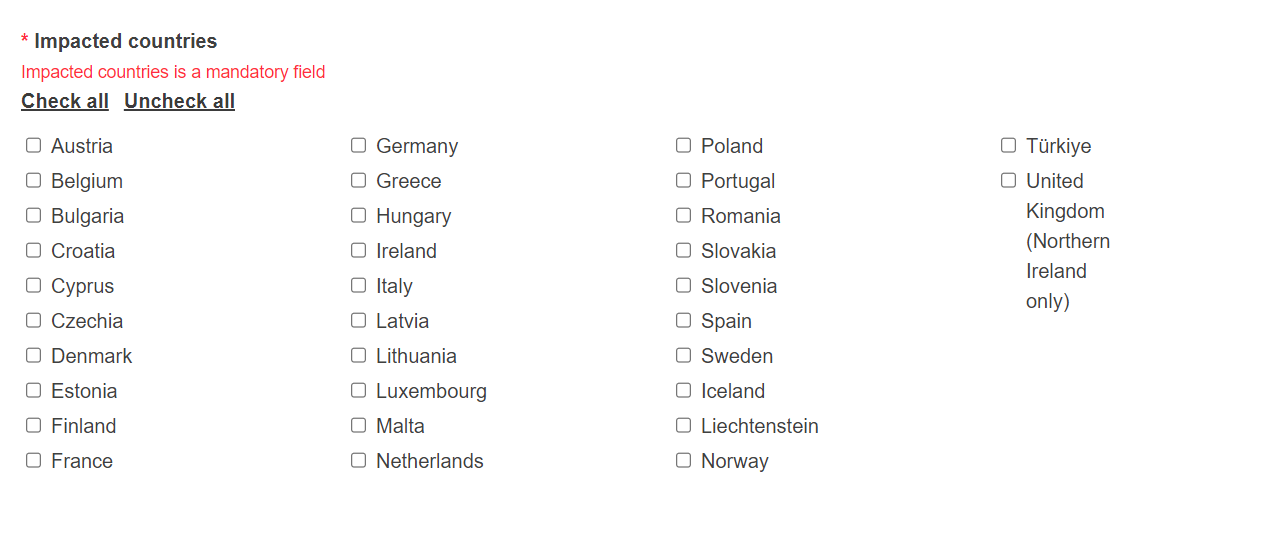
Submission:
Submit the report by clicking on the blue Submit button on the top right corner:

Finalise the submission of the report by clicking on Complete action in the pop-up window: