Case C: Vigilance items-related NCAR
Select the Vigilance items related NCAR category in the first field of the NCAR Registration section:

Select Yes or No in the Manufacturer field, as shown below:

If you answered Yes, you have to select the Actor ID/ SRN from the drop-down that will appear and, if applicable, fill in the Authorised Representative fields:

Provide reference to any related Vigilance items, registered or not registered in EUDAMED:

Provide any useful and relevant comments in the fields under Additional information:
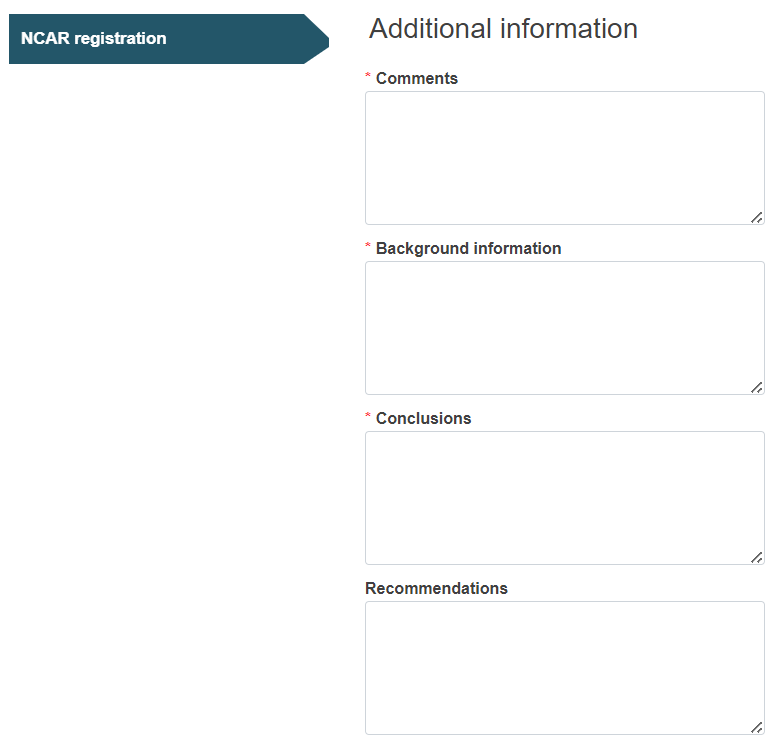
Click on Browse under Related documents to attach any documents relevant to the information provided:

Tick the impacted country(/-ies), the Competent Authorities of which will be notified about this NCAR:

Submission:
Click Submit on the top right corner:

Finalise the submission of the report by clicking Complete action in the pop-up window:

Note
CAs with LAA profile only that were selected in the report, after submitting or updating the version of a NCAR form, will receive a notification in their Notifications inbox (Information tab):
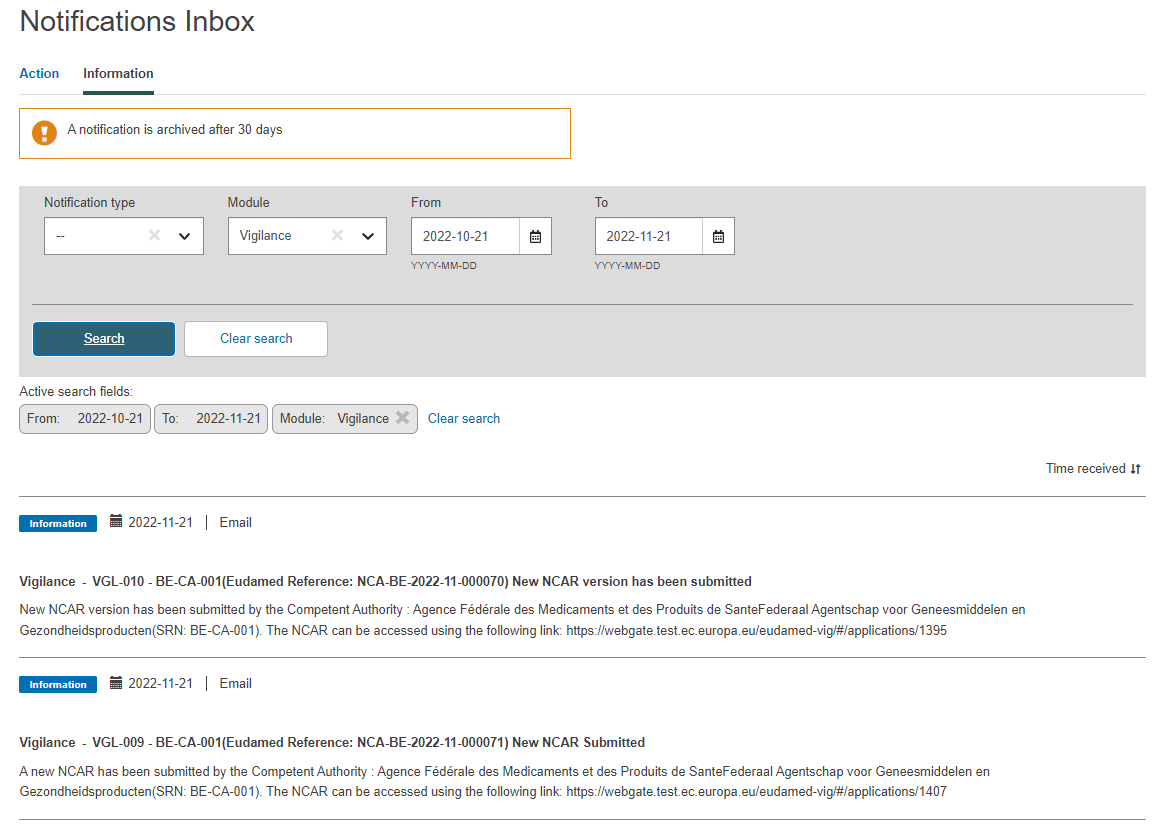 |