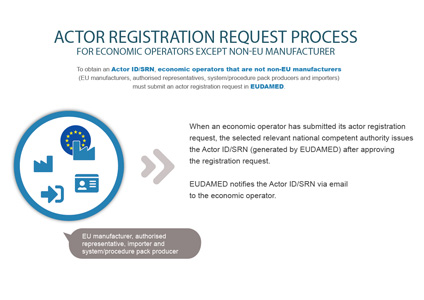Registering as an Economic Operator
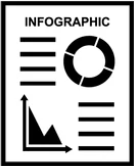 INFOGRAPHIC: Actor registration request process
INFOGRAPHIC: Actor registration request process
Log into EUDAMED with your EU Login account (See Section Starting and ending a EUDAMED session). You will land on the User and Actor Registration page:

Select the Actor Registration widget on the User and Actor Registration page. A disclaimer is displayed before you are able to continue:
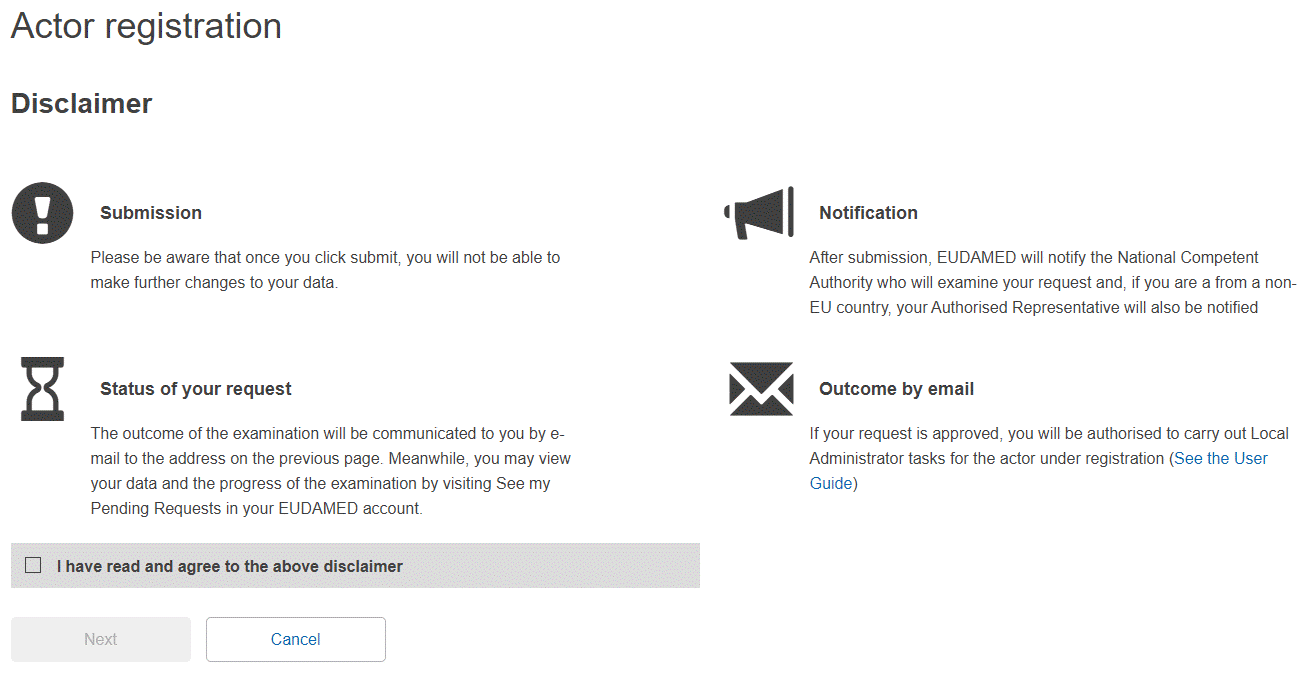
Read the disclaimer, select the "I have read the disclaimer" checkbox and click Next. You are prompted to enter the information about your actor:

The process summary highlights the completed, current, and the remaining stages of the actor registration process.

Select the role and country, enter the name of your actor and click Next.
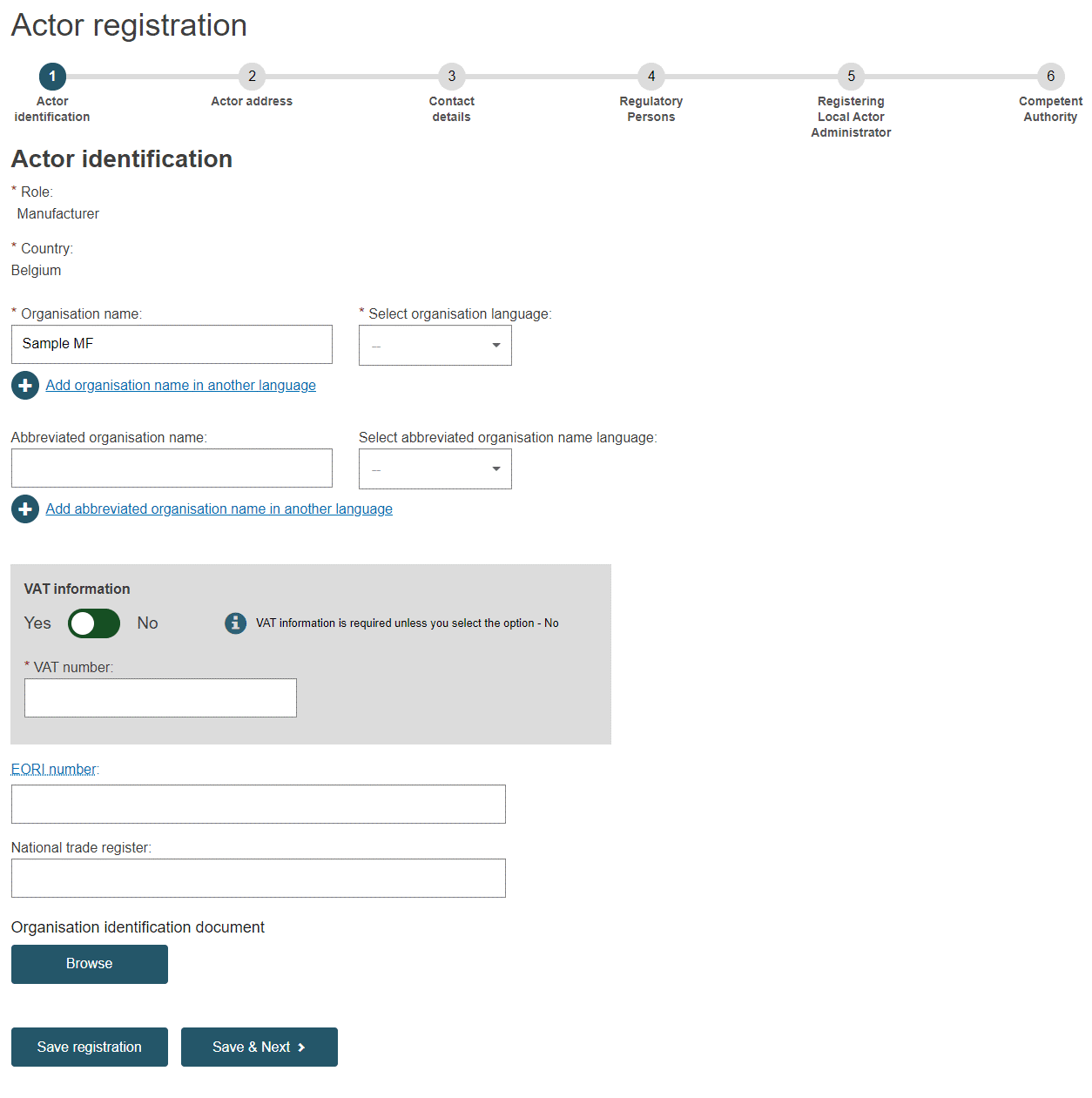
Note
It is recommended to upload an Organisation Identification document even though it is not mandatory. If you do decide to upload one, make sure the file is in PDF format only and that it does not surpass 10MB in size.
Enter the mandatory information fields, and additional fields, needed to identify your Economic Operator: VAT, EORI and National Trade Register Number are mandatory if available. You can upload any document that may be useful for validating your request – but only in PDF format and not surpassing 10MB in size.
Click Save & Next.
You will be prompted by the Actor address details screen:
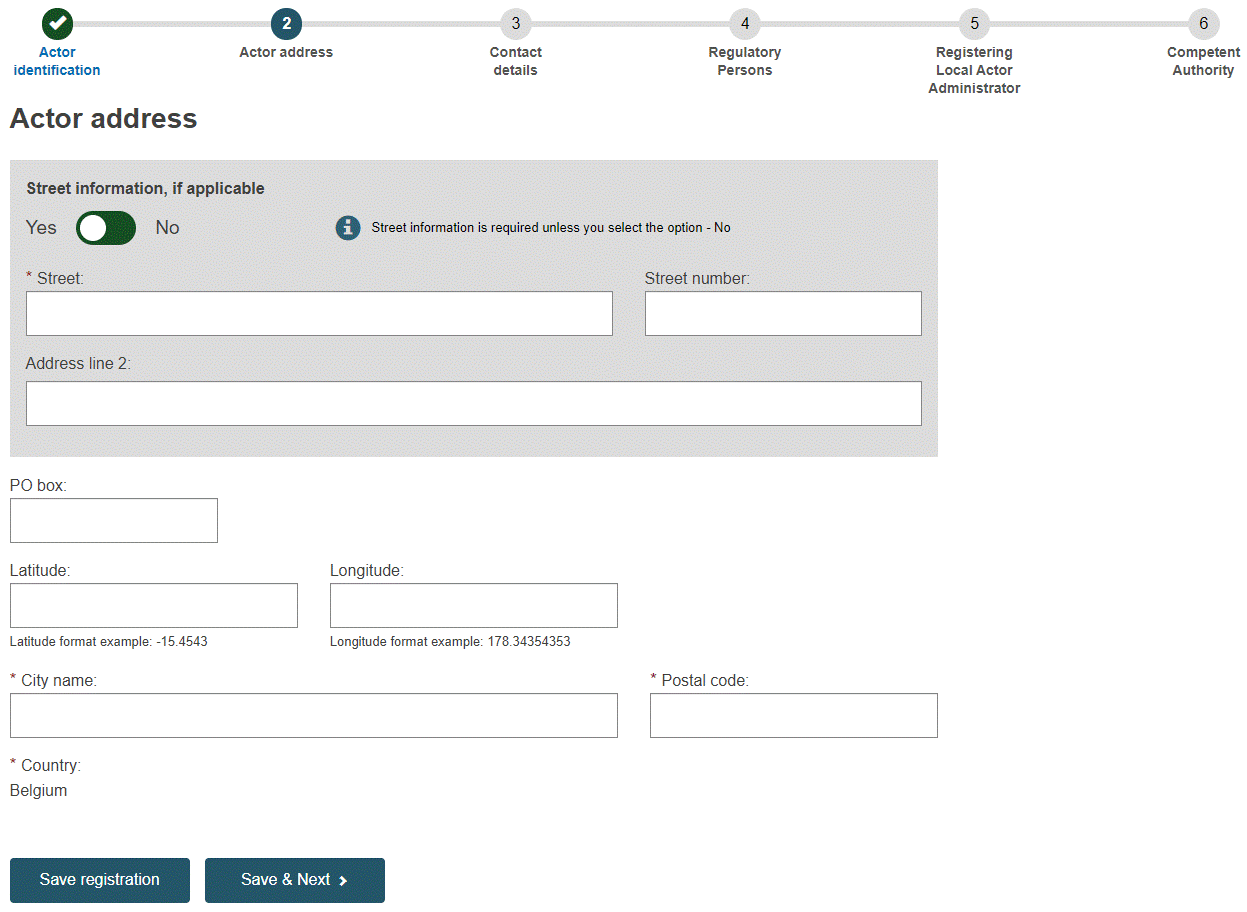
Note
After entering all the required Authorised Representative data, in the case of a non-EU manufacturer, you also will be prompted by an Actor address details screen.
Enter your actor's address details and click Save & Next.
You will be prompted by the Contact Details screen:

Enter the email addresses and other useful information regarding the contact points in your Actor. There are separate fields in which to enter contacts relevant to competent authorities, and those to be displayed to the public, and click Save & Next.
Only for a non-EU manufacturer or Authorised Representative, you will be prompted by the Person Responsible for Regulatory Compliance, so that you can identify one or more regulatory person(s) within your Actor:
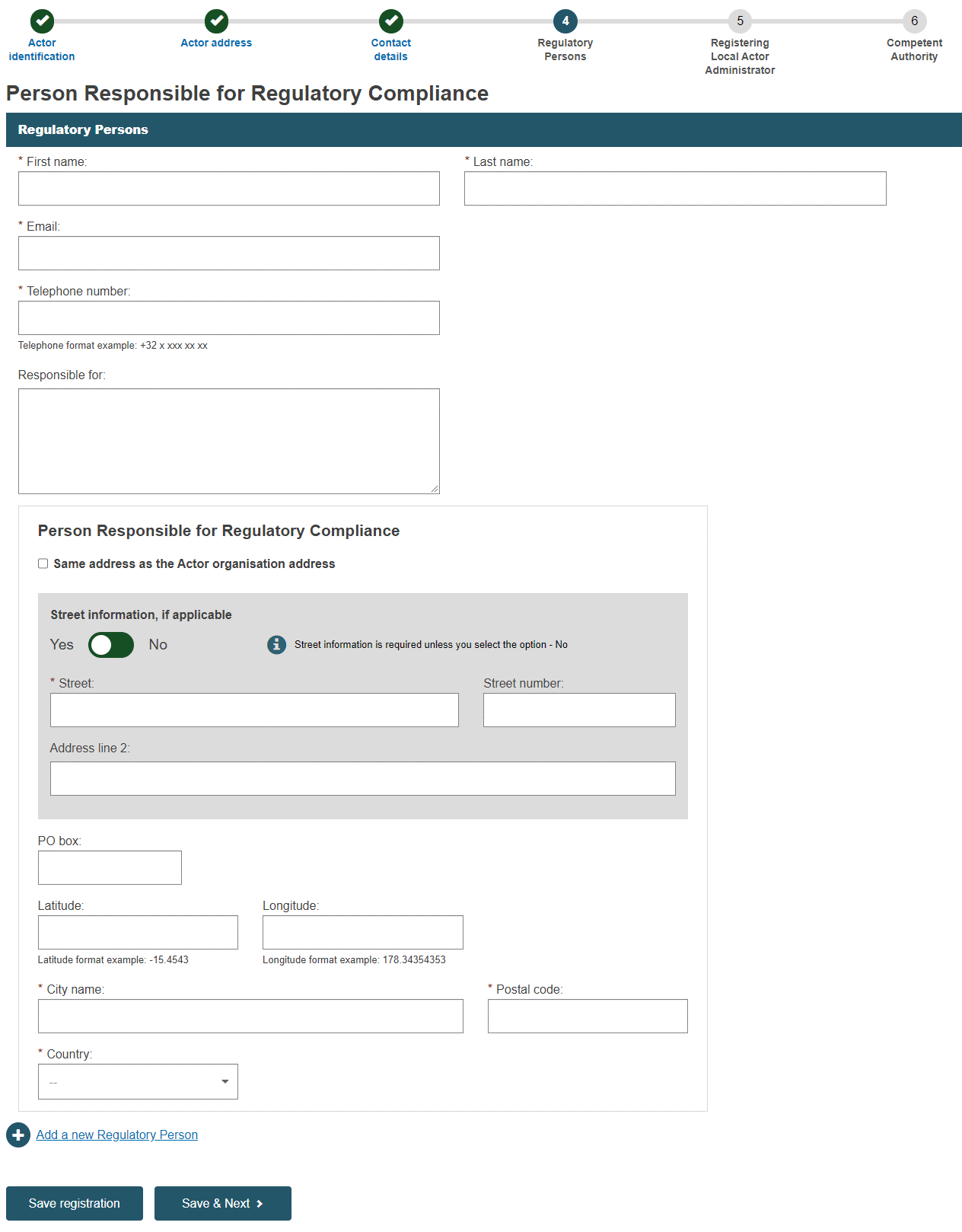
Note
Regulatory person contact
The person in your actor who is responsible for ensuring regulatory compliance. See Article 15 of Regulation 2017/745.
Enter your actor details and click Save & Next.

Note
Local Actor Administrator (LAA)
The person who first enters the details of an actor in EUDAMED automatically becomes the LAA for that actor, once the CA has validated the actor registration.
As LAA, you can manage all the details for your Actor in EUDAMED (e.g. name, address, contact details, etc.) as well as user access requests for it (see Validating user access requests).
It is good practice having more than one LAA (with at least one belonging to the actor itself, rather than all from a sub-contractor).
Check and complete the information on the page. Upload the signed declaration – PDF format only and not surpassing 10MB in size – using the Browse button.
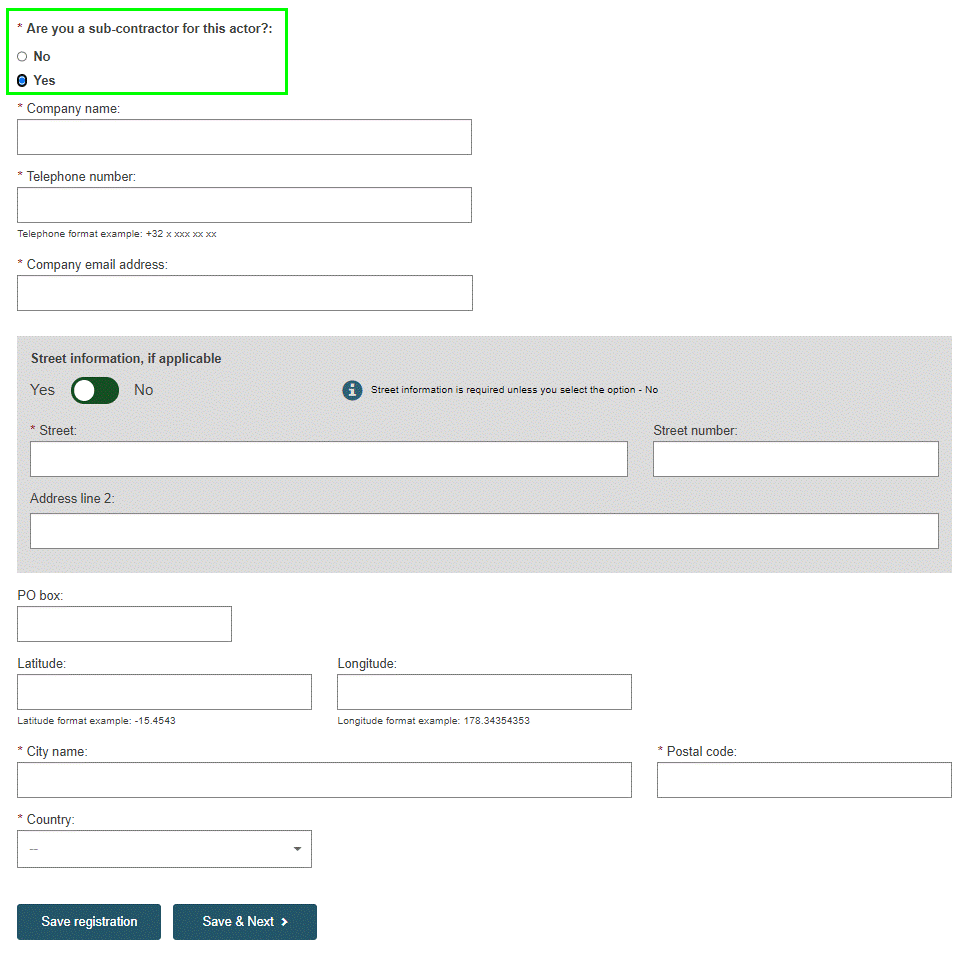
Note
If you specify that you are a sub-contractor, an additional section at the bottom of the page will prompt you to provide your sub-contracting company details.
Click Save & Next to move to the last step, providing Competent Authority details. You can add any extra information you think might be relevant:
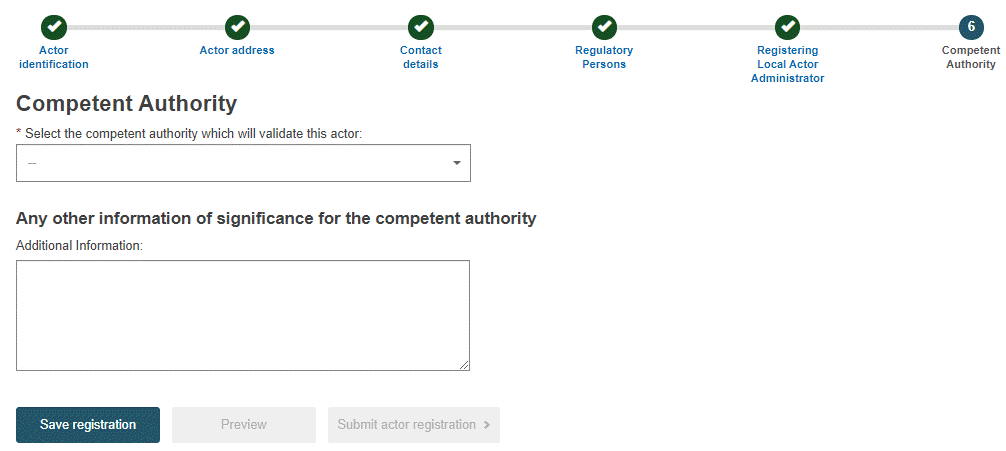
If there is a choice between multiple Competent Authorities, select the most appropriate one from the list. (A help file will be available for Actors established in Germany, to assist with the Competent Authority selection). If there is only one authority that can validate your registration, details will be pre-populated. To view a summary of your completed registration form, click Preview:
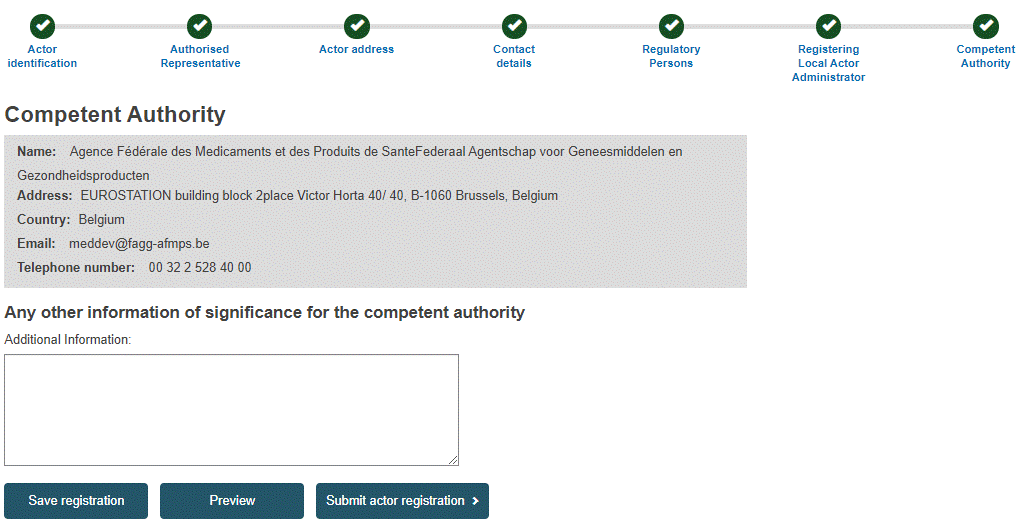
Review the information on the form, and then click Submit actor registration at the bottom of the page. A confirmation window will appear:
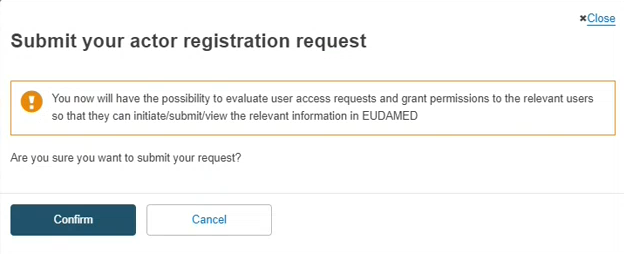
Read the information here and then click Confirm.
Your registration request is saved and appears with a Submitted state in your Pending requests list.
Your registration request has an application ID and is submitted to the competent authority:
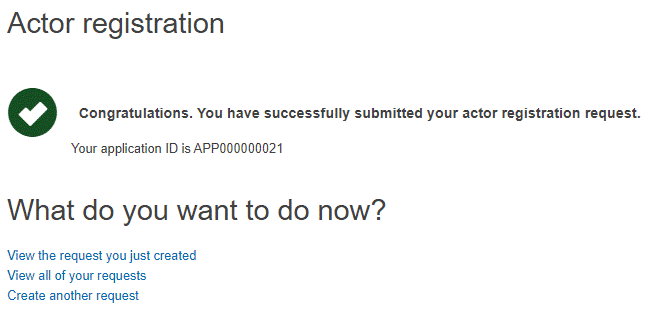
You will be notified when your Actor registration request is approved or not approved. Follow your application status on See my pending requests in your My account page.
Note
The validation of the Actors registration requests is under the responsibility of the different national competent authorities (CAs).
If you are a non-EU Manufacturer, the Authorised Representative indicated in your actor registration request will verify it prior to the national competent authority assessment. Therefore, you may wish to contact your relevant Authorised Representative or National Competent Authority.
A list of national contact points can be found on the EUDAMED website.
If your registration is approved
An Actor ID or Single Registration Number (SRN) is generated by EUDAMED and issued by the Competent Authority.
The next time you enter EUDAMED, you will be prompted to accept your rights and obligations as the Local Actor Administrator (LAA) for the actor. You can download the disclaimer by clicking on Download disclaimer in the orange box:
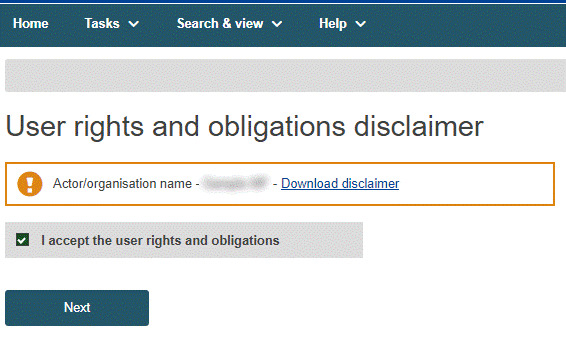
Click on I accept the user rights and obligations and then click Next. You will be prompted to validate your email address for the Actor module:
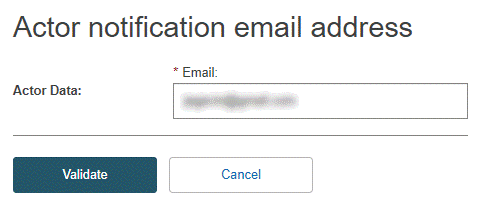
If your registration is not approved
If your request is not approved, it will remain in your pending requests list. The next time you enter EUDAMED, your start page will be My pending requests, listing your registration requests and their states:
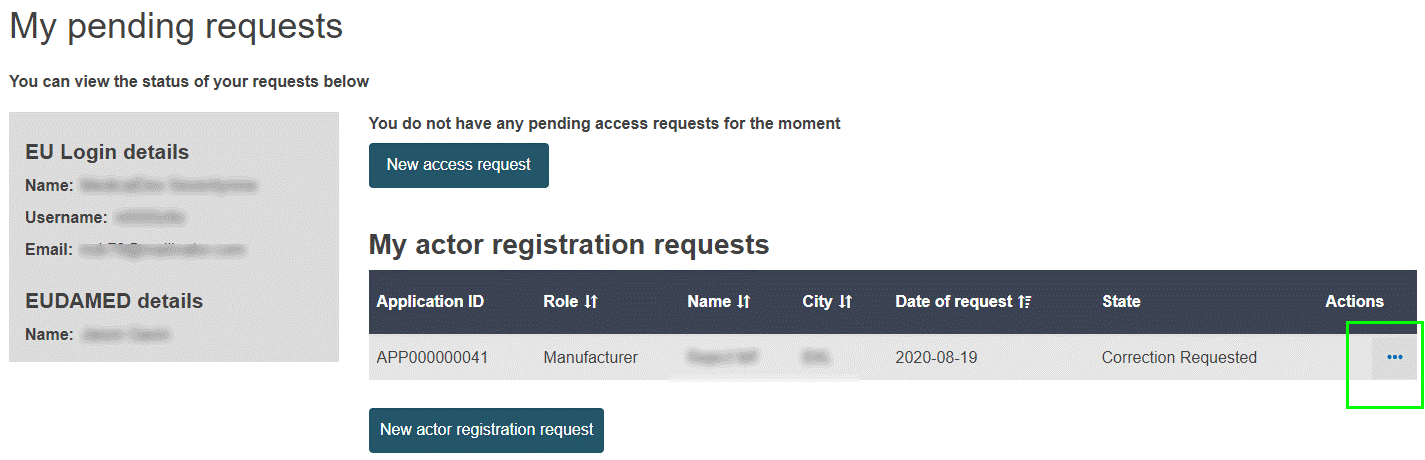
Click the three-dot action button beside your request. You can view and edit your registration request if it has a Correction requested state.
Important
Requests with a Refused state cannot be edited or resubmitted. The reason given by the competent authority for the rejection is displayed.

For requests flagged as Correction requested, edit and resubmit them for validation as appropriate.