Verifying mandates
[Specific to authorised representatives with a Verifier profile]
To verify a mandate
Log in to EUDAMED and select Manage your mandates in the Actor management section of your dashboard:
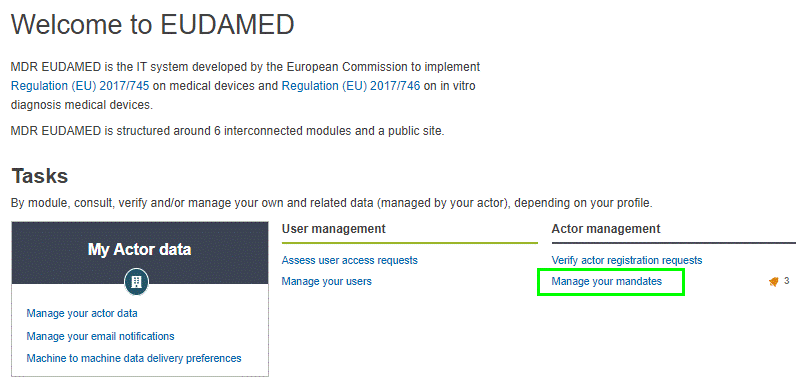
Note
The mandate management features are available only to authorised representative users with a Verifier profile, or higher (e.g. LAA/LUA).
If any registered manufacturer(s) have uploaded new mandates designating your actor as the associated Authorised Representative, they are listed in the Pending mandates tab:
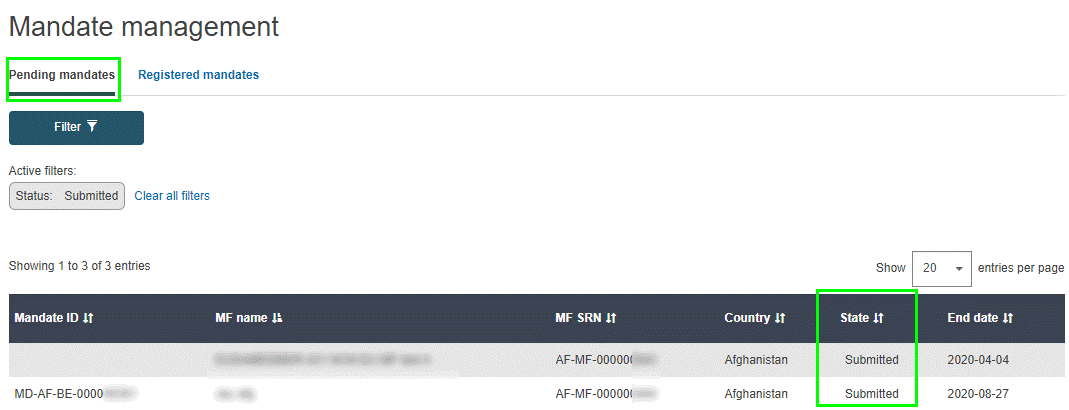
Click on the mandate you want to verify in the Pending mandates list. The details of the received mandate are displayed. The mandate summary PDF is available under Mandate summary document:
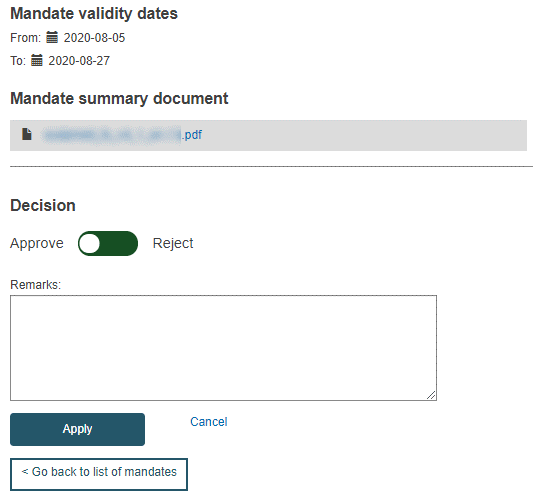
Review the mandate, and then slide the toggle at the bottom of the page left to Approve the mandate, or right to Reject it.
Enter some comments if necessary, or a justification for the rejection, in the text box at the bottom.
Click Apply.