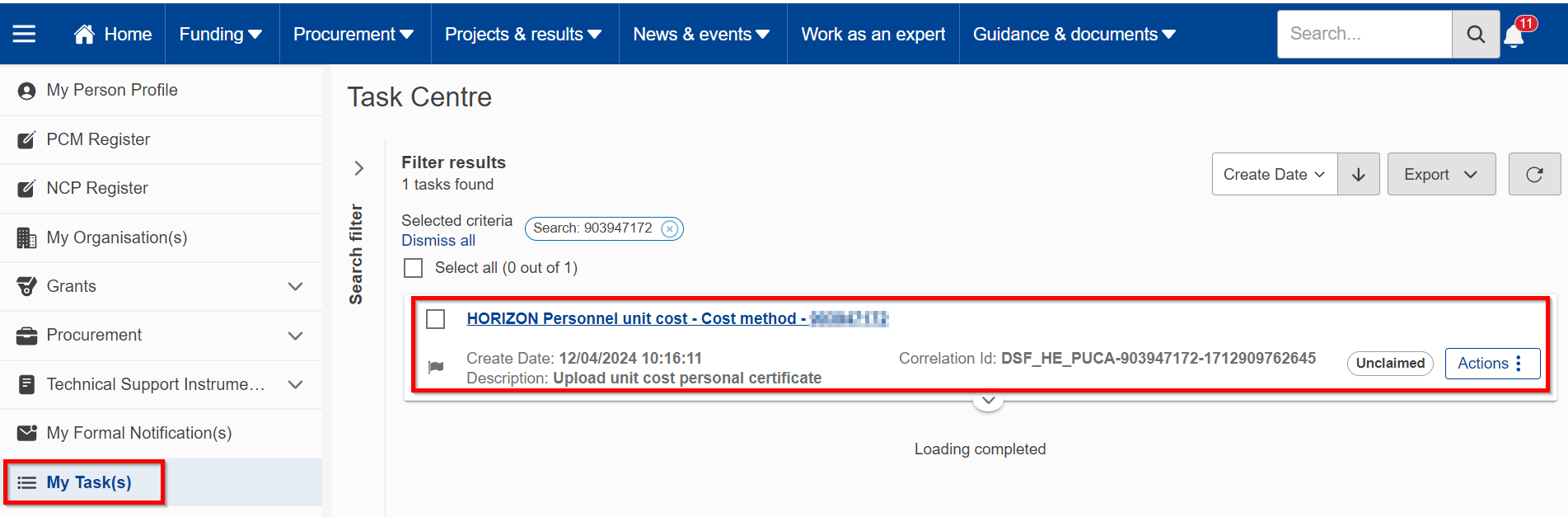Personnel Unit Costs
If your organisation is part of a consortium that has been invited to sign a grant agreement, and you have selected to use Personnel Unit Costs, you will be invited to provide further details when the grant agreement preparation phase starts. While your organisation is not participating in any grant agreement, selecting or not to use Personnel Unit Costs is a self-declaration and there is no action for you to perform.
To provide the document, you receive a task under My tasks, click on it to open it:
Provide the audit certificate
Provide the Personnel unit cost audit certificate in pdf format, filled and signed, by clicking on Add document:
A pop-up window appears:
Click on the Choose files button or drag and drop the required document. Once done, the name of your document will appear in green under the Choose files button. You can only add one document at a time and the type has to be PDF. Then, click Upload. At any time, you can click Close to get back to the previous screen.
Calculate the daily rate
Provide the annual work units and the total staff costs as specified in the certificate you have uploaded:
Project Coordinator can suggest the use of Unit Cost while submitting a proposal with this type of costs enabled. In this case you will receive a notification and a task to agree or not on the Unit Costs: -to be discussed on monday, this part is a bit out of place and do not really understand it
After entering all the requested information, click on Calculate:
Confirm your daily rate for use of Personnel Unit Costs
After seeing the result rate and confirmation of document-reception -this we do not see in this screen, you are requested to provide final confirmation by clicking on Continue to final confirmation. You also have the possibility to click on Previous and go back to make further changes:
A pop-up window appears as a reminder of consequences that will follow, where you still have the possibility to confirm your choice of the cost method by clicking on I confirm, or go back to make further changes by clicking on Previous:
In case of a confirmation, a message appears informing you about a successful submission of the task:
The updated information related to the cost method chosen will be visible under the Special cost methods tab: This image is not the best one in this case, because it shows to use actual costs, to discuss
The request is then sent to the Central Validation Service, who will validate it. If they need further supporting evidence, they will send you a new request to provide the documents following the same process as the one described above.
Withdraw interest in using Personnel Unit Costs
At any time, you can modify your selection by accessing the additional organisation data tab of your organisation, and changing your selection to Continue to use actual personnel costs (see Special cost methods for more details). Changing the special cost method will cancel the task to validate the use of Personnel Unit Costs.
Calculate your daily rate yourself before launching a request
There is a Unit Costs Wizard available, which offers a possibility, where organisations can self-calculate on the Unit Costs of personnel for their project, before making a formal request.
The Wizard is accessible through the F&T Portal. After selecting Horizon Europe from the list of EU programs, in the simplified founding section, the wizard is launched after clicking on Personnel Unit Costs button.
You can start the self-calculation of your personnel costs by choosing the wizard from the left-side menu and clicking on Start wizard:
Knowing how much you would get, you can decide if you want to request it and go through the validation process. The Wizard is anonymous and available to everybody. Even if you are logged in, the data is not registered nor followed-up.