Discard a refused certificate
To discard a refused certificate follow the steps listed below.
Click the Manage your refused certificates/applications link on the dashboard:
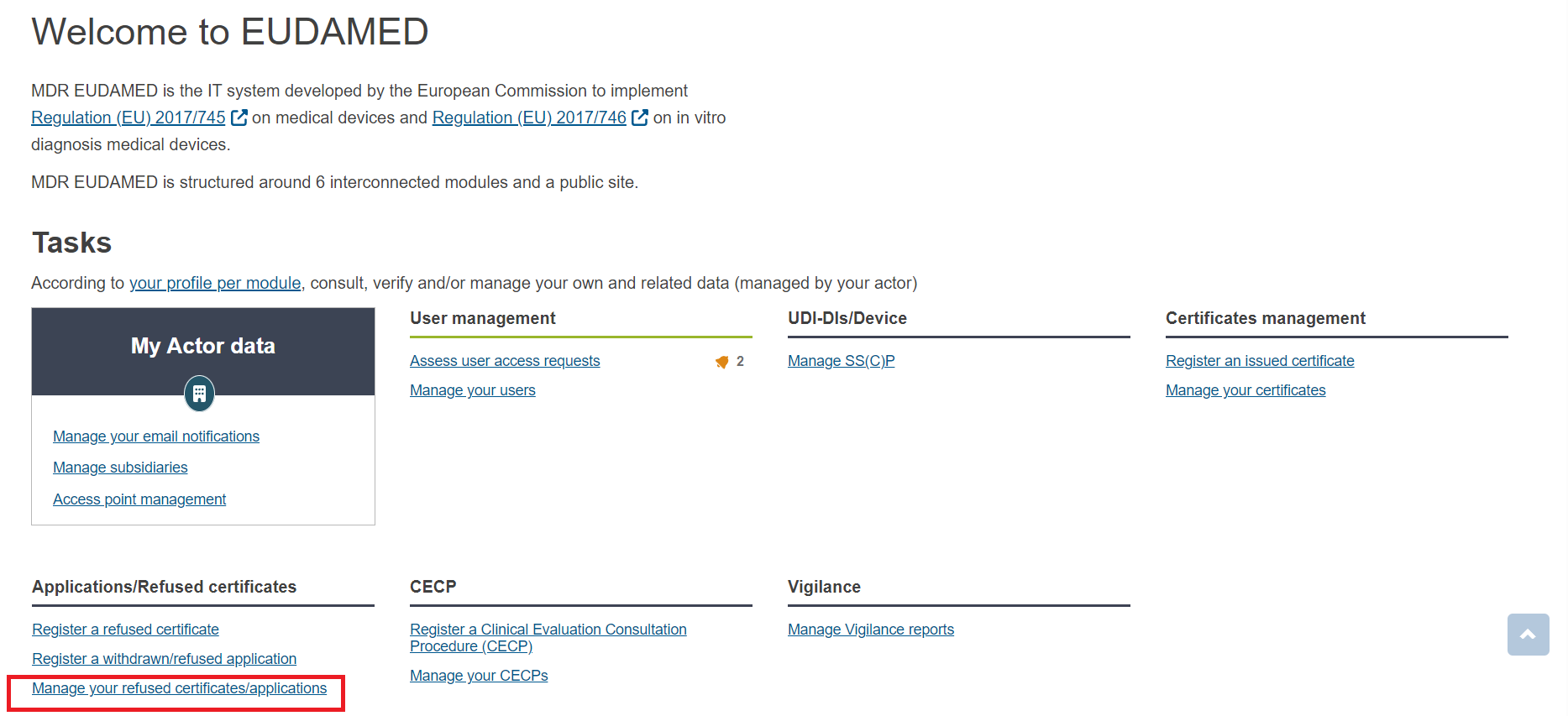
By default the system will display your certificates in Draft state. Use the Filter button to search for registered certificates. Then click Apply filters:
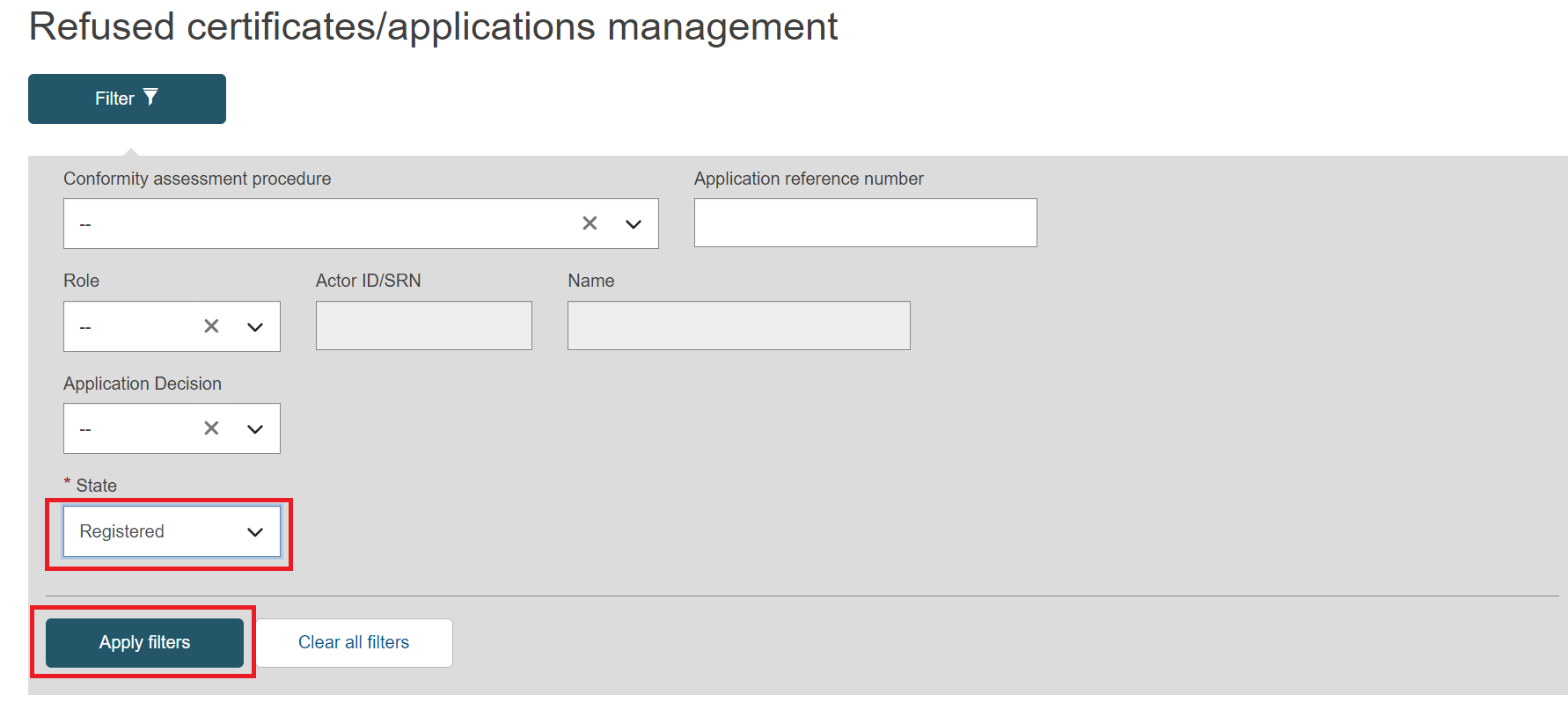
Select the refused certificate from the list and click the View link under the three dots:
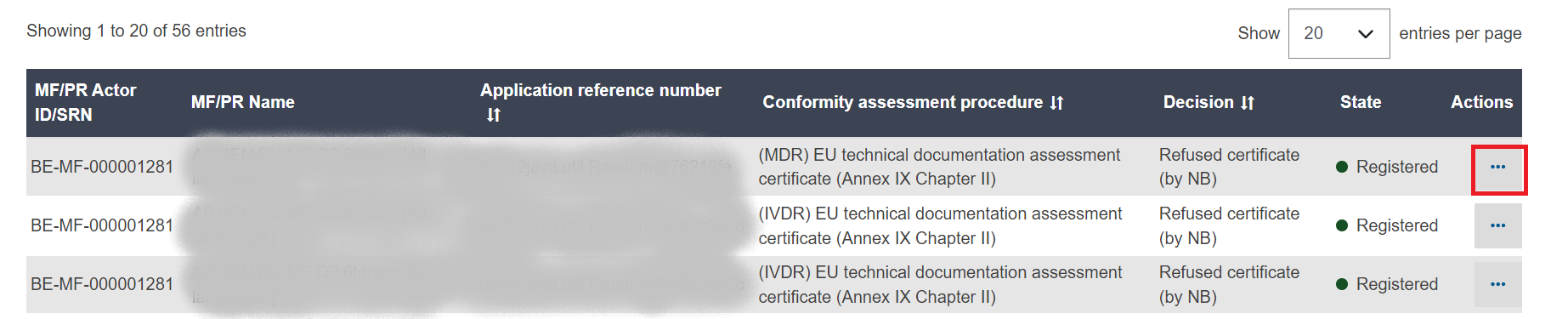
Click the Discard button:
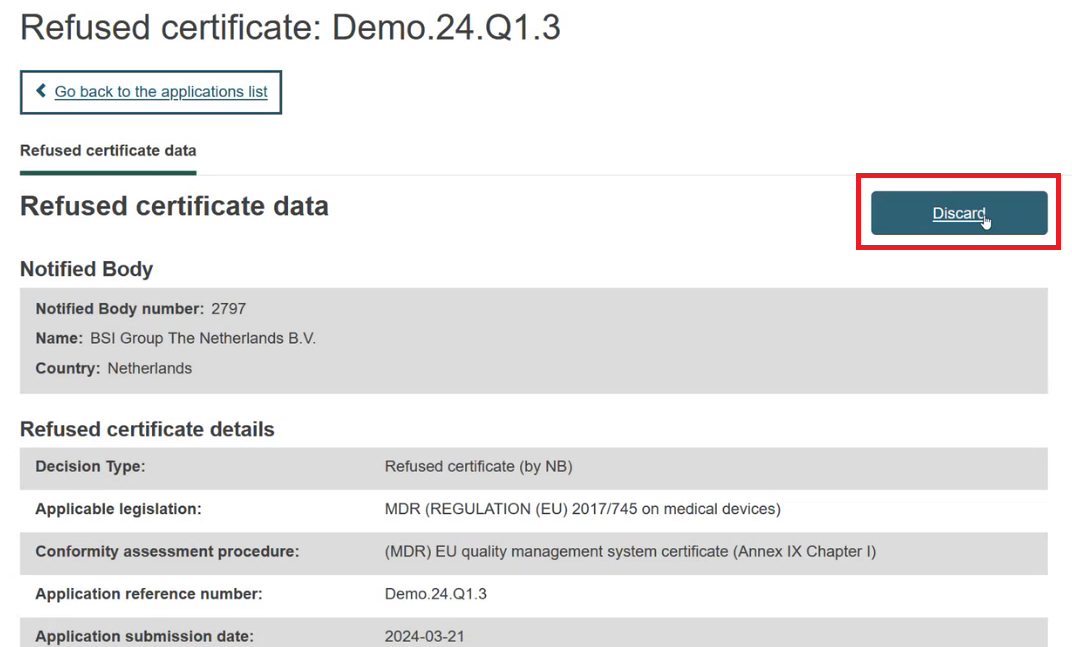
A confirmation window will pop-up. Click the Confirm button to discard the refused certificate:
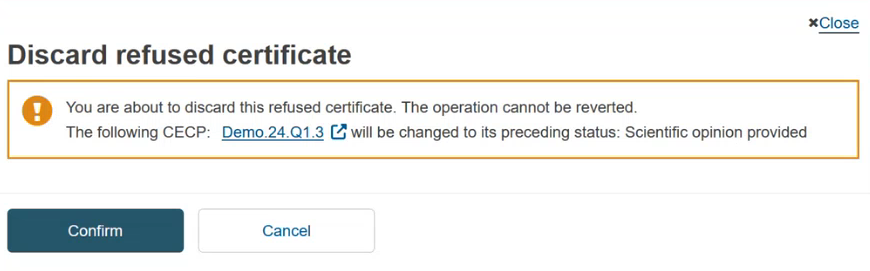
Note
When a refused certificate associated with a CECP record is discarded, the status of that CECP will revert to its preceding status:
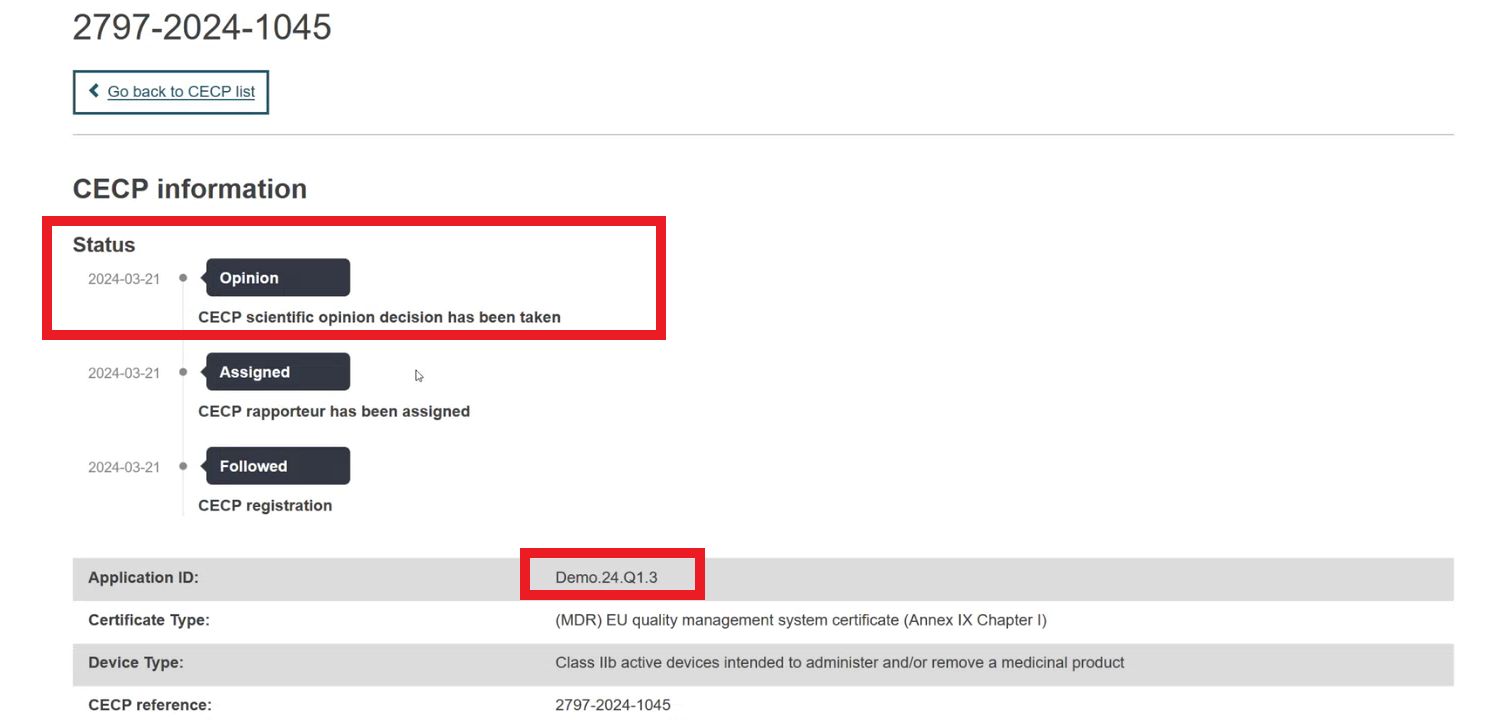
When the refused certificate is discarded, a red banner will appear at the top of the Refused certificate data page:
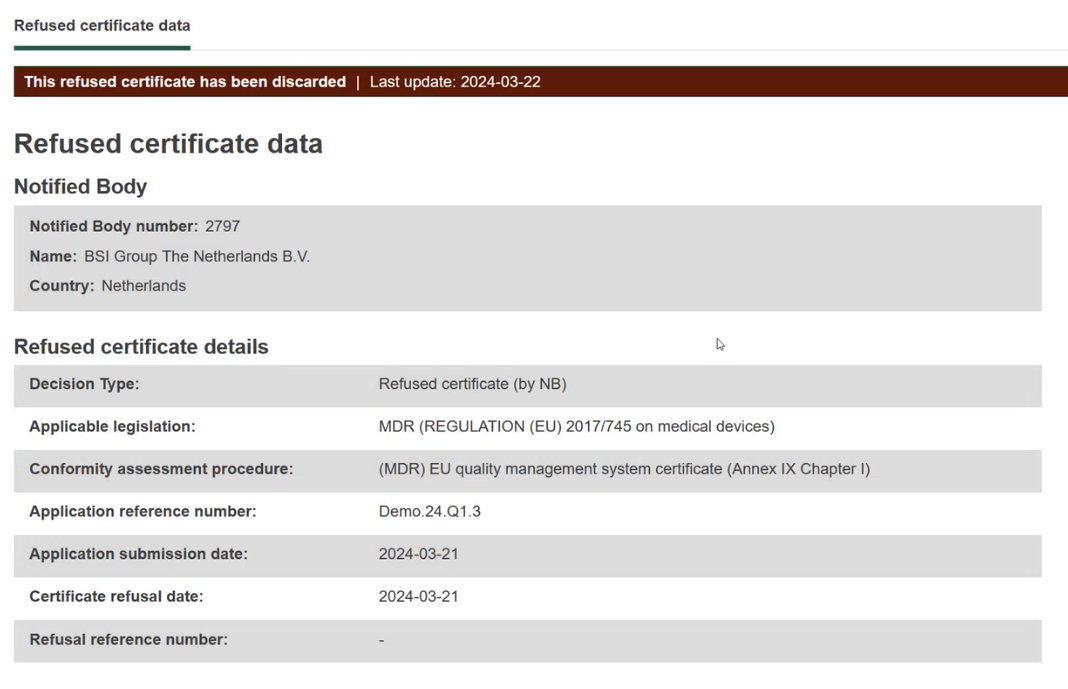
Note
The owner NB of the discarded certificates as well as all CAs and DAs can view refused certificates in Discarded state.