Generate your security key
Important
The security key is specific for each EUDAMED module, and the combination of this key and the SRN of the sender is used as security to ensure that the message is received from the correct actor. Without this key, your message will not pass our security checks. An incorrect key will give the following error response:

Log into EUDAMED as a Local Actor Administrator (LAA). Click on the Access point management link under the My Actor data section to view your APs:
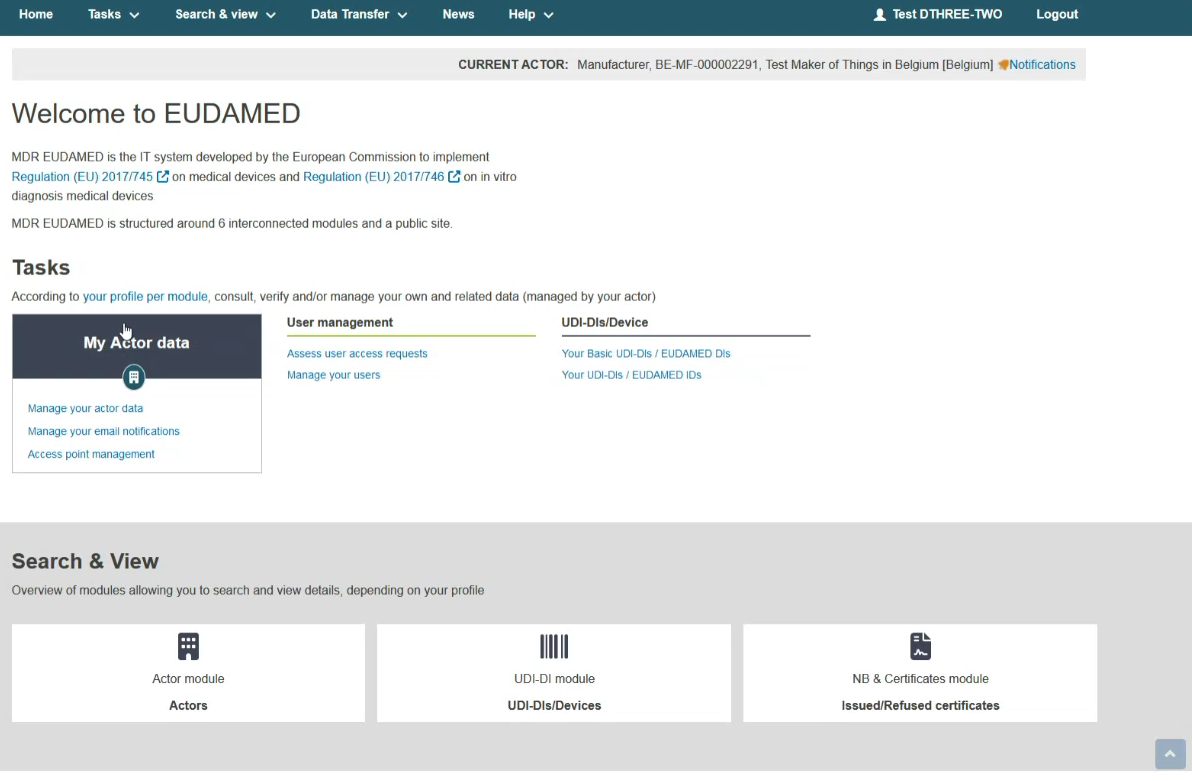
In the Access Point management page, you can view all your APs listed in the table:
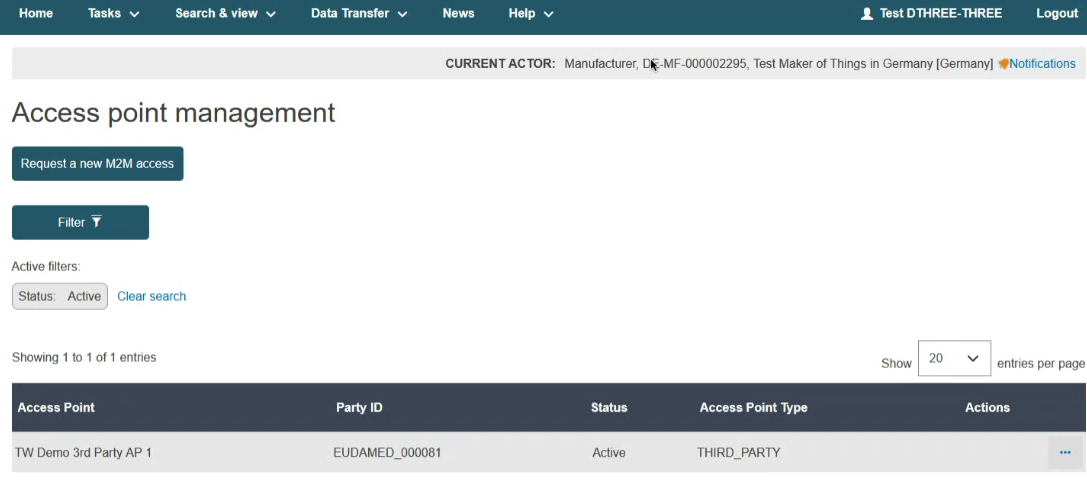
Click on the Edit link under the three dots to view your AP’s settings:
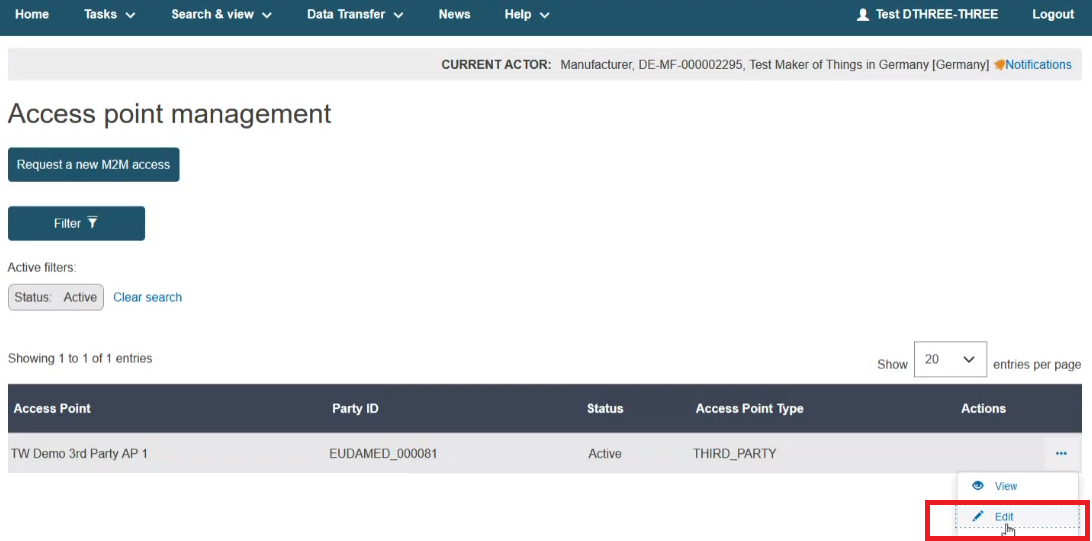
In the displayed screen you can view and edit the details you entered regarding the selected AP. Moreover, you can now change the services attached to your AP and manage your security keys by clicking on the Manage security keys link:
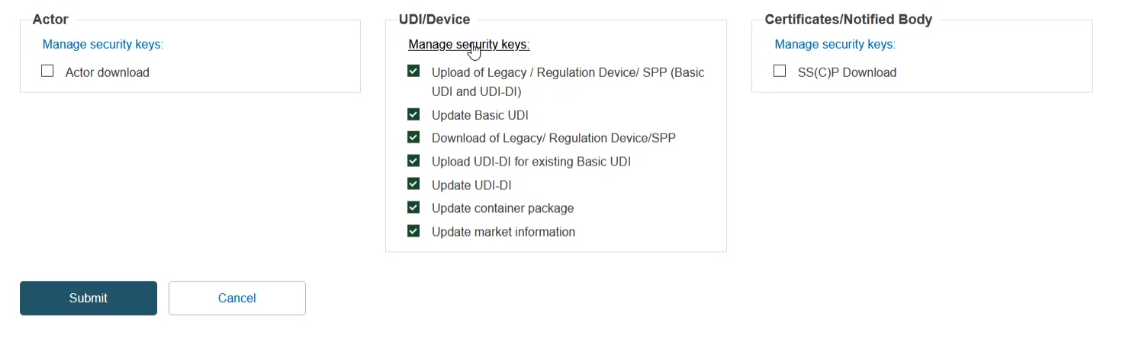
In the pop-up window click on the button to generate the security key for the selected module:
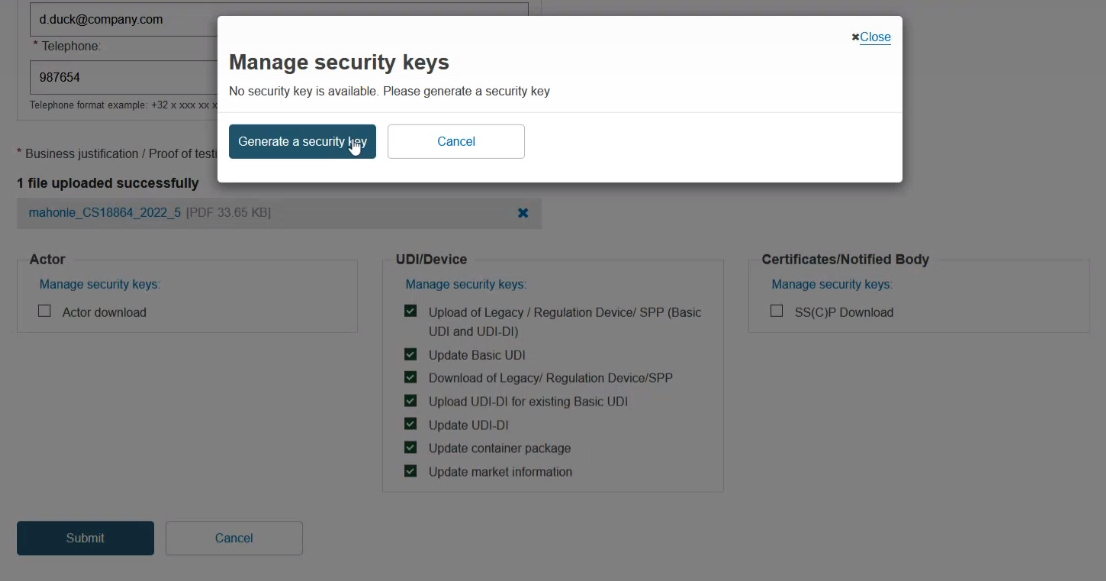
Note
The security keys are generated per module.
In the pop-up window you will be able to view the generated security key:
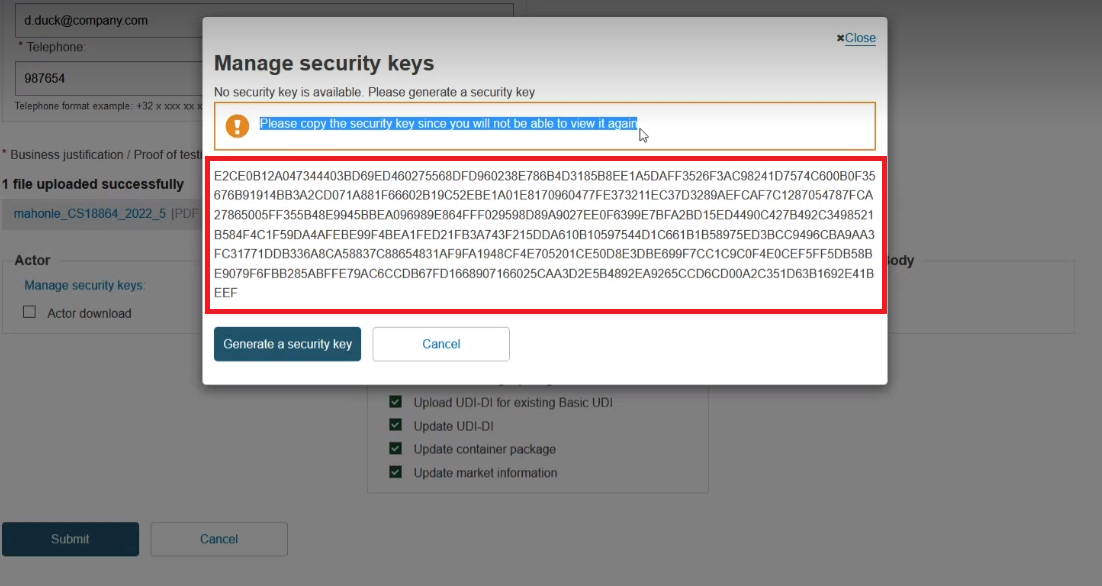
Important
Please copy the security key. You will not be able to view your security key after closing the pop-up window. If you lose your security key, you must regenerate it (see Regenerate your security key page for further details).
Important
Go to How to configure your AP to proceed with the onboarding.