Regenerate your security key
Log into EUDAMED as a Local Actor Administrator (LAA). Click on the Access point management link under the My Actor data section to view your APs:
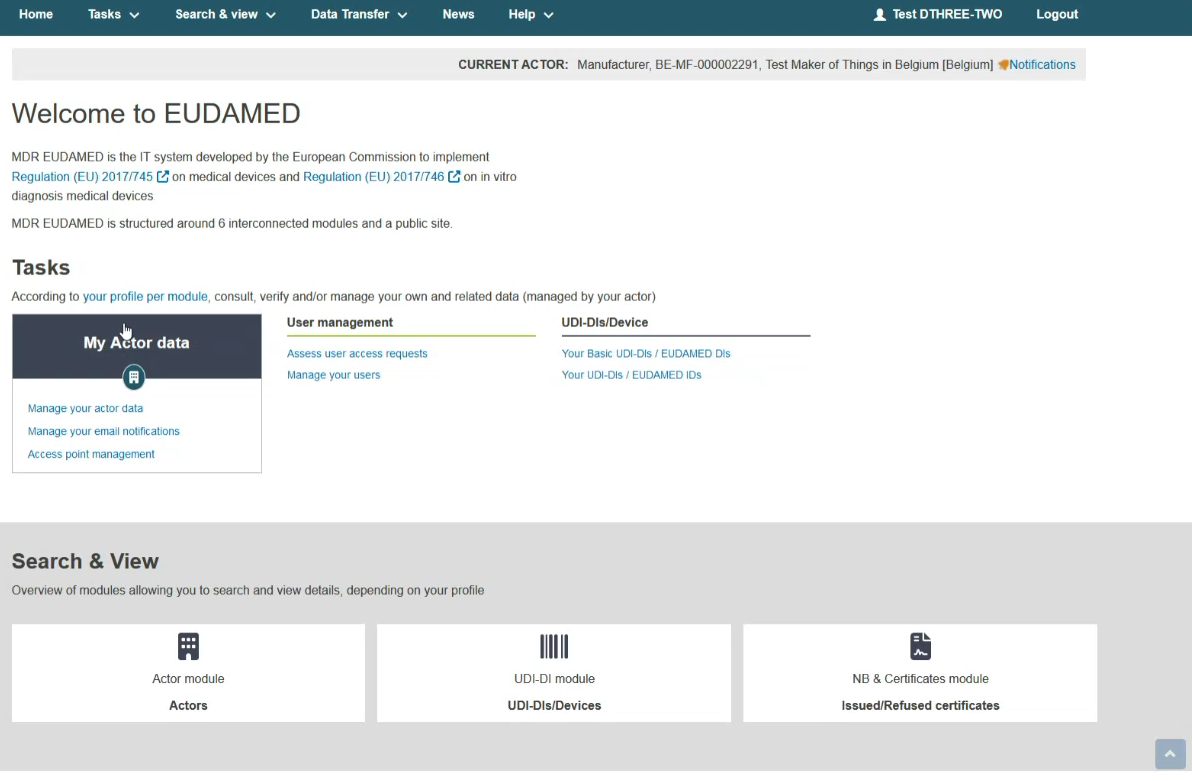
In the Access Point management page, you can view all your APs listed in the table:
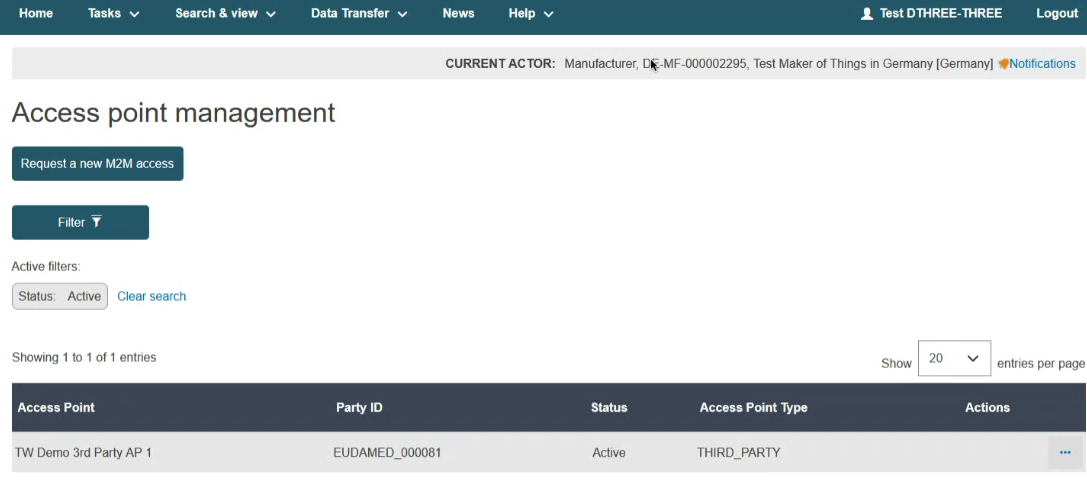
Click on the Edit link under the three dots to view your AP’s settings:
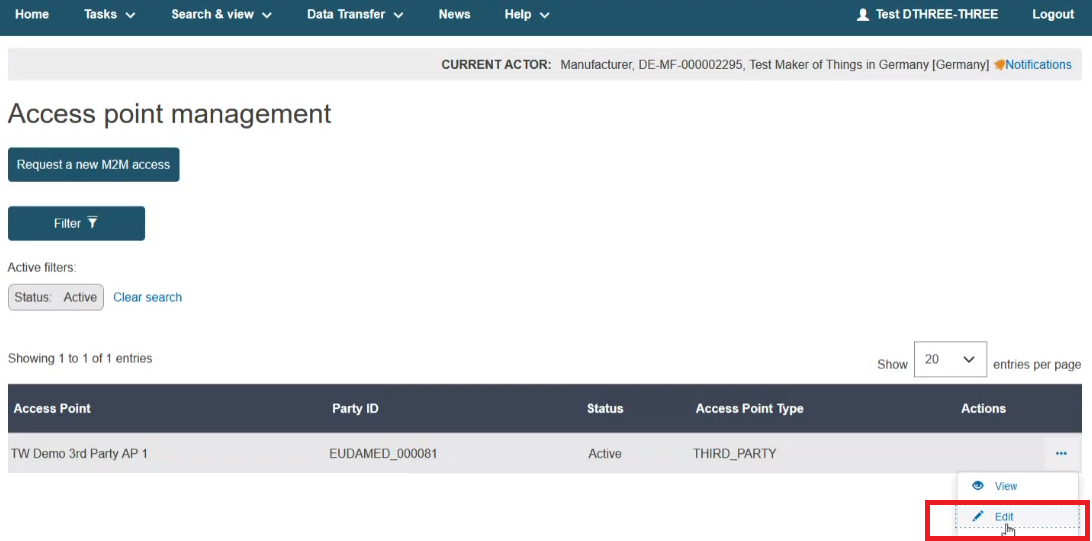
In the displayed screen click on the Manage security keys link:
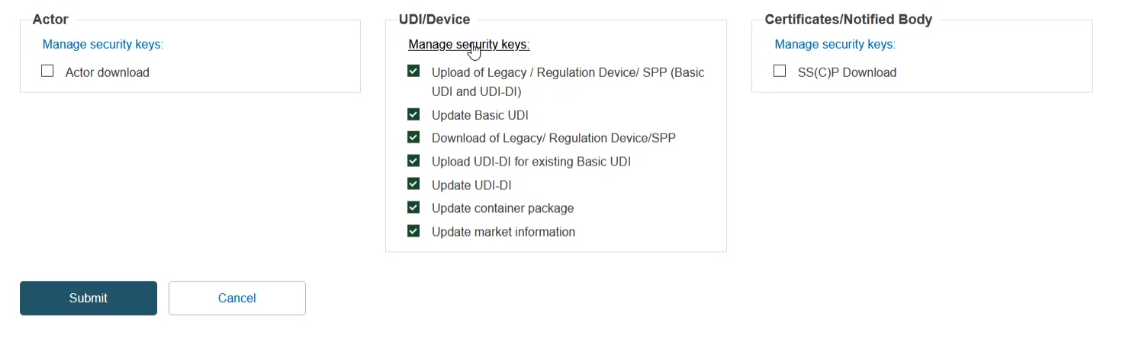
In the pop-up window click on the button to regenerate the security key for the selected module:
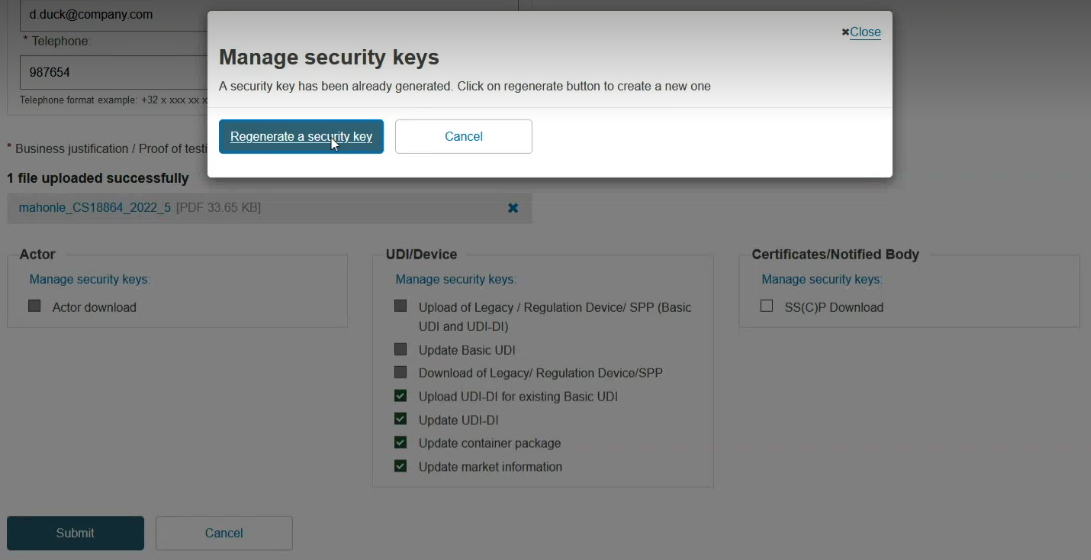
In the pop-up window you will be able to view the regenerated security key:
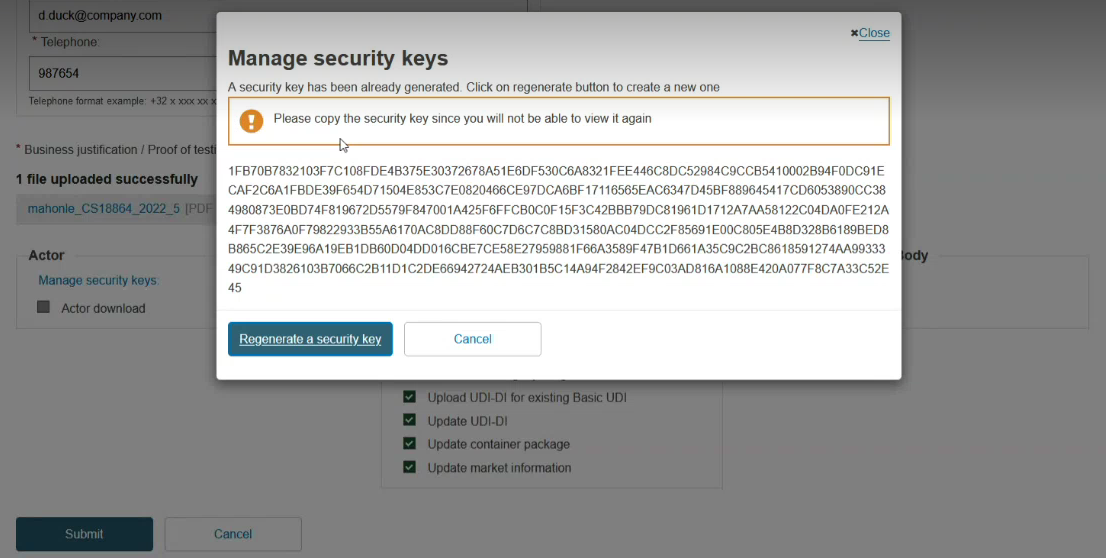
Important
Please copy the regenerated security key. You will not be able to view your security key after closing the pop-up window. If you lose your security key, you must regenerate it.
Note
When a security key is regenerated, all new XML files must include the new security key for that module, otherwise they will be rejected.