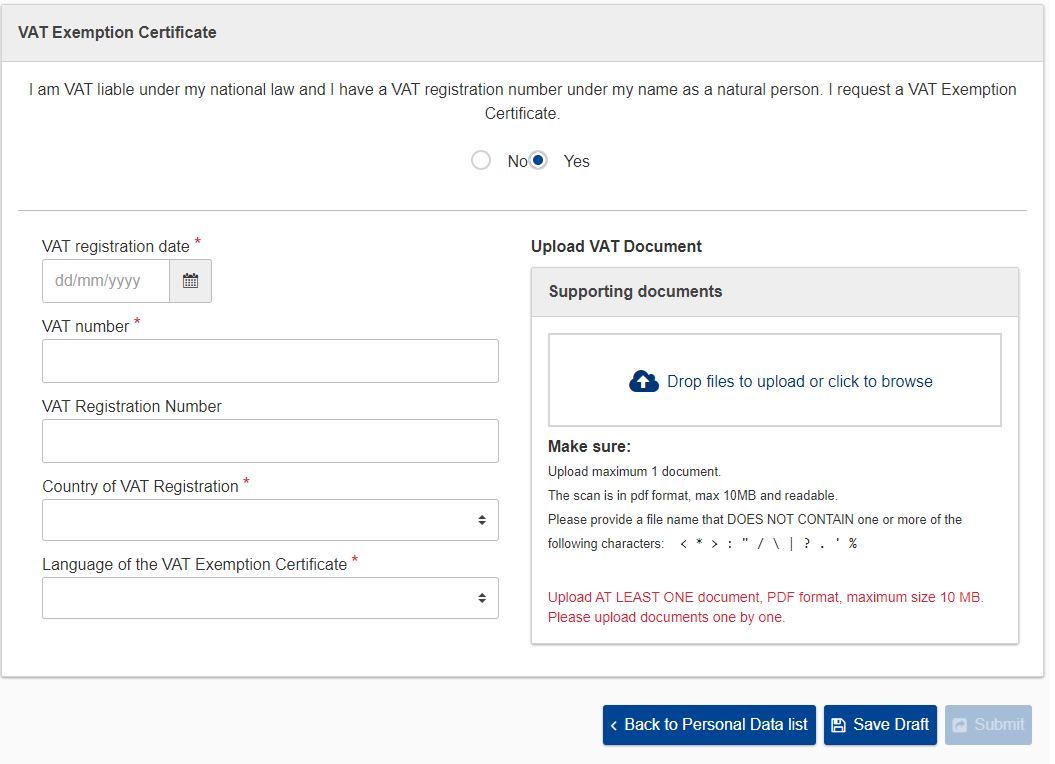To edit your personal data, proceed as follows:
- Click Personal Data in the Navigation bar.
The Personal Data page is displayed. - Click the Edit Personal data
The Modify Personal Data screen is displayed. - Make any required changes to the Personal details and/or the Contact details An example is displayed below:
Please note that if you have been identified as a possible candidate for a future assignment, your first and last names will appear in your contract as well as your permanent private address which will be considered as your point of departure. - The Identity document fields will only be visible if you have been identified as a possible candidate for a future assignment. If this is the case, you should have received a notification in your mailbox with a link to your Expert Area.
- Complete the fields in the Identity document section.
Note: Ensure that the number you enter in the Document number field corresponds to the type of document selected in the Type of document field. Otherwise you will encounter an error.
Note: A Personal Identification Number is mandatory for all countries except the following: AT, CY, DE, FR, GR, HU, IE, LU. For other EU countries, click the tooltip beside the Identity Document header to see which PIN is required for each country.
- Upload a scan of your identity document by dropping the file in the drop box, or by clicking the drop box and navigating to the file.
- If you do not need a VAT Exemption Certificate, select the No option in the VAT Exemption Certificate Then click the Save button, followed by the Submit button.
- If you do need a VAT Exemption Certificate, select the Yes option in the VAT Exemption Certificate The box expands to show more fields.
- Complete the fields in the VAT Exemption Certificate.
Note: Be careful entering your VAT number:
The VAT number must start with ISO number of the country, for example, BE0xxxxxxxxx for Belgium.
The VAT number should only contain letters and numbers. No commas, periods or spaces.
The VAT number should be from the same country as the one mentioned on your ID.To receive a VAT Exemption Certificate, you must contact the Commission/Agency, via the electronic exchange system specified in section 6 of the contract, specifying the Expert contract number, for which you wish to receive the certificate. This has to be done once you have completed step 9 above, and clicked on Submit.
- Upload a scan of your tax document by dropping the file in the drop box, or by clicking the drop box and navigating to the file.
- Click the Save button, then the Submit button.
The Submit confirmation box appears. - Click the Yes button to confirm.
An information message appears informing you that your personal data is being checked.
You will be informed soon either that your data has been validated or that the internal validation services need additional information or updated supporting document.
The checklist keeps you informed throughout the process regarding what tasks have been completed (green tick mark), and what tasks still need attention (red X).
Note
Any changes made to your personal data may not take effect until they have been verified by the EU.