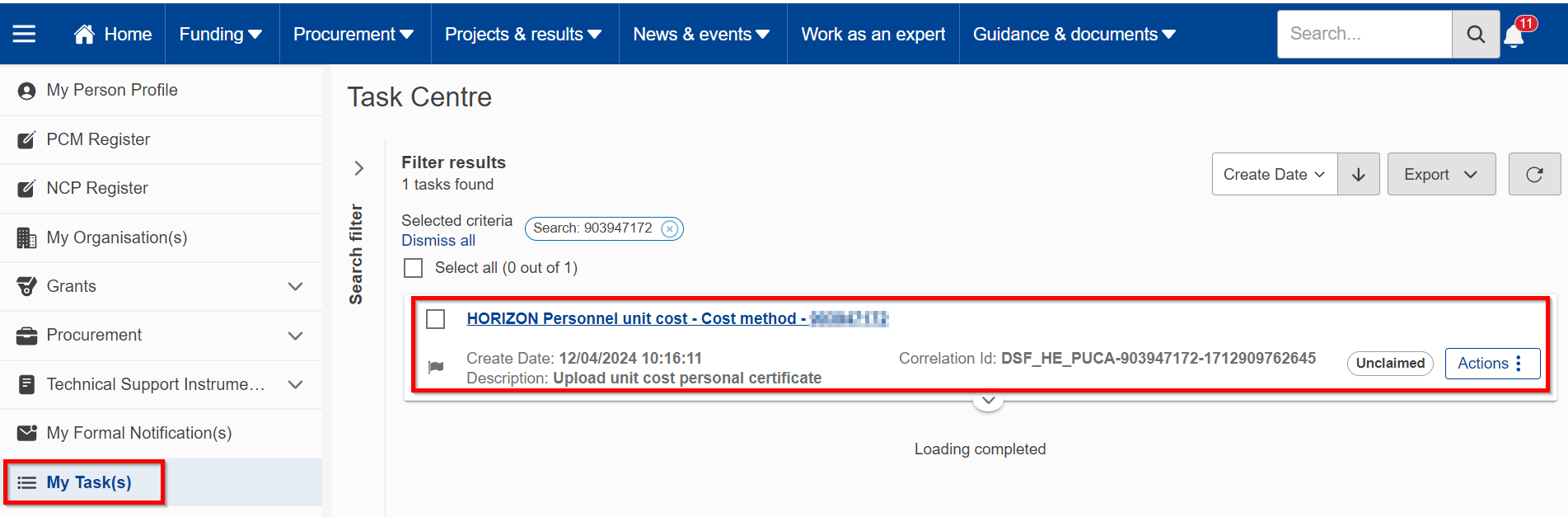| Panel | |||||||||||||||||||||||||||||||||||||||||
|---|---|---|---|---|---|---|---|---|---|---|---|---|---|---|---|---|---|---|---|---|---|---|---|---|---|---|---|---|---|---|---|---|---|---|---|---|---|---|---|---|---|
Personnel Unit CostsIf your organisation is part of a consortium that has been invited to sign a grant agreement, and you have selected to use Personnel Unit Costs, you will be invited to provide further details (a document as specify specified below, and the unit cost details) when the grant agreement preparation phase starts. While your organisation is part of a consortium that has been invited to sign a grant agreement. For such an aim, you receive the task under My tasks. You will have upload the document and fill in some data by clicking on the task: You have to provide the document related to the certificate by clicking on Add document. This document is available at...to rephrase using exact name. is not participating in any grant agreement, selecting or not to use Personnel Unit Costs is a self-declaration and there is no action for you to perform. To provide the document, you receive a task under My tasks, click on it to open it:
The updated information related to the cost method chosen will be visible under the Special cost methods tab: This image is not the best one in this case, because it shows to use actual costs, to discuss The request is then sent to the Central Validation Service, who will validate it. If they need further supporting evidence, they will send you a new request to provide the documents following the same process as the one described above. Withdraw interest in using Personnel Unit CostsAt any time, you can modify your selection by accessing the additional organisation data tab of your organisation, and changing your selection to Continue to use actual personnel costs (see Special cost methods for more details). Changing the special cost method will cancel the task to validate the use of Personnel Unit Costs. Good to know
You can start the self-calculation of your personnel costs by choosing the wizard from the left-side menu and clicking on Start wizard: Knowing how much you would get, you can decide if you want to request it and go through the validation process. The Wizard is accessible through the F&T Portal. After selecting Horizon Europe from the list of EU programs, in the simplified founding section, the wizard is launched after clicking on Personnel Unit Costs button. The Wizard is anonymous and available to everybody. Even if you are logged in, the data is not registered or followed-up. xxxx Explain here, very in short, that there is the wizard and provide link to it (what you sent in word to me but a more shorten version, you do not need to show how the wizard works, it is self-explanatory, only mention it exists, more or less as I drafted above, complete and modify as you feel necessary xxx |
| Show If | ||
|---|---|---|
| ||
| new page, personnel costs |