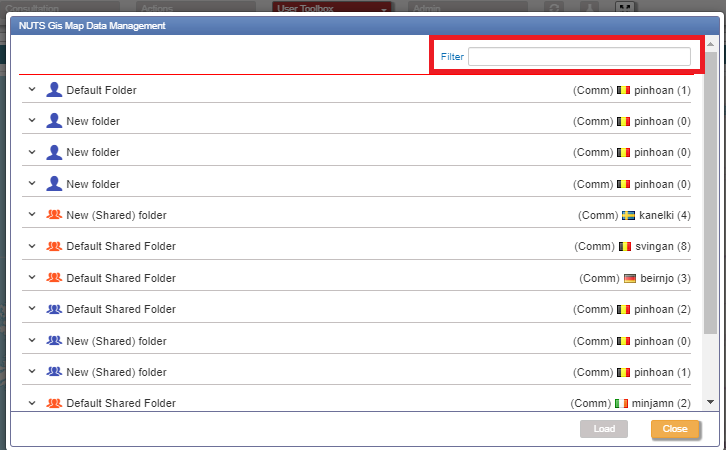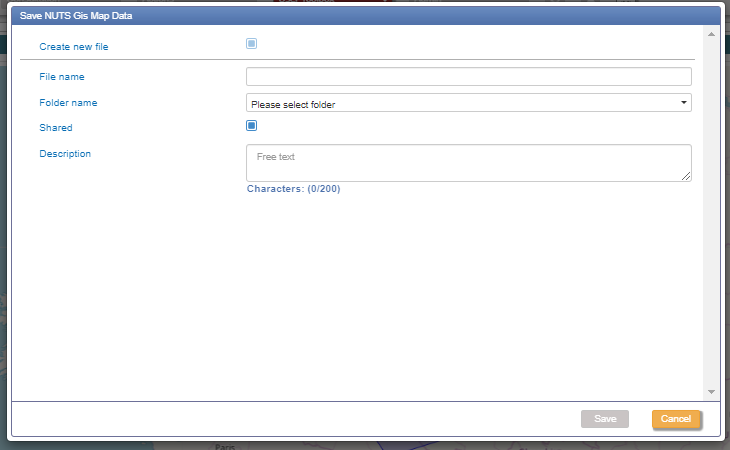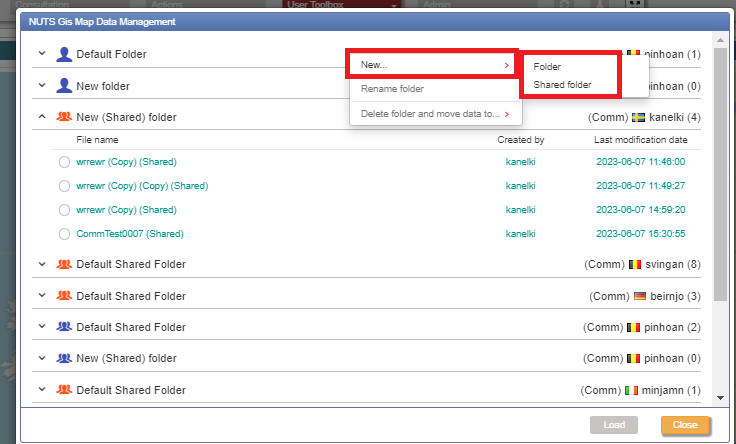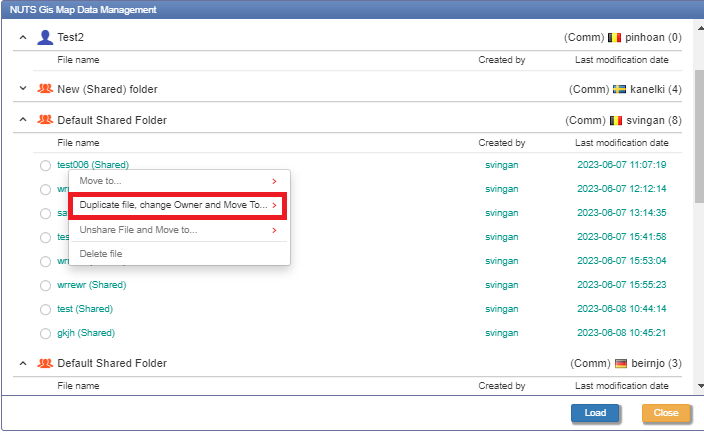How to save your map
Open the "User Toolbox" drop-down menu and select "Save NUTS Gis Map Data":

In the dialogue box, type the name of the file, the folder name, if the file is to be shared with other users and a description. Then click "Save":
Note
The shared option is selected by default.
Files are saved in either your Default Folder (unshared) or Default Shared Folder depending on whether Shared is selected or not.
A shared saved maps is accessible to all users within the same Member State or within the Commission.
If you unselect the shared box, the created map will not be available to any other user.
Once your map is saved you can have access to it from the "User Toolbox", by selecting "NUTS Gis Map Data Management":

From the window that pops up you have the option to load your map stream:

The map stream shows maps created by you and any shared maps created by users from your Member State.
Important
Your created maps will not be shared with other Member States.
You can organise the maps into folders containing similar information.
By right clicking on the pop-up window, you have the following options:
Create a new folder or a shared folder
For folders or files created by you:
Rename the folder or delete it.

Move, duplicate unshared or delete files:
Note
To access the files under each folder, click on the arrow to expand it.
For files not created by you:
Duplicate the file and change owner:
Note
You cannot edit maps created by another user. You can duplicate a file and it will be editable and owned by you. The source file will continue to belong to the original user.
You can perform any action to a duplicate file, as it has been created by you:
Note
Folders created by you and shared have a blue icon with multiple people.
Folders created by other users and shared with you have an orange icon with multiple people.
Folders created by you and not shared have a blue icon with a single person.
Use the search function at the top of the pop-up window to look for files.
Note
The search function will return matching results from filenames, creator IDs, and update date.