Validation rejected - Edit and submit response to Competent Authority
Note
You can follow the validation progress in the tab Report history overview.
If the Competent Authority rejected your application and has requested further information, you will receive a notification in the Notifications Inbox.
To check your notifications/actions, follow these steps:
On the Welcome to EUDAMED page, go to the top and click on Notifications. Here you can find the relevant notification(s) relating to the status change of the application.
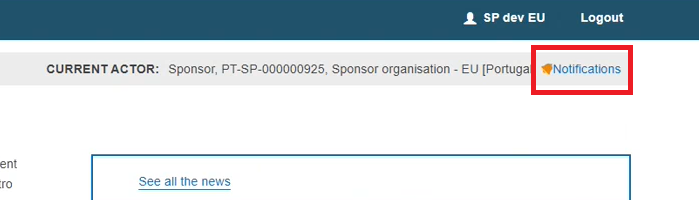
On the Search and Manage CI/PS items page, the application will have the state Validation rejected. To open the application go to the Search and Manage CI/PS items page and click on the application ID.
Once you open it, at the top of the page, you will see the following options:
Create new version
Click on Create new version
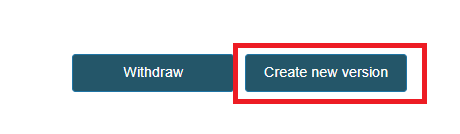
Note
In case the Competent Authority rejected a pre-existing application/notification, the button to Withdraw is not available.
A pop-up window will appear. Click Complete action.
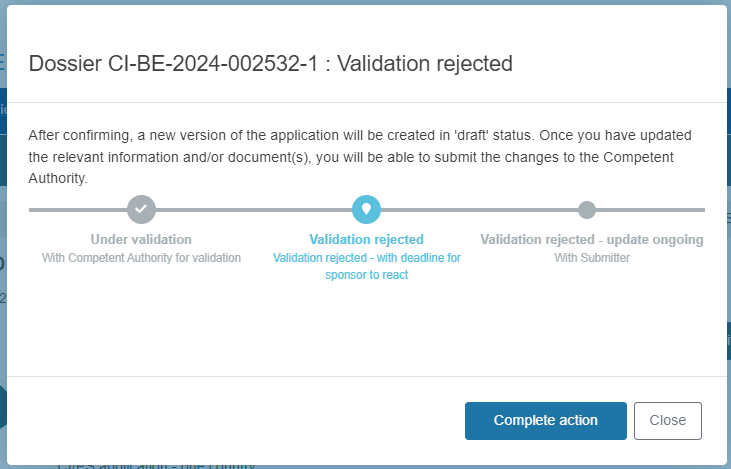
A new version of the CI/PS application will be created in state draft. You can edit it, by clicking Edit at the top of the page.

As soon as a new version is created, the application will change to Validation rejected – update ongoing.
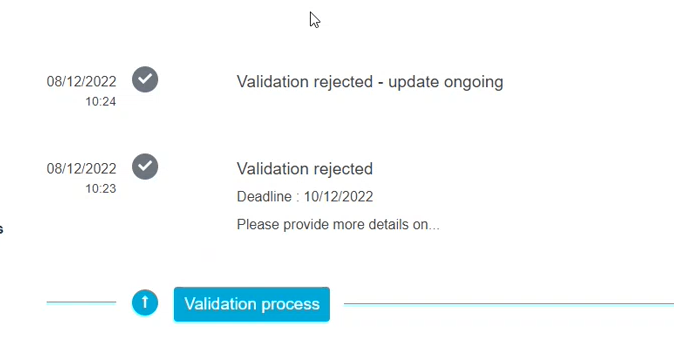
Note
The field CI/PS plan code under the CI/PS identification section is the only field that you cannot edit, as it is the unique identifier of the CI/PS worldwide.

Important
In the new version, the fields that have been edited will display a dark blue icon and the fields that have not been edited will display a light blue icon.
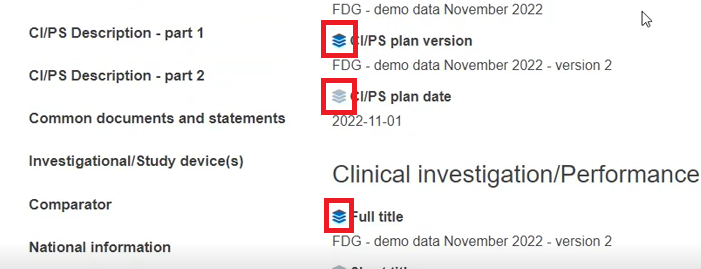
By clicking on the dark blue icon, you have an overview of the version history of that particular field:
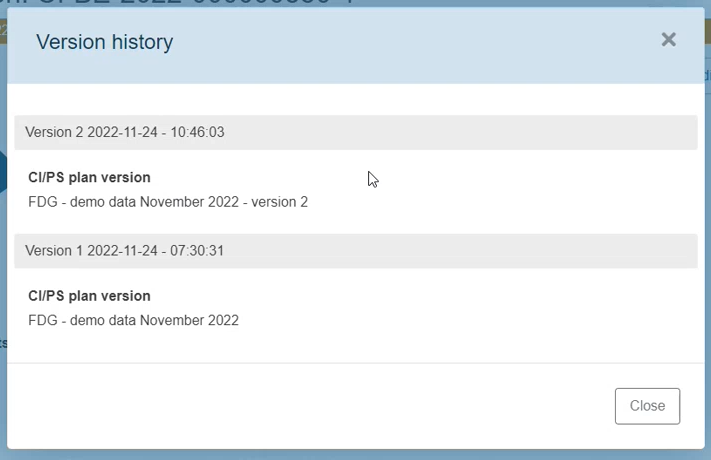
Once you have updated the relevant information, submit the changes to the Competent Authority for validation by clicking Submit response to CA.
A pop-up window will appear for you to provide the relevant comments. Once you are done, click Complete action.
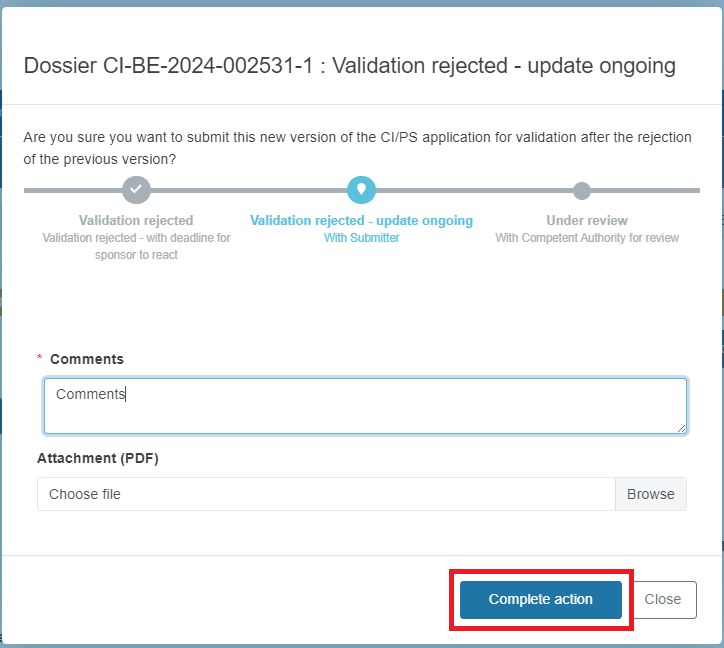
The new version of the CI/PS application will now have the state Under review.
Withdraw
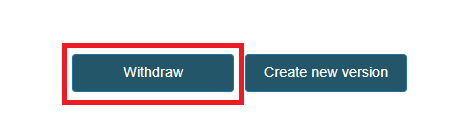
Note
For more information on how to withdraw an application see chapter Withdraw an application.
Once the response is submitted to the CA, the Sponsor can only withdraw the application. No further actions are available.
The Sponsor can follow every action taken by the CA by going to the tab Report history overview.