Adding translations
To add a translation to an SS(C)P, please follow the steps in SS(C)P Management (steps 1-3) and then continue with the steps below:
Scroll to the bottom of the page and click on Add Translation:
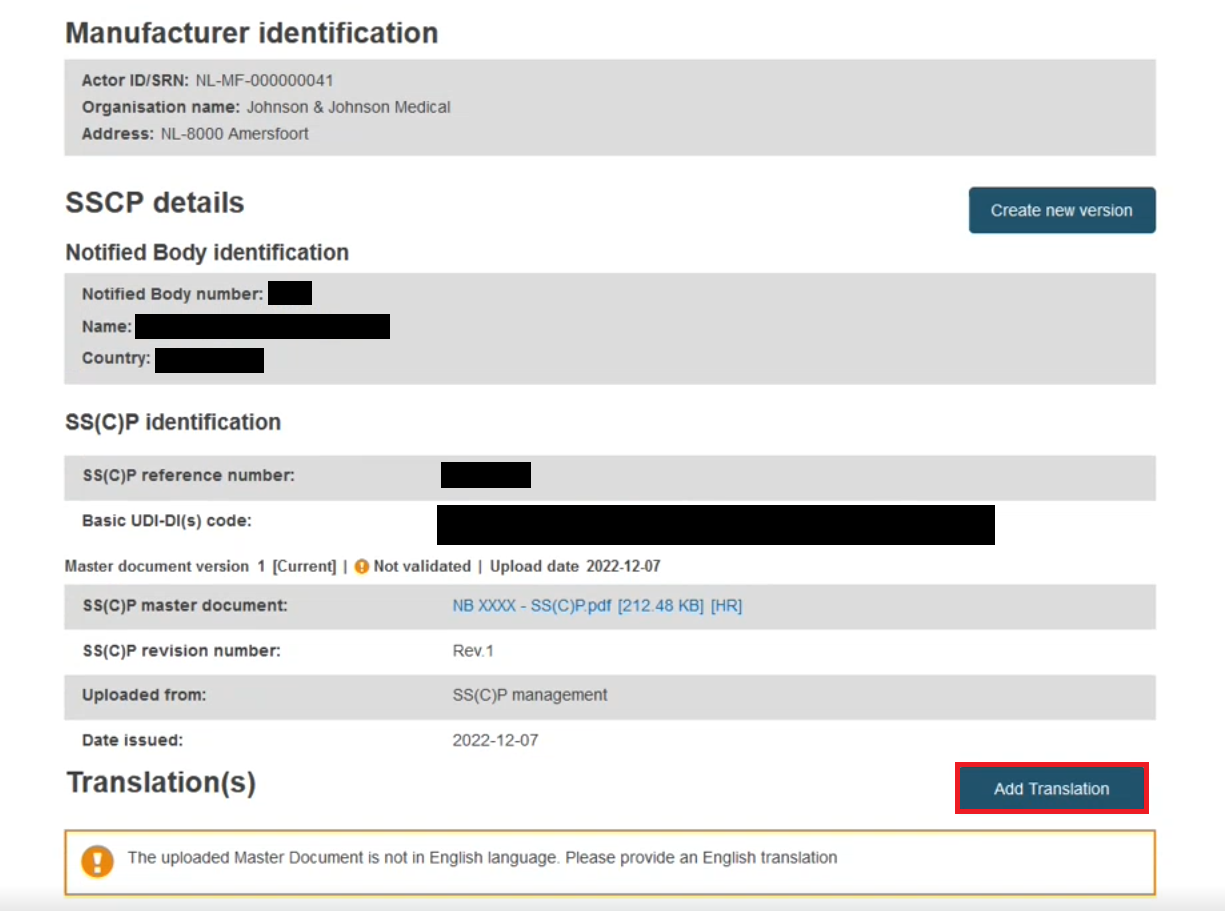
In the new window, select the date by clicking on the calendar icon and select the document language from the drop-down list.
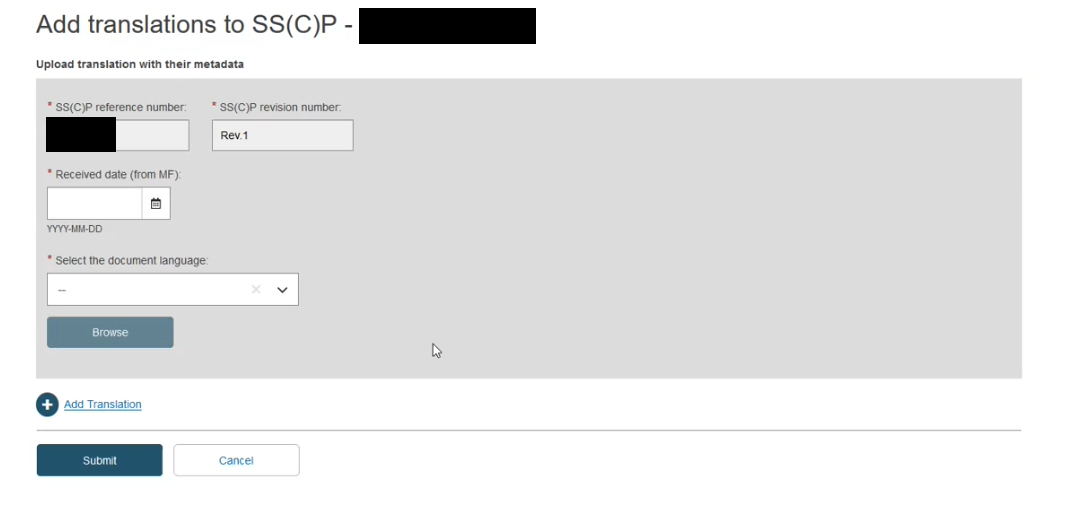
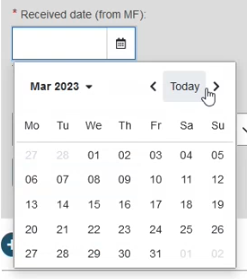
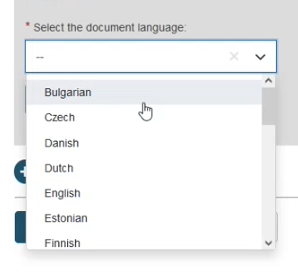
Click on Browse and select the document from your computer, click on Open, you will receive a message the file was successfully uploaded:
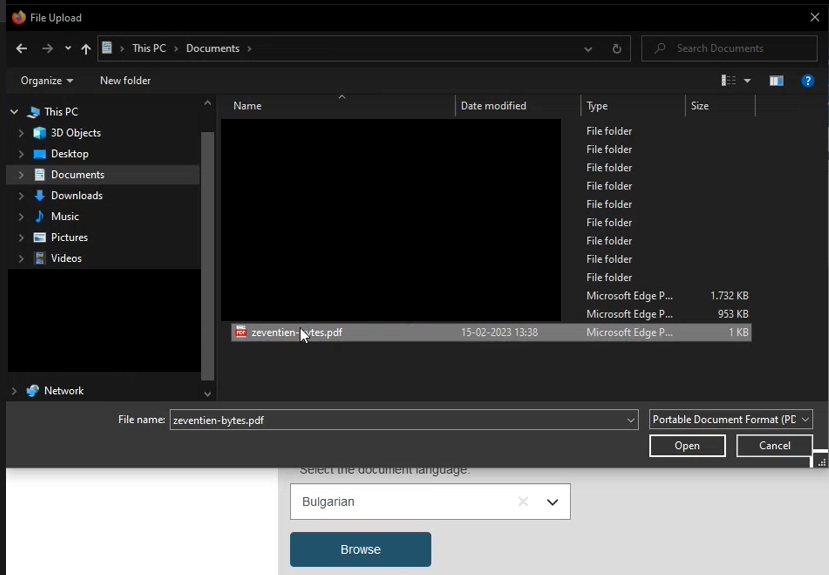

Note
You can also add multiple translations at once by clicking + Add translation.
When you are done, click Submit, a success message will appear:

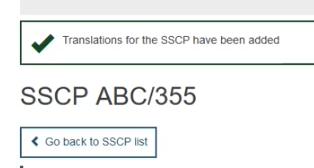
Translation documents are displayed within the Translation(s) section.
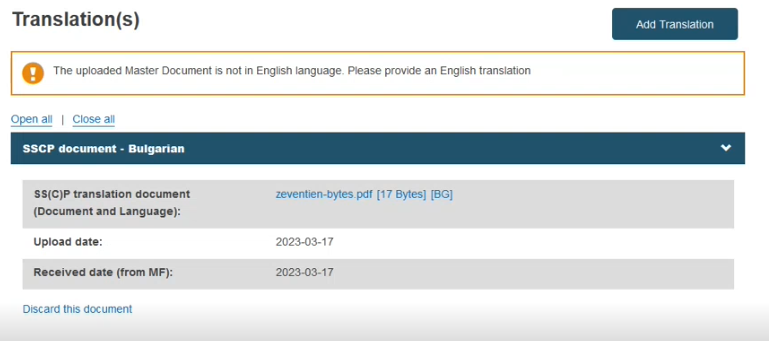
Note
If a translation in English is not provided, the system will display a warning message that an English translation is required.