CECP management
Click on Manage your CECP:
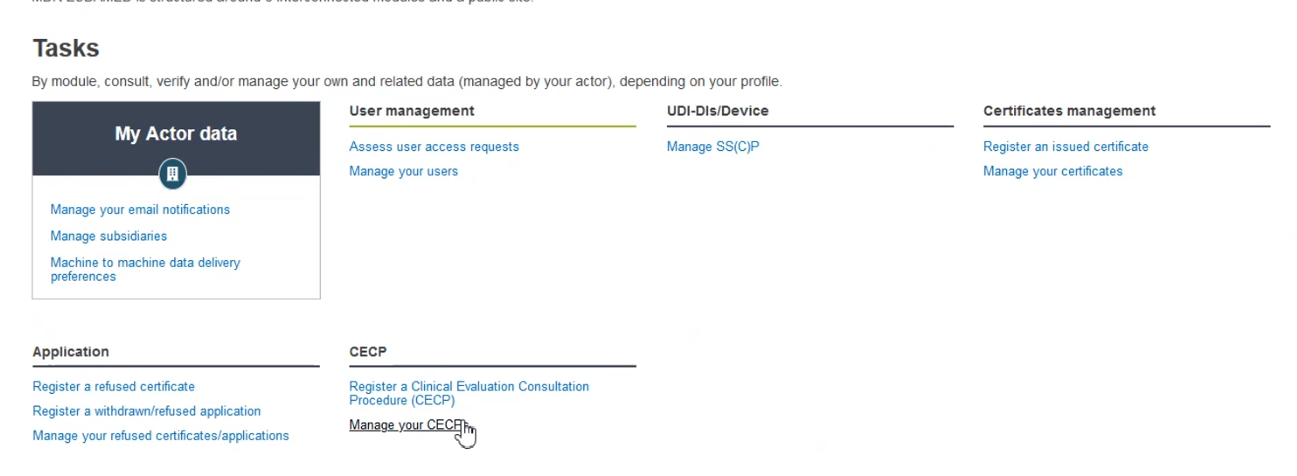
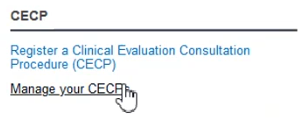
You are brought to the following page:
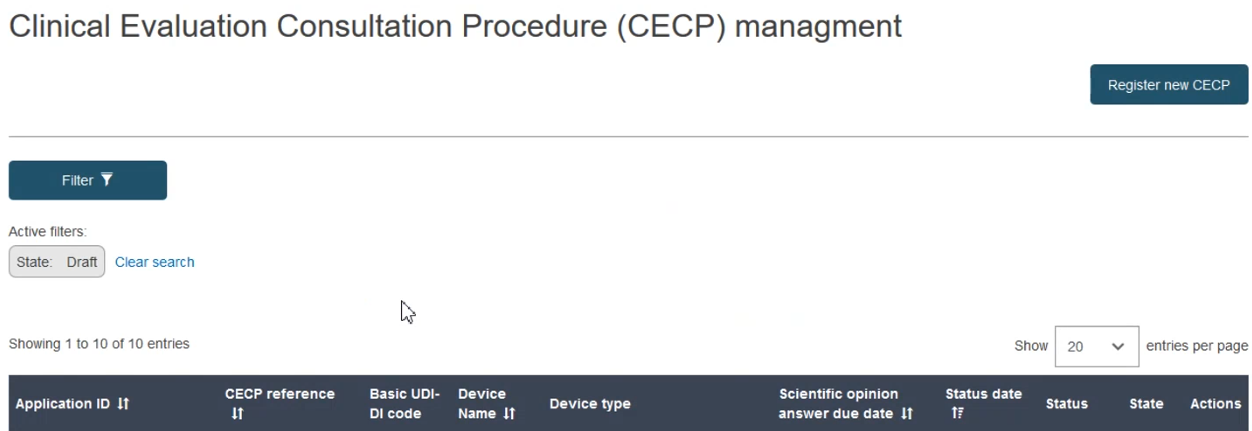
By default the system will display the list of all the CECP records to which you have access in Draft state. Use the Filter button to help find the required CECP in Draft, Registered or Deleted state:
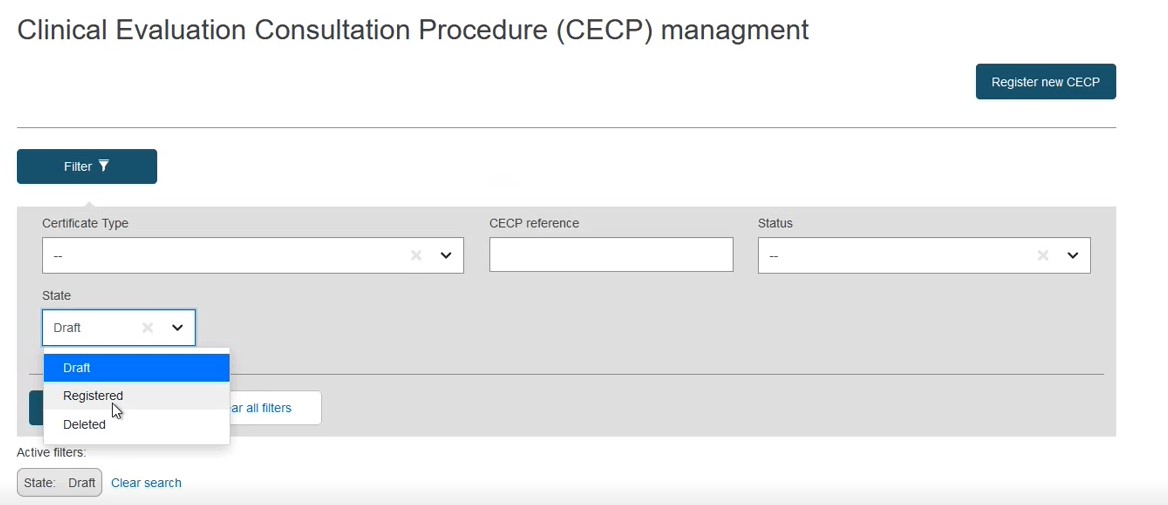
You can filter by Certificate type, CECP reference, Status of the CECP and State. When you are done, click Apply filters to refresh the list.
Click on the three dots under Actions to open a drop-down menu.
If your CECP is in draft state you have two options:
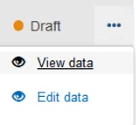
Clicking View will open the CECP in read-only mode and give you a summary.
Clicking Edit will open the CECP and allow you to modify the information.
If you click Edit data, you will be brought to the Devices step of the CECP registration:
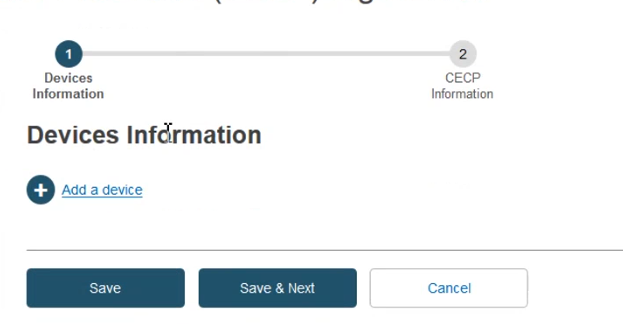
Note
When searching for a registered CECP, you will only have the option to view the data, not to edit it.