Corrective actions
The Unacceptable risk procedure data reference displays. A corrective action is mandatory to be able to submit the procedure. Click the Corrective actions tab. The corrective actions identifier displays, containing the procedure reference, and the abbreviation 'COA' followed by a reference number:
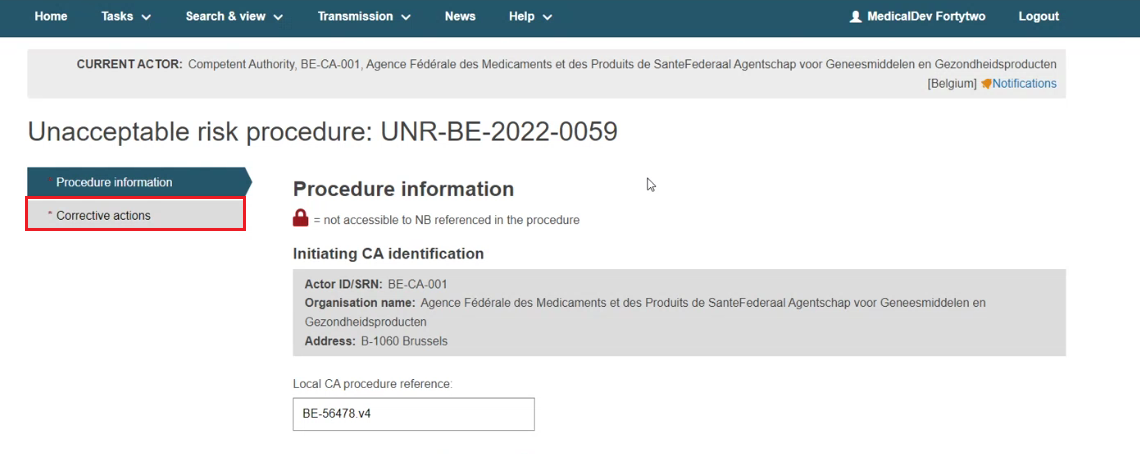
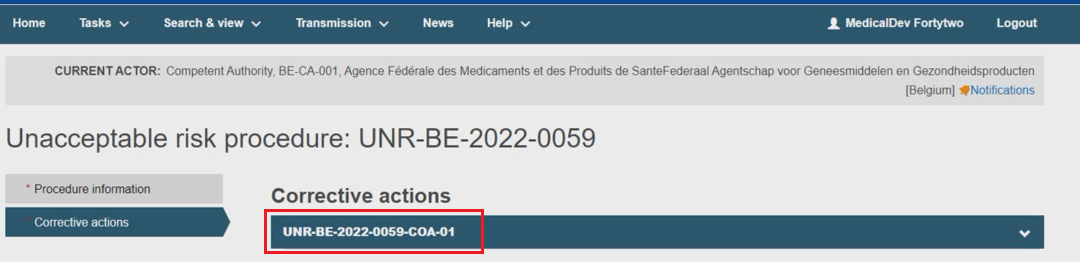
Provide a corrective action reference number, and define the corrective action type:
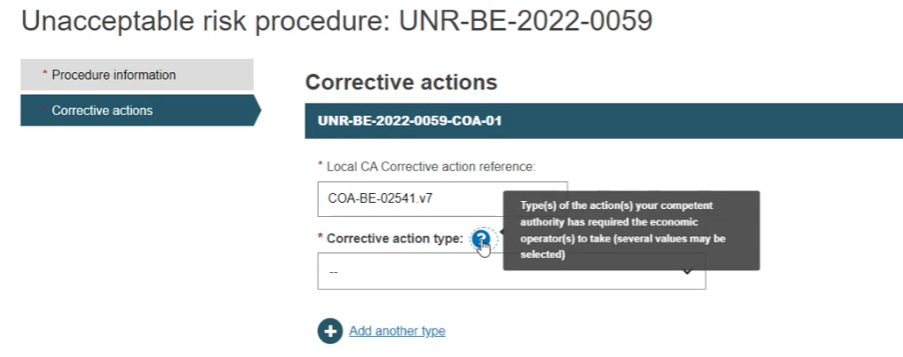
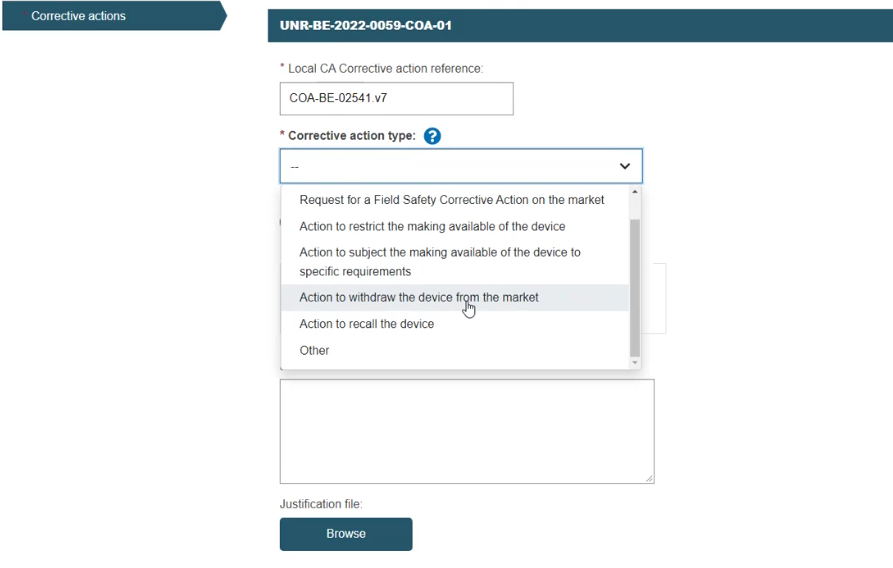
You can specify multiple types. If you select Other, enter an explanation:
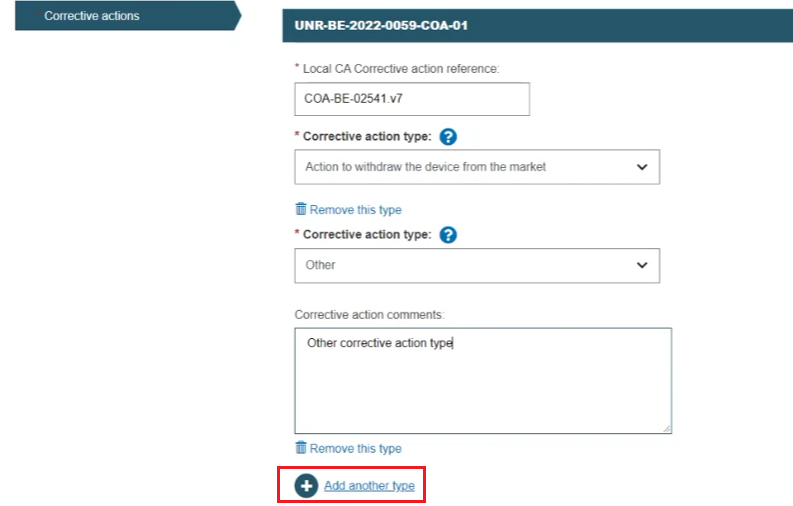
Indicate if the procedure is related to Vigilance report(s) and enter the reference(s):
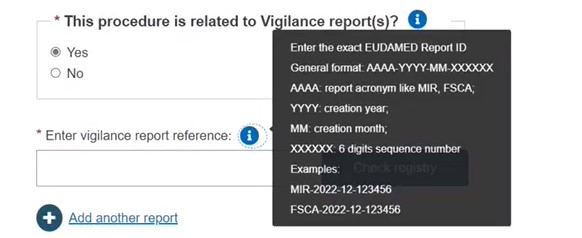
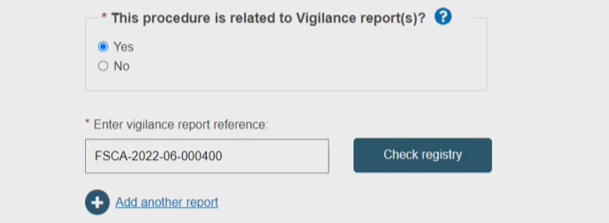
Provide a justification for the corrective action, and clicking Browse you can upload one or multiple supporting files:
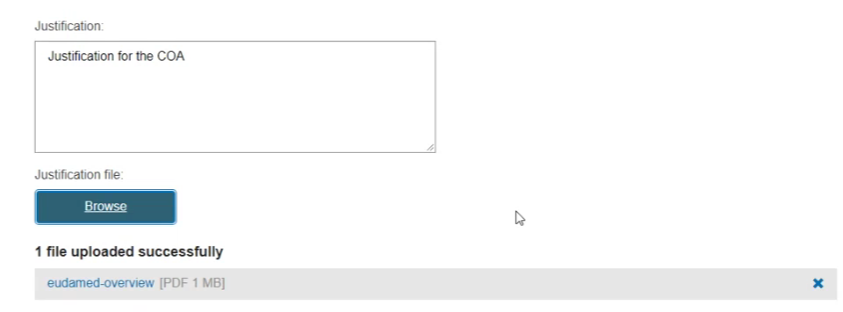
The affected country is already set, i.e. the country of the initiating CA. You can select other affected countries:
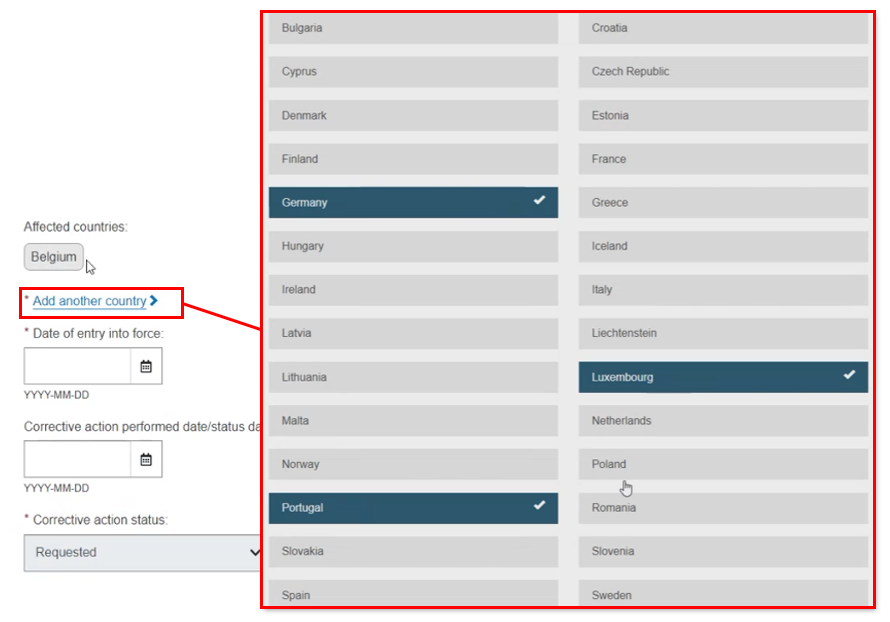
The countries can be removed, however the initial actor country cannot, i.e. the Belgian CA:

Provide the date of the entry into force of the corrective action – this may be in the past, present or future, i.e. in the case that the action has already been carried out. The Corrective action performed data/status date is not mandatory:
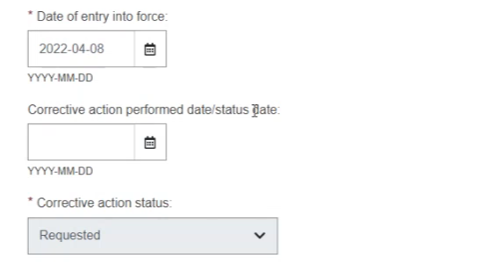
Click Add corrective action to add additional corrective actions in the same way. A sequential identifier will be generated:

Submit the procedure with the corrective action(s). Click Yes that you understand the disclaimer:
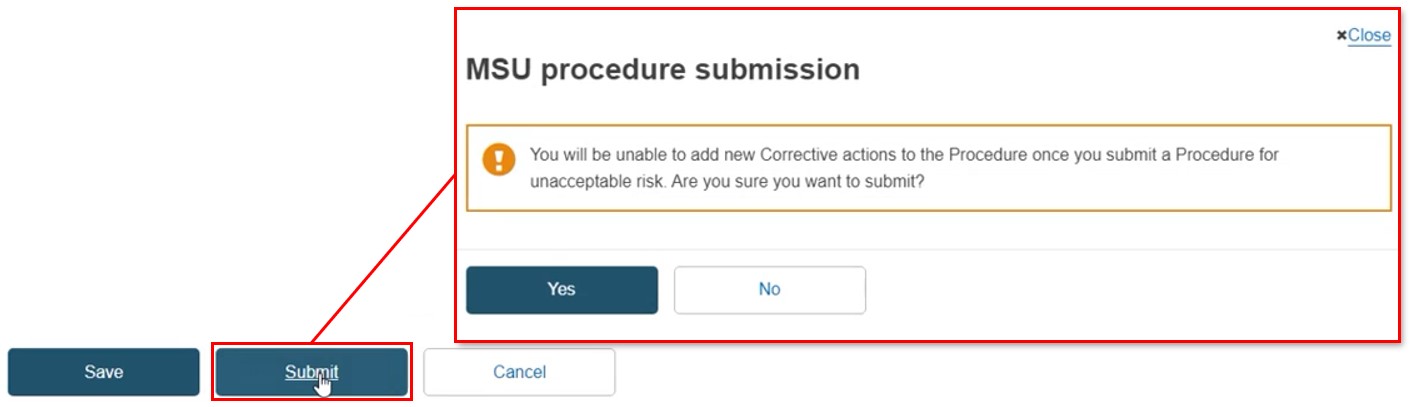
The Commission, all CAs with market surveillance responsibility, and any NBs referenced in the procedure are notified:
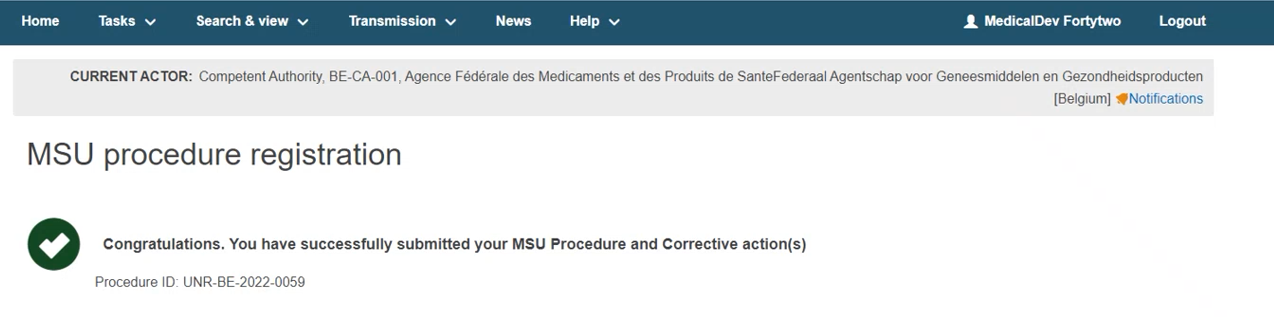
Once the unacceptable risk procedure has been submitted, the initiating CA can add measures to the procedure. Moreover, other CAs can submit an objection to the measure(s) submitted by the initiating CA, and they can also register their own measures. For these items, new versions can be created and submitted.
Important
Remember to click Save during the completion of each step. There is no autosave function, and unsaved inputs will be lost if you log out or otherwise lose connection to EUDAMED.