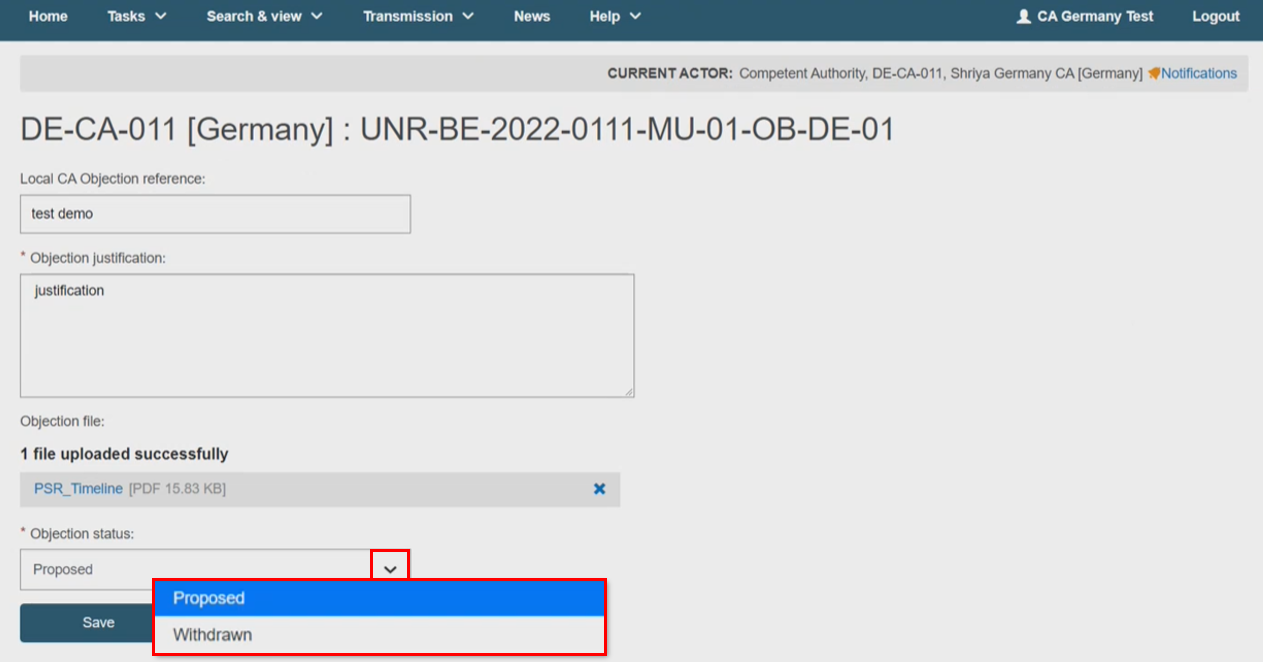Raising objections
Click on Manage an MSU procedure:
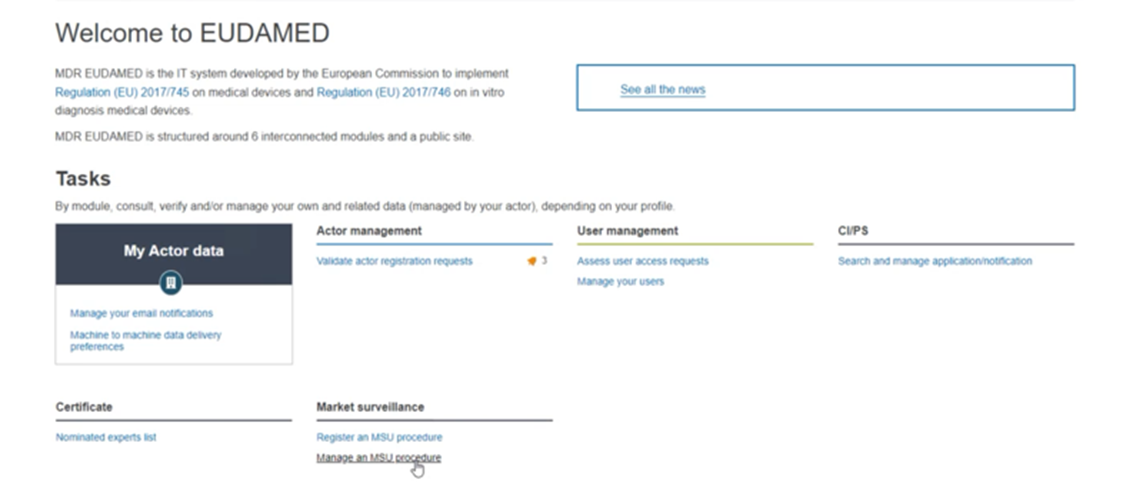
You can only raise objections on submitted measures by another CA, so use the Filter button and select State Registered. Click Apply filters:
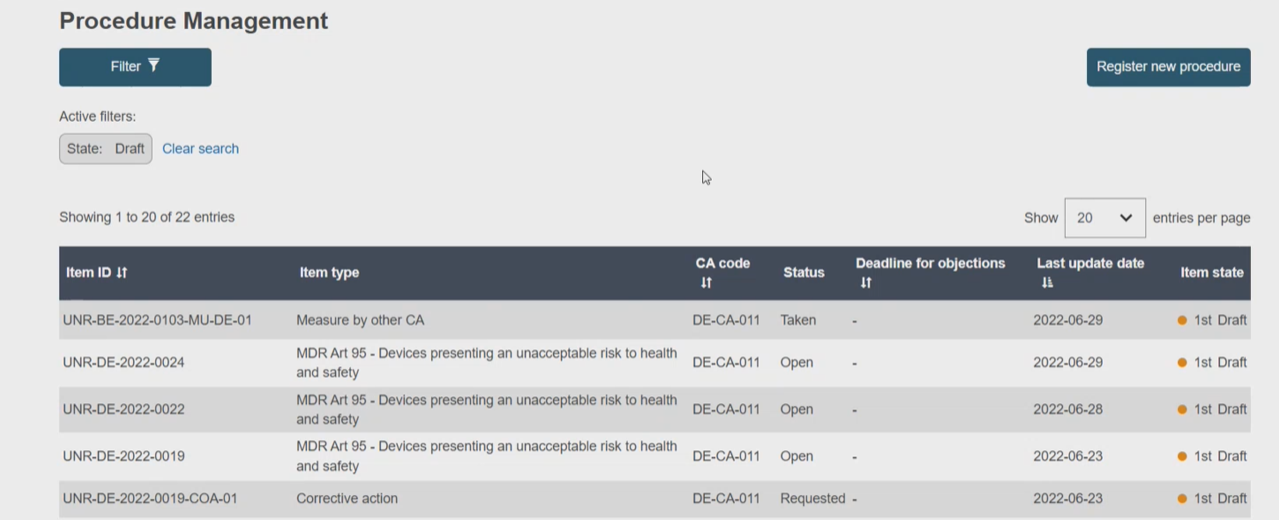
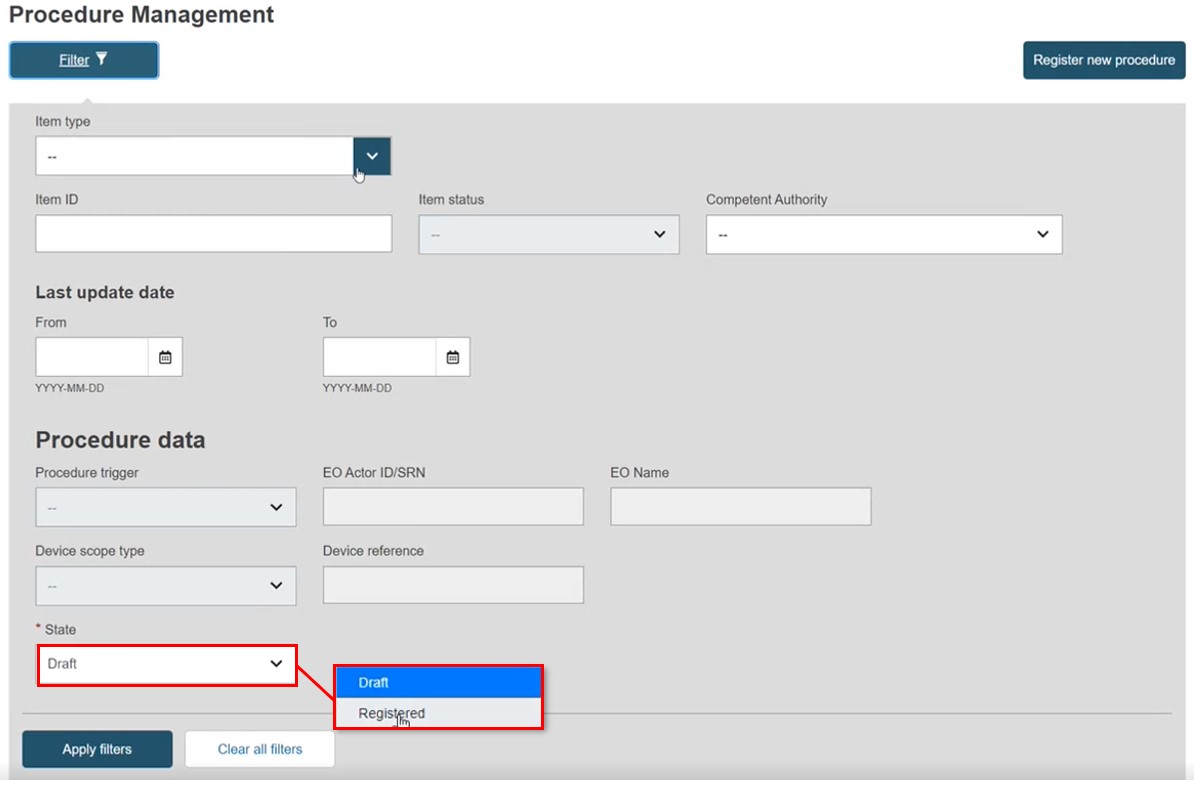
Alternatively, filter by Item type and select Measure by initiating CA, which is in Taken status; and/or select from the CA list, which only shows those able to initiate measures or procedures. Click Apply filters. The resulting list displays the objection deadline. Click on the measure from the list provided:
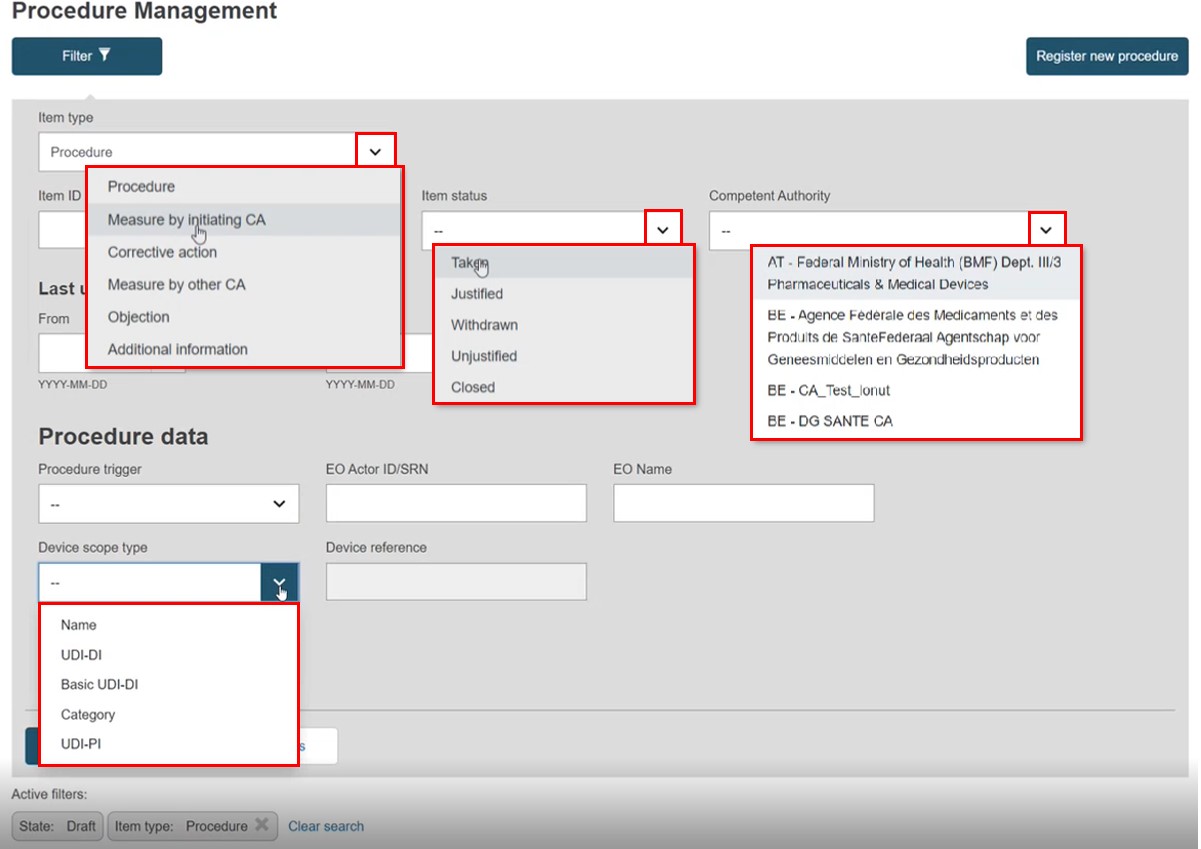
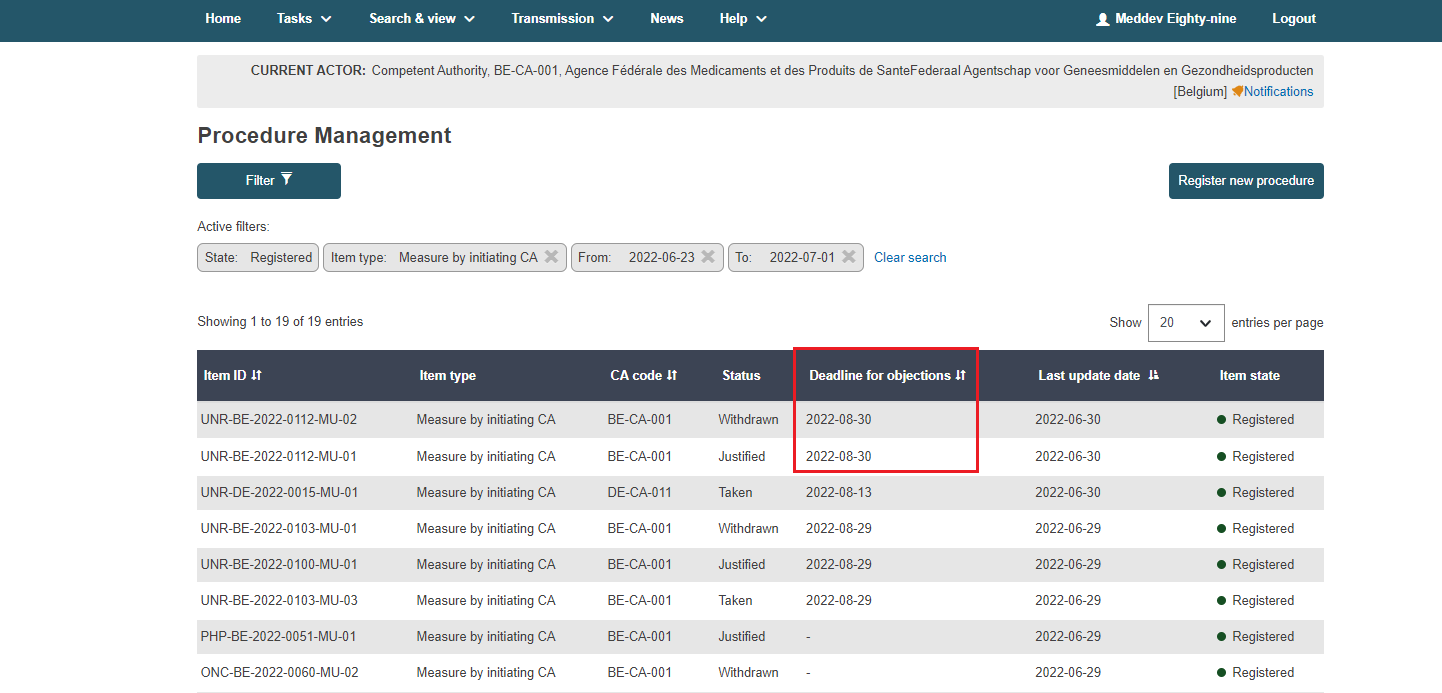
You arrive directly on the Measures by initiating CA & objections section for the procedure. For information on the procedure itself, click Procedure information, where you can access the full data, including versions, trigger, device identifiers, and any corrective actions:
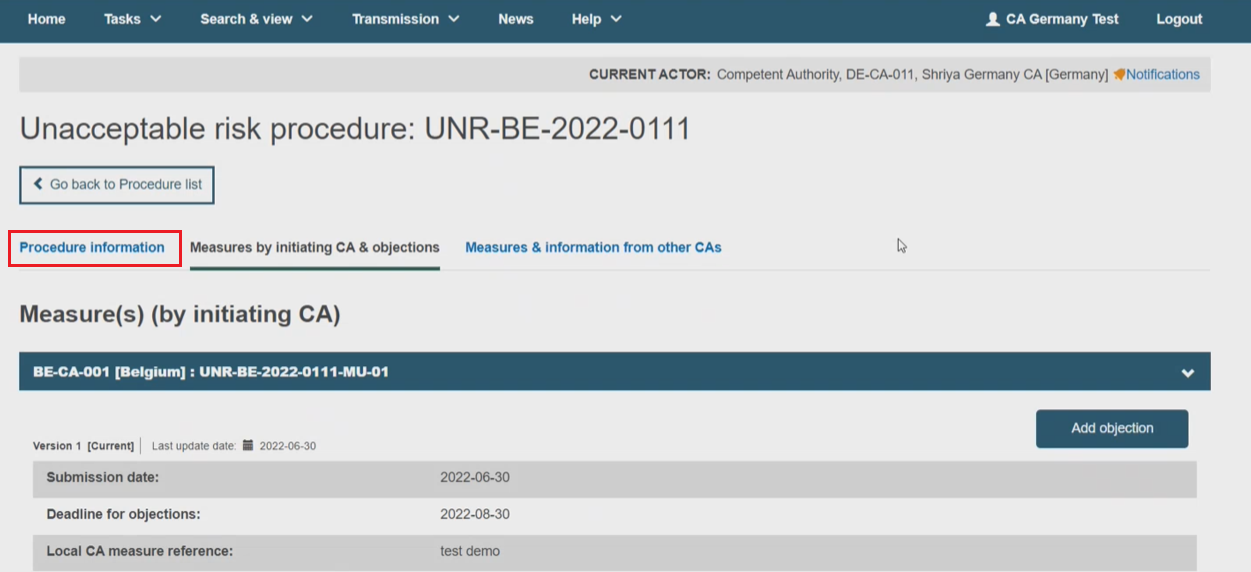
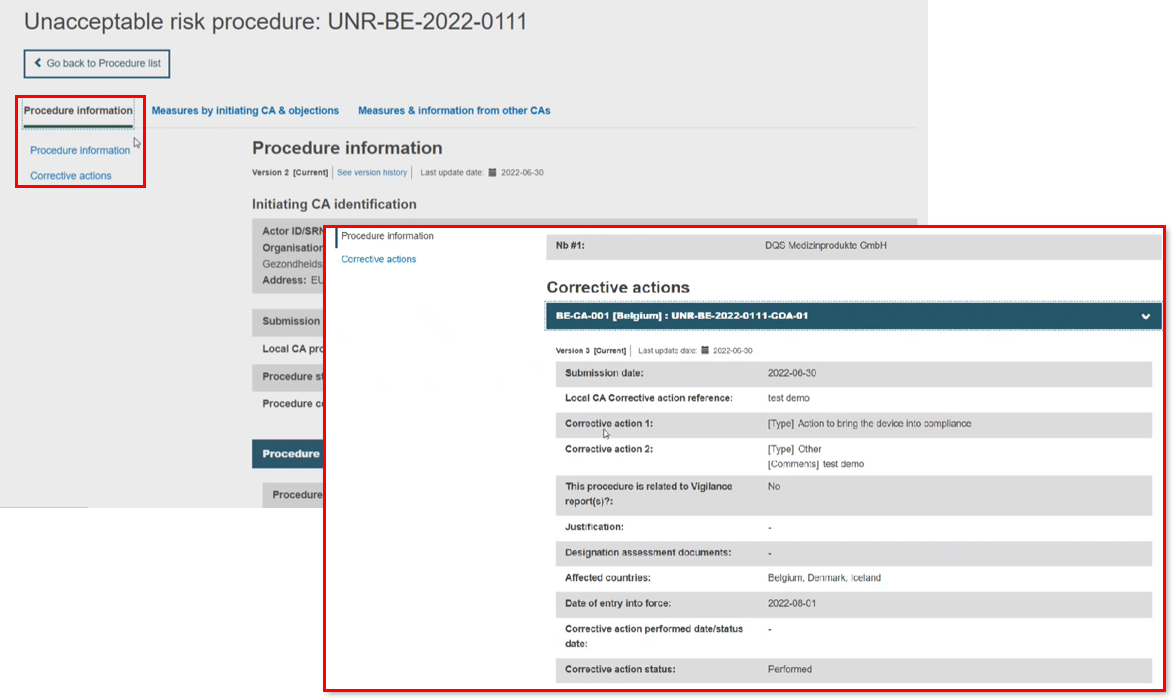
Click the Add objection button, noting the two-month action window. After this period, objections are not possible, and the button will not appear. An action identifier is assigned, preceded by the Actor ID of the logged-in CA, the procedure reference, the measure reference against which you are raising an objection, and the objection identifier:
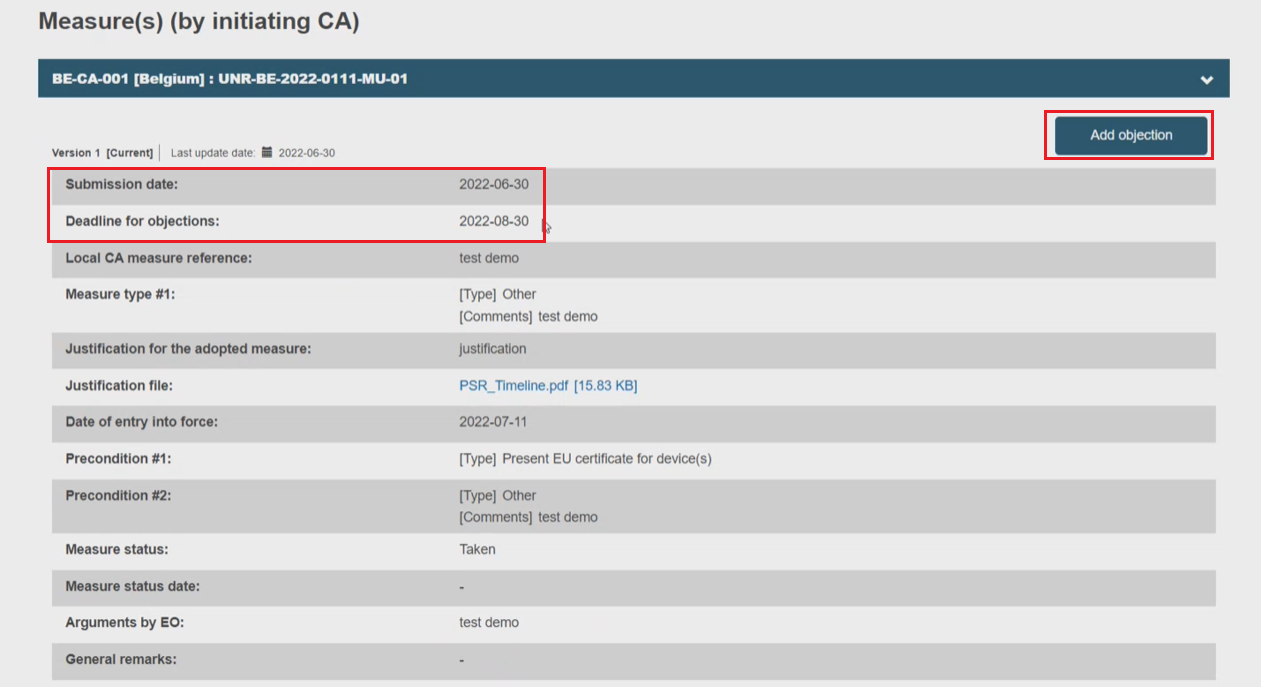

Provide a Local CA Objection reference and the objection justification. You may upload one supporting file. Click Save to create a draft, or Submit and acknowledge the confirmation message:
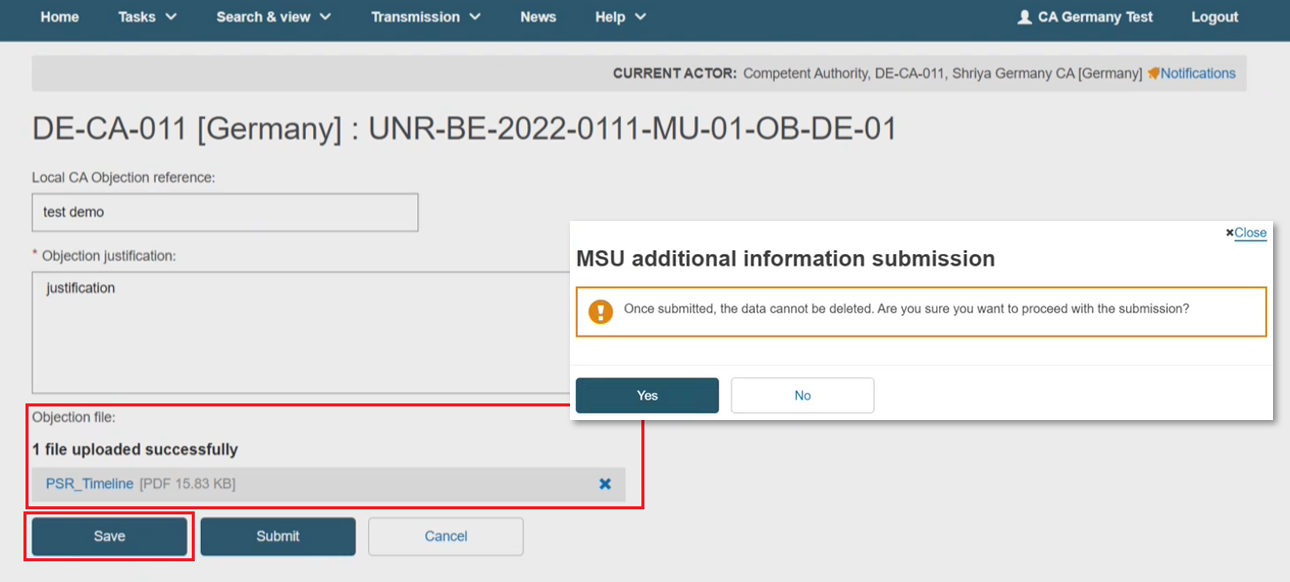
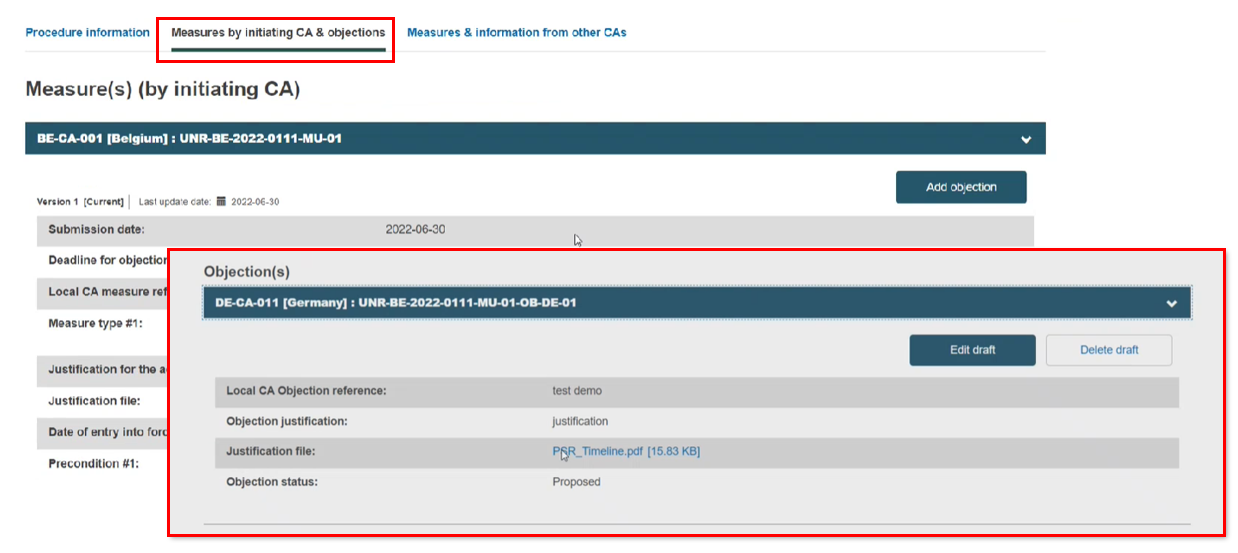
To create a new version of an objection, open the procedure from the Reports Management page. It is possible to search for a specific objection by its EUDAMED ID and open the procedure that contains the specified objection. Expand the accordion header of the objection to see its details.
Click Create new version:
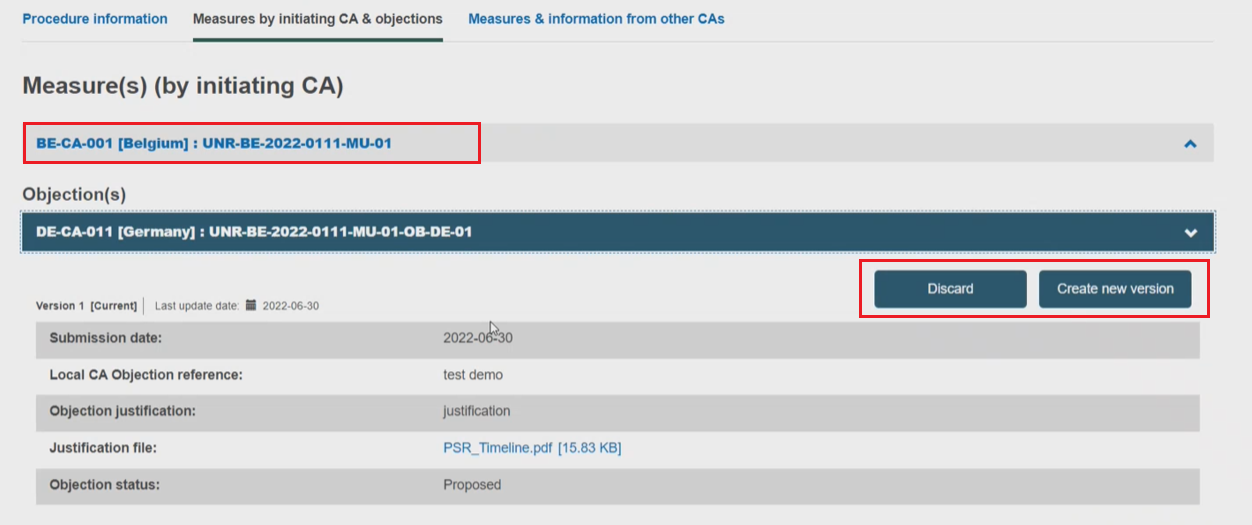
Update the required editable fields and click Save: