View historical versions of an old/custom-made device
Follow the steps in the Manage your old/custom-made devices page to view a draft old/custom-made device.
Select the option Registered in the State field and click on the Apply filters button:
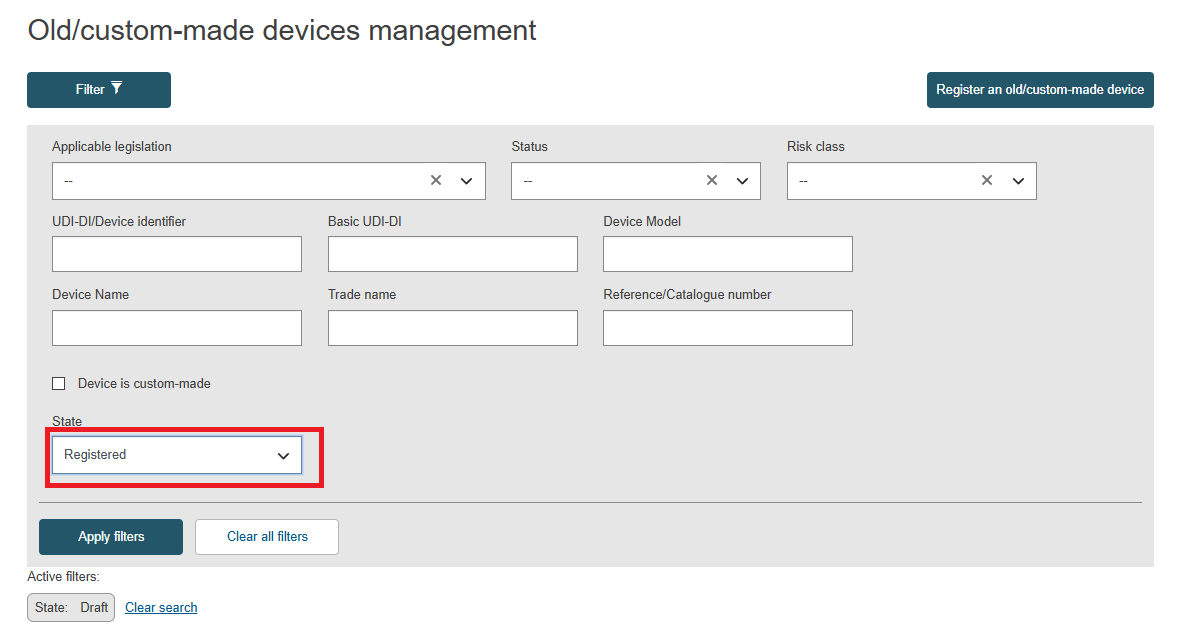
A list of old/custom-made devices will be displayed. Click on View data under the three dots of the desired entry:
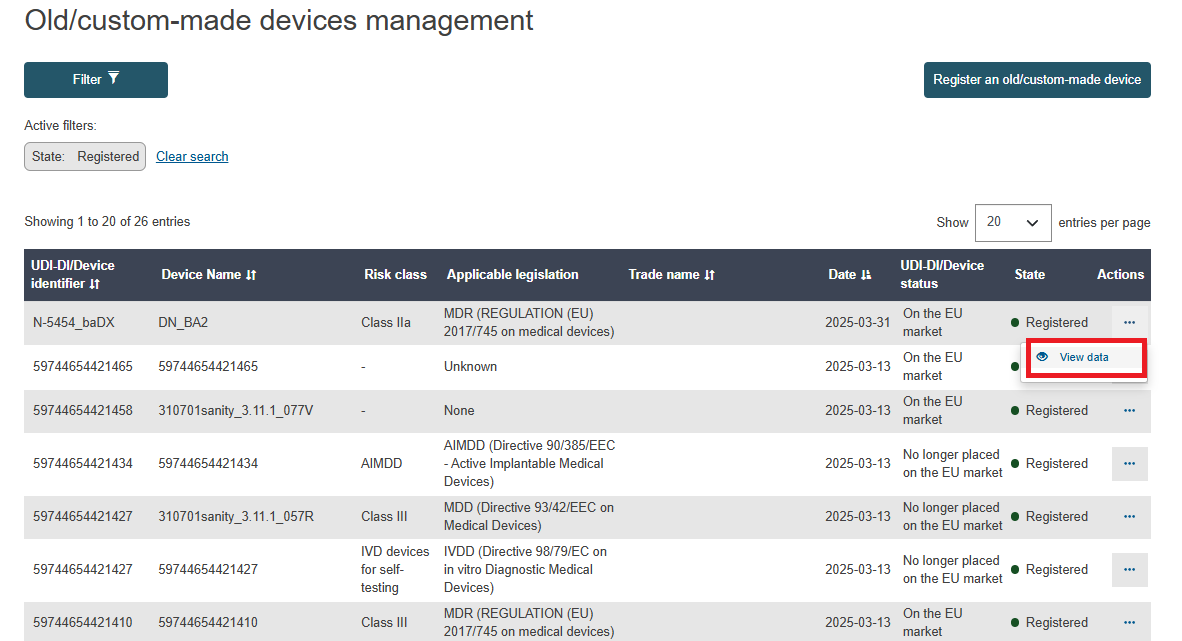
Click the See version history link:
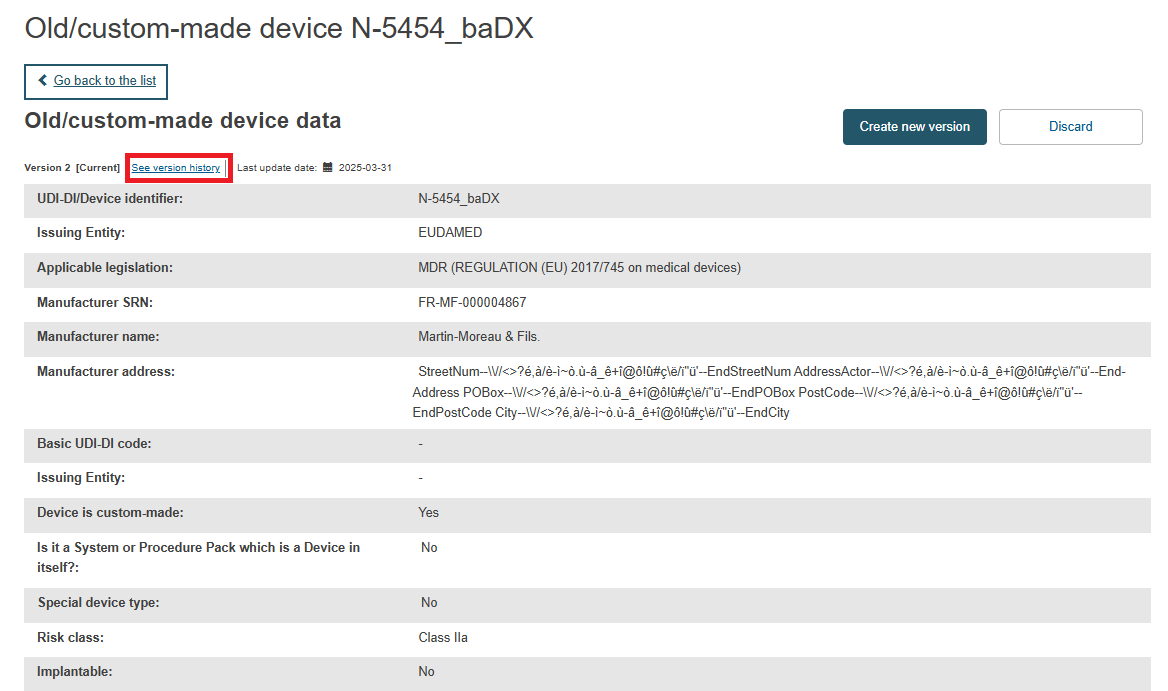
On the next screen, you will see all available versions of the selected old/custom-made device. Click on the desired version to view further details:
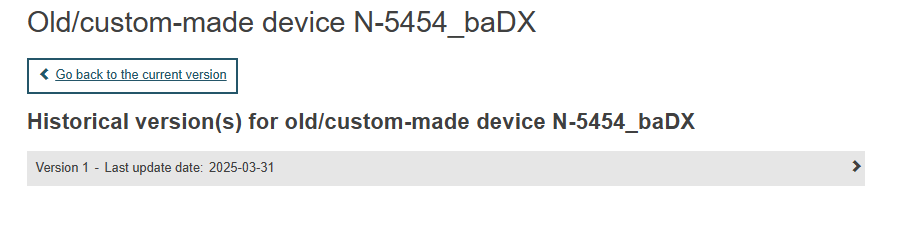
The Old/custom-made device data page will display details on the selected version of the old/custom-made device:
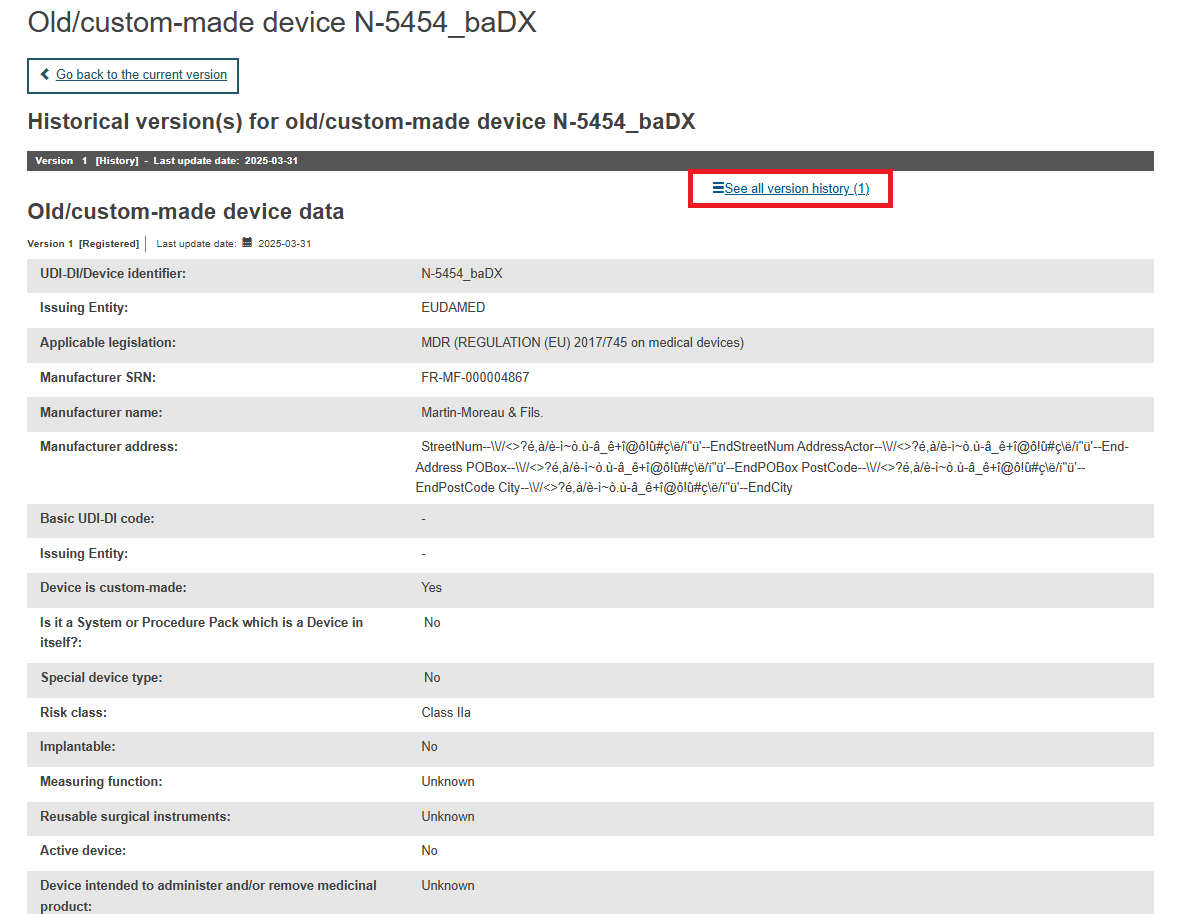
Note
You can navigate to the existing versions of the old/custom-made device by either clicking on the See all version history link or the Next version link at the top of the page.