Validating user access requests
Section for Local Actor Administrators and Local User Administrators
Anyone with an EU Login account can request access to a registered Actor, but only a user with a Local User Administrator (LUA) or a Local Actor Administrator (LAA) profile can validate these requests.
The Actor's LAAs and LUAs will be notified of all new or updated incoming users access requests.
To validate an access request
Log in to EUDAMED.
From your dashboard, select Assess user access requests (in the User management section):
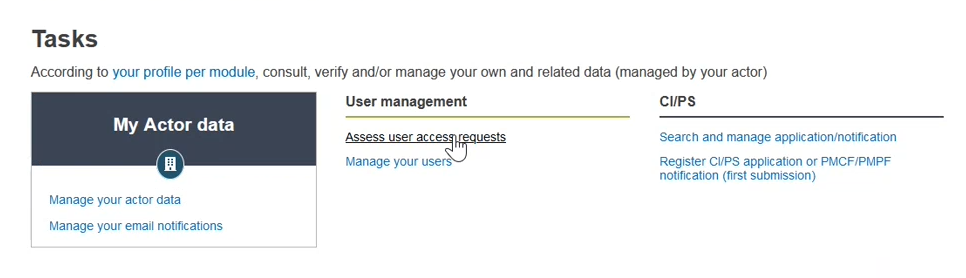
The Pending requests tab on the Users management page lists all pending user access requests for your Actor:
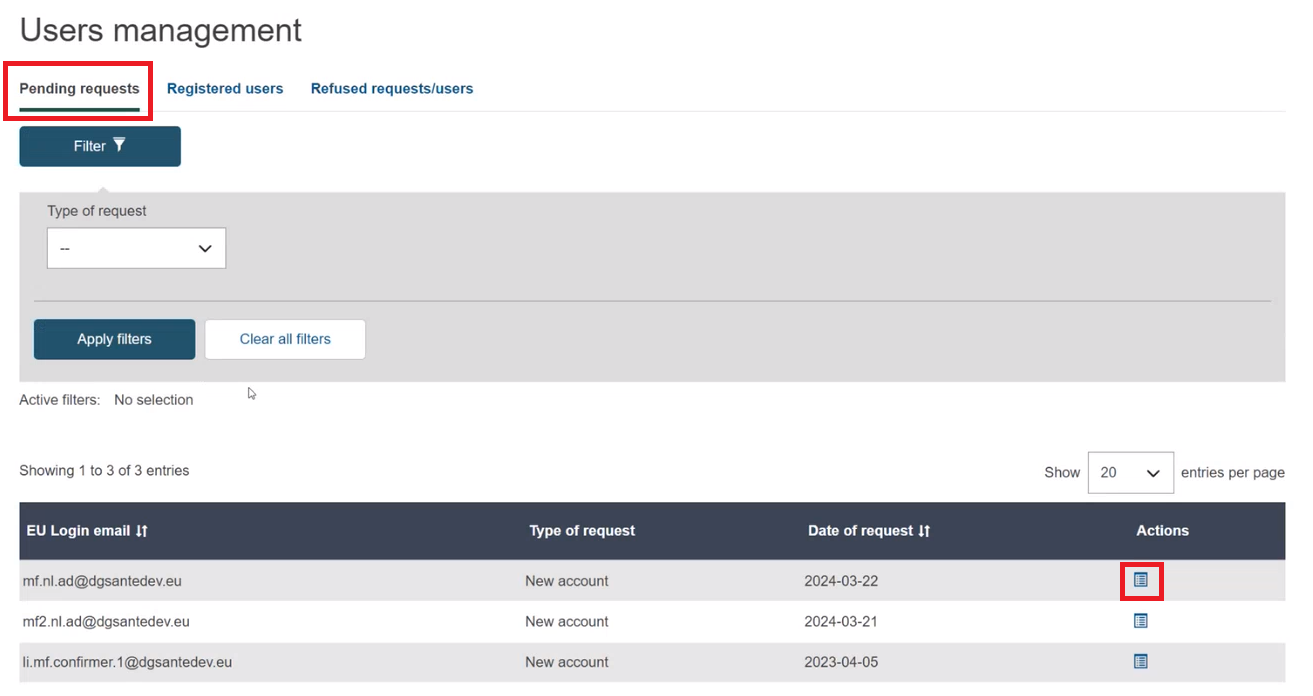
Click
 Assess access request in the Actions column to view and assess a request from the list. Part 1. of the access request is displayed:
Assess access request in the Actions column to view and assess a request from the list. Part 1. of the access request is displayed: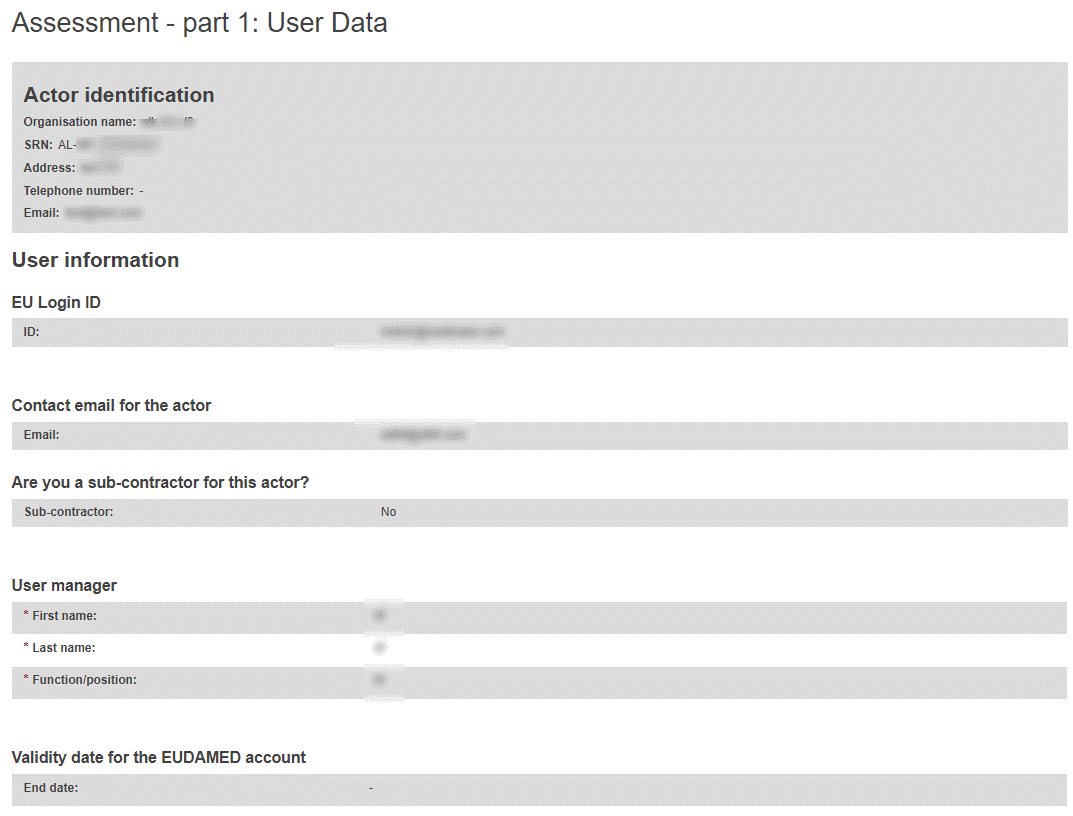
Review the information in Part 1. of the request.
In the Assessment section, slide the toggle left to Approve the request, or right to Reject.
If you select Approve, click Next step button.
If you select Reject, you must add a comment and select one of the following reasons:
Incomplete and/or details to correct:
Some information is either missing or looks incorrect. The requesting user will have a chance to correct or complete the request following your instructions and re-submit the request.
Refused request:
The request will be refused, and the requesting user is not invited to re-submit.
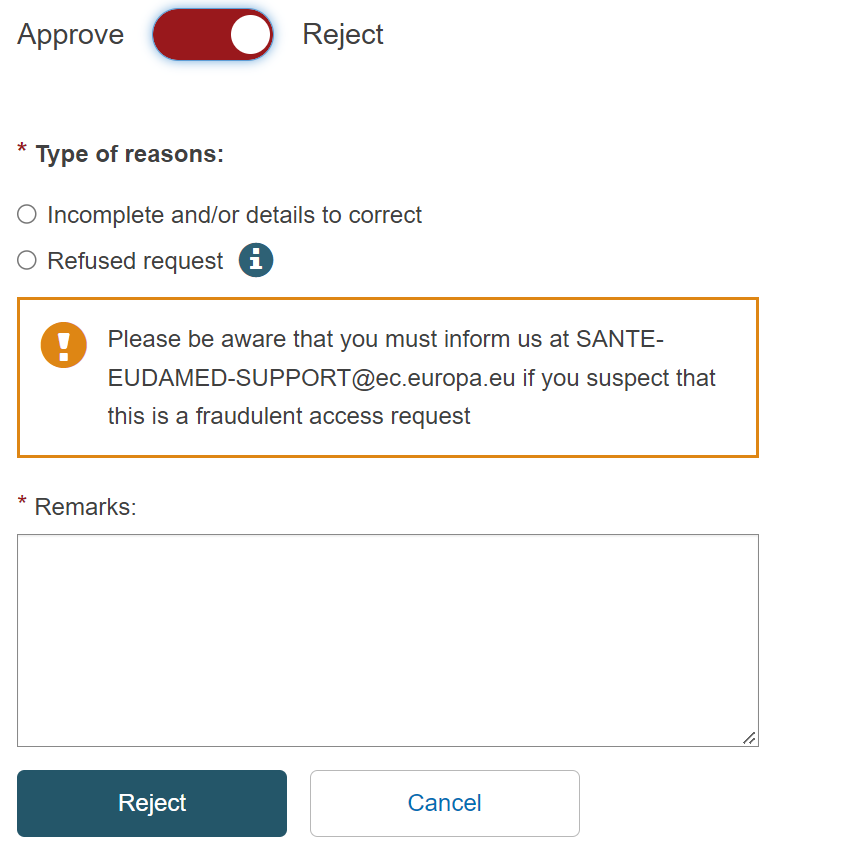
This ends the steps you need to follow to reject a request (ignore steps 6-8 below). The rejected request is listed in the Refused requests/users tab:
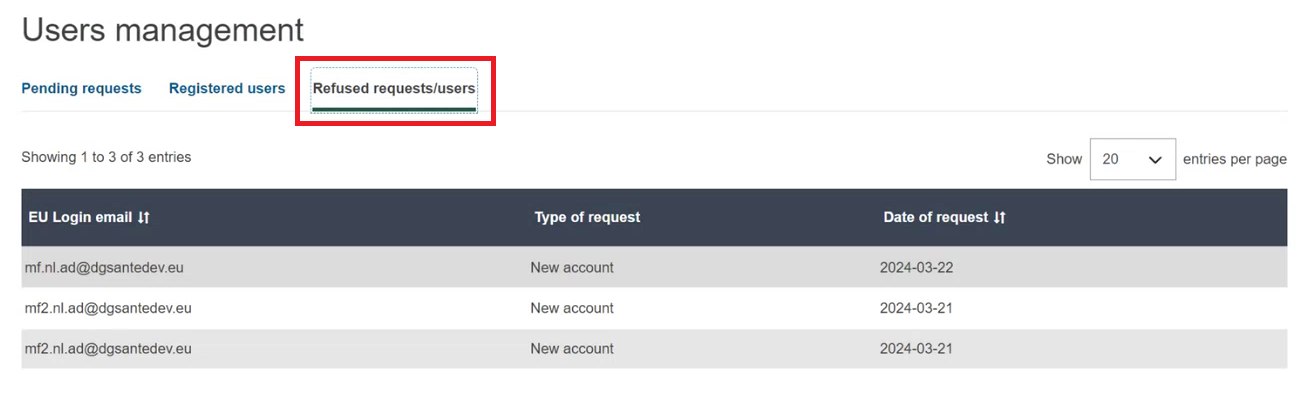
If you decided to approve, click Next step.
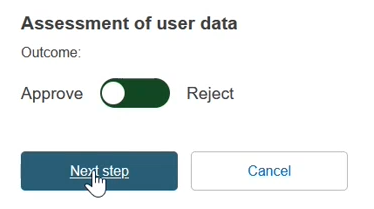
A table is shown with the user profiles for all available modules. The Viewer profile is automatically granted to each user for the Actors, UDI/Devices and NBs & Certificates modules:
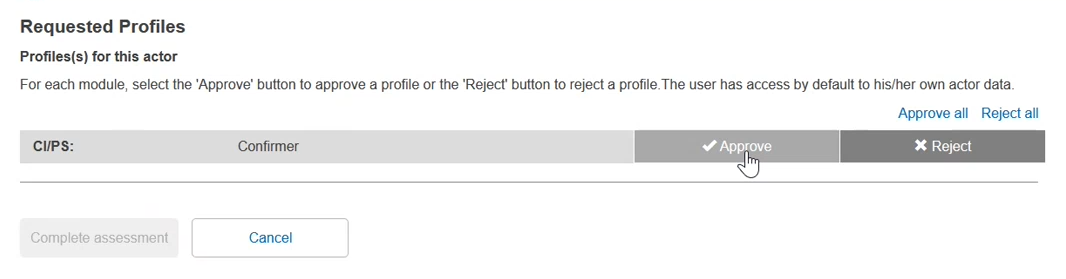
Note
Profile availability
The profiles available in the table depend on the actor role – e.g. if the user is requesting access for an authorised representative, the additional profile of Verifier will be available.
For each module in the table, click either Accept or Reject, and when you are done, click Complete assessment.
A summary is displayed of the user profile you have approved.
To confirm this user profile, click Confirm in the summary dialog box.
You are informed that the access request has been properly assessed:
The status of the request will become validated.
The user is notified that their access request has been validated.