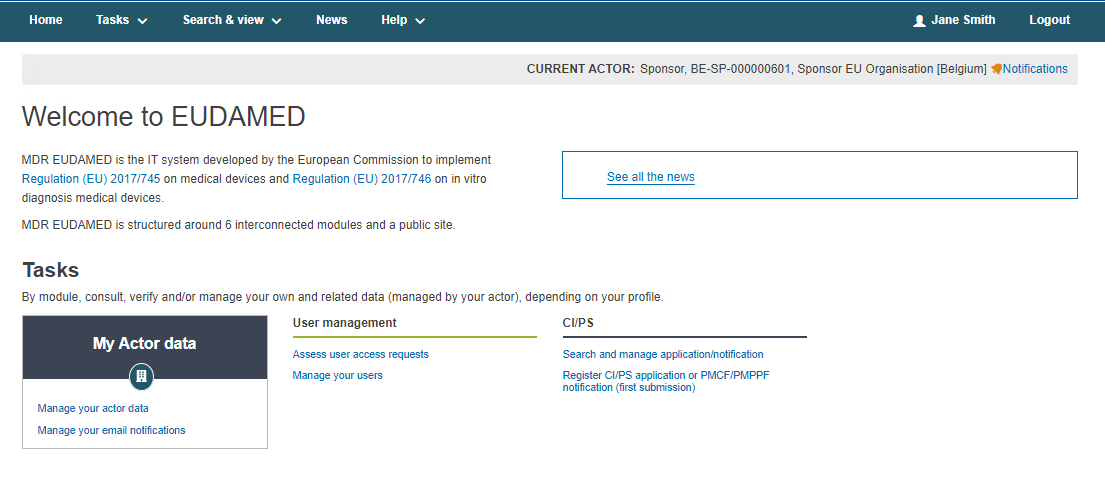How to register as a Sponsor
To register as a Sponsor, follow these steps:
Go to the User and Actor Registration page in the EUDAMED Playground environment.
Click Actor Registration
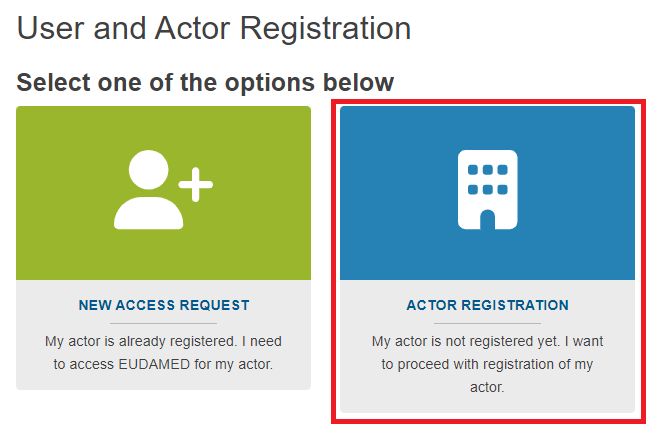
A new screen will appear for you to accept the disclaimer. Read the disclaimer, tick the box and click Next.
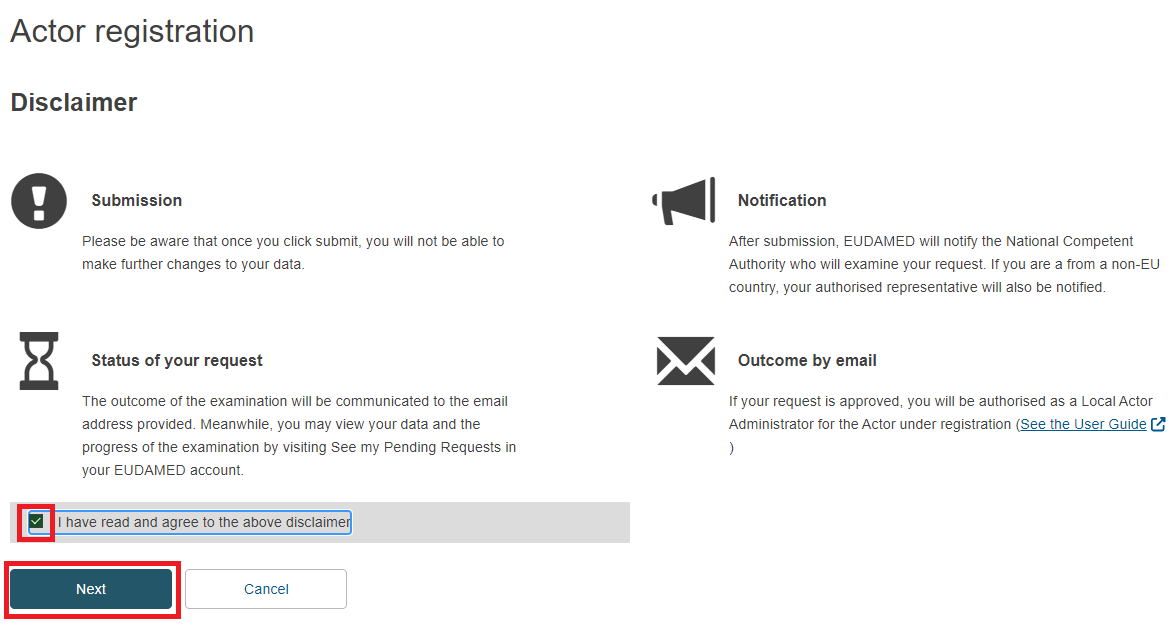
A new screen will appear for you to create a new actor:
In the field Role choose Sponsor from the drop-down list
Select your Country from the drop-down list
Enter the Name of your Sponsor/organisation
Once done, click Next at the bottom.
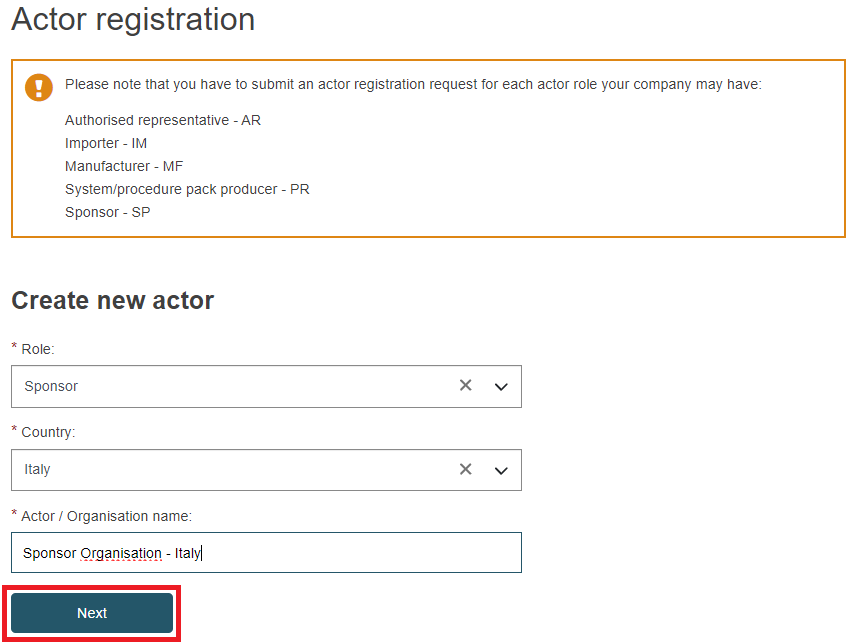
On the next screen, insert the details identifying the actor:
Sponsor type: select if you are a company, an individual, an institution or an organisation.

Organisation name: it will be pre-filled with the name you provided before. You can add the name of your organisation in other languages by clicking Add organisation name in another language.

Organisation name language: choose the relevant language(s) from the drop-down list. To select all languages choose All languages.
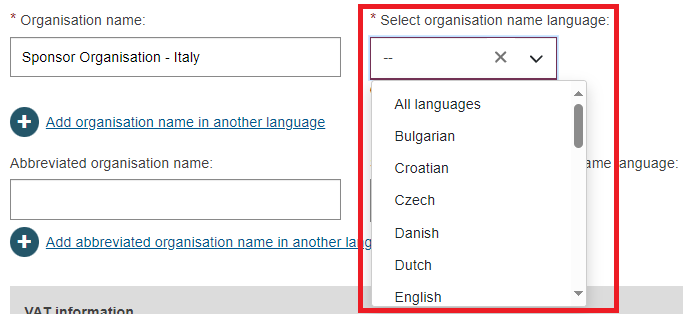
Abbreviated organisation name (non-mandatory field): You can add the abbreviated name of your organisation in another language by clicking Add abbreviated organisation name in other languages.

Abbreviated organisation name language (non-mandatory field).

VAT information: if you choose Yes, you have to provide the VAT number.
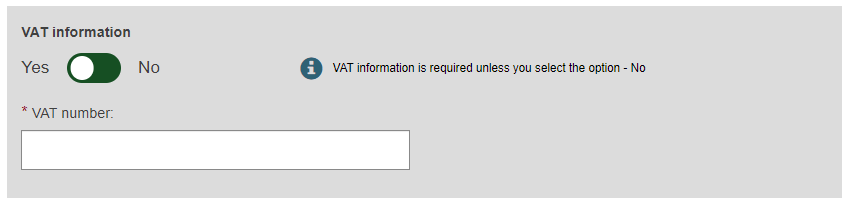
EORI number (non-mandatory field).

National trade register number (non-mandatory field).

Organisation identification document (non-mandatory field): Click Browse to upload a document proving the identification of your organisation.
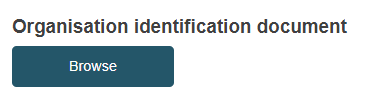
Click Save registration to continue the actor registration at a later stage or Save and Next to carry on with the registration. This applies also to the next steps.
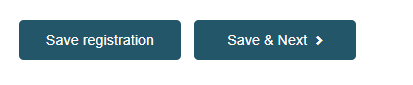
On the next screen enter the address of your actor.
If you select Yes in the Street information field, you have to provide the street name.
At the bottom of the form, the fields City name and Postal code are mandatory. The field Country is prefilled by the information provided before.
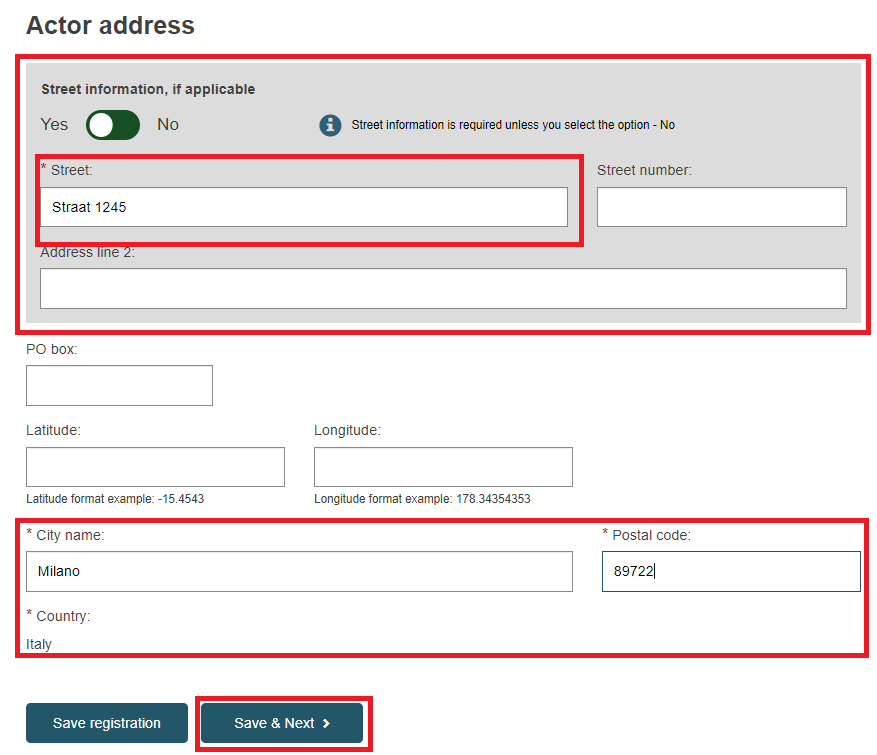
On the next screen provide the contact details of your actor.
Contact for Competent Authorities: only Competent Authorities can see it
Public contact: everyone can see it
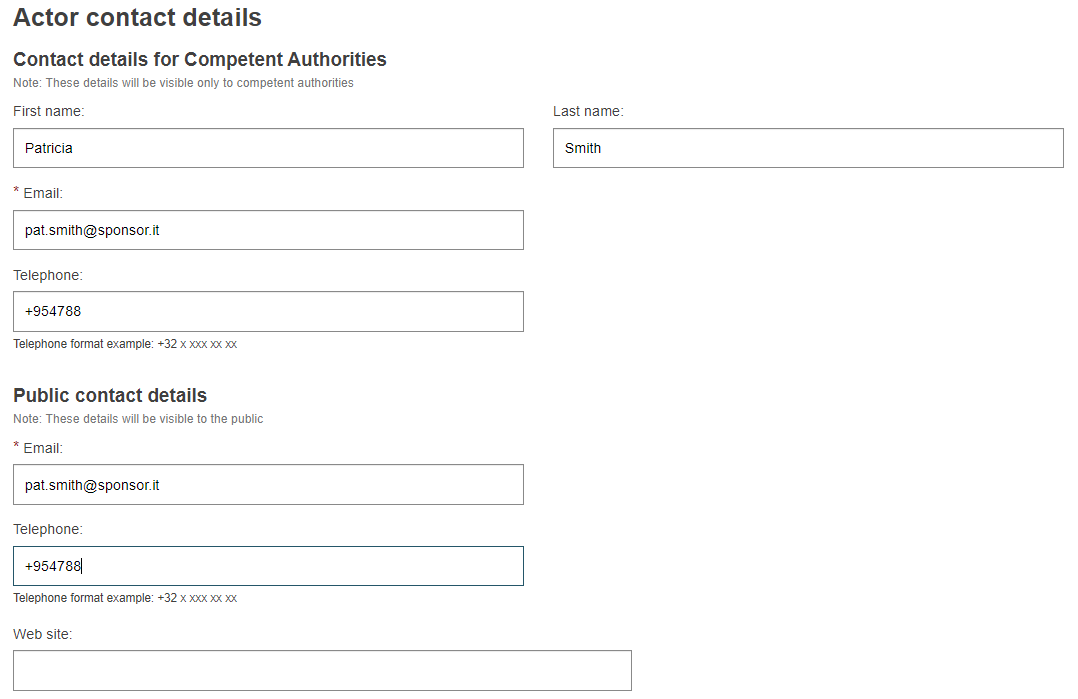
On the last screen, insert your EUDAMED personal data (first name, last name and email).
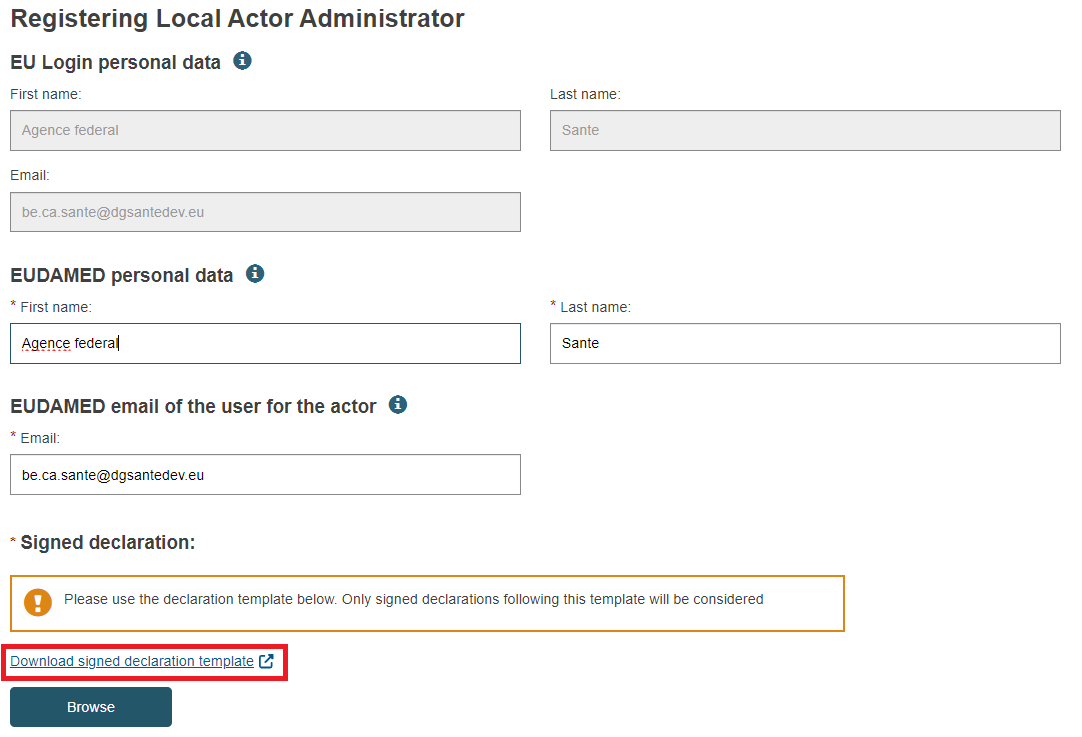
You are also required to upload a signed declaration. You must use the template provided. Download it by clicking Download signed declaration template.

Once it is signed, click Browse to upload the signed declaration from your computer.
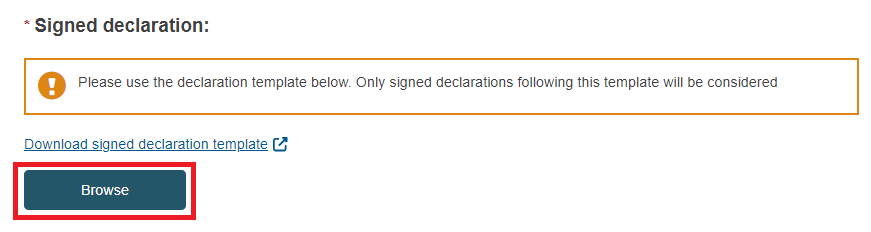
Click to conclude the request.

Otherwise, if you would like to submit the registration at a later stage, click .
You can check all the inserted details by clicking .
A pop-up window will appear for you to confirm the submission. Click Confirm to proceed.
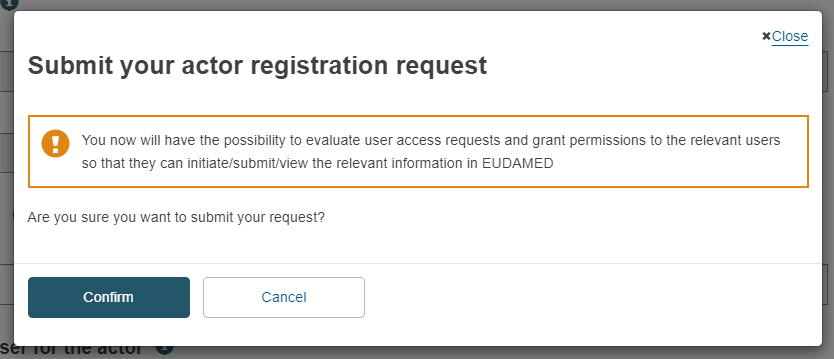
A success message will appear.

After submitting your actor registration request, when you click Go to dashboard for the first time, you will be asked to accept the disclaimer. To do it, read the User rights and obligations, tick the box and then click .
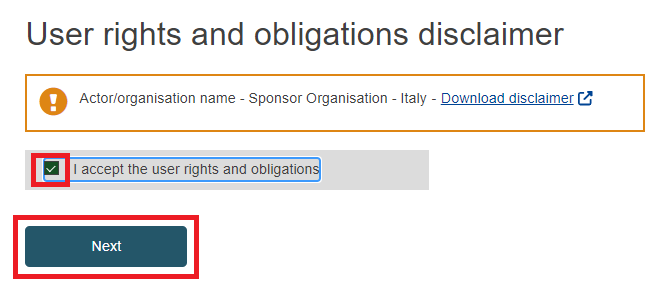
Validate or update the email address for notifications by clicking .
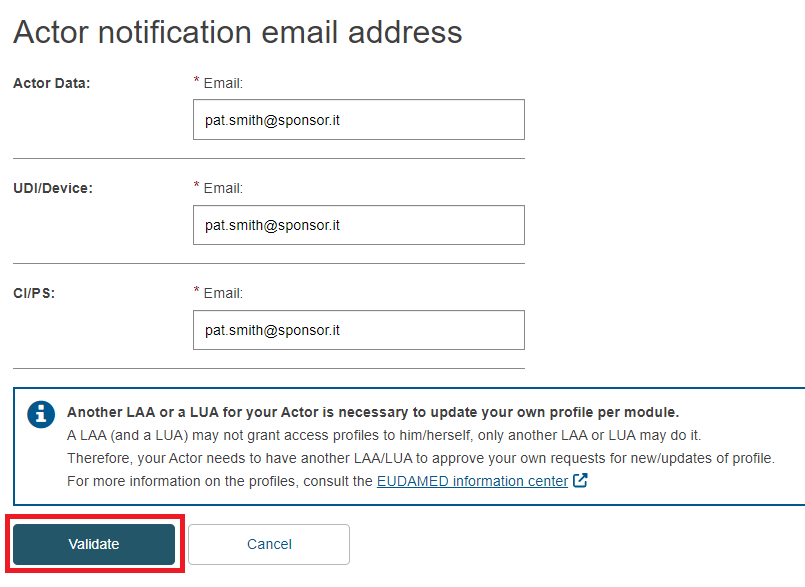
Once you have validated the email address to receive notifications, you will arrive to the EUDAMED homepage and you will be able to enter CI/PS data.