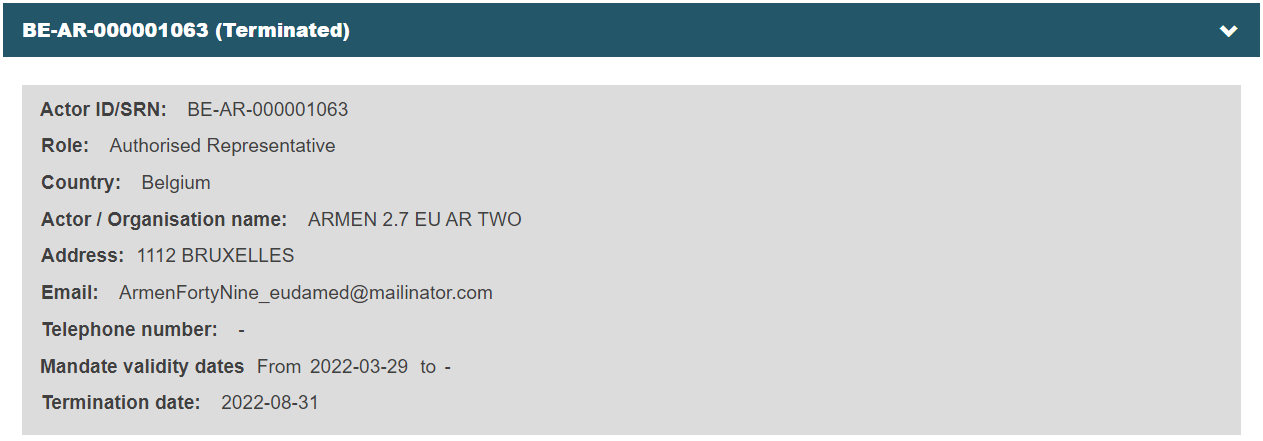Terminating a mandate
Specific to authorised representatives and non-EU manufacturers
The Authorised Representative or the non-EU manufacturer may terminate a mandate. Either the Authorised Representative or the non-EU manufacturer can mark a mandate as Terminated in EUDAMED. The procedures are very similar.
If you are an Authorised Representative
To terminate a mandate
Select Manage your mandates under the Actor management section.
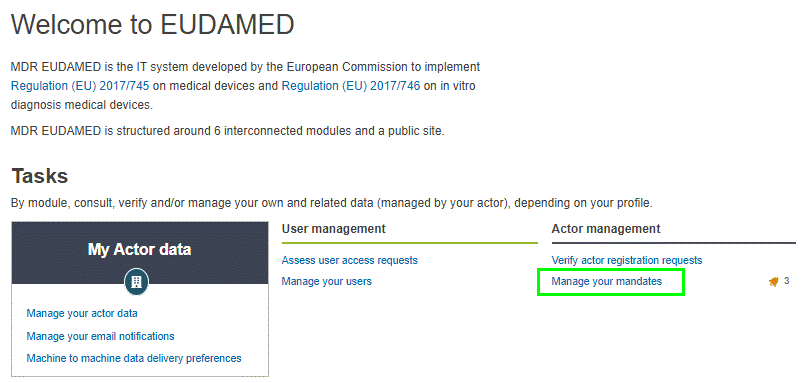
The Mandate Management page appears. The mandates are split into two tabs: Pending mandates and Registered mandates.
Select the Registered mandates tab. A list of all registered mandates to which you are associated is displayed:
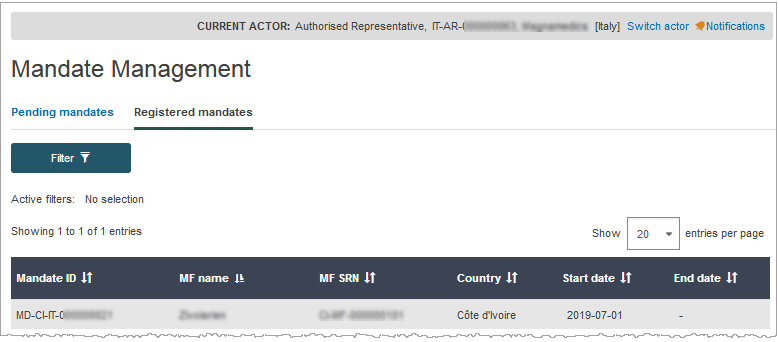
Click on the registered mandate that is to be terminated. The details of the selected mandate are displayed:
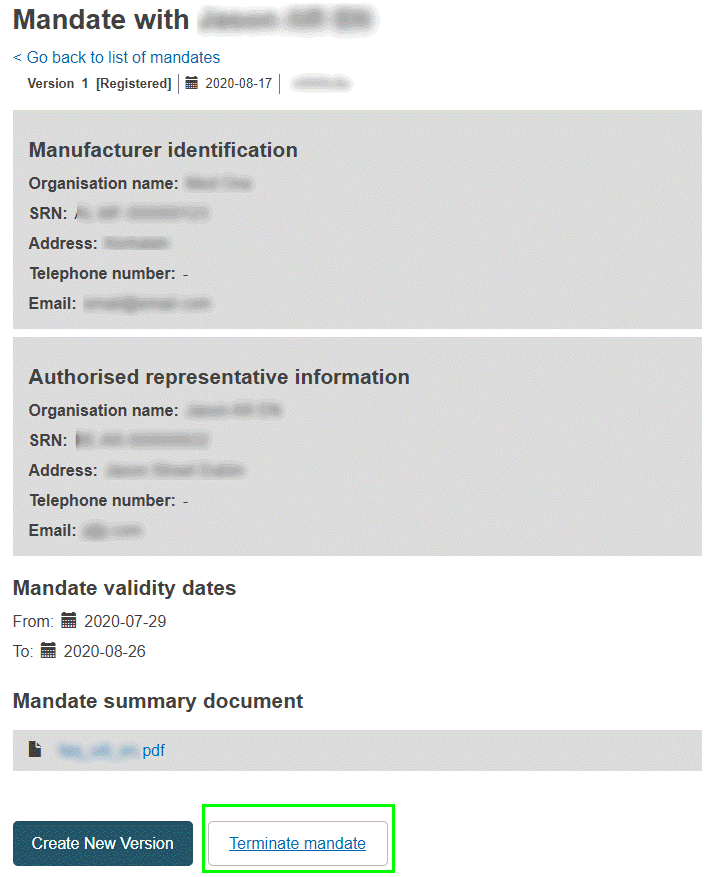
Click Terminate mandate at the bottom of the page.
Use the calendar icon to select the termination date.
Click Confirm.
If you are a non-EU manufacturer
To terminate a mandate
Select Manage my mandates under the My Actor data section. The list of your existing mandates is displayed:
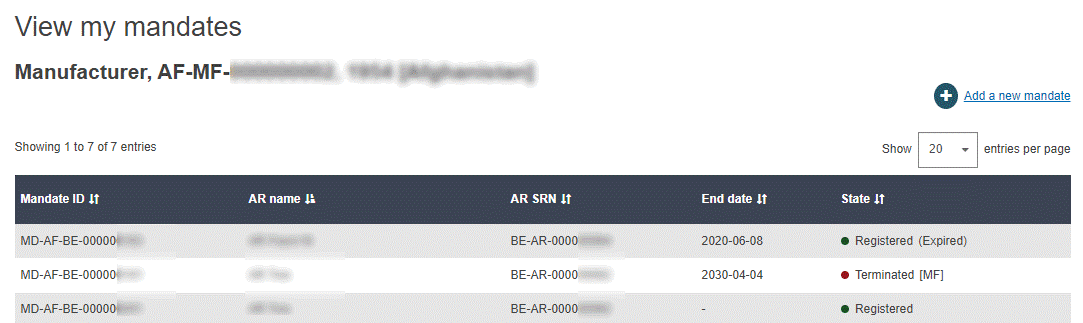
Click on the registered mandate that is to be terminated. The details of the selected mandate are displayed.
Click Terminate mandate at the bottom of the mandate detail page.
Use the calendar icon to select the termination date.
Click Confirm.
You can see the terminated mandate by clicking on My actor data, and clicking on Authorised representative on the left side or by scrolling the page:
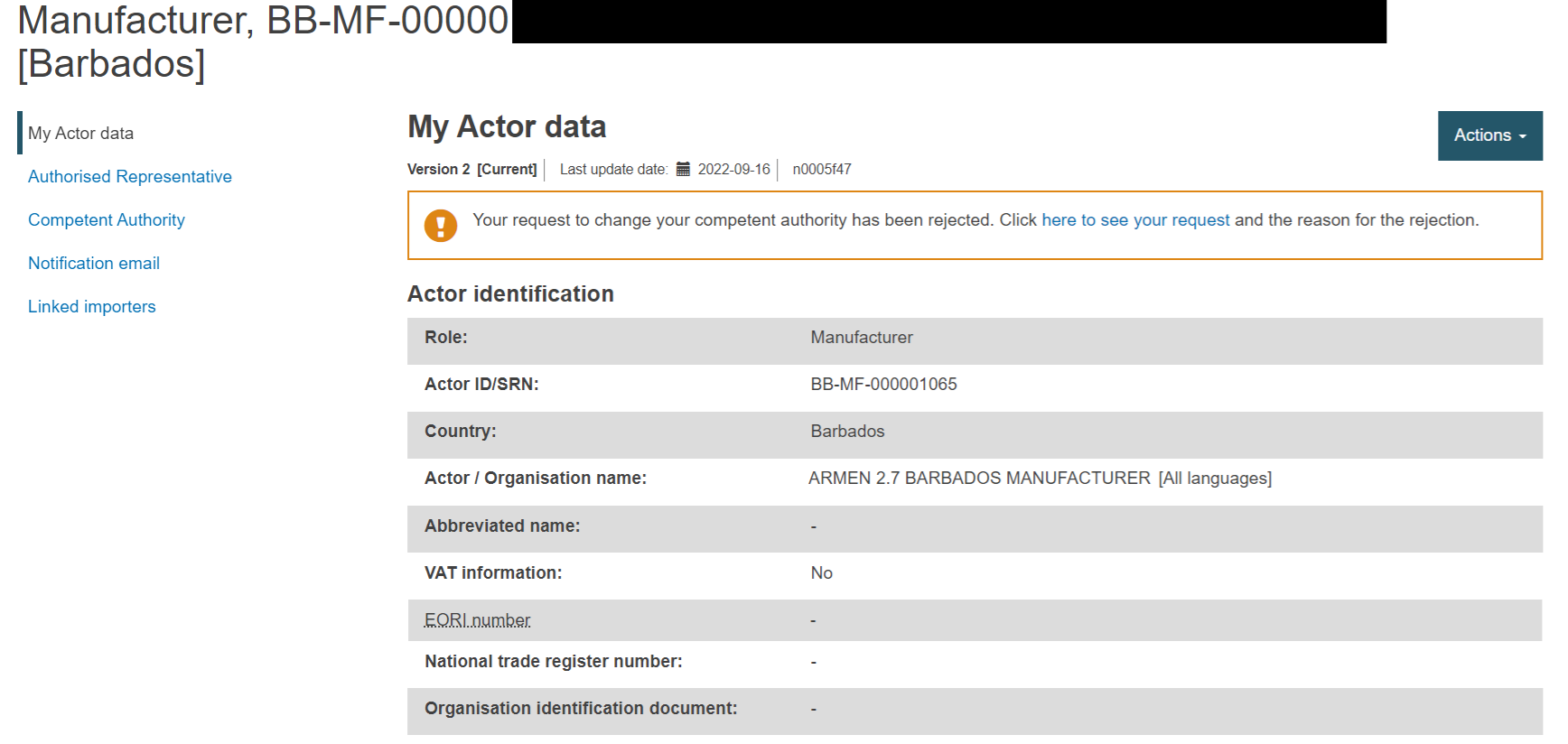
The terminated mandate will appear in an accordion, click on the Authorised Representative Actor ID/SRN to expand it, the termination date will be shown at the bottom of the accordion: